From altitude tracking to weather forecasting, our digital barometric sensor is your gateway to accessing real-time, reliable pressure data for diverse applications
A
A
Hardware Overview
How does it work?
LPS22HB Click is based on the LPS22HB, a MEMS nano pressure sensor from STMicroelectronics. This Click is designed to run on a 3.3V power supply. LPS22HB click communicates with the target microcontroller over the I2C or SPI interface. LPS22HB click carries the pressure sensor that measures 260-1260 hPa absolute pressure. Pressure values are then read from the IC’s registers through I2C or SPI communication.
The LPS22HB is an ultra-compact piezoresistive absolute pressure sensor that functions as a digital output barometer. The sensing element detects absolute pressure and consists of a suspended membrane. When pressure is applied, the membrane deflection induces an imbalance in the Wheatstone bridge piezoresistance, whose output signal is converted by the IC interface. The sensor has a 24-bit pressure and 16-bit temperature
data output. This Click board™ can be operated only with a 3.3V logic voltage level. The board must perform appropriate logic voltage level conversion before using MCUs with different logic levels. Also, it comes equipped with a library containing functions and an example code that can be used as a reference for further development.
Features overview
Development board
EasyAVR v7 is the seventh generation of AVR development boards specially designed for the needs of rapid development of embedded applications. It supports a wide range of 16-bit AVR microcontrollers from Microchip and has a broad set of unique functions, such as a powerful onboard mikroProg programmer and In-Circuit debugger over USB. The development board is well organized and designed so that the end-user has all the necessary elements in one place, such as switches, buttons, indicators, connectors, and others. With four different connectors for each port, EasyAVR v7 allows you to connect accessory boards, sensors, and custom electronics more
efficiently than ever. Each part of the EasyAVR v7 development board contains the components necessary for the most efficient operation of the same board. An integrated mikroProg, a fast USB 2.0 programmer with mikroICD hardware In-Circuit Debugger, offers many valuable programming/debugging options and seamless integration with the Mikroe software environment. Besides it also includes a clean and regulated power supply block for the development board. It can use a wide range of external power sources, including an external 12V power supply, 7-12V AC or 9-15V DC via DC connector/screw terminals, and a power source via the USB Type-B (USB-B)
connector. Communication options such as USB-UART and RS-232 are also included, alongside the well-established mikroBUS™ standard, three display options (7-segment, graphical, and character-based LCD), and several different DIP sockets which cover a wide range of 16-bit AVR MCUs. EasyAVR v7 is an integral part of the Mikroe ecosystem for rapid development. Natively supported by Mikroe software tools, it covers many aspects of prototyping and development thanks to a considerable number of different Click boards™ (over a thousand boards), the number of which is growing every day.
Microcontroller Overview
MCU Card / MCU

Architecture
AVR
MCU Memory (KB)
128
Silicon Vendor
Microchip
Pin count
40
RAM (Bytes)
16384
Used MCU Pins
mikroBUS™ mapper
Take a closer look
Click board™ Schematic
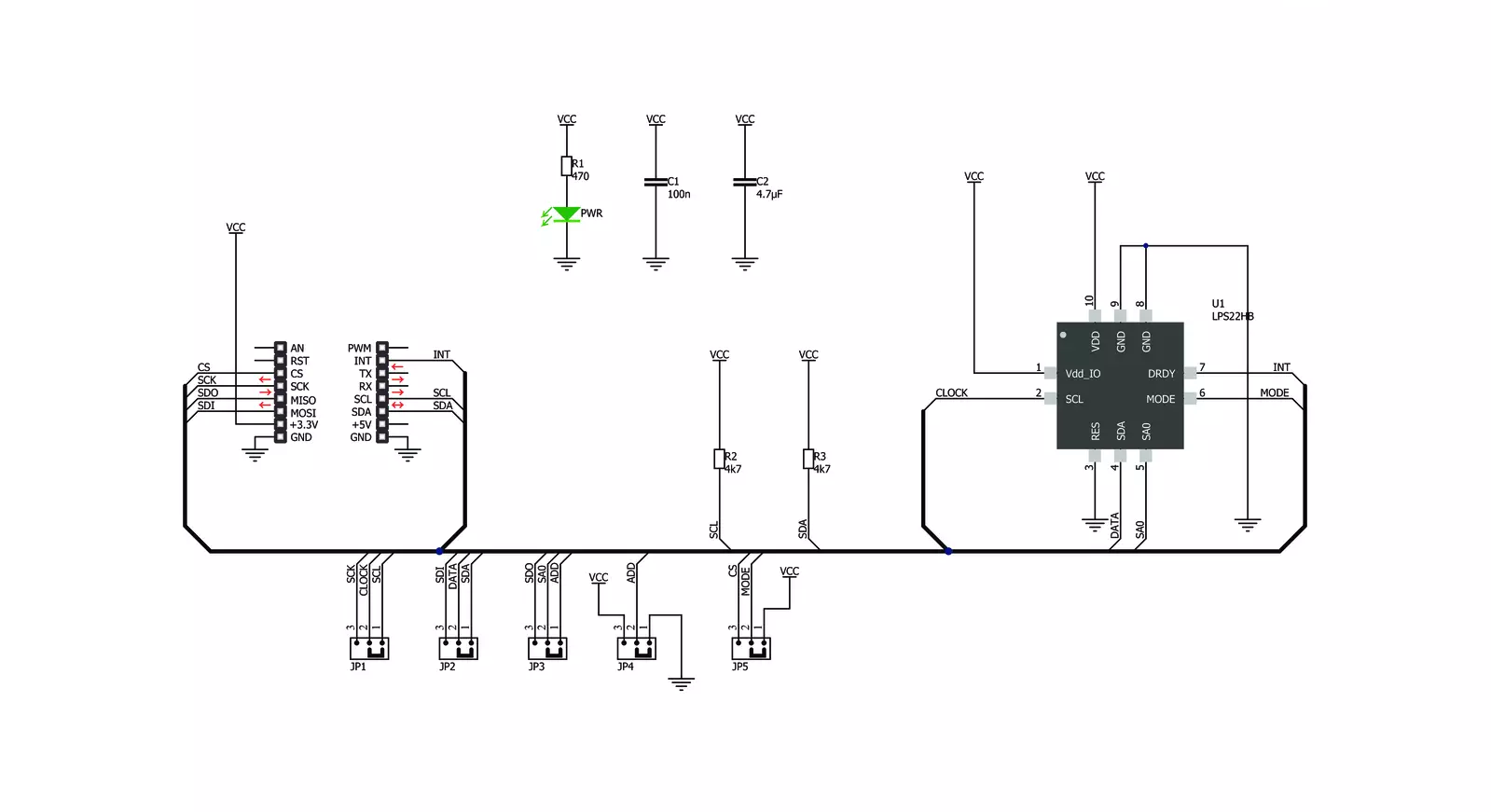
Step by step
Project assembly
Track your results in real time
Application Output
1. Application Output - In Debug mode, the 'Application Output' window enables real-time data monitoring, offering direct insight into execution results. Ensure proper data display by configuring the environment correctly using the provided tutorial.

2. UART Terminal - Use the UART Terminal to monitor data transmission via a USB to UART converter, allowing direct communication between the Click board™ and your development system. Configure the baud rate and other serial settings according to your project's requirements to ensure proper functionality. For step-by-step setup instructions, refer to the provided tutorial.

3. Plot Output - The Plot feature offers a powerful way to visualize real-time sensor data, enabling trend analysis, debugging, and comparison of multiple data points. To set it up correctly, follow the provided tutorial, which includes a step-by-step example of using the Plot feature to display Click board™ readings. To use the Plot feature in your code, use the function: plot(*insert_graph_name*, variable_name);. This is a general format, and it is up to the user to replace 'insert_graph_name' with the actual graph name and 'variable_name' with the parameter to be displayed.

Software Support
Library Description
This library contains API for LPS22HB Click driver.
Key functions:
lps22hb_default_cfg- Click Default Configuration functionlps22hb_get_pressure- Function gets pressure data, calculates and returns pressurelps22hb_get_temp- Function gets temperature returns value in degrees Celsius
Open Source
Code example
The complete application code and a ready-to-use project are available through the NECTO Studio Package Manager for direct installation in the NECTO Studio. The application code can also be found on the MIKROE GitHub account.
/*!
* \file
* \brief Lps22hb Click example
*
* # Description
* The demo application measures temperature and pressure.
*
* The demo application is composed of two sections :
*
* ## Application Init
* Initalizes Click driver, resets the device, applies default settings
* and makes an initial log.
*
* ## Application Task
* This is a example which demonstrates the use of LPS22HB Click board. By
* measuring temperature and pressure. The results are being sent to the USART
* terminal where you can track their changes.
*
* \author Jovan Stajkovic
*
*/
// ------------------------------------------------------------------- INCLUDES
#include "board.h"
#include "log.h"
#include "lps22hb.h"
// ------------------------------------------------------------------ VARIABLES
static lps22hb_t lps22hb;
static log_t logger;
static float pressure;
static float temperature;
// ------------------------------------------------------ APPLICATION FUNCTIONS
void application_init ( void )
{
log_cfg_t log_cfg;
lps22hb_cfg_t cfg;
/**
* Logger initialization.
* Default baud rate: 115200
* Default log level: LOG_LEVEL_DEBUG
* @note If USB_UART_RX and USB_UART_TX
* are defined as HAL_PIN_NC, you will
* need to define them manually for log to work.
* See @b LOG_MAP_USB_UART macro definition for detailed explanation.
*/
LOG_MAP_USB_UART( log_cfg );
log_init( &logger, &log_cfg );
log_info( &logger, "---- Application Init ----" );
Delay_ms ( 100 );
// Click initialization.
lps22hb_cfg_setup( &cfg );
LPS22HB_MAP_MIKROBUS( cfg, MIKROBUS_1 );
lps22hb_init( &lps22hb, &cfg );
log_printf( &logger, "----------------------------\r\n" );
log_printf( &logger, " LPS22HB Click\r\n" );
log_printf( &logger, "----------------------------\r\n" );
Delay_ms ( 1000 );
lps22hb_default_cfg ( &lps22hb, &cfg );
Delay_ms ( 100 );
log_printf( &logger, " - Initialization done -\r\n" );
log_printf( &logger, "----------------------------\r\n" );
Delay_ms ( 1000 );
}
void application_task ( void )
{
pressure = lps22hb_get_pressure( &lps22hb );
temperature = lps22hb_get_temp( &lps22hb );
log_printf( &logger, " Pressure : %.2f mBar\r\n", pressure );
log_printf( &logger, " Temperature : %.2f C \r\n", temperature );
log_printf( &logger, "----------------------------\r\n" );
Delay_ms ( 1000 );
Delay_ms ( 1000 );
}
int main ( void )
{
/* Do not remove this line or clock might not be set correctly. */
#ifdef PREINIT_SUPPORTED
preinit();
#endif
application_init( );
for ( ; ; )
{
application_task( );
}
return 0;
}
// ------------------------------------------------------------------------ END

































