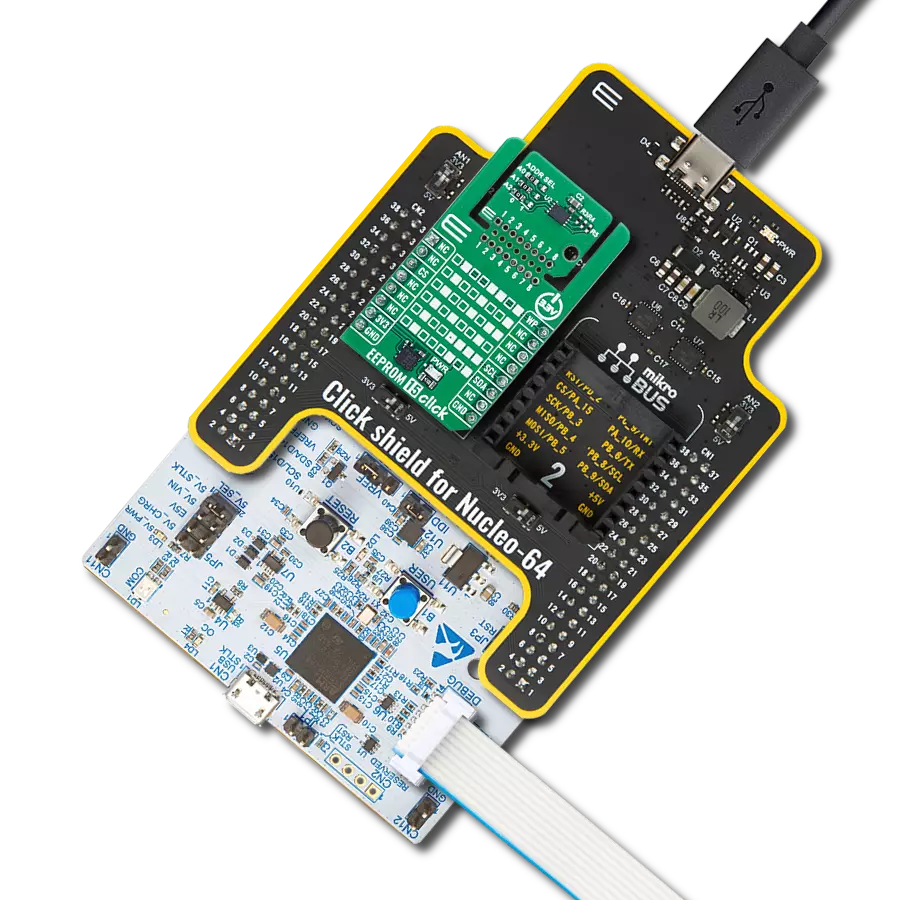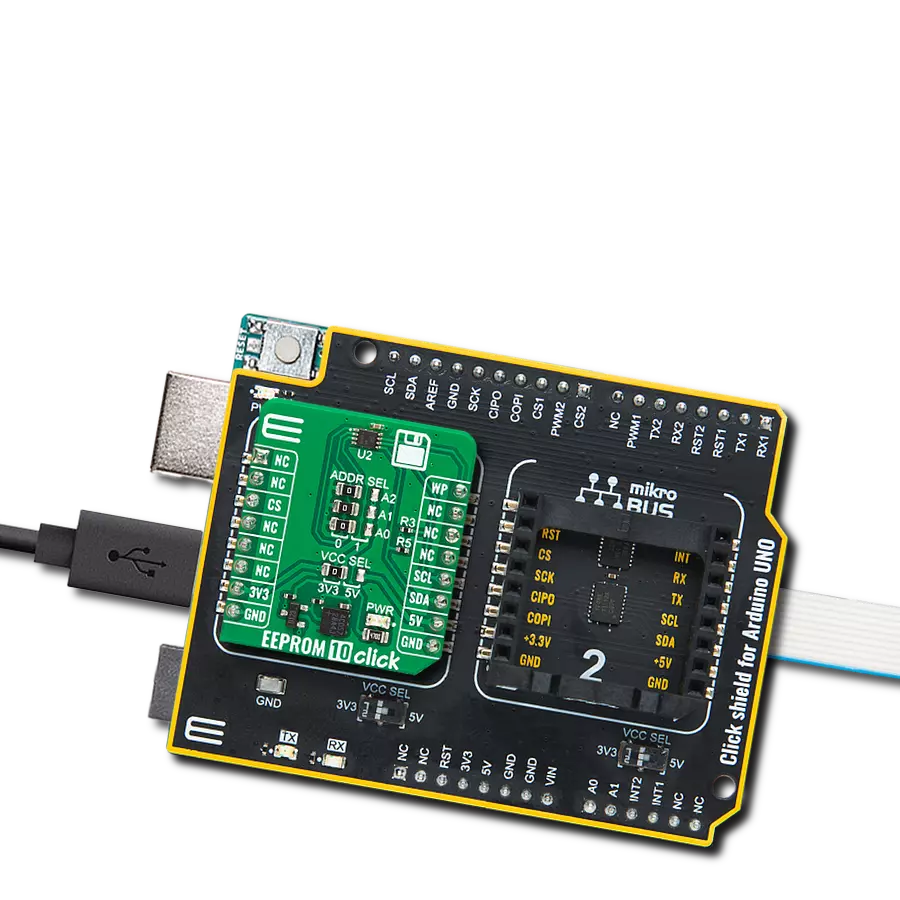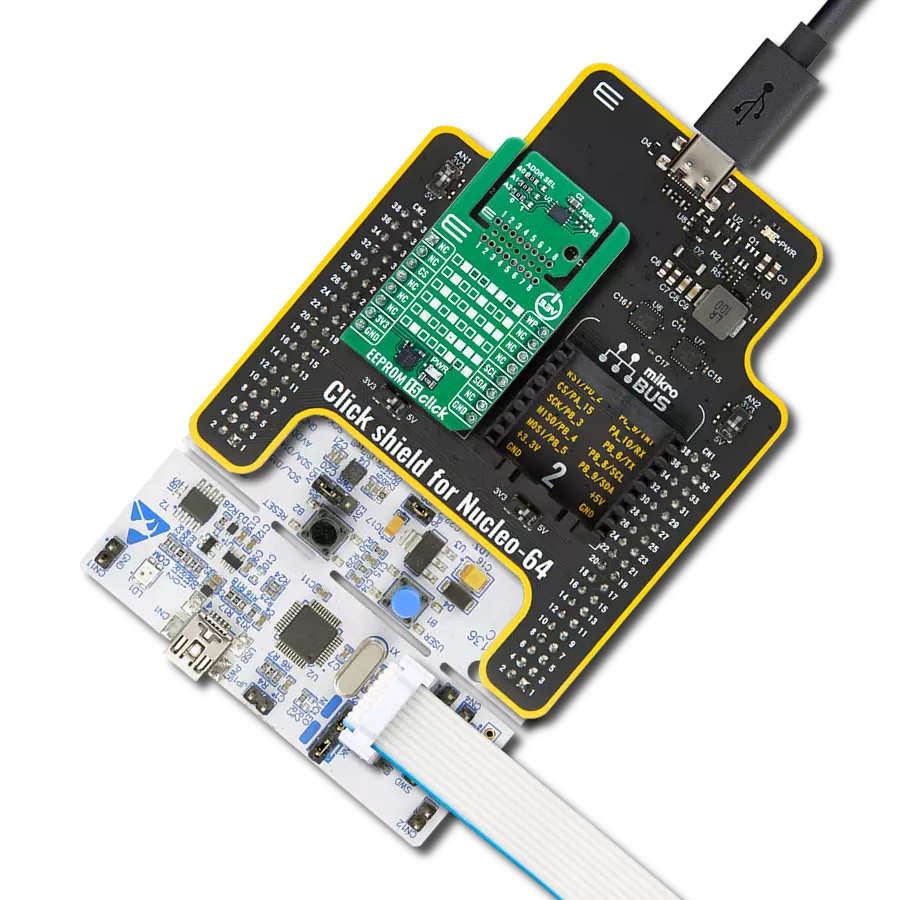Ensure that your critical data remains intact even during power outages or system shutdowns, and provide seamless continuity for your applications
A
A
Hardware Overview
How does it work?
EEPROM 5 Click is based on the M95M04, the electrically erasable programmable memory organized as 524288 x 8 bits accessed through the SPI interface from STMicroelectronics. The M95M04 benefit from a wide power supply range of 1.8V to 5.5V and 40 years of data retention, combining their unprecedented data storage with excellent energy efficiency. It is characterized by high reliability, lasting one billion full-memory read-write cycles capable of writing 512 Bytes in 5ms. With a 4Mbit capacity, it allows the capture and storage of more data through the serial SPI bus. It enables equipment such as smart meters to intensify data logging to manage grids more effectively and provide more user-friendly billing. This Click board™ also provides high-density non-volatile storage for persistent data such as
application code, calibration tables, and user parameters and for intensive data logging. EEPROM 5 Click communicates with MCU using the SPI serial interface that supports the two most common modes, SPI Mode 0 and 3, with a maximum SPI frequency of 10 MHz. In addition to the SPI communication, the EEPROM 5 Click has two additional pins for the Write Protection and HOLD function routed to the PWM and RST pins of the mikroBUS™ socket. The HOLD pin, labeled as HLD routed to the RST pin of the mikroBUS™ socket, can pause the serial communication with the M95M04 without deselecting the device. In Normal operation, the M95M04 is kept selected for the whole duration of the Hold condition. Deselecting the device while it is in the HOLD condition has the effect of resetting the device
state. On the other side, the configurable Write Protection function, labeled as WP routed to the PWM pin of the mikroBUS™ socket, allows the user to freeze the size of the area of memory that is protected against Write instructions (as specified by the values in the BP1 and BP0 bits of the STATUS register). This Click board™ can operate with either 3.3V or 5V logic voltage levels selected via the PWR SEL jumper. This way, both 3.3V and 5V capable MCUs can use the communication lines properly. Also, this Click board™ comes equipped with a library containing easy-to-use functions and an example code that can be used, as a reference, for further development.
Features overview
Development board
EasyAVR v7 is the seventh generation of AVR development boards specially designed for the needs of rapid development of embedded applications. It supports a wide range of 16-bit AVR microcontrollers from Microchip and has a broad set of unique functions, such as a powerful onboard mikroProg programmer and In-Circuit debugger over USB. The development board is well organized and designed so that the end-user has all the necessary elements in one place, such as switches, buttons, indicators, connectors, and others. With four different connectors for each port, EasyAVR v7 allows you to connect accessory boards, sensors, and custom electronics more
efficiently than ever. Each part of the EasyAVR v7 development board contains the components necessary for the most efficient operation of the same board. An integrated mikroProg, a fast USB 2.0 programmer with mikroICD hardware In-Circuit Debugger, offers many valuable programming/debugging options and seamless integration with the Mikroe software environment. Besides it also includes a clean and regulated power supply block for the development board. It can use a wide range of external power sources, including an external 12V power supply, 7-12V AC or 9-15V DC via DC connector/screw terminals, and a power source via the USB Type-B (USB-B)
connector. Communication options such as USB-UART and RS-232 are also included, alongside the well-established mikroBUS™ standard, three display options (7-segment, graphical, and character-based LCD), and several different DIP sockets which cover a wide range of 16-bit AVR MCUs. EasyAVR v7 is an integral part of the Mikroe ecosystem for rapid development. Natively supported by Mikroe software tools, it covers many aspects of prototyping and development thanks to a considerable number of different Click boards™ (over a thousand boards), the number of which is growing every day.
Microcontroller Overview
MCU Card / MCU

Architecture
AVR
MCU Memory (KB)
32
Silicon Vendor
Microchip
Pin count
40
RAM (Bytes)
2048
Used MCU Pins
mikroBUS™ mapper
Take a closer look
Click board™ Schematic
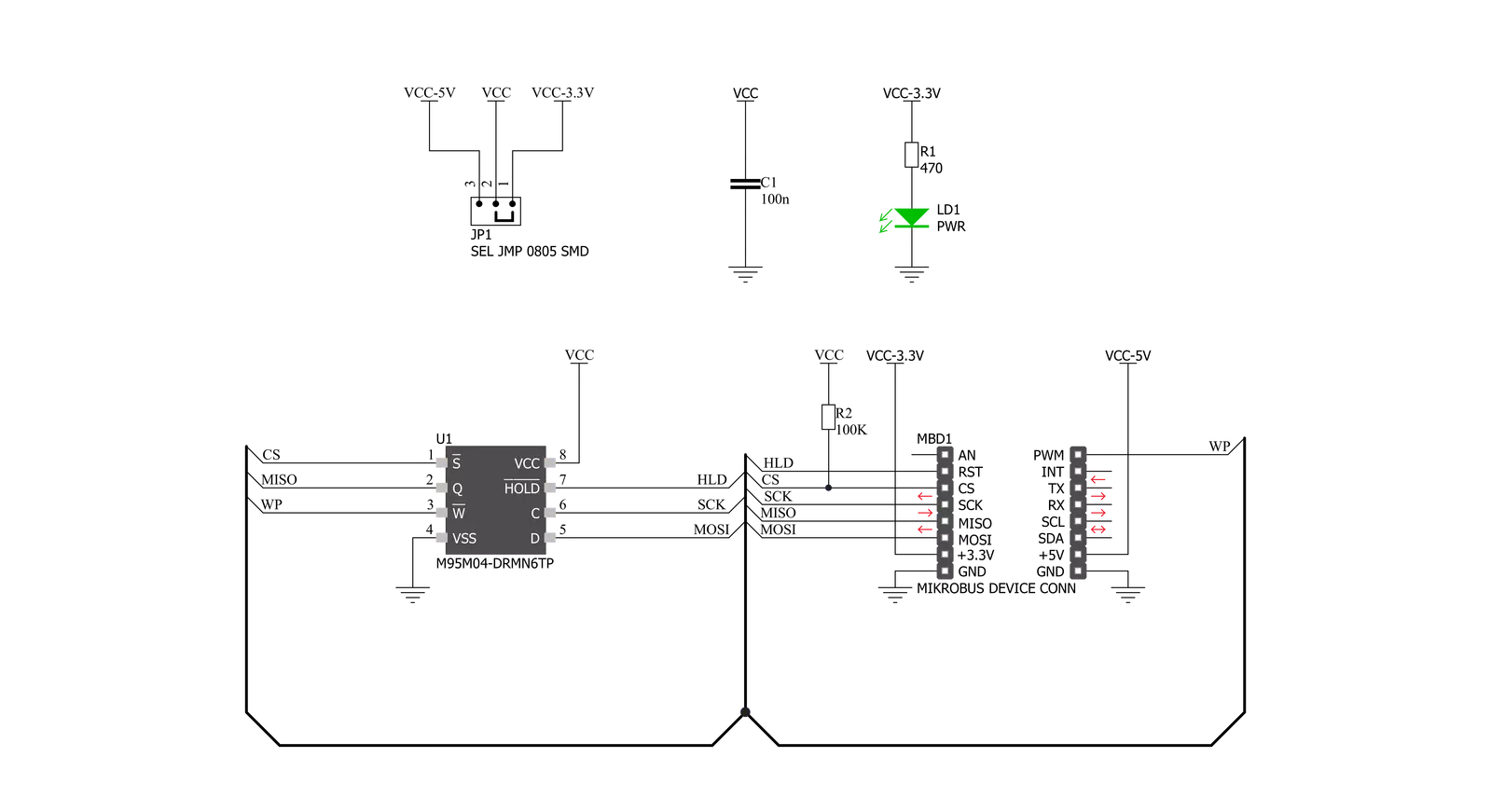
Step by step
Project assembly
Track your results in real time
Application Output
1. Application Output - In Debug mode, the 'Application Output' window enables real-time data monitoring, offering direct insight into execution results. Ensure proper data display by configuring the environment correctly using the provided tutorial.

2. UART Terminal - Use the UART Terminal to monitor data transmission via a USB to UART converter, allowing direct communication between the Click board™ and your development system. Configure the baud rate and other serial settings according to your project's requirements to ensure proper functionality. For step-by-step setup instructions, refer to the provided tutorial.

3. Plot Output - The Plot feature offers a powerful way to visualize real-time sensor data, enabling trend analysis, debugging, and comparison of multiple data points. To set it up correctly, follow the provided tutorial, which includes a step-by-step example of using the Plot feature to display Click board™ readings. To use the Plot feature in your code, use the function: plot(*insert_graph_name*, variable_name);. This is a general format, and it is up to the user to replace 'insert_graph_name' with the actual graph name and 'variable_name' with the parameter to be displayed.

Software Support
Library Description
This library contains API for EEPROM 5 Click driver.
Key functions:
eeprom5_set_hold- Enable hold operation functioneeprom5_read_memory- Read EEPROM memory functioneeprom5_write_memory- Write EEPROM memory function
Open Source
Code example
The complete application code and a ready-to-use project are available through the NECTO Studio Package Manager for direct installation in the NECTO Studio. The application code can also be found on the MIKROE GitHub account.
/*!
* @file main.c
* @brief EEPROM5 Click example
*
* # Description
* This is an example that demonstrates the use of the EEPROM 5 Click board.
*
* The demo application is composed of two sections :
*
* ## Application Init
* Initialization driver enables SPI, also write log.
*
* ## Application Task
* In this example, we write and then read data from EEPROM memory.
* Results are being sent to the Usart Terminal where you can track their changes.
* All data logs write on USB uart changes approximately for every 3 sec.
*
* @author Stefan Ilic
*
*/
#include "board.h"
#include "log.h"
#include "eeprom5.h"
static eeprom5_t eeprom5;
static log_t logger;
static uint8_t demo_data[ 9 ] = { 'M', 'i', 'k', 'r', 'o', 'E', 13 ,10 , 0 };
static uint8_t read_data[ 9 ] = { 0 };
void application_init ( void )
{
log_cfg_t log_cfg; /**< Logger config object. */
eeprom5_cfg_t eeprom5_cfg; /**< Click config object. */
/**
* Logger initialization.
* Default baud rate: 115200
* Default log level: LOG_LEVEL_DEBUG
* @note If USB_UART_RX and USB_UART_TX
* are defined as HAL_PIN_NC, you will
* need to define them manually for log to work.
* See @b LOG_MAP_USB_UART macro definition for detailed explanation.
*/
LOG_MAP_USB_UART( log_cfg );
log_init( &logger, &log_cfg );
log_info( &logger, " Application Init " );
// Click initialization.
eeprom5_cfg_setup( &eeprom5_cfg );
EEPROM5_MAP_MIKROBUS( eeprom5_cfg, MIKROBUS_1 );
err_t init_flag = eeprom5_init( &eeprom5, &eeprom5_cfg );
if ( SPI_MASTER_ERROR == init_flag )
{
log_error( &logger, " Application Init Error. " );
log_info( &logger, " Please, run program again... " );
for ( ; ; );
}
log_printf( &logger, " - - - - - - - - - - - \r\n" );
log_printf( &logger, " Disabling HOLD \r\n" );
log_printf( &logger, " - - - - - - - - - - - \r\n" );
eeprom5_set_hold( &eeprom5, EEPROM5_HOLD_DISABLE );
Delay_ms ( 100 );
log_printf( &logger, " Disabling Write Protection \r\n" );
log_printf( &logger, " - - - - - - - - - - - \r\n" );
eeprom5_set_write_protect( &eeprom5, EEPROM5_WRITE_PROTECT_DISABLE );
Delay_ms ( 100 );
log_info( &logger, " Application Task " );
log_printf( &logger, " - - - - - - - - - - - \r\n" );
}
void application_task ( void )
{
eeprom5_enable_memory_write( &eeprom5, EEPROM5_WRITE_MEMORY_ENABLE );
Delay_ms ( 10 );
eeprom5_write_memory( &eeprom5, 14, demo_data, 9 );
log_printf( &logger, " Write data : %s ", demo_data );
log_printf( &logger, " - - - - - - - - - - - \r\n" );
Delay_ms ( 100 );
eeprom5_read_memory( &eeprom5, 14, read_data, 9 );
log_printf( &logger, " Read data : %s ", read_data );
log_printf( &logger, " - - - - - - - - - - - \r\n" );
Delay_ms ( 1000 );
Delay_ms ( 1000 );
Delay_ms ( 1000 );
}
int main ( void )
{
/* Do not remove this line or clock might not be set correctly. */
#ifdef PREINIT_SUPPORTED
preinit();
#endif
application_init( );
for ( ; ; )
{
application_task( );
}
return 0;
}
// ------------------------------------------------------------------------ END