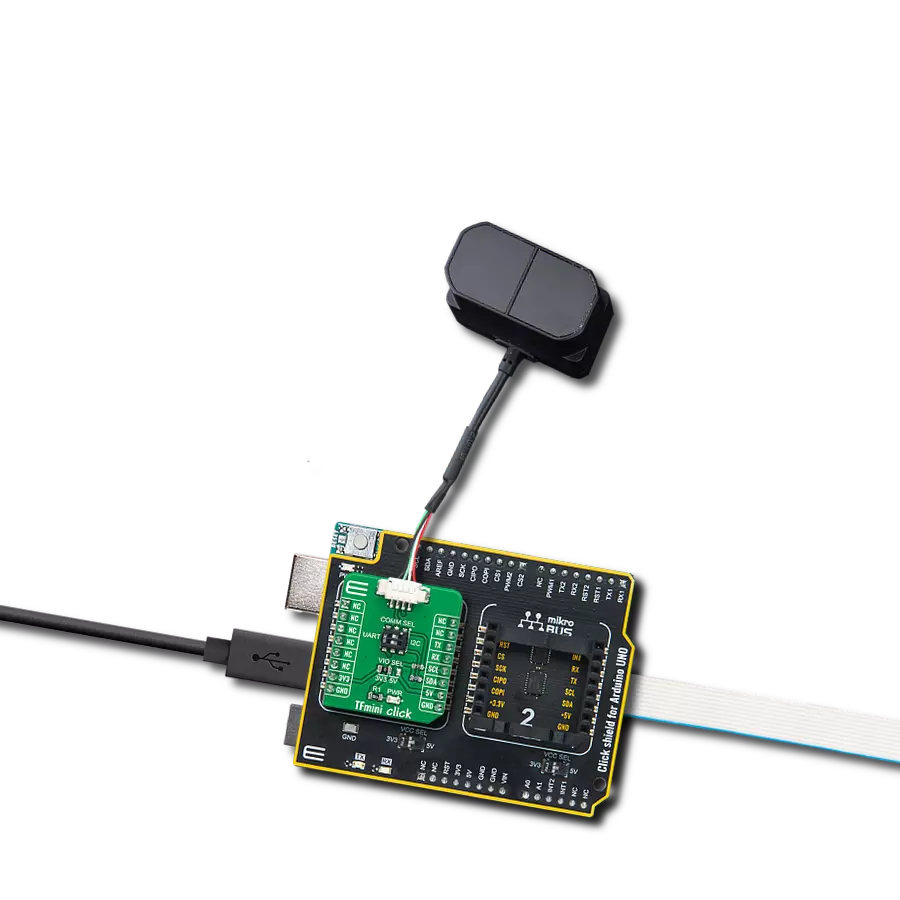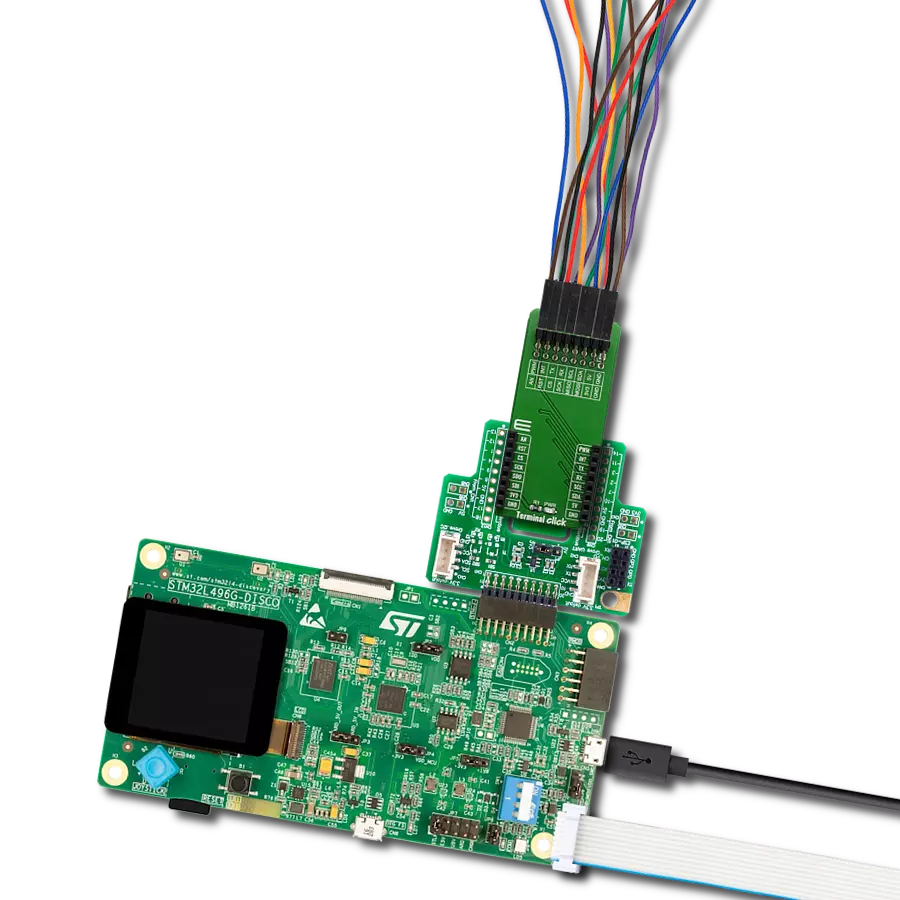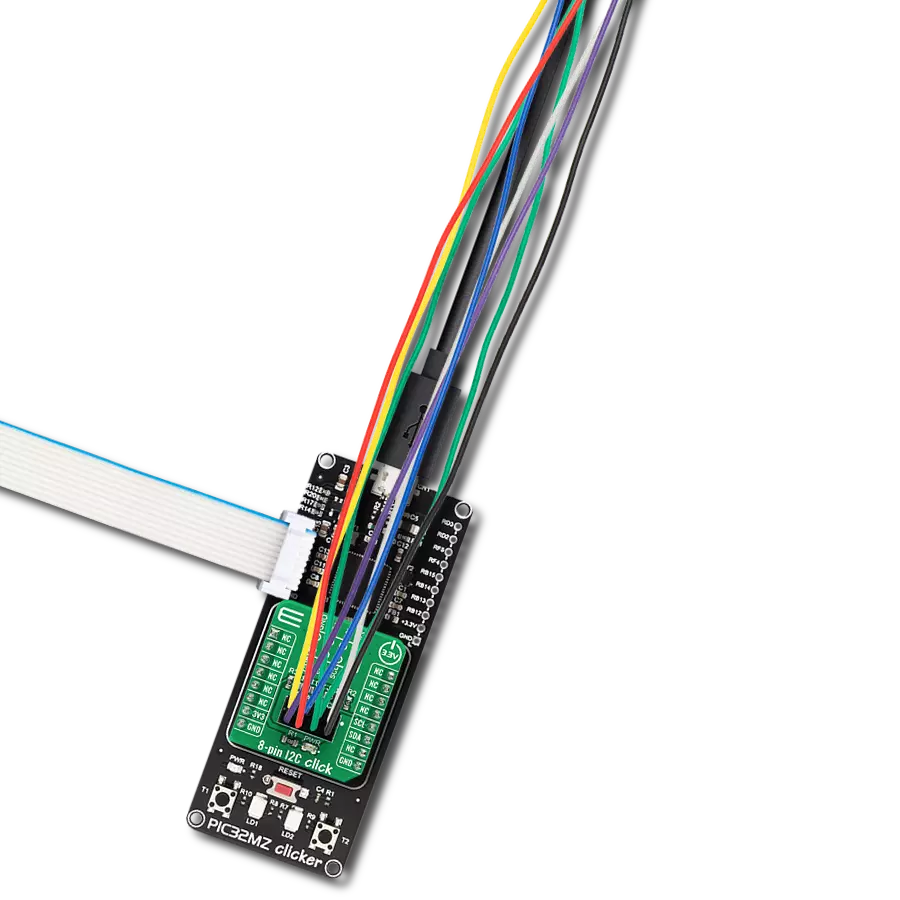Experience seamless integration with our mikroBUS™ socket expansion solution, making your projects more versatile.
A
A
Hardware Overview
How does it work?
Terminal Click consists of a high-quality PCB that can be connected to the mikroBUS™ as any other click board. On the top of the Terminal click, a 2x8 pin header is placed. Each of the header pins is corresponding to a pin on the mikroBUS™ being used. These are simply wired in parallel. Thanks to the stacking headers, the connection with the click board™ remains firm and stable. Besides . Having this kind of stacking topology, allows for easy pin access and manipulation of the stacked click boards™, retaining a perfect connection quality at all times. When there's a need to attach
external equipment to the development system, the desired mikroBUS™ socket can be populated with Terminal click, allowing even more connections. This makes the stacking capacity almost unlimited. However, attention should be paid not to make the lines attached to the mikroBUS™ too long. In situations like this, the frequency of the communication might need to be stepped down a bit, in order to compensate for the longer mikroBUS™ signal lines. Lines of the mikroBUS™ to which Terminal click is attached, are shared through the top 16-pin header, which
mirrors pins of the connected mikroBUS™. Therefore, a care should be taken when working with the Terminal click and connecting an external device to it, because the same pins on the mikroBUS™ are shared, either for the communication (SPI, UART, I2C) or for some other purpose (RST, INT, or other pins used as GPIO). Since all the stacked click boards™ share the same power rails, a Terminal click also shares the power rails, which makes it compatible with any click board™ and development systems.
Features overview
Development board
EasyAVR v7 is the seventh generation of AVR development boards specially designed for the needs of rapid development of embedded applications. It supports a wide range of 16-bit AVR microcontrollers from Microchip and has a broad set of unique functions, such as a powerful onboard mikroProg programmer and In-Circuit debugger over USB. The development board is well organized and designed so that the end-user has all the necessary elements in one place, such as switches, buttons, indicators, connectors, and others. With four different connectors for each port, EasyAVR v7 allows you to connect accessory boards, sensors, and custom electronics more
efficiently than ever. Each part of the EasyAVR v7 development board contains the components necessary for the most efficient operation of the same board. An integrated mikroProg, a fast USB 2.0 programmer with mikroICD hardware In-Circuit Debugger, offers many valuable programming/debugging options and seamless integration with the Mikroe software environment. Besides it also includes a clean and regulated power supply block for the development board. It can use a wide range of external power sources, including an external 12V power supply, 7-12V AC or 9-15V DC via DC connector/screw terminals, and a power source via the USB Type-B (USB-B)
connector. Communication options such as USB-UART and RS-232 are also included, alongside the well-established mikroBUS™ standard, three display options (7-segment, graphical, and character-based LCD), and several different DIP sockets which cover a wide range of 16-bit AVR MCUs. EasyAVR v7 is an integral part of the Mikroe ecosystem for rapid development. Natively supported by Mikroe software tools, it covers many aspects of prototyping and development thanks to a considerable number of different Click boards™ (over a thousand boards), the number of which is growing every day.
Microcontroller Overview
MCU Card / MCU

Architecture
AVR
MCU Memory (KB)
32
Silicon Vendor
Microchip
Pin count
40
RAM (Bytes)
2048
Used MCU Pins
mikroBUS™ mapper
Take a closer look
Click board™ Schematic
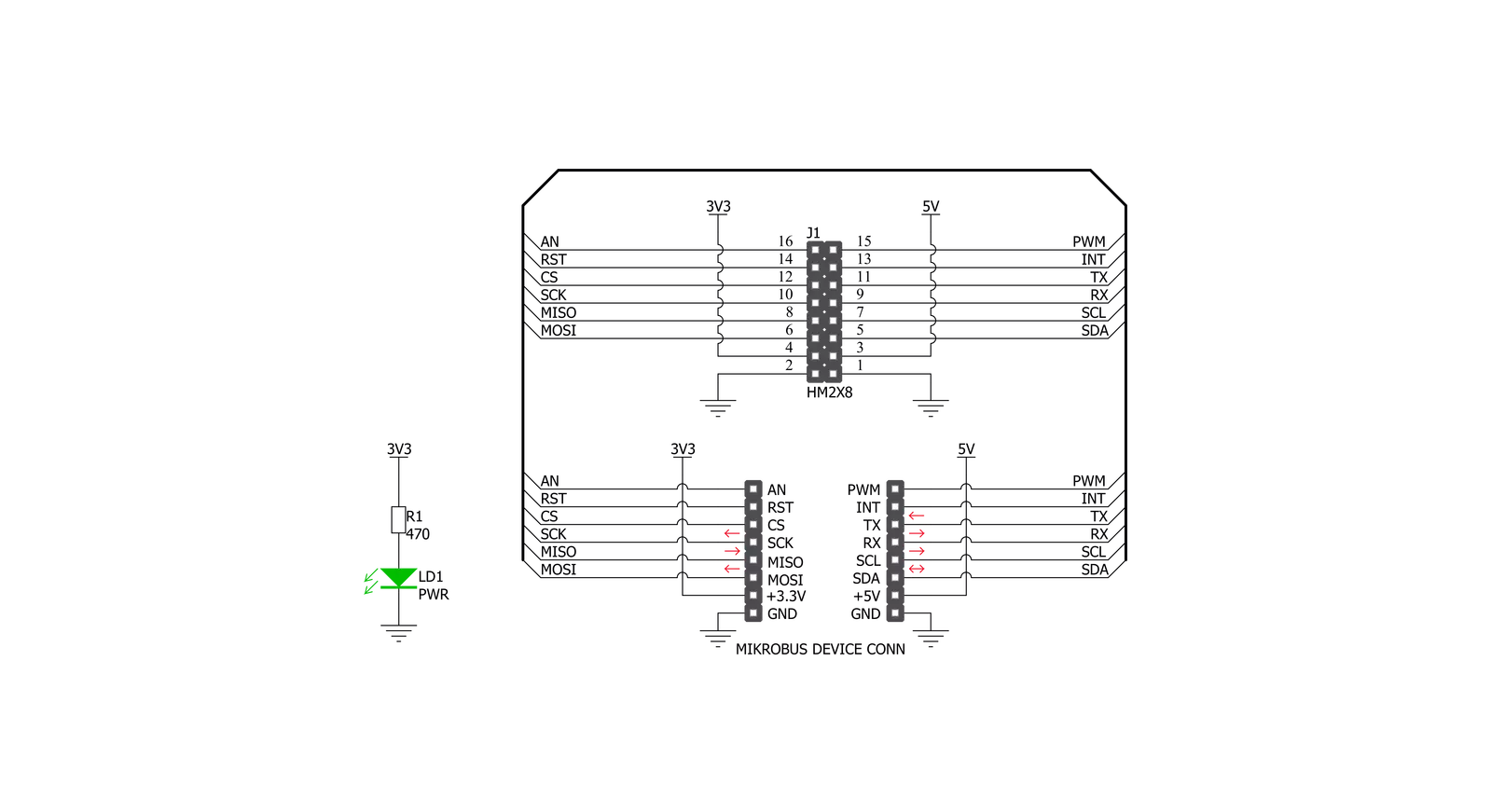
Step by step
Project assembly
Software Support
Library Description
This library contains API for Terminal Click driver.
Key functions:
terminal_set_pin_high- This function sets the output voltage on the specified pin to high.terminal_set_pin_low- This function sets the output voltage on the specified pin to low.
Open Source
Code example
The complete application code and a ready-to-use project are available through the NECTO Studio Package Manager for direct installation in the NECTO Studio. The application code can also be found on the MIKROE GitHub account.
/*!
* \file
* \brief Terminal Click example
*
* # Description
* This example showcases how to initialize, configure and use the Terminal Click. It is a simple
* GPIO Click which is used like an adapter for connecting and stacking other Clicks and external
* equimpent.
*
* The demo application is composed of two sections :
*
* ## Application Init
* This function initializes and configures the Click and logger modules.
*
* ## Application Task
* This function sets the output on all the pins (one by one) on the left side to high, going
* from top to bottom and then does the same with the ones on the right side, after which it
* sets all pins to high and after one second sets them back to low.
*
* \author MikroE Team
*
*/
// ------------------------------------------------------------------- INCLUDES
#include "board.h"
#include "log.h"
#include "terminal.h"
// ------------------------------------------------------------------ VARIABLES
static terminal_t terminal;
static log_t logger;
static digital_out_t *pin_addr[ 12 ] =
{
&terminal.mosi, // 0 MOSI
&terminal.miso, // 1 MISO
&terminal.sck, // 2 SCK
&terminal.cs, // 3 CS
&terminal.rst, // 4 RST
&terminal.an, // 5 AN
&terminal.pwm, // 6 PWM
&terminal.int_pin, // 7 INT
&terminal.tx_pin, // 8 TX
&terminal.rx_pin, // 9 RX
&terminal.scl, // 10 SCL
&terminal.sda // 11 SDA
};
// ------------------------------------------------------- ADDITIONAL FUNCTIONS
static void blink ( digital_out_t *pin )
{
terminal_set_pin_high( pin );
Delay_100ms( );
terminal_set_pin_low( pin );
}
static void all_on ( )
{
int i;
for( i = 0; i < 12; i++ )
{
terminal_set_pin_high( pin_addr[ i ] );
}
}
static void all_off ( )
{
int i;
for( i = 0; i < 12; i++ )
{
terminal_set_pin_low( pin_addr[ i ] );
}
}
// ------------------------------------------------------ APPLICATION FUNCTIONS
void application_init ( )
{
log_cfg_t log_cfg;
terminal_cfg_t cfg;
/**
* Logger initialization.
* Default baud rate: 115200
* Default log level: LOG_LEVEL_DEBUG
* @note If USB_UART_RX and USB_UART_TX
* are defined as HAL_PIN_NC, you will
* need to define them manually for log to work.
* See @b LOG_MAP_USB_UART macro definition for detailed explanation.
*/
LOG_MAP_USB_UART( log_cfg );
log_init( &logger, &log_cfg );
log_info(&logger, "---- Application Init ----");
// Click initialization.
terminal_cfg_setup( &cfg );
TERMINAL_MAP_MIKROBUS( cfg, MIKROBUS_1 );
terminal_init( &terminal, &cfg );
}
void application_task ( )
{
int i;
for( i = 0; i < 12; i++ )
{
blink( pin_addr[ i ] );
}
all_on( );
Delay_1sec( );
all_off( );
}
int main ( void )
{
/* Do not remove this line or clock might not be set correctly. */
#ifdef PREINIT_SUPPORTED
preinit();
#endif
application_init( );
for ( ; ; )
{
application_task( );
}
return 0;
}
// ------------------------------------------------------------------------ END