Experience the power of our ADC and discover what you've been missing
A
A
Hardware Overview
How does it work?
ADC 9 Click is based on MCP3564, a 24-bit Delta-Sigma Analog-to-Digital Converter with a programmable data rate of up to 153.6ksps from Microchip. The MCP3564 is fully configurable with Oversampling Ratio (OSR) from 32 to 98304 and gain from 1/3x to 64x. It includes an internal sequencer (SCAN mode) with multiple monitor channels and a 24-bit timer to automatically create conversion loop sequences without needing MCU communications. Advanced security features, such as CRC and register map lock, can ensure configuration locking and integrity and communication data integrity for secure environments. ADC 9 Click comes with a 20 MHz SPI-compatible serial interface. Communication is simplified with 8-bit commands, including various Continuous Read/Write modes and 24/32-bit multiple data formats that can be accessed by the Direct Memory Access (DMA) of an 8-bit, 16-bit, or 32-bit MCU.
The noise value generally increases when the temperature increases, as thermal noise is dominant for all OSRs larger than 32. For high OSR settings (>512), the thermal noise is dominant and increases proportionally to the square root of the absolute temperature. The noise performance is also a function of the measurement duration. The peak-to-peak noise is usually reduced for short-duration measurements (low number of consecutive samples) because the crest factor (ratio between the RMS noise and peak-to-peak noise) is reduced. This feature is only a consequence of the noise distribution being Gaussian by nature. ADC 9 Click use MCP3564 IC with a fully configurable analog input dual multiplexer that can select which input is connected to each of the two differential input pins (VIN+/VIN-) of the Delta-Sigma ADC. Each of these multiplexers includes the same possibilities for the input selection so that the ADC can convert any
required combination of input voltages. The analog multiplexer comprises parallel low-resistance input switches turned on or off depending on the input channel selection. Their resistance is negligible compared to the input impedance of the ADC (caused by the charge and discharge of the input sampling capacitors on the VIN+/VIN- ADC inputs). ADC 9 Click also features MCP1501, a low drift bandgap-based voltage reference from Microchip for precision data acquisition systems. The bandgap uses chopper-based amplifiers, effectively reducing the drift to zero. This Click board™ can only be operated with a 3.3V logic voltage level. The board must perform appropriate logic voltage level conversion before using MCUs with different logic levels. However, the Click board™ comes equipped with a library containing functions and an example code that can be used as a reference for further development.
Features overview
Development board
EasyAVR v7 is the seventh generation of AVR development boards specially designed for the needs of rapid development of embedded applications. It supports a wide range of 16-bit AVR microcontrollers from Microchip and has a broad set of unique functions, such as a powerful onboard mikroProg programmer and In-Circuit debugger over USB. The development board is well organized and designed so that the end-user has all the necessary elements in one place, such as switches, buttons, indicators, connectors, and others. With four different connectors for each port, EasyAVR v7 allows you to connect accessory boards, sensors, and custom electronics more
efficiently than ever. Each part of the EasyAVR v7 development board contains the components necessary for the most efficient operation of the same board. An integrated mikroProg, a fast USB 2.0 programmer with mikroICD hardware In-Circuit Debugger, offers many valuable programming/debugging options and seamless integration with the Mikroe software environment. Besides it also includes a clean and regulated power supply block for the development board. It can use a wide range of external power sources, including an external 12V power supply, 7-12V AC or 9-15V DC via DC connector/screw terminals, and a power source via the USB Type-B (USB-B)
connector. Communication options such as USB-UART and RS-232 are also included, alongside the well-established mikroBUS™ standard, three display options (7-segment, graphical, and character-based LCD), and several different DIP sockets which cover a wide range of 16-bit AVR MCUs. EasyAVR v7 is an integral part of the Mikroe ecosystem for rapid development. Natively supported by Mikroe software tools, it covers many aspects of prototyping and development thanks to a considerable number of different Click boards™ (over a thousand boards), the number of which is growing every day.
Microcontroller Overview
MCU Card / MCU

Architecture
AVR
MCU Memory (KB)
128
Silicon Vendor
Microchip
Pin count
40
RAM (Bytes)
16384
Used MCU Pins
mikroBUS™ mapper
Take a closer look
Schematic
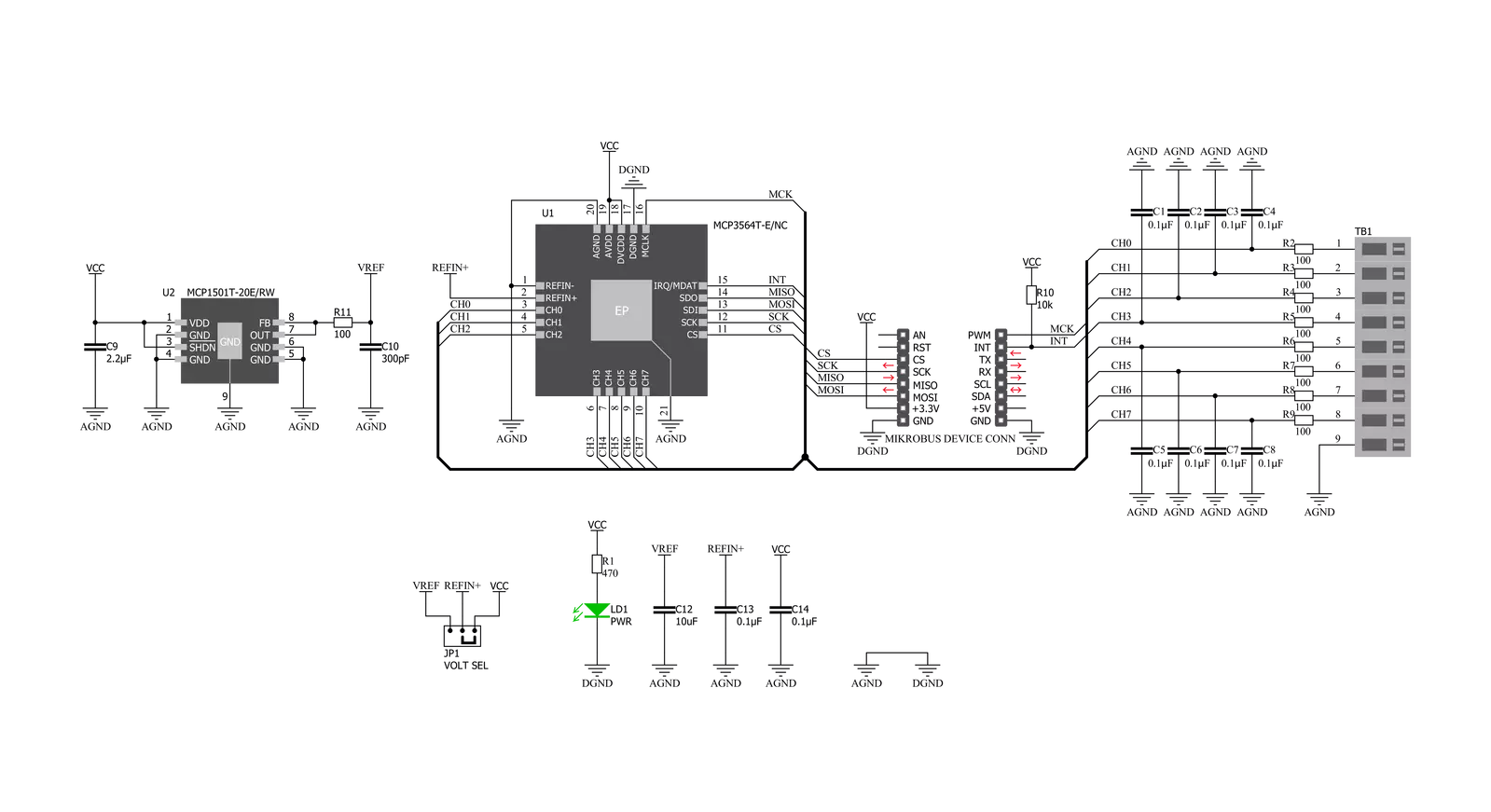
Step by step
Project assembly
Track your results in real time
Application Output via UART Mode
1. Once the code example is loaded, pressing the "FLASH" button initiates the build process, and programs it on the created setup.
2. After the programming is completed, click on the Tools icon in the upper-right panel, and select the UART Terminal.
3. After opening the UART Terminal tab, first check the baud rate setting in the Options menu (default is 115200). If this parameter is correct, activate the terminal by clicking the "CONNECT" button.
4. Now terminal status changes from Disconnected to Connected in green, and the data is displayed in the Received data field.
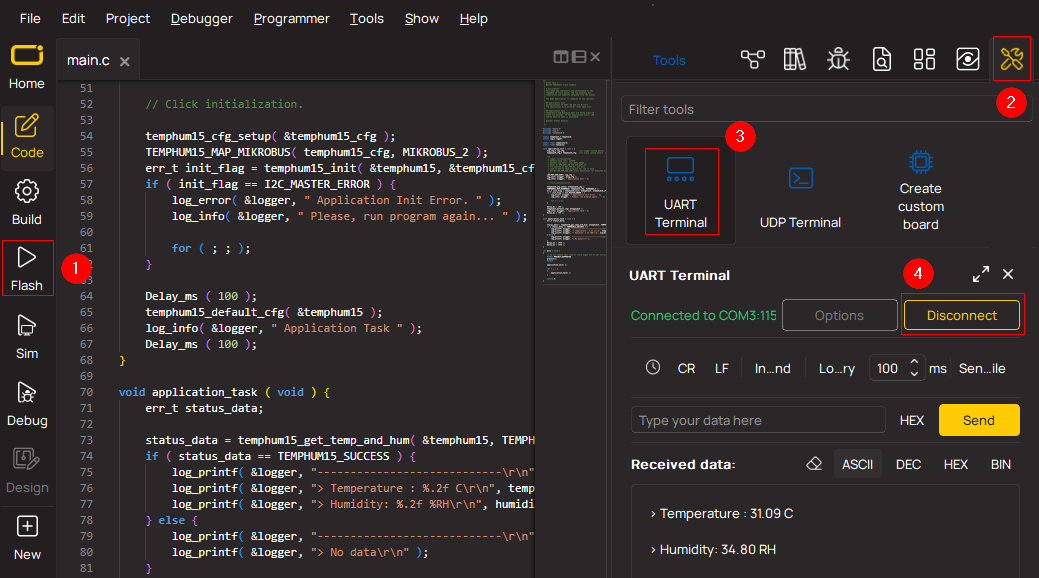
Software Support
Library Description
This library contains API for ADC 9 Click driver.
Key functions:
uint8_t adc9_write_fast_cmd ( uint8_t dev_adr, uint8_t cmd );- Function is used to execute fast command.uint8_t adc9_read_def_adc ( uint8_t dev_adr, int32_t *rd_data );- Function is used to read ADC value when the default fata format is applied.float adc9_volt_calc ( int32_t adc_val, uint16_t v_ref, uint8_t gain );- Function is used to calculate voltage based on ADC values.
Open Source
Code example
This example can be found in NECTO Studio. Feel free to download the code, or you can copy the code below.
/*!
* \file
* \brief Adc9 Click example
*
* # Description
* This click is 8th channel analog to digital converter expansion board, usefull for projects
* where we have demand for multi channel ADC conversion such as microcontrollers with small
* number or none analog inputs. It offers integrated features, such as internal oscillator,
* temperature sensor and burnout sensor detection, in order to reduce system component count
* and total solution cost.
*
* The demo application is composed of two sections :
*
* ## Application Init
* Initalizes SPI driver, resets and starts the device, and makes an initial log.
*
* ## Application Task
* This is an example that shows the capabilities of the ADC 9 click by calculating voltage level
* based on ADC from channels 0(positive) and 1(negative), and logs the result.
*
* ## Additional Function
* - void measurement_init ( adc9_t *ctx, adc9_rw_t *rw ) - Measurement Initialization function
* is used to easily apply desired settings, in this case device is set to read ADC value
* from channels 0 (positive) and 1 (negative) with default data format, gain, boost and internal clock.
*
* ## NOTE
* Depending on the VOLT SEL jumper position on the click board the user needs to set VREF
* macro value (mV) in the code.
*
* \author MikroE Team
*
*/
// ------------------------------------------------------------------- INCLUDES
#include "board.h"
#include "log.h"
#include "adc9.h"
#define VREF 2048
// ------------------------------------------------------------------ VARIABLES
static adc9_t adc9;
static adc9_rw_t adc9_rw;
static log_t logger;
int32_t adc_value;
float m_volts;
// ------------------------------------------------------- ADDITIONAL FUNCTIONS
// Measurement Initialization function
void measurement_init ( adc9_t *ctx, adc9_rw_t *rw )
{
uint8_t cfg_data;
uint32_t cfg_data_l;
uint32_t dummy_data;
rw->dev_adr = ADC9_DEVICE_ADR;
rw->reg = ADC9_REG_ADC_DATA;
rw->cmd = ADC9_CMD_INC_READ;
adc9_read_u32( ctx, rw, &dummy_data );
Delay_ms( 1 );
rw->reg = ADC9_REG_CFG_0;
cfg_data = ADC9_CFG_0_VREF_SEL_0 | ADC9_CFG_0_CLK_SEL_2 |
ADC9_CFG_0_CS_SEL_0 | ADC9_CFG_0_MODE_CONV;
adc9_write_u8( ctx, rw, cfg_data );
Delay_ms( 1 );
rw->reg = ADC9_REG_CFG_1;
cfg_data = ADC9_CFG_1_PRE_1 | ADC9_CFG_1_OSR_32 | ADC9_CFG_1_DITHER_DEF;
adc9_write_u8( ctx, rw, cfg_data );
Delay_ms( 1 );
rw->reg = ADC9_REG_CFG_2;
cfg_data = ADC9_CFG_2_BOOST_X_1 | ADC9_CFG_2_GAIN_X_1 | ADC9_CFG_2_AZ_MUX_DIS |
ADC9_CFG_2_AZ_VREF_EN | ADC9_CFG_2_AZ_FREQ_HIGH;
adc9_write_u8( ctx, rw, cfg_data );
Delay_ms( 1 );
rw->reg = ADC9_REG_CFG_3;
cfg_data = ADC9_CFG_3_CONV_MODE_CONT | ADC9_CFG_3_DATA_FORMAT_DEF |
ADC9_CFG_3_CRC_FORMAT_16 | ADC9_CFG_3_CRC_COM_DIS | ADC9_CFG_3_CRC_OFF_CAL_EN |
ADC9_CFG_3_CRC_GAIN_CAL_EN;
adc9_write_u8( ctx, rw, cfg_data );
Delay_ms( 1 );
rw->reg = ADC9_REG_MUX;
cfg_data = ADC9_MUX_VIN_POS_CH0 | ADC9_MUX_VIN_NEG_CH1;
adc9_write_u8( ctx, rw, cfg_data );
Delay_ms( 1 );
cfg_data_l = 0;
rw->reg = ADC9_REG_SCAN;
adc9_write_u24( ctx, rw, cfg_data_l );
Delay_ms( 1 );
cfg_data_l = 0;
rw->reg = ADC9_REG_OFFSET_CAL;
adc9_write_u24( ctx, rw, cfg_data_l );
Delay_ms( 1 );
cfg_data_l = 0x00800000;
rw->reg = ADC9_REG_GAIN_CAL;
adc9_write_u24( ctx, rw, cfg_data_l );
Delay_ms( 1 );
cfg_data_l = 0x00900F00;
rw->reg = ADC9_RSV_REG_W_A;
adc9_write_u24( ctx, rw, cfg_data_l );
Delay_ms( 1 );
}
// ------------------------------------------------------ APPLICATION FUNCTIONS
void application_init ( void )
{
log_cfg_t log_cfg;
adc9_cfg_t cfg;
/**
* Logger initialization.
* Default baud rate: 115200
* Default log level: LOG_LEVEL_DEBUG
* @note If USB_UART_RX and USB_UART_TX
* are defined as HAL_PIN_NC, you will
* need to define them manually for log to work.
* See @b LOG_MAP_USB_UART macro definition for detailed explanation.
*/
LOG_MAP_USB_UART( log_cfg );
log_init( &logger, &log_cfg );
log_info( &logger, "---- Application Init ----" );
// Click initialization.
adc9_cfg_setup( &cfg );
ADC9_MAP_MIKROBUS( cfg, MIKROBUS_1 );
uint8_t err_flag = adc9_init( &adc9, &cfg );
if ( ADC9_INIT_ERROR == err_flag )
{
log_info( &logger, "---- Error Init ----" );
for ( ; ; );
}
adc9_default_cfg( &adc9, &adc9_rw );
Delay_ms( 1000 );
}
void application_task ( void )
{
measurement_init( &adc9, &adc9_rw );
while ( adc9_irq_pin_state( &adc9 ) );
adc9_rw.reg = ADC9_DEVICE_ADR;
adc9_read_def_adc ( &adc9, &adc9_rw, &adc_value );
log_printf( &logger, "ADC Value : %ld\r\n" , adc_value );
m_volts = adc9_volt_calc ( &adc9, adc_value, VREF, 1 );
log_printf( &logger, "Voltage in milivolts : %.2f\r\n", m_volts );
log_printf( &logger, "------------------------\r\n" );
Delay_ms( 1000 );
}
void main ( void )
{
application_init( );
for ( ; ; )
{
application_task( );
}
}
// ------------------------------------------------------------------------ END




































