Our purpose is to maximize functionality while minimizing complexity with our 4-in-1 button integration
A
A
Hardware Overview
How does it work?
2x2 Key Click is based on the 2x2 button keyboard with debounce circuit, composed of the 74HC32, a quad 2-input OR gate from Nexperia, and the SN74HC14, a Hex Schmitt-Trigger inverter from Texas Instruments. In electronics, two metal components bounce or create multiple signals when they are in contact with each other — like when you push a button — before they reach a stable state. You want a single contact to be recorded, but the microcontroller records this as if you pressed the button many times. So debouncing is, as the name states, the removal of bounces or spikes of low and high voltages.
Graphically speaking, you want a clean line, not spikes. A debounce circuit makes sure that there are no voltage changes on the output. Thanks to it, one button press is recorded as such. All four Schmitt-trigger outputs are connected to the logic OR gate 74HC32 input pins, whose output is directly connected to the INT pin on mikroBUS. This pin is used to signalize an interrupt to the MCU any time a button is pressed. This way, the MCU software can be implemented as a simple polling routine without any delays programmed in the code (like it would be necessary if there weren’t a hardware debouncing circuit present).
Thanks to the INT pin, you can easily program a common interrupt service routine to detect when a button is pressed (the state of the button changes from low to high logic level). This Click board™ can operate with either 3.3V or 5V logic voltage levels selected via the PWR SEL jumper. This way, both 3.3V and 5V capable MCUs can use the communication lines properly. Also, this Click board™ comes equipped with a library containing easy-to-use functions and an example code that can be used as a reference for further development.
Features overview
Development board
Kinetis Clicker is a compact starter development board that brings the flexibility of add-on Click boards™ to your favorite microcontroller, making it a perfect starter kit for implementing your ideas. It comes with an onboard 32-bit ARM Cortex-M4 microcontroller, the MK22FN512VLH12 from NXP Semiconductor, a USB connector, LED indicators, buttons, a mikroProg connector, and a header for interfacing with external electronics. Thanks to its compact design with clear and easy-recognizable silkscreen markings, it provides a fluid and immersive working experience, allowing access
anywhere and under any circumstances. Each part of the Kinetis Clicker development kit contains the components necessary for the most efficient operation of the same board. In addition to the possibility of choosing the Kinetis Clicker programming method, using USB HID mikroBootloader, or through an external mikroProg connector for Kinetis programmer, the Clicker board also includes a clean and regulated power supply module for the development kit. The USB-MiniAB connection provides up to 500mA of current, which is more than enough to operate all
onboard and additional modules. All communication methods that mikroBUS™ itself supports are on this board, including the well-established mikroBUS™ socket, reset button, and several buttons and LED indicators. Kinetis Clicker is an integral part of the Mikroe ecosystem, allowing you to create a new application in minutes. Natively supported by Mikroe software tools, it covers many aspects of prototyping thanks to a considerable number of different Click boards™ (over a thousand boards), the number of which is growing every day.
Microcontroller Overview
MCU Card / MCU

Architecture
ARM Cortex-M4
MCU Memory (KB)
512
Silicon Vendor
NXP
Pin count
64
RAM (Bytes)
131072
Used MCU Pins
mikroBUS™ mapper
Take a closer look
Click board™ Schematic
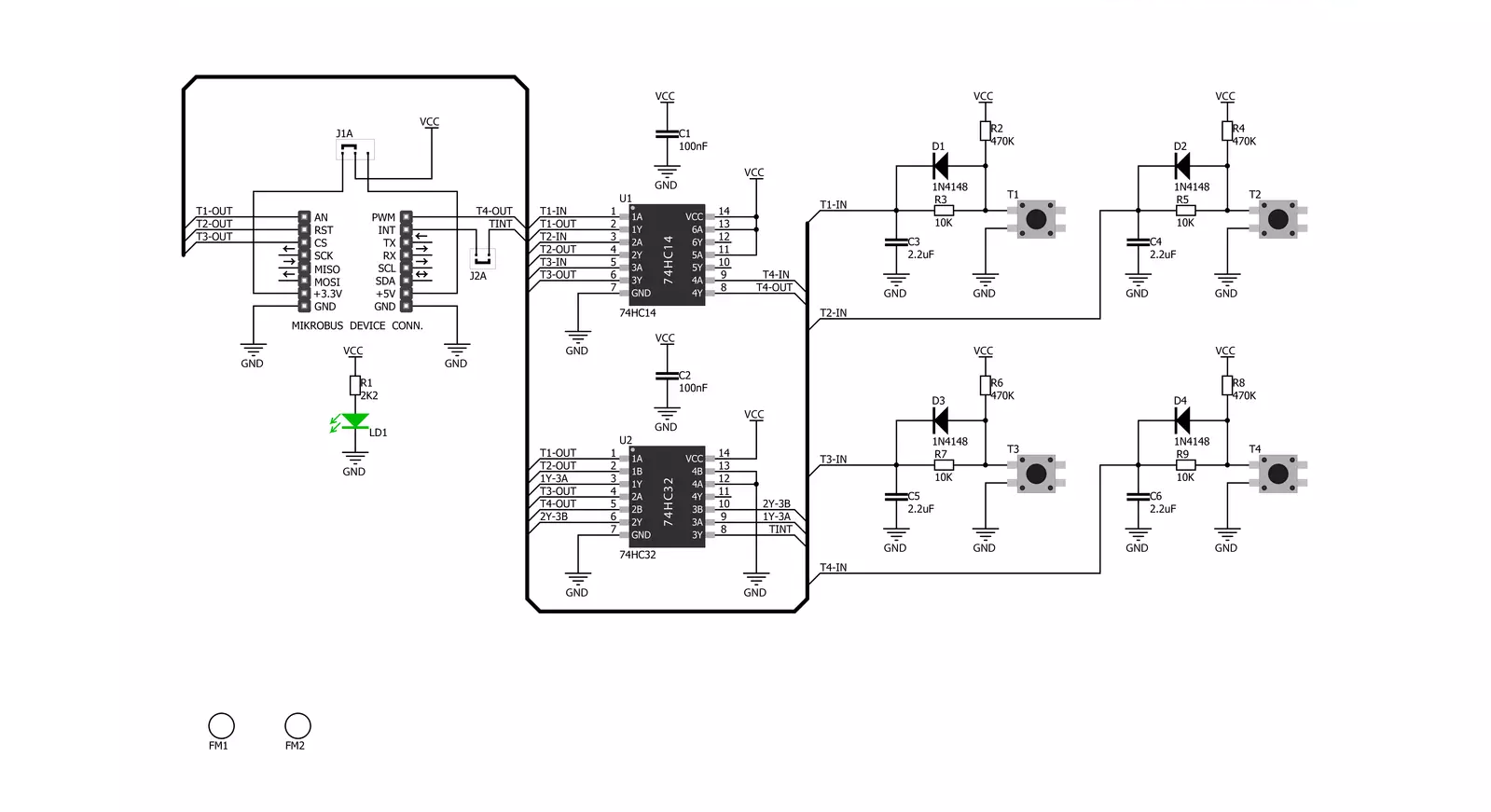
Step by step
Project assembly
Software Support
Library Description
This library contains API for 2x2 Key Click driver.
Key functions:
c2x2key_t1_state- This function gets state of AN pinc2x2key_t2_state- This function gets state of RST pinc2x2key_t3_state- This function gets state of CS pinc2x2key_t4_state- This function gets state of PWM pin
Open Source
Code example
The complete application code and a ready-to-use project are available through the NECTO Studio Package Manager for direct installation in the NECTO Studio. The application code can also be found on the MIKROE GitHub account.
/*!
* \file
* \brief 2x2 key Click example
*
* # Description
* 2x2 Key Click has a 4 button keypad and allows multiple key presses.
*
* The demo application is composed of two sections :
*
* ## Application Init
* Application Init performs Logger and Click initialization.
*
* ## Application Task
* This example code demonstrates the usage of 2X2 Key Click board.
* Detects whether any of the keys is pressed where results are being sent
* to the UART terminal where you can track changes.
*
* \author Mihajlo Djordjevic
*
*/
// ------------------------------------------------------------------- INCLUDES
#include "board.h"
#include "log.h"
#include "c2x2key.h"
uint8_t t1_state = 0;
uint8_t t1_state_old = 1;
uint8_t t2_state = 0;
uint8_t t2_state_old = 1;
uint8_t t3_state = 0;
uint8_t t3_state_old = 1;
uint8_t t4_state = 0;
uint8_t t4_state_old = 1;
// ------------------------------------------------------------------ VARIABLES
static c2x2key_t c2x2key;
static log_t logger;
// ------------------------------------------------------- ADDITIONAL FUNCTIONS
// ------------------------------------------------------ APPLICATION FUNCTIONS
void application_init ( void )
{
log_cfg_t log_cfg;
c2x2key_cfg_t cfg;
/**
* Logger initialization.
* Default baud rate: 115200
* Default log level: LOG_LEVEL_DEBUG
* @note If USB_UART_RX and USB_UART_TX
* are defined as HAL_PIN_NC, you will
* need to define them manually for log to work.
* See @b LOG_MAP_USB_UART macro definition for detailed explanation.
*/
LOG_MAP_USB_UART( log_cfg );
log_init( &logger, &log_cfg );
log_printf( &logger, "-- Application Init --\r\n" );
Delay_ms ( 1000 );
// Click initialization.
c2x2key_cfg_setup( &cfg );
C2X2KEY_MAP_MIKROBUS( cfg, MIKROBUS_1 );
c2x2key_init( &c2x2key, &cfg );
log_printf( &logger, "-----------------------\r\n" );
log_printf( &logger, " 2X2 key Click \r\n" );
log_printf( &logger, "-----------------------\r\n" );
Delay_ms ( 1000 );
log_printf( &logger, " System is ready \r\n" );
log_printf( &logger, "-----------------------\r\n" );
Delay_ms ( 1000 );
}
void application_task ( void )
{
t1_state = c2x2key_t1_state( &c2x2key );
if ( ( t1_state == 1 ) && ( t1_state_old == 0 ) )
{
log_printf( &logger, "-----------------------\r\n" );
log_printf( &logger, " Key 1 pressed \r\n" );
log_printf( &logger, "-----------------------\r\n" );
t1_state_old = 1;
}
if ( ( t1_state == 0 ) && ( t1_state_old == 1 ) )
{
t1_state_old = 0;
}
t2_state = c2x2key_t2_state( &c2x2key );
if ( ( t2_state == 1 ) && ( t2_state_old == 0 ) )
{
log_printf( &logger, "-----------------------\r\n" );
log_printf( &logger, " Key 2 pressed \r\n" );
log_printf( &logger, "-----------------------\r\n" );
t2_state_old = 1;
}
if ( ( t2_state == 0 ) && ( t2_state_old == 1 ) )
{
t2_state_old = 0;
}
t3_state = c2x2key_t3_state( &c2x2key );
if ( ( t3_state == 1 ) && ( t3_state_old == 0 ) )
{
log_printf( &logger, "-----------------------\r\n" );
log_printf( &logger, " Key 3 pressed \r\n" );
log_printf( &logger, "-----------------------\r\n" );
t3_state_old = 1;
}
if ( ( t3_state == 0 ) && ( t3_state_old == 1 ) )
{
t3_state_old = 0;
}
t4_state = c2x2key_t4_state( &c2x2key );
if ( ( t4_state == 1 ) && ( t4_state_old == 0 ) )
{
log_printf( &logger, "-----------------------\r\n" );
log_printf( &logger, " Key 4 pressed \r\n" );
log_printf( &logger, "-----------------------\r\n" );
t4_state_old = 1;
}
if ( ( t4_state == 0 ) && ( t4_state_old == 1 ) )
{
t4_state_old = 0;
}
}
int main ( void )
{
/* Do not remove this line or clock might not be set correctly. */
#ifdef PREINIT_SUPPORTED
preinit();
#endif
application_init( );
for ( ; ; )
{
application_task( );
}
return 0;
}
// ------------------------------------------------------------------------ END
Additional Support
Resources
Category:Pushbutton/Switches

































