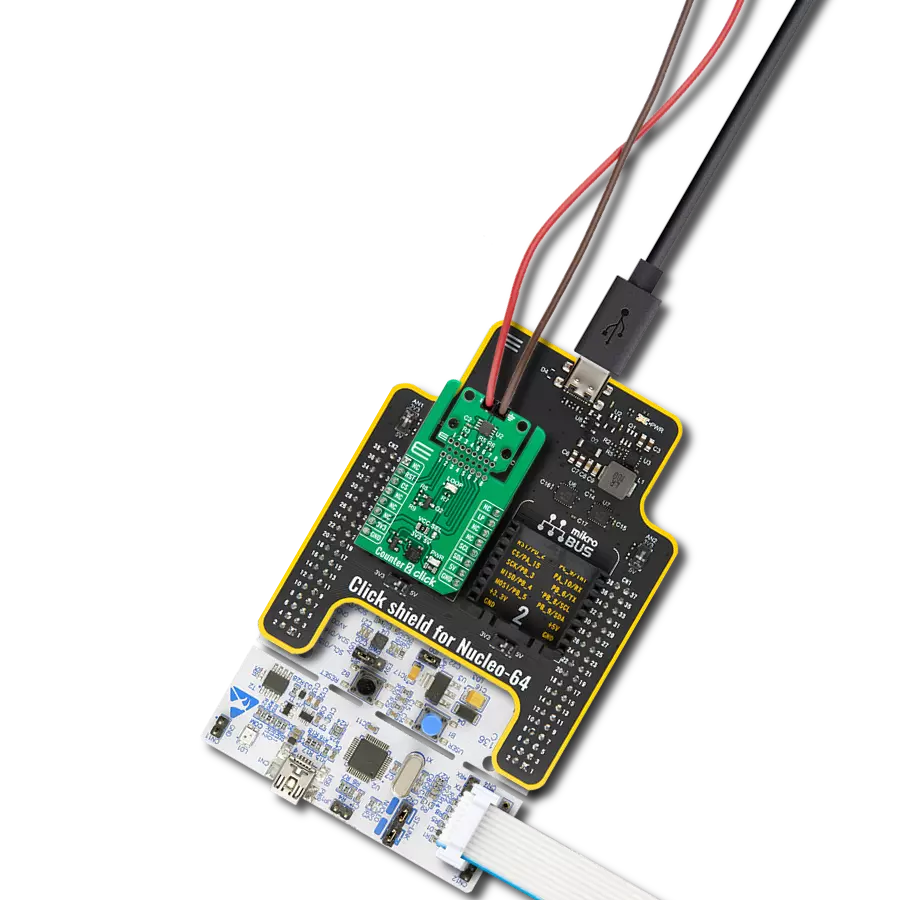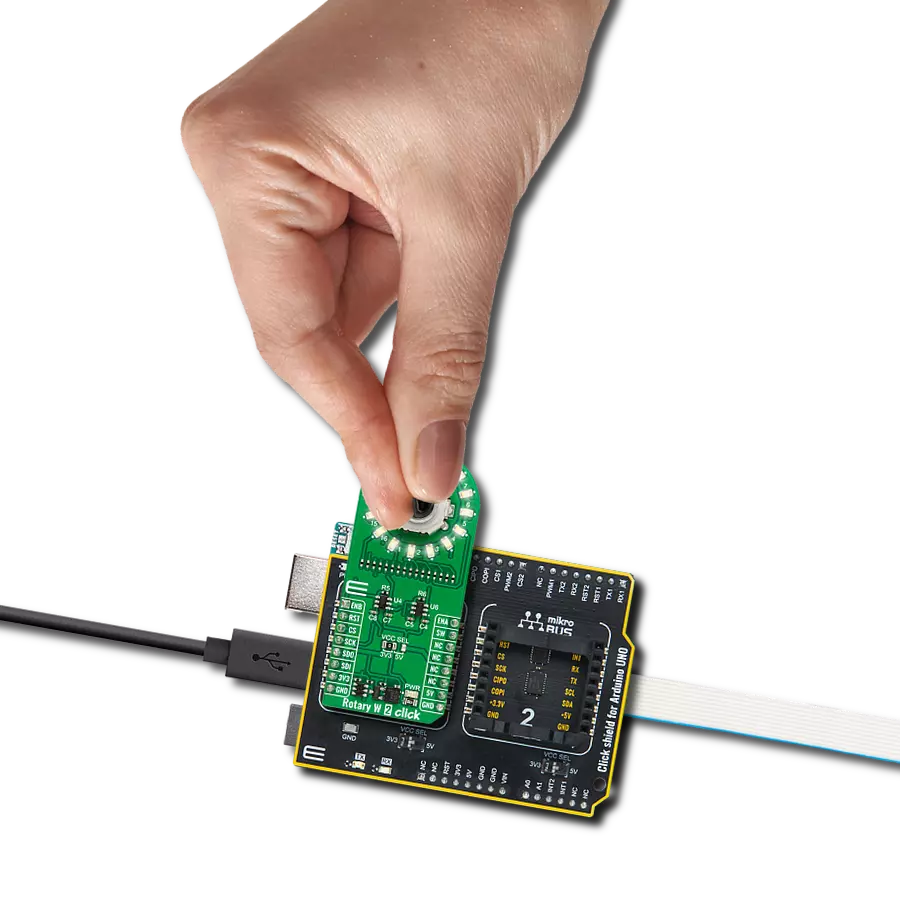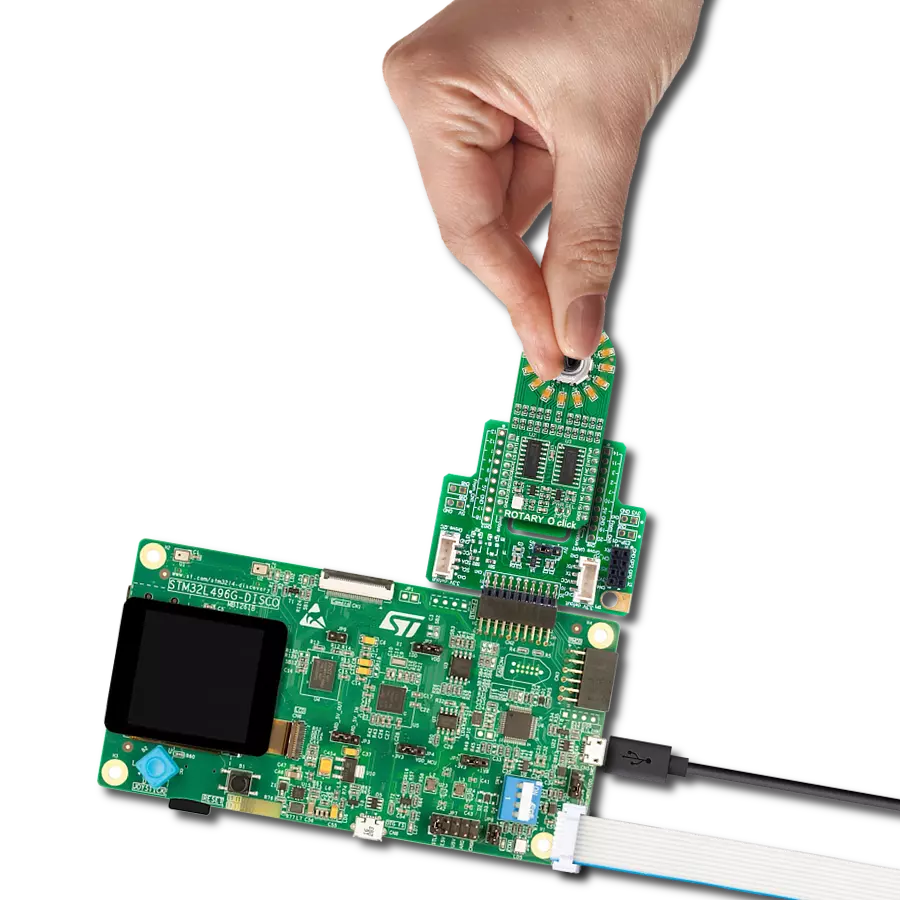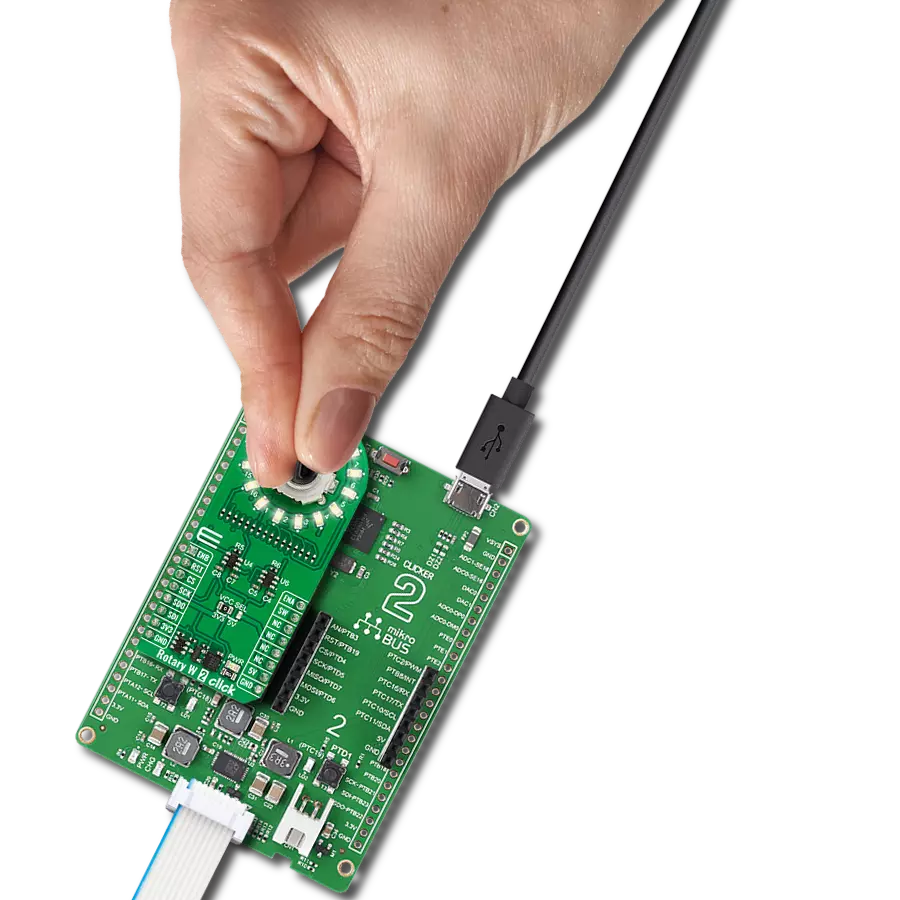Enhance your projects with a visually engaging and informative LED ring, adding both style and functionality to your device
A
A
Hardware Overview
How does it work?
Rotary O 2 Click is based on the TLC5925, a low-power 16-channel constant-current LED sink driver from Texas Instruments that, combined with a high-quality rotary encoder from ALPS, the EC12D1564402, allows you to add a precision input knob to your design. The EC12D1564402 incremental rotary encoder is surrounded by a ring of 16 orange LEDs where a single rotation is divided into 15 discrete steps (in contrast to a potentiometer, a rotary encoder can be spun around continuously). The driver can control each LED individually, allowing various lighting effects to be programmed. The encoder outputs A and B signals (out of phase to each other) on the two mikroBUS™ lines, alongside the knob push-button
feature, which outputs through the interrupt line. The EC12D1564402 is a 15-pulse incremental rotary encoder with a push button. This encoder has unique mechanical specifications (debouncing time for its internal switches goes down to 2ms), and it can withstand a huge number of switching cycles, up to 30.000. The supporting debouncing circuitry allows contacts to settle before the output is triggered fully. Rotary O 2 Click uses a standard 4-wire SPI serial interface of the TLC5925 LED driver to communicate with the host MCU supporting clock frequency of up to 30MHz. Rotating the encoder, it outputs A and B signals (out of phase to each other) on the two mikroBUS™ lines, ENA and ENB pins of the
mikroBUS™ socket, alongside the push-button contact, which outputs through the SW pin (interrupt line) of the mikroBUS™ socket. Two SN74LVC1T45 single-bit bus transceivers from Texas Instruments are used for logic-level translation. This Click board™ can operate with either 3.3V or 5V logic voltage levels selected via the VCC SEL jumper. This way, both 3.3V and 5V capable MCUs can use the communication lines properly. Also, this Click board™ comes equipped with a library containing easy-to-use functions and an example code that can be used as a reference for further development.
Features overview
Development board
PIC32MZ Clicker is a compact starter development board that brings the flexibility of add-on Click boards™ to your favorite microcontroller, making it a perfect starter kit for implementing your ideas. It comes with an onboard 32-bit PIC32MZ microcontroller with FPU from Microchip, a USB connector, LED indicators, buttons, a mikroProg connector, and a header for interfacing with external electronics. Thanks to its compact design with clear and easy-recognizable silkscreen markings, it provides a fluid and immersive working experience, allowing access anywhere and under
any circumstances. Each part of the PIC32MZ Clicker development kit contains the components necessary for the most efficient operation of the same board. In addition to the possibility of choosing the PIC32MZ Clicker programming method, using USB HID mikroBootloader, or through an external mikroProg connector for PIC, dsPIC, or PIC32 programmer, the Clicker board also includes a clean and regulated power supply module for the development kit. The USB Micro-B connection can provide up to 500mA of current, which is more than enough to operate all onboard
and additional modules. All communication methods that mikroBUS™ itself supports are on this board, including the well-established mikroBUS™ socket, reset button, and several buttons and LED indicators. PIC32MZ Clicker is an integral part of the Mikroe ecosystem, allowing you to create a new application in minutes. Natively supported by Mikroe software tools, it covers many aspects of prototyping thanks to a considerable number of different Click boards™ (over a thousand boards), the number of which is growing every day.
Microcontroller Overview
MCU Card / MCU

Architecture
PIC32
MCU Memory (KB)
1024
Silicon Vendor
Microchip
Pin count
64
RAM (Bytes)
524288
Used MCU Pins
mikroBUS™ mapper
Take a closer look
Click board™ Schematic
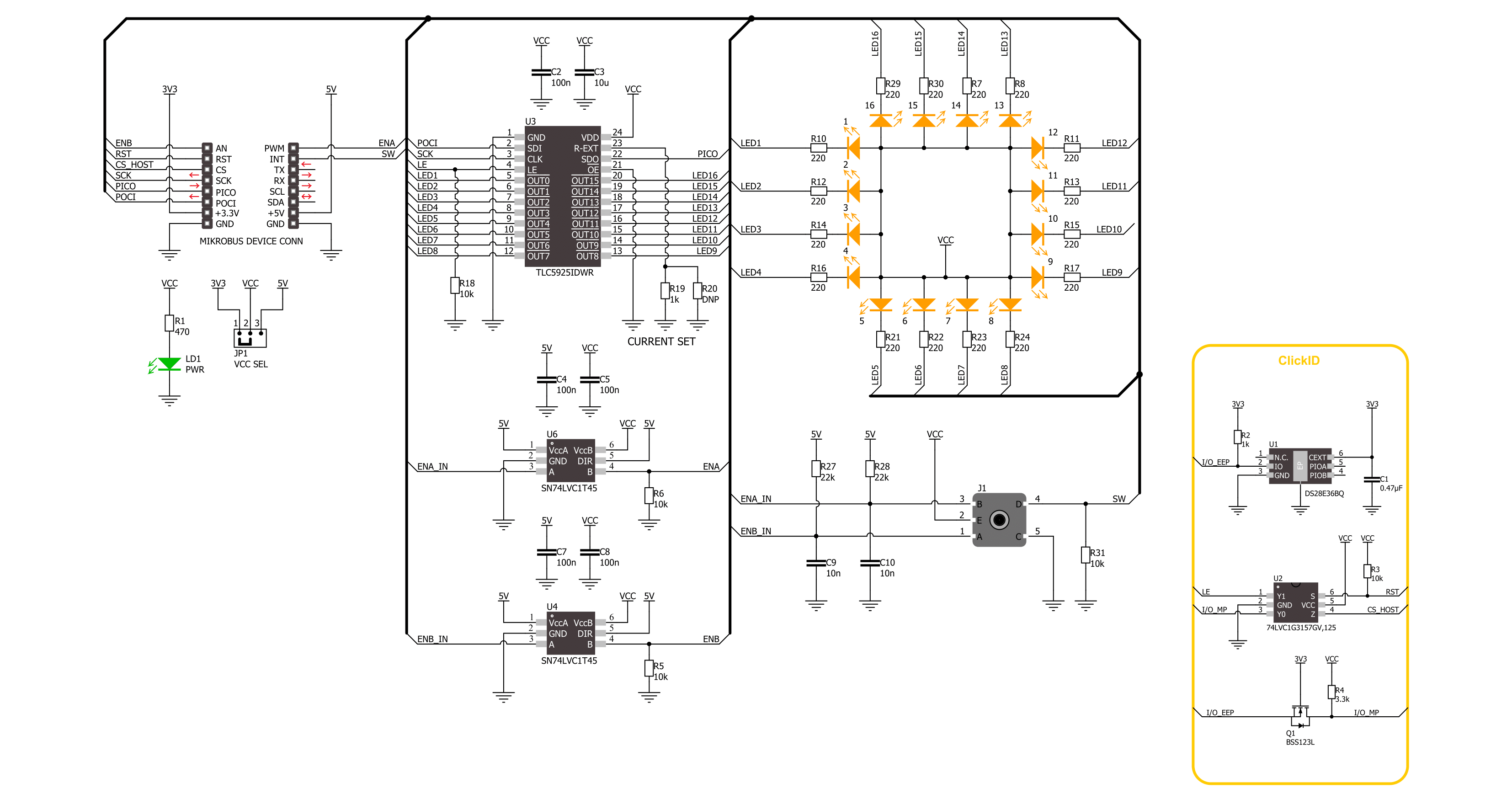
Step by step
Project assembly
Software Support
Library Description
This library contains API for Rotary O 2 Click driver.
Key functions:
rotaryo2_set_led_pos- This function turns on the LED for the selected LED position.rotaryo2_set_led_data- This function, using SPI serial interface, writes a desired 16-bit data.rotaryo2_get_state_switch- This function return rotary encoder switch signal, states of the SW(INT).
Open Source
Code example
The complete application code and a ready-to-use project are available through the NECTO Studio Package Manager for direct installation in the NECTO Studio. The application code can also be found on the MIKROE GitHub account.
/*!
* @file main.c
* @brief Rotary O 2 Click example
*
* # Description
* This library contains the API for the Rotary O 2 Click driver
* to control LEDs states and a rotary encoder position readings.
*
* The demo application is composed of two sections :
*
* ## Application Init
* Initialization of SPI module and log UART.
* After the driver init, the app executes a default configuration and turn off all LEDs.
*
* ## Application Task
* This example demonstrates the use of the Rotary O 2 Click board.
* The demo example shows the functionality of a rotary encoder used to control LEDs.
*
* @author Nenad Filipovic
*
*/
#include "board.h"
#include "log.h"
#include "rotaryo2.h"
#define ROTARYO2_ONE_LED ROTARYO2_SET_LED_DATA_1
#define ROTARYO2_TWO_LED ROTARYO2_SET_LED_DATA_1 | ROTARYO2_SET_LED_DATA_9
#define ROTARYO2_FOUR_LED ROTARYO2_SET_LED_DATA_1 | ROTARYO2_SET_LED_DATA_5 | \
ROTARYO2_SET_LED_DATA_9 | ROTARYO2_SET_LED_DATA_13
#define ROTARYO2_EIGHT_LED ROTARYO2_SET_LED_DATA_1 | ROTARYO2_SET_LED_DATA_3 | \
ROTARYO2_SET_LED_DATA_5 | ROTARYO2_SET_LED_DATA_7 | \
ROTARYO2_SET_LED_DATA_9 | ROTARYO2_SET_LED_DATA_11 | \
ROTARYO2_SET_LED_DATA_13 | ROTARYO2_SET_LED_DATA_15
#define ROTARYO2_EIGHT_LED_INV ROTARYO2_SET_LED_DATA_2 | ROTARYO2_SET_LED_DATA_4 | \
ROTARYO2_SET_LED_DATA_6 | ROTARYO2_SET_LED_DATA_8 | \
ROTARYO2_SET_LED_DATA_10 | ROTARYO2_SET_LED_DATA_12 | \
ROTARYO2_SET_LED_DATA_14 | ROTARYO2_SET_LED_DATA_16
static rotaryo2_t rotaryo2;
static log_t logger;
static uint8_t start_rot_status = 0;
static uint8_t led_demo_state = 0;
static uint8_t old_state = 0;
static uint8_t new_state = 1;
static uint8_t old_rot_state = 0;
static uint8_t new_rot_state = 1;
static uint16_t led_data = 1;
/**
* @brief Rotary O 2 select LED demo data function.
* @details This function selects one of the four LED demo data
* based on the current state of the LED demo.
* @return LED demo data:
* @li @c 0x0001 (ROTARYO2_ONE_LED) - Turn ON LED[1],
* @li @c 0x0101 (ROTARYO2_TWO_LED) - Turn ON LED[1,9],
* @li @c 0x0101 (ROTARYO2_FOUR_LED) - Turn ON LED[1,5,9,13],
* @li @c 0x5555 (ROTARYO2_EIGHT_LED) - Turn ON LED[1,3,5,7,9,11,13,15].
*/
static uint16_t rotaryo2_sel_led_demo_data ( uint8_t led_demo_state );
/**
* @brief Rotary O 2 switch detection function.
* @details This function is used for the switch state detection.
* @return Nothing.
*/
static void rotaryo2_switch_detection ( void );
/**
* @brief Rotary O 2 encoder mechanism function.
* @details This function is used to control the state of the LEDs
* by detecting the rotation direction of the rotary encoder.
* @return Nothing.
*/
static void rotaryo2_encoder_mechanism ( void );
void application_init ( void )
{
log_cfg_t log_cfg; /**< Logger config object. */
rotaryo2_cfg_t rotaryo2_cfg; /**< Click config object. */
/**
* Logger initialization.
* Default baud rate: 115200
* Default log level: LOG_LEVEL_DEBUG
* @note If USB_UART_RX and USB_UART_TX
* are defined as HAL_PIN_NC, you will
* need to define them manually for log to work.
* See @b LOG_MAP_USB_UART macro definition for detailed explanation.
*/
LOG_MAP_USB_UART( log_cfg );
log_init( &logger, &log_cfg );
log_info( &logger, " Application Init " );
// Click initialization.
rotaryo2_cfg_setup( &rotaryo2_cfg );
ROTARYO2_MAP_MIKROBUS( rotaryo2_cfg, MIKROBUS_1 );
if ( SPI_MASTER_ERROR == rotaryo2_init( &rotaryo2, &rotaryo2_cfg ) )
{
log_error( &logger, " Communication init." );
for ( ; ; );
}
if ( ROTARYO2_ERROR == rotaryo2_default_cfg ( &rotaryo2 ) )
{
log_error( &logger, " Default configuration." );
for ( ; ; );
}
log_info( &logger, " Application Task " );
}
void application_task ( void )
{
if ( ROTARYO2_OK == rotaryo2_set_led_data( &rotaryo2, led_data ) )
{
rotaryo2_switch_detection( );
rotaryo2_encoder_mechanism( );
}
}
int main ( void )
{
/* Do not remove this line or clock might not be set correctly. */
#ifdef PREINIT_SUPPORTED
preinit();
#endif
application_init( );
for ( ; ; )
{
application_task( );
}
return 0;
}
static uint16_t rotaryo2_sel_led_demo_data ( uint8_t led_demo_state )
{
switch ( led_demo_state )
{
case 0:
{
return ROTARYO2_ONE_LED;
break;
}
case 1:
{
return ROTARYO2_TWO_LED;
break;
}
case 2:
{
return ROTARYO2_FOUR_LED;
break;
}
case 3:
{
return ROTARYO2_EIGHT_LED;
break;
}
default:
{
return ROTARYO2_ONE_LED;
break;
}
}
}
static void rotaryo2_switch_detection ( void )
{
if ( rotaryo2_get_state_switch( &rotaryo2 ) )
{
new_state = 1;
if ( ( 1 == new_state ) && ( 0 == old_state ) )
{
old_state = 1;
led_demo_state = ( led_demo_state + 1 ) % 5;
if ( 4 == led_demo_state )
{
for ( uint8_t n_cnt = 0; n_cnt < 10; n_cnt++ )
{
rotaryo2_set_led_data( &rotaryo2, ROTARYO2_EIGHT_LED_INV );
Delay_ms ( 100 );
rotaryo2_set_led_data( &rotaryo2, ROTARYO2_EIGHT_LED );
Delay_ms ( 100 );
}
for ( uint8_t led_p = ROTARYO2_SET_LED_POS_1; led_p <= ROTARYO2_SET_LED_POS_16; led_p++ )
{
rotaryo2_set_led_pos( &rotaryo2, led_p );
Delay_ms ( 100 );
}
led_demo_state = 0;
led_data = rotaryo2_sel_led_demo_data( led_demo_state );
}
else
{
led_data = rotaryo2_sel_led_demo_data( led_demo_state );
}
}
}
else
{
old_state = 0;
}
}
static void rotaryo2_encoder_mechanism ( void )
{
if ( rotaryo2_get_state_ena( &rotaryo2 ) == rotaryo2_get_state_enb( &rotaryo2 ) )
{
old_rot_state = 0;
start_rot_status = rotaryo2_get_state_ena( &rotaryo2 ) && rotaryo2_get_state_enb( &rotaryo2 );
}
else
{
new_rot_state = 1;
if ( new_rot_state != old_rot_state )
{
old_rot_state = 1;
if ( start_rot_status != rotaryo2_get_state_ena( &rotaryo2 ) )
{
led_data = ( led_data << 1 ) | ( led_data >> 15 );
}
else
{
led_data = ( led_data >> 1 ) | ( led_data << 15 );
}
}
}
}
// ------------------------------------------------------------------------ END