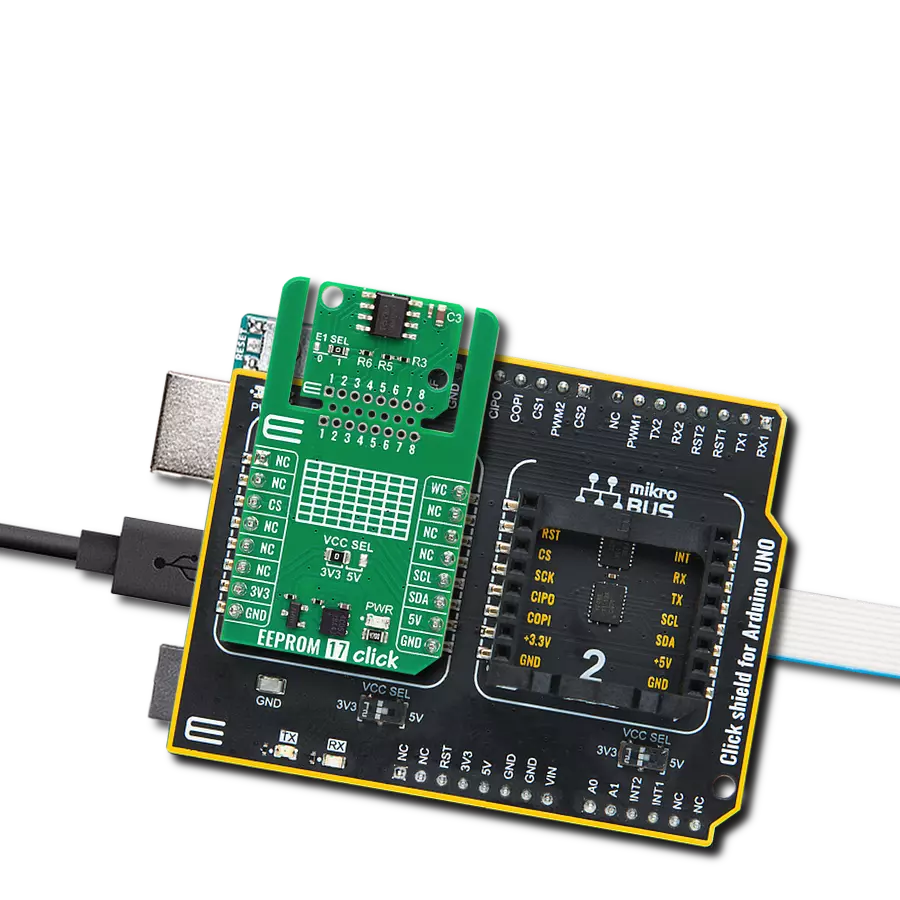Experience uninterrupted user experiences with our EEPROM solution, which safeguards against unexpected system crashes and data loss, bolstering reliability
A
A
Hardware Overview
How does it work?
EEPROM 7 Click is based on the 25CSM04, a 4Mb Serial EEPROM with a Serial Peripheral Interface (SPI), a 128-bit serial number, and an enhanced Write Protection Mode from Microchip. The 25CSM04 is organized as 524,288 bytes of 8 bits each (512 Kbyte) and features a nonvolatile Security register independent of the 4 Mb main memory array. The first half of the Security register is read-only and contains a factory-programmed, globally unique 128-bit serial number in the first 16 bytes. It also includes a Software Device Reset function that allows the user to reset the device to its power-on default behavior without the need to power cycle the device. Some other advantages of this Click board™ include a lower standby current, the ability to perform single-byte, multi-byte, and full-page writes, shorter erase/rewrite times, and more erase/rewrite cycles. Besides, it includes a
user-programmable lockable ID page, built-in ECC, and a configurable write protection scheme for all bytes. EEPROM 7 Click communicates with MCU using the SPI serial interface that supports the two most common modes, SPI Mode 0 and 3, with a maximum SPI frequency of 8 MHz. In addition to the SPI communication, the EEPROM 7 Click also has two additional pins used for Write Protection and HOLD function routed to the RST and PWM pins of the mikroBUS™ socket. When a serial communication sequence is underway, a HOLD pin, labeled as HLD, can pause the serial communication with the device without stopping or resetting the clock sequence. The Hold Mode, however, does not affect the internal write cycle. Therefore, if a write cycle is in progress, asserting the HLD pin will not pause the sequence, and the write cycle will continue until completion.
Conversely, the configurable Write Protection function labeled WP allows users to select Legacy Write Protection Mode or Enhanced Write Protection Mode. This pin protects the STATUS register and memory array contents via the Block Protection Modes when Legacy Write Protection mode is enabled. When Enhanced Write Protection mode is enabled, a WP pin protects any memory zone according to how its corresponding Memory Partition registers are programmed. This Click board™ can operate with either 3.3V or 5V logic voltage levels selected via the VCC SEL jumper. This way, both 3.3V and 5V capable MCUs can use the communication lines properly. Also, this Click board™ comes equipped with a library containing easy-to-use functions and an example code that can be used, as a reference, for further development.
Features overview
Development board
Clicker 2 for Kinetis is a compact starter development board that brings the flexibility of add-on Click boards™ to your favorite microcontroller, making it a perfect starter kit for implementing your ideas. It comes with an onboard 32-bit ARM Cortex-M4F microcontroller, the MK64FN1M0VDC12 from NXP Semiconductors, two mikroBUS™ sockets for Click board™ connectivity, a USB connector, LED indicators, buttons, a JTAG programmer connector, and two 26-pin headers for interfacing with external electronics. Its compact design with clear and easily recognizable silkscreen markings allows you to build gadgets with unique functionalities and
features quickly. Each part of the Clicker 2 for Kinetis development kit contains the components necessary for the most efficient operation of the same board. In addition to the possibility of choosing the Clicker 2 for Kinetis programming method, using a USB HID mikroBootloader or an external mikroProg connector for Kinetis programmer, the Clicker 2 board also includes a clean and regulated power supply module for the development kit. It provides two ways of board-powering; through the USB Micro-B cable, where onboard voltage regulators provide the appropriate voltage levels to each component on the board, or
using a Li-Polymer battery via an onboard battery connector. All communication methods that mikroBUS™ itself supports are on this board, including the well-established mikroBUS™ socket, reset button, and several user-configurable buttons and LED indicators. Clicker 2 for Kinetis is an integral part of the Mikroe ecosystem, allowing you to create a new application in minutes. Natively supported by Mikroe software tools, it covers many aspects of prototyping thanks to a considerable number of different Click boards™ (over a thousand boards), the number of which is growing every day.
Microcontroller Overview
MCU Card / MCU

Architecture
ARM Cortex-M4
MCU Memory (KB)
1024
Silicon Vendor
NXP
Pin count
121
RAM (Bytes)
262144
Used MCU Pins
mikroBUS™ mapper
Take a closer look
Click board™ Schematic
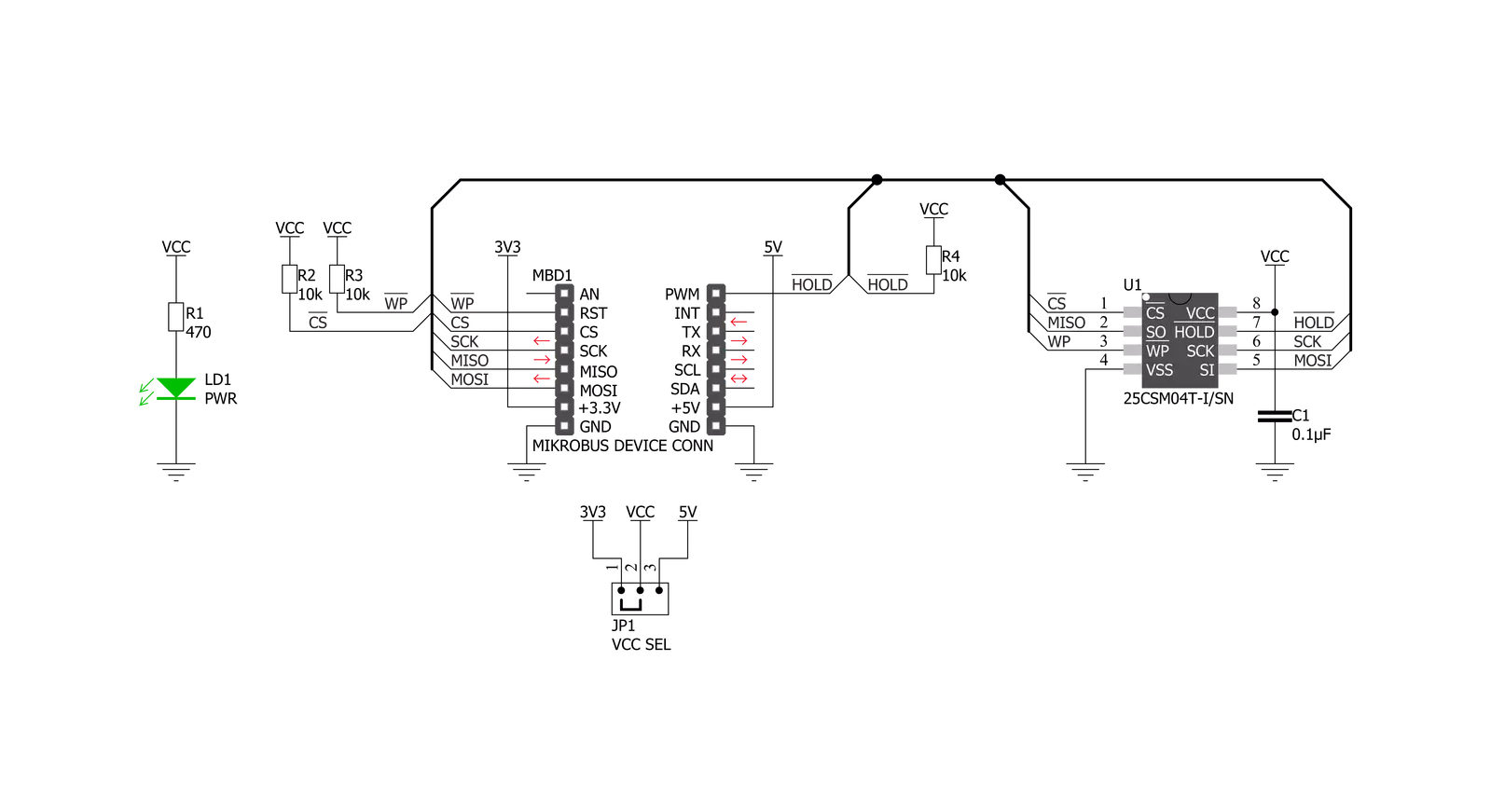
Step by step
Project assembly
Software Support
Library Description
This library contains API for EEPROM 7 Click driver.
Key functions:
eeprom7_sw_reset- Software device reset functioneeprom7_write_memory- Write EEPROM memory functioneeprom7_read_memory- Read EEPROM memory function
Open Source
Code example
The complete application code and a ready-to-use project are available through the NECTO Studio Package Manager for direct installation in the NECTO Studio. The application code can also be found on the MIKROE GitHub account.
/*!
* @file main.c
* @brief EEPROM7 Click example
*
* # Description
* This is an example that demonstrates the use of the EEPROM 7 Click board.
*
* The demo application is composed of two sections :
*
* ## Application Init
* Initialization driver enables - SPI, also write log.
*
* ## Application Task
* In this example, we write and then read data from EEPROM memory.
* Results are being sent to the Usart Terminal where you can track their changes.
* All data logs write on USB uart changes approximately for every 3 sec.
*
*
* @author Stefan Ilic
*
*/
#include "board.h"
#include "log.h"
#include "eeprom7.h"
static eeprom7_t eeprom7;
static log_t logger;
static char demo_data[ 9 ] = { 'm', 'i', 'k', 'r', 'o', 'E', 13 ,10 , 0 };
static char read_data[ 9 ];
static uint8_t check_status;
static uint8_t n_cnt;
void application_init ( void ) {
log_cfg_t log_cfg; /**< Logger config object. */
eeprom7_cfg_t eeprom7_cfg; /**< Click config object. */
/**
* Logger initialization.
* Default baud rate: 115200
* Default log level: LOG_LEVEL_DEBUG
* @note If USB_UART_RX and USB_UART_TX
* are defined as HAL_PIN_NC, you will
* need to define them manually for log to work.
* See @b LOG_MAP_USB_UART macro definition for detailed explanation.
*/
LOG_MAP_USB_UART( log_cfg );
log_init( &logger, &log_cfg );
log_info( &logger, " Application Init " );
// Click initialization.
eeprom7_cfg_setup( &eeprom7_cfg );
EEPROM7_MAP_MIKROBUS( eeprom7_cfg, MIKROBUS_1 );
err_t init_flag = eeprom7_init( &eeprom7, &eeprom7_cfg );
if ( SPI_MASTER_ERROR == init_flag ) {
log_error( &logger, " Application Init Error. " );
log_info( &logger, " Please, run program again... " );
for ( ; ; );
}
eeprom7_default_cfg ( &eeprom7 );
log_info( &logger, " Application Task " );
}
void application_task ( void ) {
eeprom7_send_cmd( &eeprom7, EEPROM7_OPCODE_STATUS_WREN );
Delay_ms ( 100 );
eeprom7_write_memory( &eeprom7, 0x00001234, &demo_data[ 0 ], 9 );
Delay_ms ( 100 );
log_printf( &logger, " > Write data: %s", demo_data );
while ( eeprom7_is_device_ready( &eeprom7 ) == EEPROM7_DEVICE_IS_READY ) {
check_status = eeprom7_send_cmd( &eeprom7, EEPROM7_OPCODE_STATUS_WRBP );
Delay_ms ( 1 );
}
eeprom7_read_memory( &eeprom7, 0x00001234, &read_data[ 0 ], 9 );
Delay_ms ( 100 );
log_printf( &logger, " > Read data: %s", read_data );
log_printf( &logger, "---------------------\r\n" );
Delay_ms ( 1000 );
Delay_ms ( 1000 );
Delay_ms ( 1000 );
}
int main ( void )
{
/* Do not remove this line or clock might not be set correctly. */
#ifdef PREINIT_SUPPORTED
preinit();
#endif
application_init( );
for ( ; ; )
{
application_task( );
}
return 0;
}
// ------------------------------------------------------------------------ END