Control devices or systems by moving a knob in different directions
A
A
Hardware Overview
How does it work?
Joystick Click is based on the AS5013 and N50P105, a miniature magnetic joystick module, and a complete hall sensor IC from ams AG. The N50P105 represents a smart navigation key concept based on contactless magnetic movement detection. That's precisely why this Click board™ is characterized by high reliability due to magnetic contact-less sensing. On the other hand, the two-dimensional linear encoder AS5013, mounted into the joystick, directly provides the X and Y coordinate through an I2C interface, thus forming a high-quality joystick. The AS5013 includes five integrated Hall sensing elements for detecting up to
±2mm lateral displacement, high-resolution ADC, XY coordinate, and motion detection engine combined with a smart power management controller. The X and Y positions coordinate, and magnetic field information for each Hall sensor element is transmitted over a 2-wire I2C compliant interface to the host MCU with a maximum clock frequency of 3.4MHz. Also, the AS5013 allows choosing the least significant bit (LSB) of its I2C slave address using the SMD jumper labeled I2C ADD. Also, an additional feature of this board represents an integrated mechanical push button built into the N50P105 joystick providing a "Select"
function that can be digitally tracked via the CS pin on the mikroBUS™ socket marked as TST. Alongside its interrupt feature routed to the INT pin of the mikroBUS™ socket, the AS5013 also provides an active-low Reset function routed to the RST pin on the mikroBUS™ socket. This Click board™ can only be operated with a 3.3V logic voltage level. The board must perform appropriate logic voltage level conversion before using MCUs with different logic levels. However, the Click board™ comes equipped with a library containing functions and an example code that can be used as a reference for further development.
Features overview
Development board
Clicker 2 for Kinetis is a compact starter development board that brings the flexibility of add-on Click boards™ to your favorite microcontroller, making it a perfect starter kit for implementing your ideas. It comes with an onboard 32-bit ARM Cortex-M4F microcontroller, the MK64FN1M0VDC12 from NXP Semiconductors, two mikroBUS™ sockets for Click board™ connectivity, a USB connector, LED indicators, buttons, a JTAG programmer connector, and two 26-pin headers for interfacing with external electronics. Its compact design with clear and easily recognizable silkscreen markings allows you to build gadgets with unique functionalities and
features quickly. Each part of the Clicker 2 for Kinetis development kit contains the components necessary for the most efficient operation of the same board. In addition to the possibility of choosing the Clicker 2 for Kinetis programming method, using a USB HID mikroBootloader or an external mikroProg connector for Kinetis programmer, the Clicker 2 board also includes a clean and regulated power supply module for the development kit. It provides two ways of board-powering; through the USB Micro-B cable, where onboard voltage regulators provide the appropriate voltage levels to each component on the board, or
using a Li-Polymer battery via an onboard battery connector. All communication methods that mikroBUS™ itself supports are on this board, including the well-established mikroBUS™ socket, reset button, and several user-configurable buttons and LED indicators. Clicker 2 for Kinetis is an integral part of the Mikroe ecosystem, allowing you to create a new application in minutes. Natively supported by Mikroe software tools, it covers many aspects of prototyping thanks to a considerable number of different Click boards™ (over a thousand boards), the number of which is growing every day.
Microcontroller Overview
MCU Card / MCU

Architecture
ARM Cortex-M4
MCU Memory (KB)
1024
Silicon Vendor
NXP
Pin count
121
RAM (Bytes)
262144
Used MCU Pins
mikroBUS™ mapper
Take a closer look
Click board™ Schematic
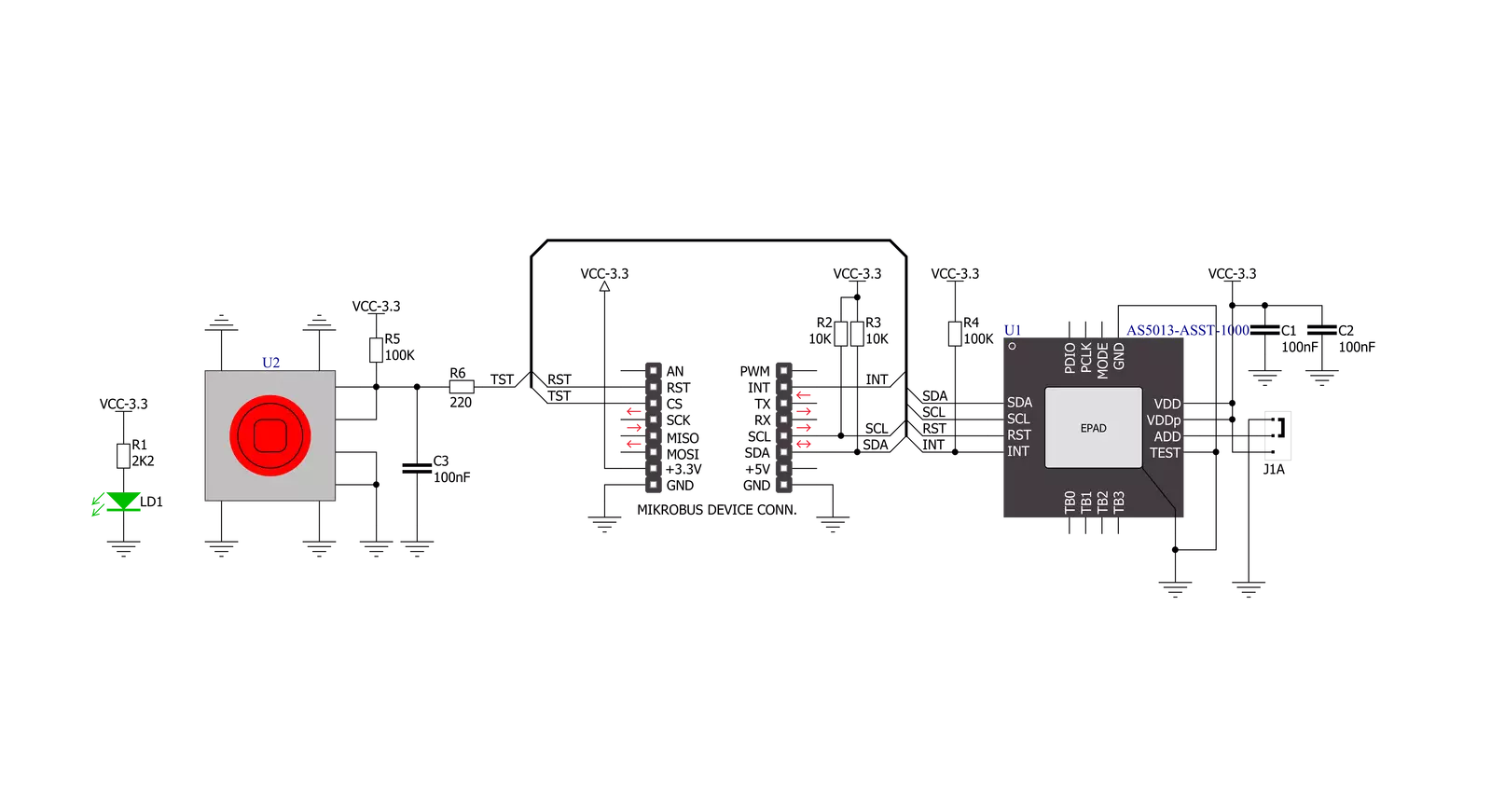
Step by step
Project assembly
Track your results in real time
Application Output
1. Application Output - In Debug mode, the 'Application Output' window enables real-time data monitoring, offering direct insight into execution results. Ensure proper data display by configuring the environment correctly using the provided tutorial.

2. UART Terminal - Use the UART Terminal to monitor data transmission via a USB to UART converter, allowing direct communication between the Click board™ and your development system. Configure the baud rate and other serial settings according to your project's requirements to ensure proper functionality. For step-by-step setup instructions, refer to the provided tutorial.

3. Plot Output - The Plot feature offers a powerful way to visualize real-time sensor data, enabling trend analysis, debugging, and comparison of multiple data points. To set it up correctly, follow the provided tutorial, which includes a step-by-step example of using the Plot feature to display Click board™ readings. To use the Plot feature in your code, use the function: plot(*insert_graph_name*, variable_name);. This is a general format, and it is up to the user to replace 'insert_graph_name' with the actual graph name and 'variable_name' with the parameter to be displayed.

Software Support
Library Description
This library contains API for Joystick Click driver.
Key functions:
joystick_get_position- Get joystick position functionjoystick_press_button- Get state of Joystick button functionjoystick_soft_reset- General soft reset function
Open Source
Code example
The complete application code and a ready-to-use project are available through the NECTO Studio Package Manager for direct installation in the NECTO Studio. The application code can also be found on the MIKROE GitHub account.
/*!
* \file
* \brief Joystick Click example
*
* # Description
* This application configures and enables use of the joystick.
*
* The demo application is composed of two sections :
*
* ## Application Init
* Initialization driver enables - device,
* sets default configuration and starts write log.
*
* ## Application Task
* (code snippet) This is a example which demonstrates the use of Joystick Click board.
* Joystick Click communicates with register via I2C by write and read from register,
* read joystick position and press button state.
* Results are being sent to the Usart Terminal where you can track their changes.
* All data logs on usb uart when the sensor is triggered.
*
*
* \author MikroE Team
*
*/
// ------------------------------------------------------------------- INCLUDES
#include "board.h"
#include "log.h"
#include "joystick.h"
// ------------------------------------------------------------------ VARIABLES
static joystick_t joystick;
static log_t logger;
uint8_t position;
uint8_t button_state;
uint8_t position_old = 1;
uint8_t button_state_old = 1;
// ------------------------------------------------------ APPLICATION FUNCTIONS
void application_init ( void )
{
log_cfg_t log_cfg;
joystick_cfg_t cfg;
/**
* Logger initialization.
* Default baud rate: 115200
* Default log level: LOG_LEVEL_DEBUG
* @note If USB_UART_RX and USB_UART_TX
* are defined as HAL_PIN_NC, you will
* need to define them manually for log to work.
* See @b LOG_MAP_USB_UART macro definition for detailed explanation.
*/
LOG_MAP_USB_UART( log_cfg );
log_init( &logger, &log_cfg );
log_info( &logger, "---- Application Init ----" );
// Click initialization.
joystick_cfg_setup( &cfg );
JOYSTCIK_MAP_MIKROBUS( cfg, MIKROBUS_1 );
joystick_init( &joystick, &cfg );
Delay_ms ( 100 );
joystick_default_cfg( &joystick );
log_printf( &logger, "*********************\r\n" );
log_printf( &logger, " Configuration \r\n" );
log_printf( &logger, "*********************\r\n" );
log_printf( &logger, " Joystick Click \r\n" );
log_printf( &logger, "*********************\r\n" );
Delay_ms ( 100 );
}
void application_task ( void )
{
// Task implementation.
button_state = joystick_press_button( &joystick );
position = joystick_get_position( &joystick );
Delay_ms ( 10 );
if ( ( button_state == 1 ) && ( button_state_old == 0 ) )
{
button_state_old = 1;
log_printf( &logger, " Button is pressed \r\n" );
log_printf( &logger, "*********************\r\n" );
}
if ( ( button_state == 0 ) && ( button_state_old == 1 ) )
{
button_state_old = 0;
}
if ( position_old != position )
{
switch ( position )
{
case 0 :
{
log_printf( &logger," Start position \r\n" );
break;
}
case 1 :
{
log_printf( &logger, " Top \r\n" );
break;
}
case 2 :
{
log_printf( &logger, " Top-Right \r\n" );
break;
}
case 3 :
{
log_printf( &logger, " Right \r\n" );
break;
}
case 4 :
{
log_printf( &logger, " Bottom-Right \r\n" );
break;
}
case 5 :
{
log_printf( &logger, " Bottom \r\n" );
break;
}
case 6 :
{
log_printf( &logger, " Bottom-Left \r\n" );
break;
}
case 7 :
{
log_printf( &logger, " Left \r\n" );
break;
}
case 8 :
{
log_printf( &logger, " Top-Left \r\n" );
break;
}
}
log_printf( &logger, "*********************\r\n" );
position_old = position;
Delay_ms ( 100 );
}
}
int main ( void )
{
/* Do not remove this line or clock might not be set correctly. */
#ifdef PREINIT_SUPPORTED
preinit();
#endif
application_init( );
for ( ; ; )
{
application_task( );
}
return 0;
}
// ------------------------------------------------------------------------ END
Additional Support
Resources
Category:Pushbutton/Switches

































