Provide insights into the scientific concepts underpinning barometer measurements and their relationship with weather patterns
A
A
Hardware Overview
How does it work?
Barometer 8 Click is based on the ILPS22QS, a high-accuracy absolute pressure sensor that functions as a digital output barometer from STMicroelectronics. The ILPS22QS delivers ultra-low pressure noise with low power consumption and operates over an extended temperature range. It has a selectable dual full-scale absolute pressure range, from 260 up to 1260hPa or 4060hPa, with an accuracy of 0.5hPa, ideally suited to the harsh environmental conditions in industrial and consumer applications. The ILPS22QS comprises a sensing element based on a piezoresistive Wheatstone bridge approach and an IC interface that provides a digital signal from
the sensing element to the application. The sensing element, which detects absolute pressure, consists of a suspended membrane manufactured using a dedicated process developed by ST. A silicon spring structure surrounds this silicon membrane, contributing to isolating the membrane from mechanical and thermal stress in applications. When pressure is applied, the membrane deflection induces an imbalance in the Wheatstone bridge piezoresistance, whose output signal is converted by the selected interface. This Click board™ allows the use of both I2C and SPI interfaces with a maximum frequency of 1MHz for I2C and 8MHz for SPI communication. The
selection can be made by positioning SMD jumpers labeled COMM SEL to an appropriate position. Note that all the jumpers' positions must be on the same side, or the Click board™ may become unresponsive. This Click board™ can be operated only with a 3.3V logic voltage level. The board must perform appropriate logic voltage level conversion before using MCUs with different logic levels. Also, it comes equipped with a library containing functions and an example code that can be used as a reference for further development.
Features overview
Development board
Clicker 2 for Kinetis is a compact starter development board that brings the flexibility of add-on Click boards™ to your favorite microcontroller, making it a perfect starter kit for implementing your ideas. It comes with an onboard 32-bit ARM Cortex-M4F microcontroller, the MK64FN1M0VDC12 from NXP Semiconductors, two mikroBUS™ sockets for Click board™ connectivity, a USB connector, LED indicators, buttons, a JTAG programmer connector, and two 26-pin headers for interfacing with external electronics. Its compact design with clear and easily recognizable silkscreen markings allows you to build gadgets with unique functionalities and
features quickly. Each part of the Clicker 2 for Kinetis development kit contains the components necessary for the most efficient operation of the same board. In addition to the possibility of choosing the Clicker 2 for Kinetis programming method, using a USB HID mikroBootloader or an external mikroProg connector for Kinetis programmer, the Clicker 2 board also includes a clean and regulated power supply module for the development kit. It provides two ways of board-powering; through the USB Micro-B cable, where onboard voltage regulators provide the appropriate voltage levels to each component on the board, or
using a Li-Polymer battery via an onboard battery connector. All communication methods that mikroBUS™ itself supports are on this board, including the well-established mikroBUS™ socket, reset button, and several user-configurable buttons and LED indicators. Clicker 2 for Kinetis is an integral part of the Mikroe ecosystem, allowing you to create a new application in minutes. Natively supported by Mikroe software tools, it covers many aspects of prototyping thanks to a considerable number of different Click boards™ (over a thousand boards), the number of which is growing every day.
Microcontroller Overview
MCU Card / MCU

Architecture
ARM Cortex-M4
MCU Memory (KB)
1024
Silicon Vendor
NXP
Pin count
121
RAM (Bytes)
262144
Used MCU Pins
mikroBUS™ mapper
Take a closer look
Click board™ Schematic
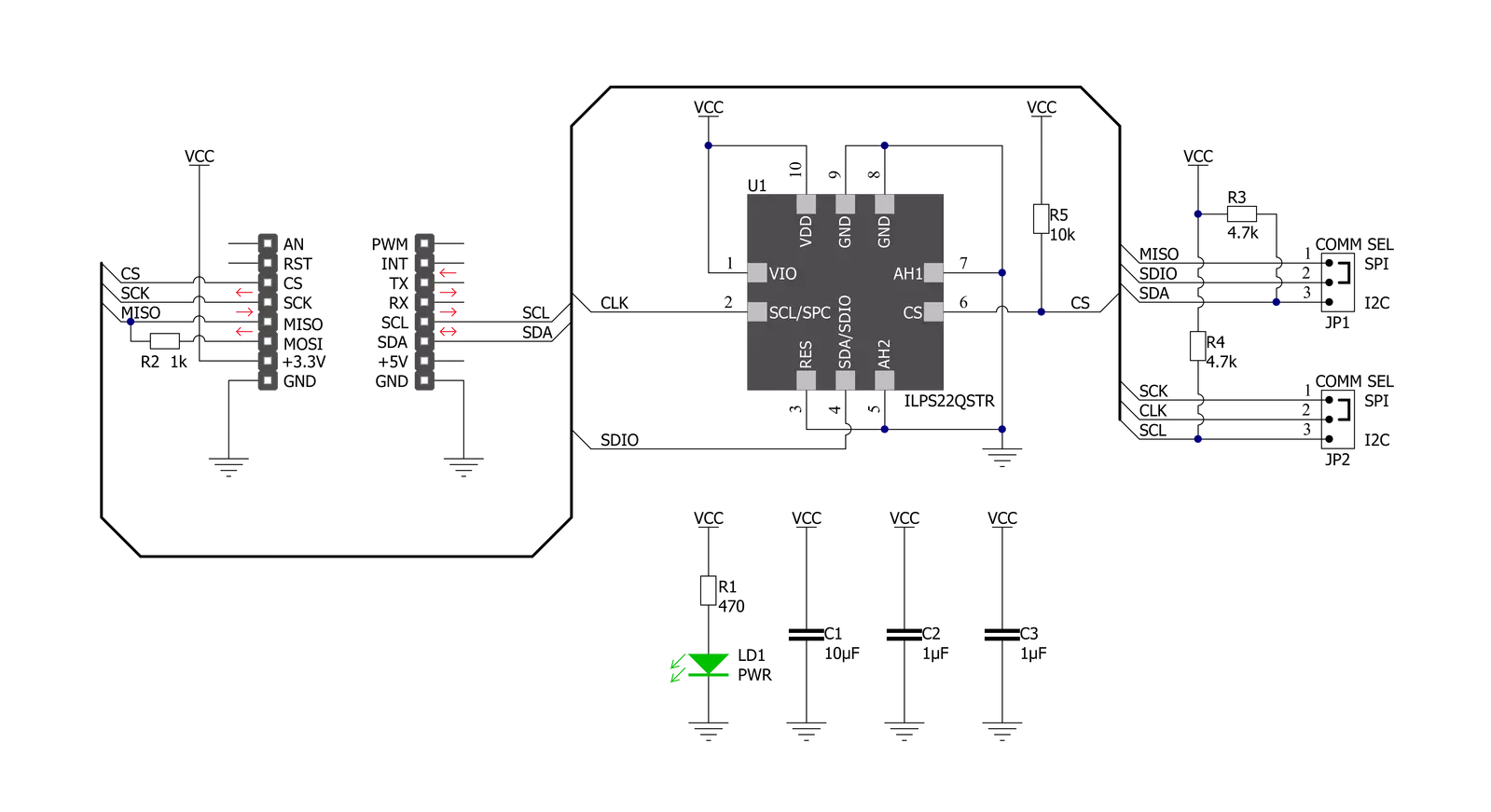
Step by step
Project assembly
Software Support
Library Description
This library contains API for Barometer 8 Click driver.
Key functions:
barometer8_write_register- This function writes a desired data byte to the selected registerbarometer8_read_register- This function reads a data byte from the selected registerbarometer8_read_data- This function reads the pressure and temperature raw data and converts them to mBar and Celsius
Open Source
Code example
The complete application code and a ready-to-use project are available through the NECTO Studio Package Manager for direct installation in the NECTO Studio. The application code can also be found on the MIKROE GitHub account.
/*!
* @file main.c
* @brief Barometer8 Click example
*
* # Description
* This example demonstrates the use of Barometer 8 Click board by reading and
* displaying the pressure and temperature values.
*
* The demo application is composed of two sections :
*
* ## Application Init
* Initializes the driver and performs the Click default configuration.
*
* ## Application Task
* Reads and displays the pressure and temperature data on the USB UART every 250ms approximately,
* as per output data rate (ODR) bits configuration.
*
* @author Stefan Filipovic
*
*/
#include "board.h"
#include "log.h"
#include "barometer8.h"
static barometer8_t barometer8;
static log_t logger;
void application_init ( void )
{
log_cfg_t log_cfg; /**< Logger config object. */
barometer8_cfg_t barometer8_cfg; /**< Click config object. */
/**
* Logger initialization.
* Default baud rate: 115200
* Default log level: LOG_LEVEL_DEBUG
* @note If USB_UART_RX and USB_UART_TX
* are defined as HAL_PIN_NC, you will
* need to define them manually for log to work.
* See @b LOG_MAP_USB_UART macro definition for detailed explanation.
*/
LOG_MAP_USB_UART( log_cfg );
log_init( &logger, &log_cfg );
log_info( &logger, " Application Init " );
// Click initialization.
barometer8_cfg_setup( &barometer8_cfg );
BAROMETER8_MAP_MIKROBUS( barometer8_cfg, MIKROBUS_1 );
err_t init_flag = barometer8_init( &barometer8, &barometer8_cfg );
if ( ( I2C_MASTER_ERROR == init_flag ) || ( SPI_MASTER_ERROR == init_flag ) )
{
log_error( &logger, " Communication init." );
for ( ; ; );
}
if ( BAROMETER8_ERROR == barometer8_default_cfg ( &barometer8 ) )
{
log_error( &logger, " Default configuration." );
for ( ; ; );
}
log_info( &logger, " Application Task " );
}
void application_task ( void )
{
float pressure, temperature;
if ( BAROMETER8_OK == barometer8_read_data ( &barometer8, &pressure, &temperature ) )
{
log_printf ( &logger, " Pressure: %.1f mBar\r\n", pressure );
log_printf ( &logger, " Temperature: %.2f C\r\n\n", temperature );
}
Delay_ms ( 5 );
}
int main ( void )
{
/* Do not remove this line or clock might not be set correctly. */
#ifdef PREINIT_SUPPORTED
preinit();
#endif
application_init( );
for ( ; ; )
{
application_task( );
}
return 0;
}
// ------------------------------------------------------------------------ END
Additional Support
Resources
Category:Pressure

































