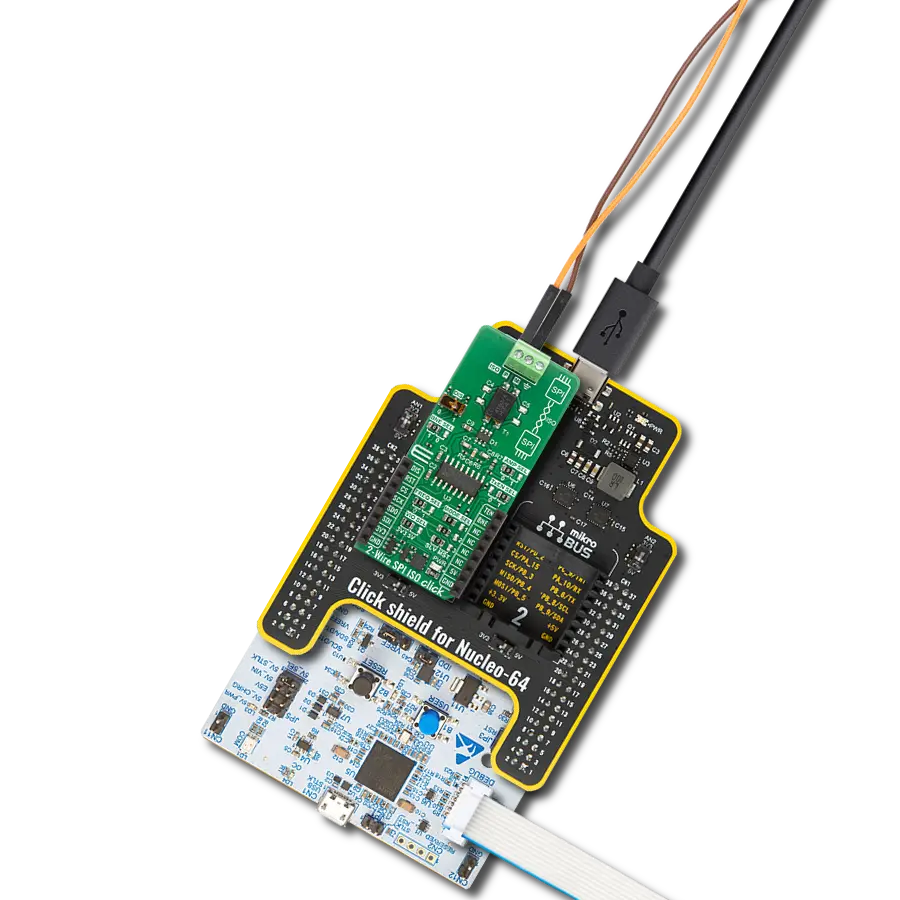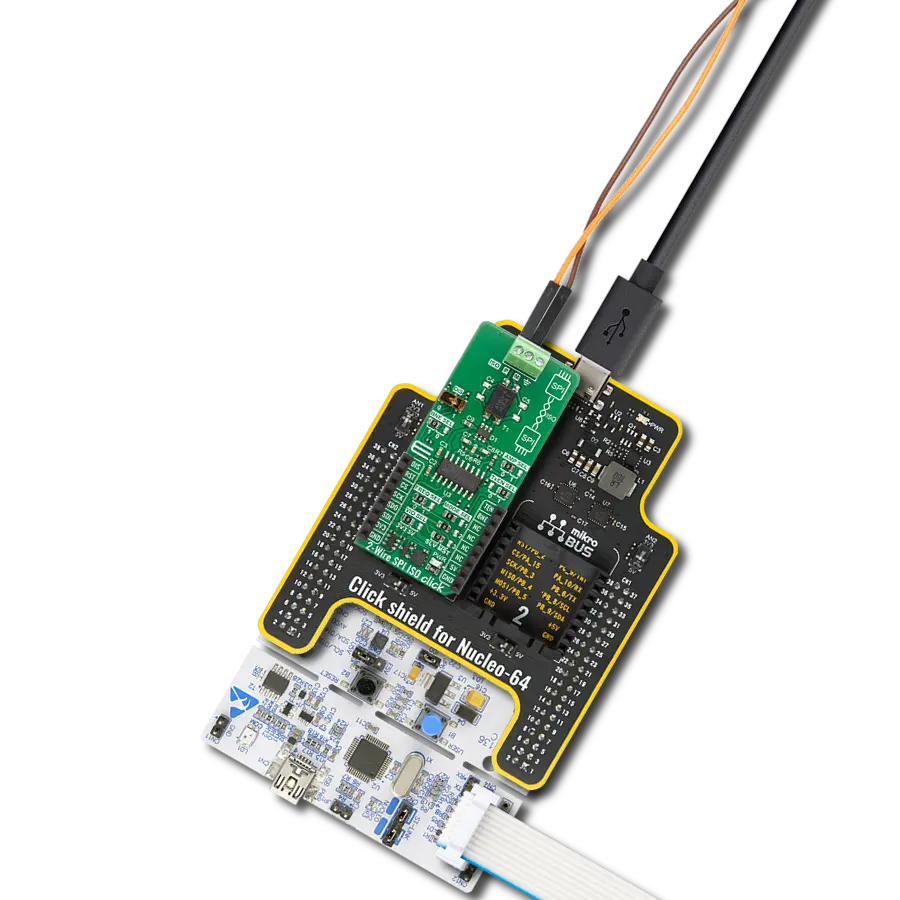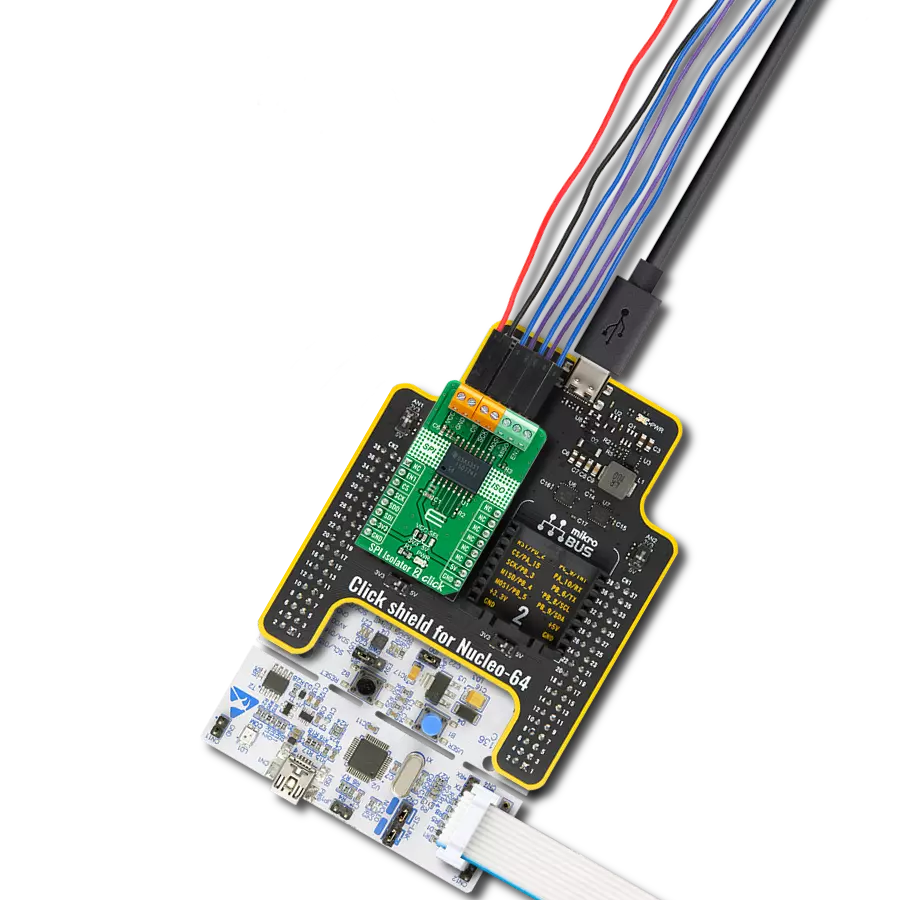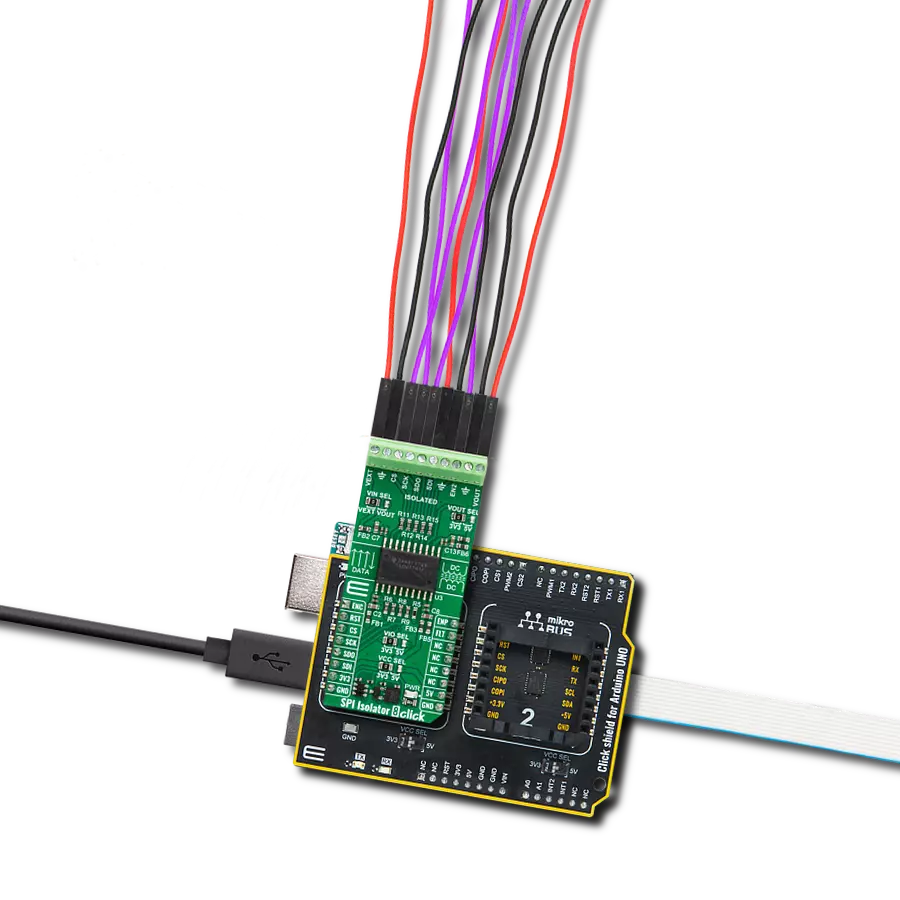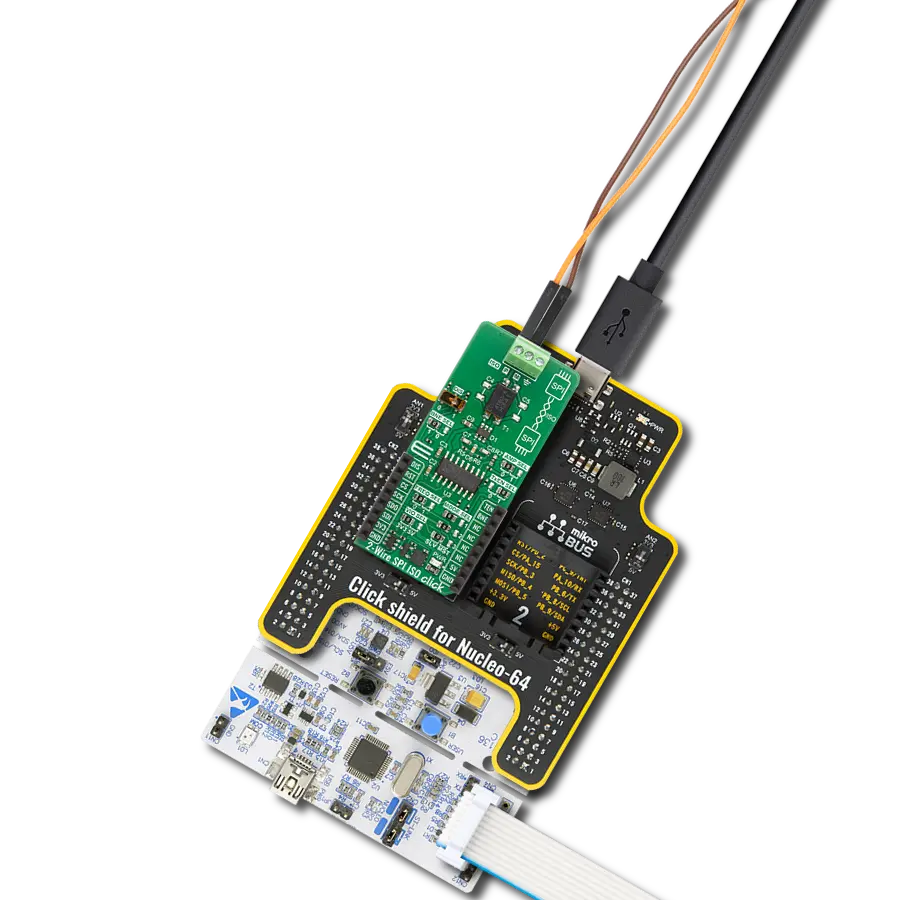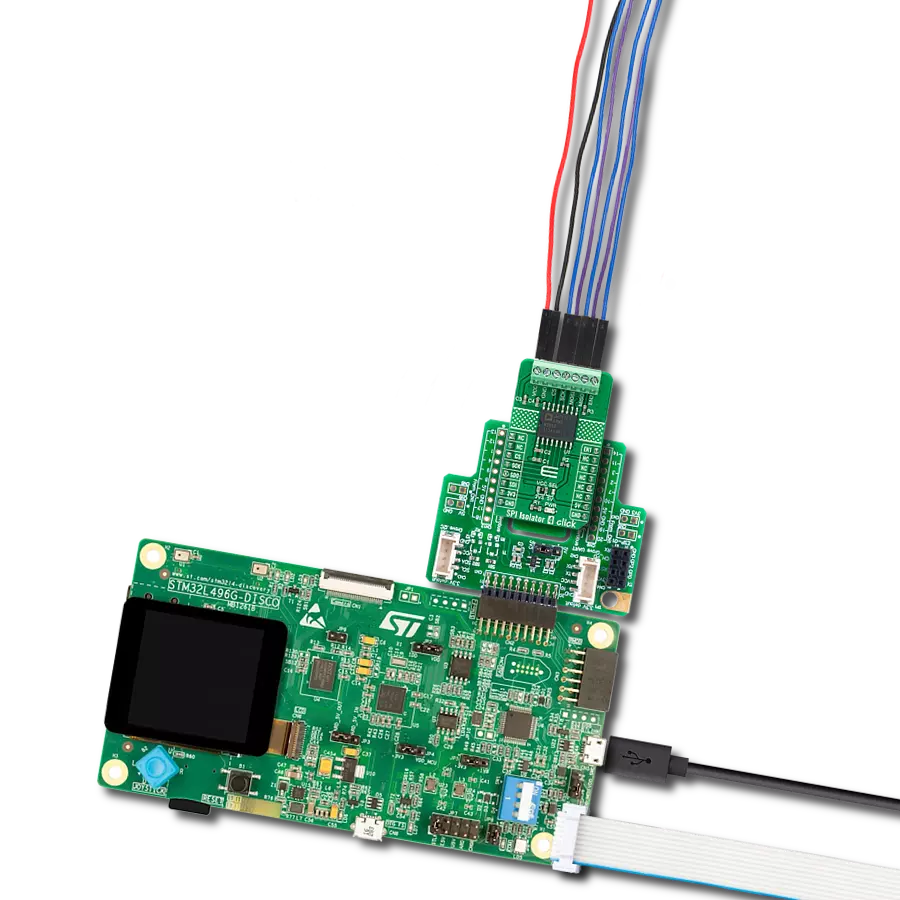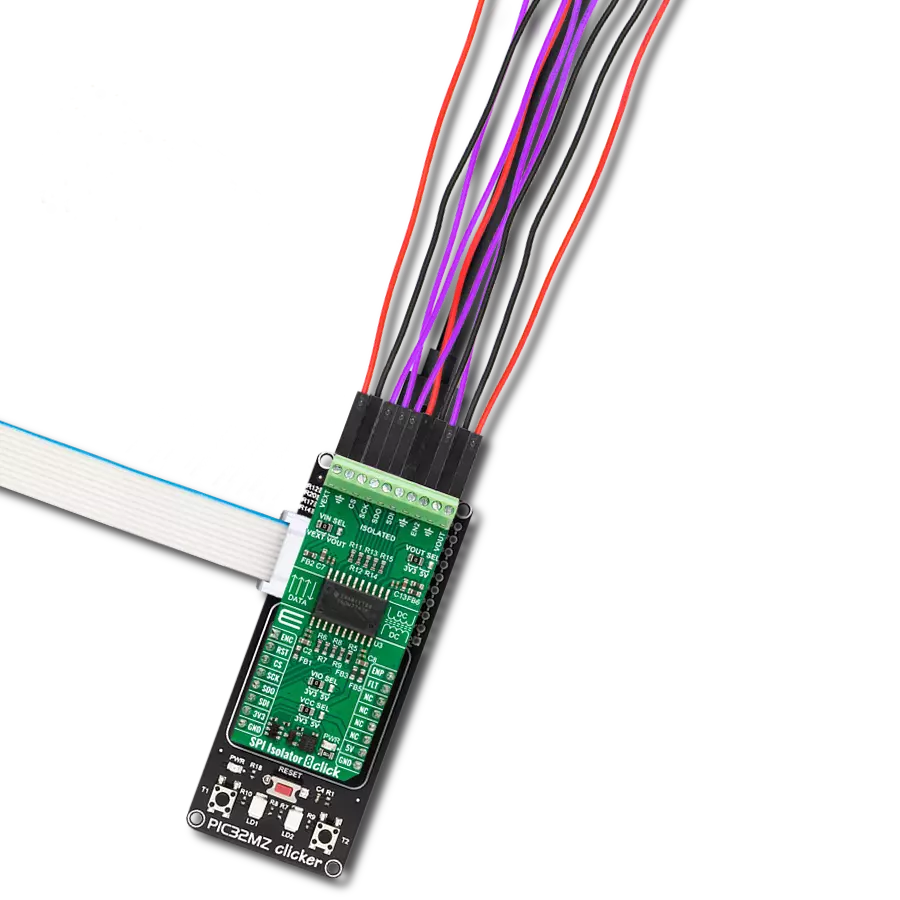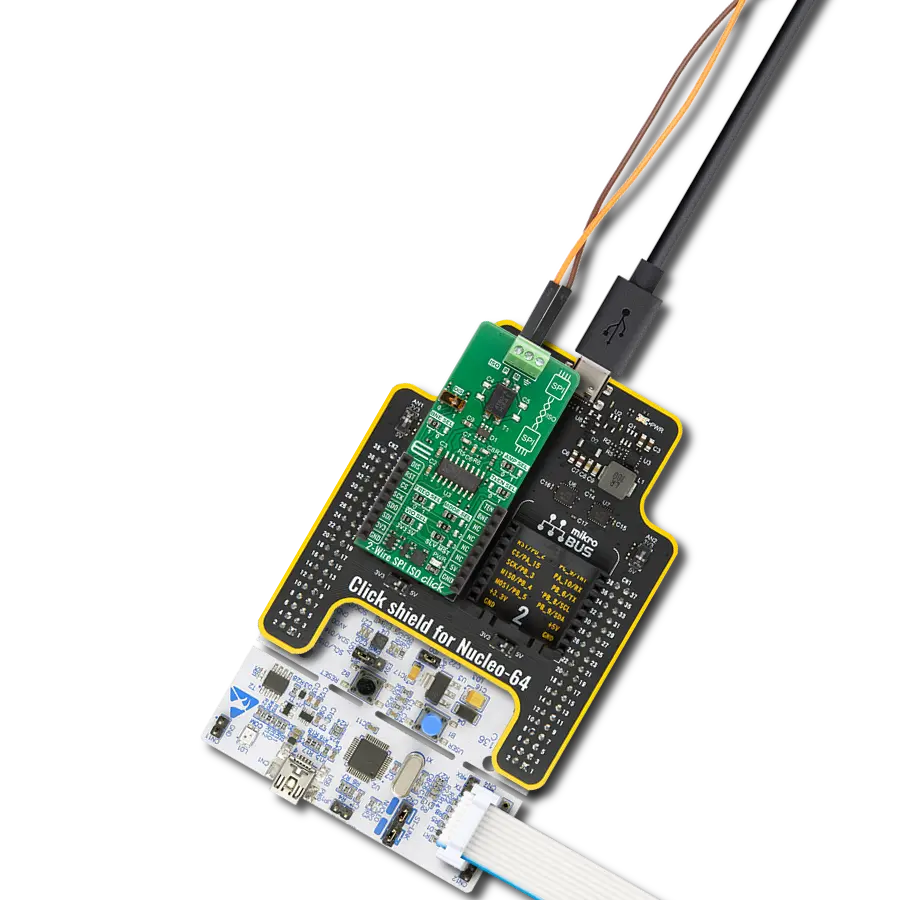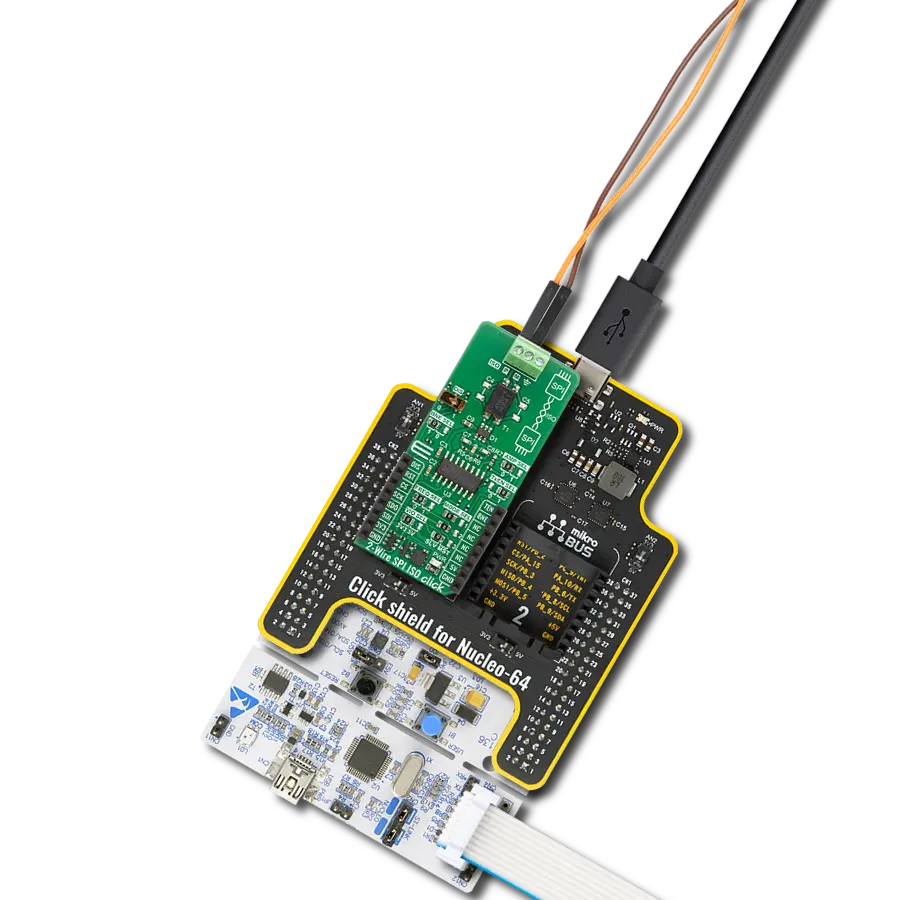Using our SPI isolator, you can effectively break electrical connections between different circuit parts, preventing interference, noise, and voltage mismatches that can disrupt data transmission
A
A
Hardware Overview
How does it work?
SPI Isolator 2 Click is based on the ISO7741, a high-performance quad-channel digital isolator capable of galvanic isolation up to 5000Vrms from Texas Instruments. It provides high electromagnetic immunity and low emissions at low power consumption while isolating digital I/Os. It has three forward and one reverse-direction channel and provides a compact solution for isolated SPI data communication. Each isolation channel has a logic input and output buffer separated by a double capacitive silicon dioxide insulation barrier. The ISO7741 digital isolator uses single-ended CMOS-logic switching technology and transmits the digital data across the isolation barrier. The transmitter sends a high-frequency carrier across the isolation barrier to represent one digital state and sends no signal to represent the other digital
state. After advanced signal conditioning, the receiver demodulates the signal and produces the output through a buffer stage. If the Enable pin is in a low logic state, the output signal goes to a Hi-Z state. SPI Isolator 2 Click communicates with MCU using the SPI serial interface with a maximum data rate of 100 Mbps. This Click board™ also comes with two enable pins on each side, which can be used to put the respective outputs in a Hi-Z state for multi-master driving applications and reduce power consumption. The enable pin on the digital side of ISO7741, labeled EN1, is routed on the RST pin of the mikroBUS™ socket, while the other Enable pin is connected to the external connector on the isolated side labeled as EN2. In addition to the connectors to which the isolated SPI data communication lines are
routed, this Click board™ has another additional representing an external power supply terminal. The voltage range is from 2.25 V to 5.5 V for supply logic and external, making it suitable for both 3.3V and 5V MCUs. The ISO7741 can also block high voltages, isolate grounds, and prevent noise currents on a data bus or other circuits from entering the local ground and damaging sensitive circuitry. This Click board™ can operate with either 3.3V or 5V logic voltage levels selected via the VCC SEL jumper. This way, both 3.3V and 5V capable MCUs can use the communication lines properly. Also, this Click board™ comes equipped with a library containing easy-to-use functions and an example code that can be used as a reference for further development.
Features overview
Development board
Clicker 2 for Kinetis is a compact starter development board that brings the flexibility of add-on Click boards™ to your favorite microcontroller, making it a perfect starter kit for implementing your ideas. It comes with an onboard 32-bit ARM Cortex-M4F microcontroller, the MK64FN1M0VDC12 from NXP Semiconductors, two mikroBUS™ sockets for Click board™ connectivity, a USB connector, LED indicators, buttons, a JTAG programmer connector, and two 26-pin headers for interfacing with external electronics. Its compact design with clear and easily recognizable silkscreen markings allows you to build gadgets with unique functionalities and
features quickly. Each part of the Clicker 2 for Kinetis development kit contains the components necessary for the most efficient operation of the same board. In addition to the possibility of choosing the Clicker 2 for Kinetis programming method, using a USB HID mikroBootloader or an external mikroProg connector for Kinetis programmer, the Clicker 2 board also includes a clean and regulated power supply module for the development kit. It provides two ways of board-powering; through the USB Micro-B cable, where onboard voltage regulators provide the appropriate voltage levels to each component on the board, or
using a Li-Polymer battery via an onboard battery connector. All communication methods that mikroBUS™ itself supports are on this board, including the well-established mikroBUS™ socket, reset button, and several user-configurable buttons and LED indicators. Clicker 2 for Kinetis is an integral part of the Mikroe ecosystem, allowing you to create a new application in minutes. Natively supported by Mikroe software tools, it covers many aspects of prototyping thanks to a considerable number of different Click boards™ (over a thousand boards), the number of which is growing every day.
Microcontroller Overview
MCU Card / MCU

Architecture
ARM Cortex-M4
MCU Memory (KB)
1024
Silicon Vendor
NXP
Pin count
121
RAM (Bytes)
262144
Used MCU Pins
mikroBUS™ mapper
Take a closer look
Click board™ Schematic
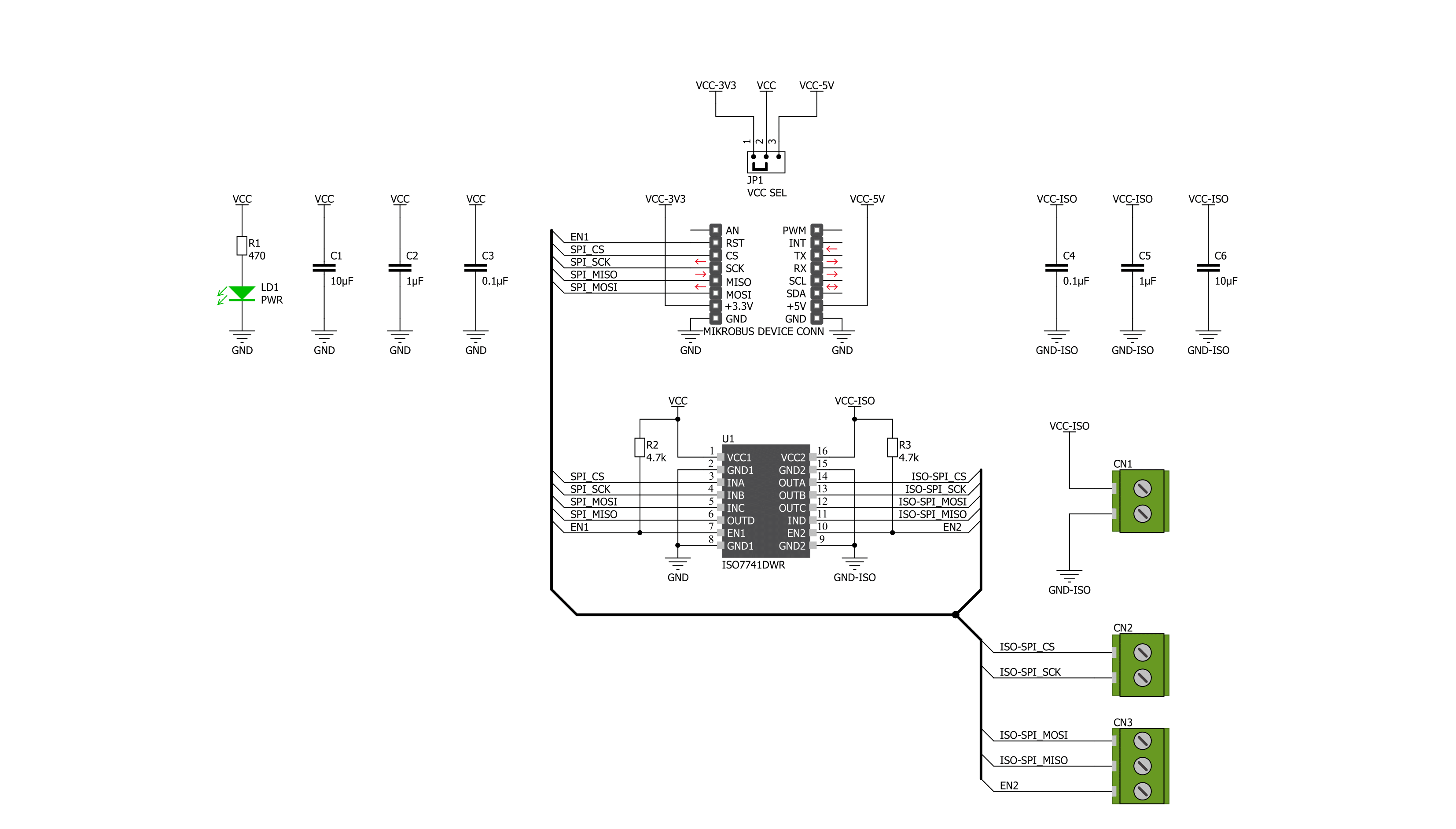
Step by step
Project assembly
Software Support
Library Description
This library contains API for SPI Isolator 2 Click driver.
Key functions:
spiisolator2_output_enable- The function enable or disable output ( isolation ) of the ISO7741spiisolator2_set_cmd- The function sends the desired command to the ISO7741spiisolator2_write_byte- The function writes the byte of data to the targeted 8-bit register address of the ISO7741
Open Source
Code example
The complete application code and a ready-to-use project are available through the NECTO Studio Package Manager for direct installation in the NECTO Studio. The application code can also be found on the MIKROE GitHub account.
/*!
* @file main.c
* @brief SPIIsolator2 Click example
*
* # Description
* This is an example that demonstrates the use of the SPI Isolator 2 Click board.
* This board uses the ISO7741 which provides high electromagnetic immunity and low
* emissions at low power consumption while isolating digital I/Os. In this example,
* we write and then read data from the connected EEPROM 5 Click to the SPI Isolator 2
* Click board.
*
* The demo application is composed of two sections :
*
* ## Application Init
* Initializes SPI, begins to write log, set write/read memory address, enable output.
*
* ## Application Task
* Enables write to EEPROM, then writes the specified text message, and reads it back.
* All data is being displayed on the USB UART where you can track the program flow.
*
* @author Jelena Milosavljevic
*
*/
#include "board.h"
#include "log.h"
#include "spiisolator2.h"
static spiisolator2_t spiisolator2;
static log_t logger;
static uint8_t demo_data[ 7 ] = { 'M', 'i', 'k', 'r', 'o', 'E', 0 };
static uint8_t read_data[ 7 ] = { 0 };
static uint32_t memory_address = 1234;
void application_init ( void )
{
log_cfg_t log_cfg; /**< Logger config object. */
spiisolator2_cfg_t spiisolator2_cfg; /**< Click config object. */
/**
* Logger initialization.
* Default baud rate: 115200
* Default log level: LOG_LEVEL_DEBUG
* @note If USB_UART_RX and USB_UART_TX
* are defined as HAL_PIN_NC, you will
* need to define them manually for log to work.
* See @b LOG_MAP_USB_UART macro definition for detailed explanation.
*/
LOG_MAP_USB_UART( log_cfg );
log_init( &logger, &log_cfg );
log_info( &logger, " Application Init " );
// Click initialization.
spiisolator2_cfg_setup( &spiisolator2_cfg );
SPIISOLATOR2_MAP_MIKROBUS( spiisolator2_cfg, MIKROBUS_1 );
if ( SPI_MASTER_ERROR == spiisolator2_init( &spiisolator2, &spiisolator2_cfg ) )
{
log_error( &logger, " Application Init Error. \r\n" );
log_info( &logger, " Please, run program again... \r\n" );
for ( ; ; );
}
Delay_ms ( 100 );
spiisolator2_output_enable( &spiisolator2, SPIISOLATOR2_OUT_ENABLE );
log_info( &logger, " Application Task " );
Delay_ms ( 100 );
}
void application_task ( void )
{
spiisolator2_set_cmd( &spiisolator2, SPIISOLATOR2_EEPROM5_CMD_WREN );
Delay_ms ( 10 );
spiisolator2_multi_write( &spiisolator2,
( ( uint32_t ) SPIISOLATOR2_EEPROM5_CMD_WRITE << 24 ) | memory_address, 4, demo_data, 7 );
log_printf( &logger," Write data : %s\r\n", demo_data );
log_printf( &logger, "- - - - - - - - - - -\r\n" );
Delay_ms ( 100 );
spiisolator2_multi_read( &spiisolator2,
( ( uint32_t ) SPIISOLATOR2_EEPROM5_CMD_READ << 24 ) | memory_address, 4, read_data, 7 );
Delay_ms ( 1000 );
log_printf( &logger, " Read data : %s\r\n", read_data );
log_printf( &logger, "---------------------\r\n" );
Delay_ms ( 1000 );
Delay_ms ( 1000 );
Delay_ms ( 1000 );
Delay_ms ( 1000 );
Delay_ms ( 1000 );
}
int main ( void )
{
/* Do not remove this line or clock might not be set correctly. */
#ifdef PREINIT_SUPPORTED
preinit();
#endif
application_init( );
for ( ; ; )
{
application_task( );
}
return 0;
}
// ------------------------------------------------------------------------ END
Additional Support
Resources
Category:SPI