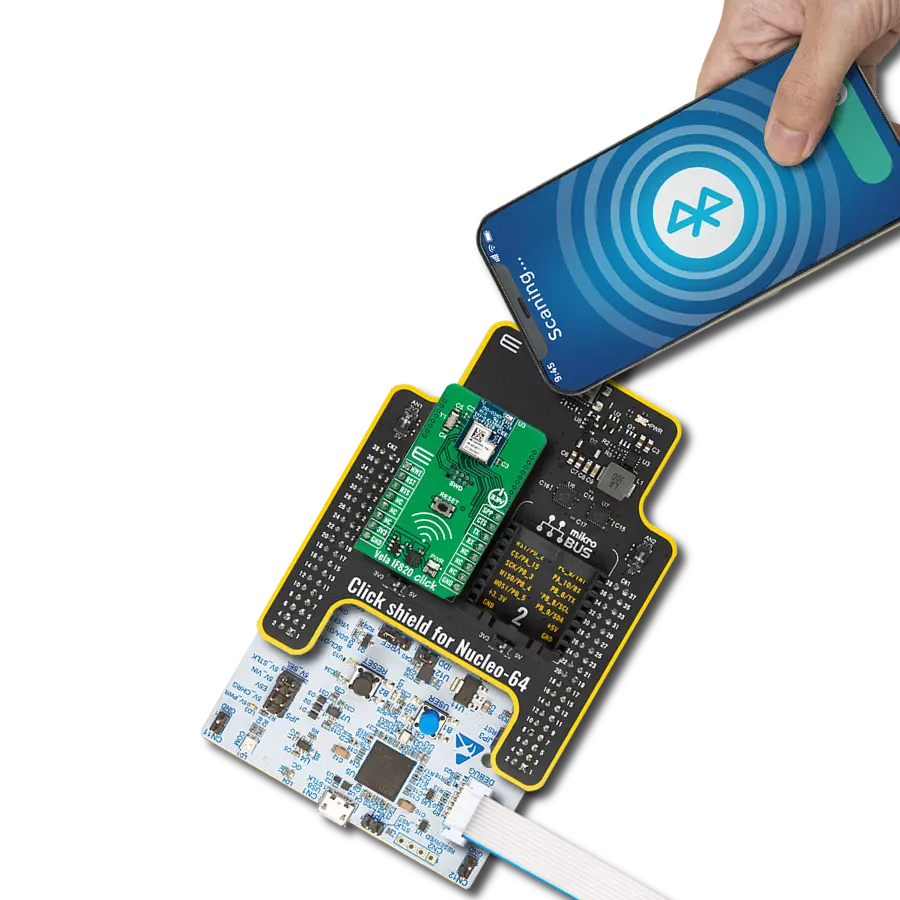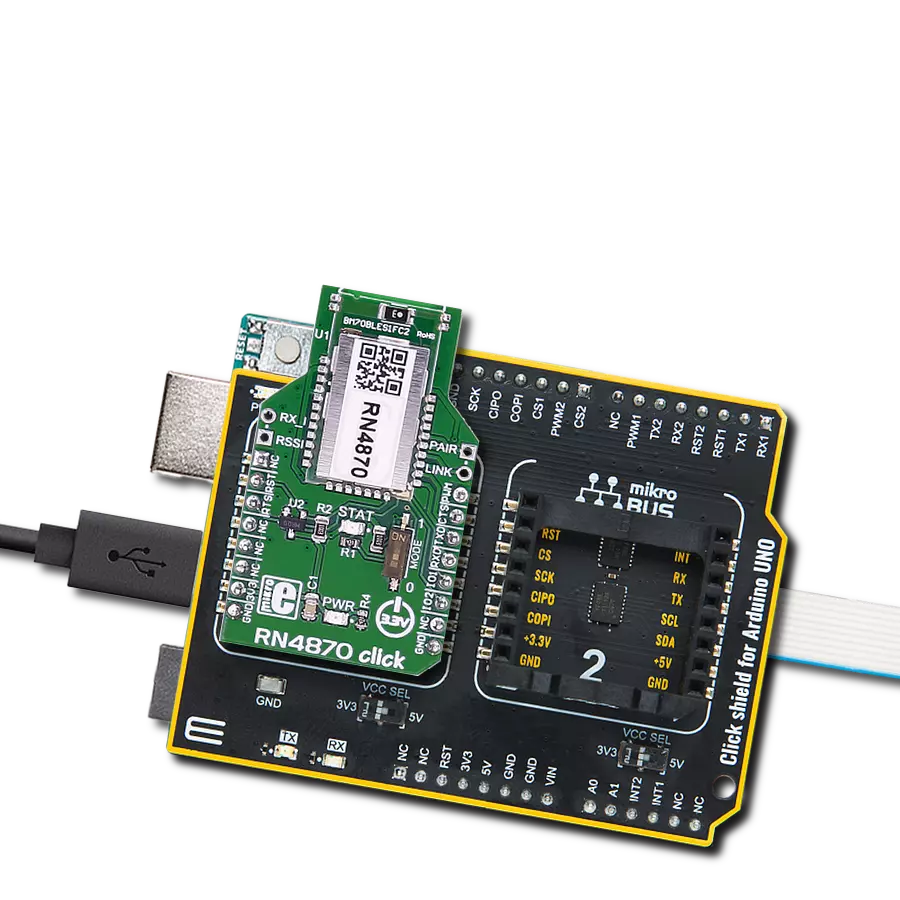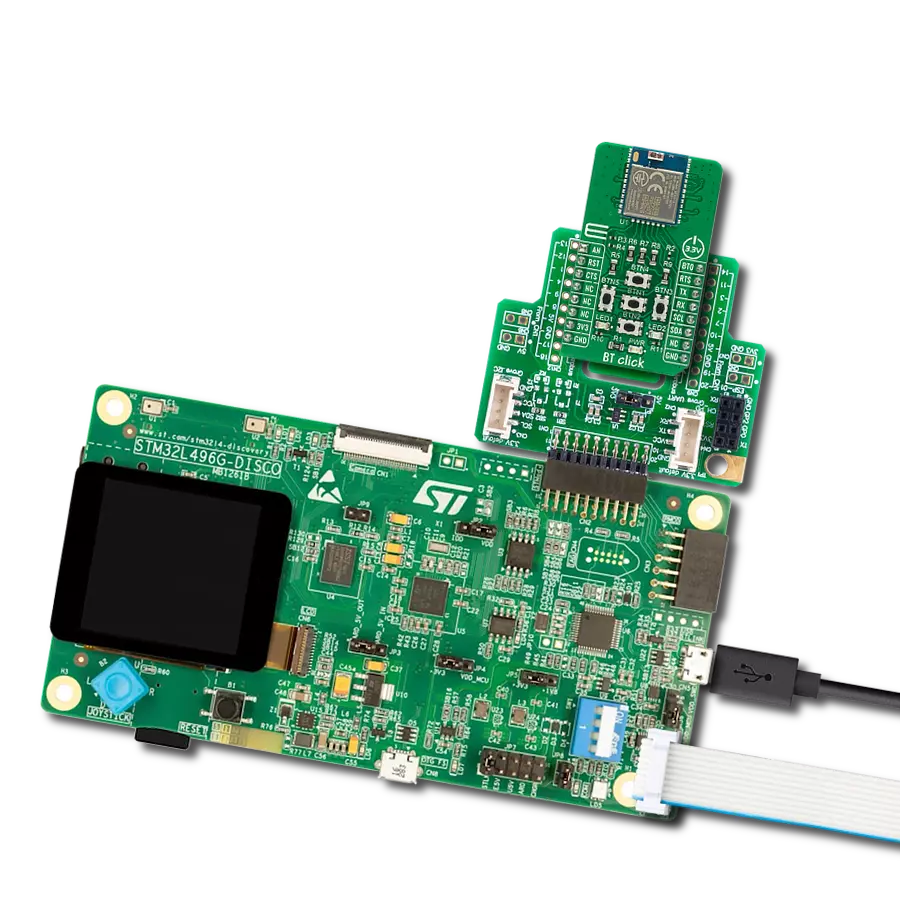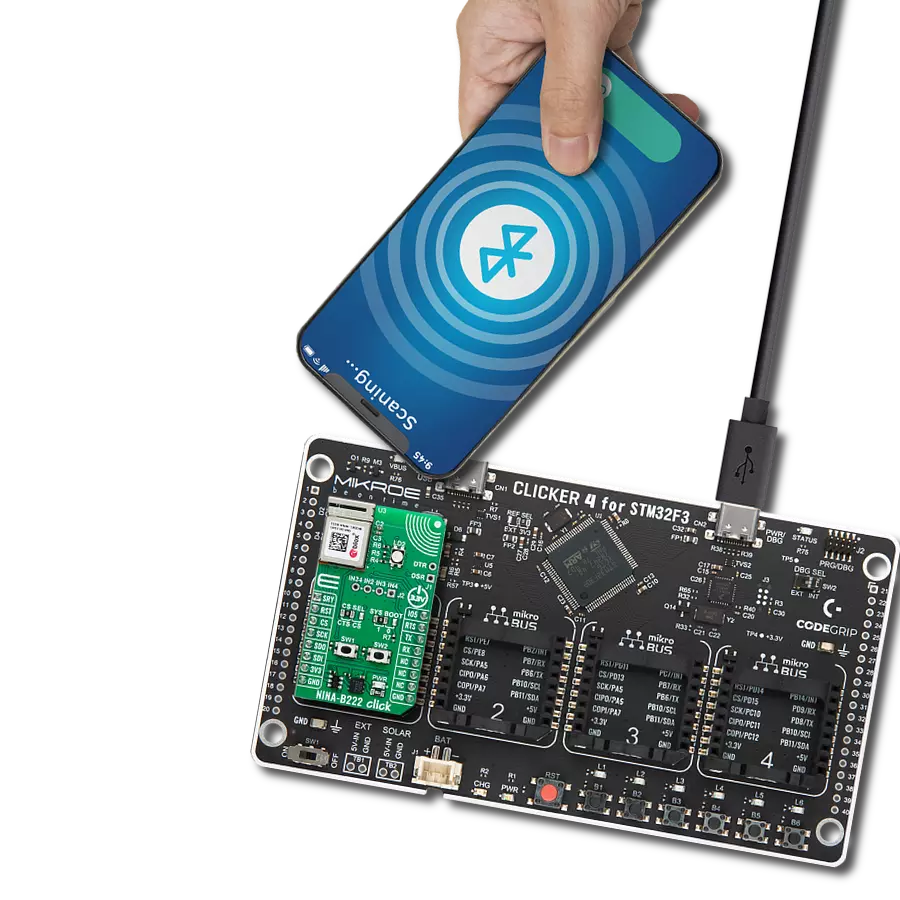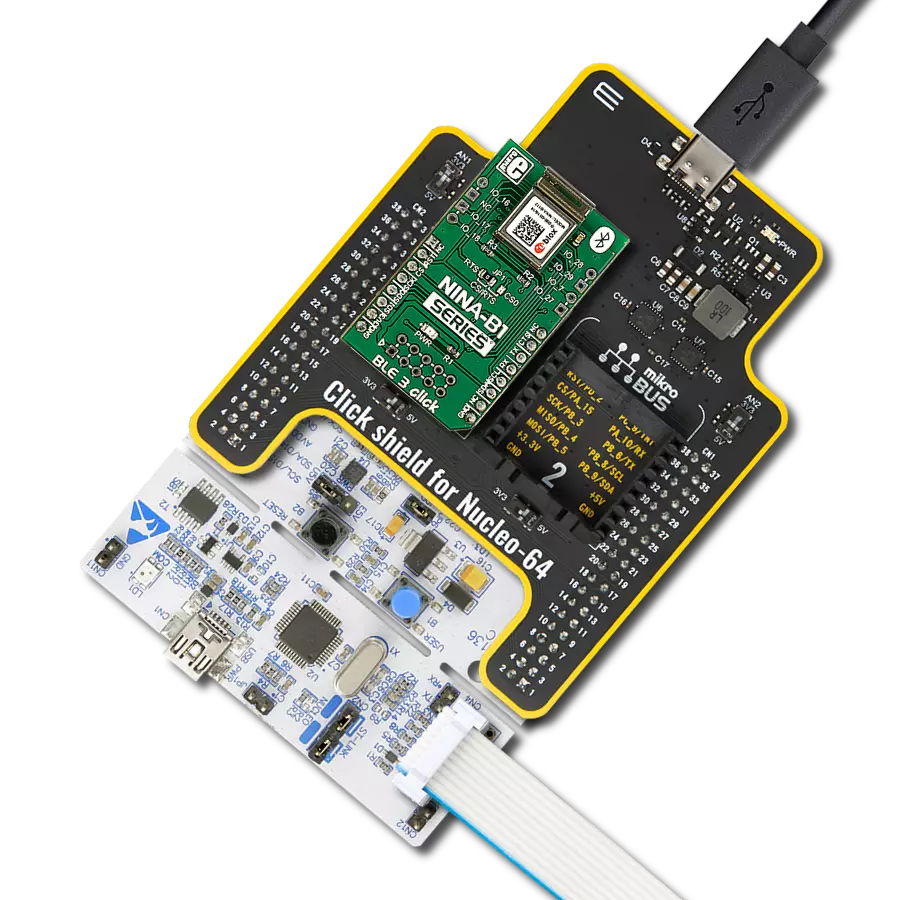Explore how this wireless method serves as a convenient alternative to cables, empowering users with effortless data exchange and intuitive device management for enhanced connectivity and productivity
A
A
Hardware Overview
How does it work?
RN4678 Click is based on the RN4678, a Bluetooth® 4.2 dual-mode module from Microchip. This Click is designed to run on a 3.3V power supply. It communicates with the target microcontroller over I2C and UART interface, with additional functionality provided by the following pins on the mikroBUS™ line: AN, RST, CS, PWM, INT. The RN4678 from Microchip is a fully certified Bluetooth version 4.2 module. Use it to add Bluetooth wireless capability to your project.
The module includes an onboard Bluetooth stack, power management subsystem, 2.4 GHz transceiver, and RF power amplifier. Data transfer is achieved through Bluetooth by sending or receiving data through SPP in Bluetooth (BT) Classic mode and Transparent UART in BLE mode. The RN4678 contains an integral ceramic chip antenna. The RN4678 module has strong AES128 Encryption. 128-bit encryption is one of the most robust encryption algorithms. AES stands for
Advanced Encryption Standard, a symmetric encryption algorithm. This Click board™ can be operated only with a 3.3V logic voltage level. The board must perform appropriate logic voltage level conversion before using MCUs with different logic levels. Also, it comes equipped with a library containing functions and an example code that can be used, as a reference, for further development.
Features overview
Development board
Clicker 2 for Kinetis is a compact starter development board that brings the flexibility of add-on Click boards™ to your favorite microcontroller, making it a perfect starter kit for implementing your ideas. It comes with an onboard 32-bit ARM Cortex-M4F microcontroller, the MK64FN1M0VDC12 from NXP Semiconductors, two mikroBUS™ sockets for Click board™ connectivity, a USB connector, LED indicators, buttons, a JTAG programmer connector, and two 26-pin headers for interfacing with external electronics. Its compact design with clear and easily recognizable silkscreen markings allows you to build gadgets with unique functionalities and
features quickly. Each part of the Clicker 2 for Kinetis development kit contains the components necessary for the most efficient operation of the same board. In addition to the possibility of choosing the Clicker 2 for Kinetis programming method, using a USB HID mikroBootloader or an external mikroProg connector for Kinetis programmer, the Clicker 2 board also includes a clean and regulated power supply module for the development kit. It provides two ways of board-powering; through the USB Micro-B cable, where onboard voltage regulators provide the appropriate voltage levels to each component on the board, or
using a Li-Polymer battery via an onboard battery connector. All communication methods that mikroBUS™ itself supports are on this board, including the well-established mikroBUS™ socket, reset button, and several user-configurable buttons and LED indicators. Clicker 2 for Kinetis is an integral part of the Mikroe ecosystem, allowing you to create a new application in minutes. Natively supported by Mikroe software tools, it covers many aspects of prototyping thanks to a considerable number of different Click boards™ (over a thousand boards), the number of which is growing every day.
Microcontroller Overview
MCU Card / MCU

Architecture
ARM Cortex-M4
MCU Memory (KB)
1024
Silicon Vendor
NXP
Pin count
121
RAM (Bytes)
262144
Used MCU Pins
mikroBUS™ mapper
Take a closer look
Click board™ Schematic
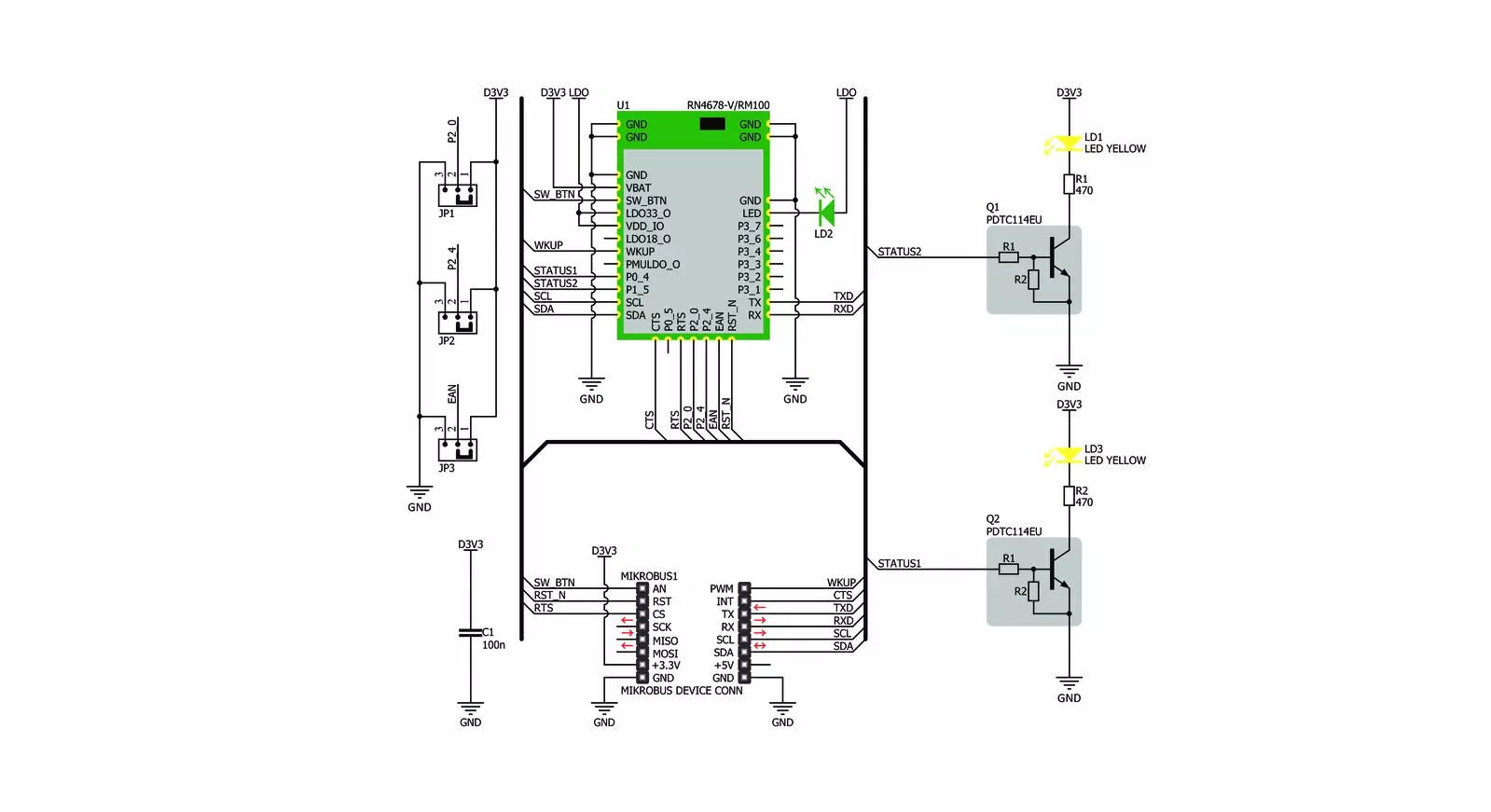
Step by step
Project assembly
Software Support
Library Description
This library contains API for RN4678 Click driver.
Key functions:
rn4678_enter_command_mode- Enter the command mode functionrn4678_exit_command_mode- Exit the command mode functionrn4678_set_device_name- Set the device name function
Open Source
Code example
The complete application code and a ready-to-use project are available through the NECTO Studio Package Manager for direct installation in the NECTO Studio. The application code can also be found on the MIKROE GitHub account.
/*!
* \file
* \brief RN4678 Click example
*
* # Description
* This example reads and processes data from RN4678 Clicks.
*
* The demo application is composed of two sections :
*
* ## Application Init
* Initializes the driver and configures the Click board.
*
* ## Application Task
* Checks for the received data, reads it and replies with a certain message.
*
* ## Additional Function
* - rn4678_process ( ) - Logs all the received messages/responses on the USB UART,
* and if it receives "Hello" string it sends the certain message
* back to the connected device.
*
* @note
* We have used the Serial Bluetooth Terminal smartphone application for the test.
* A smartphone and the Click board must be paired in order to exchange messages with each other.
*
* \author MikroE Team
*
*/
// ------------------------------------------------------------------- INCLUDES
#include "board.h"
#include "log.h"
#include "rn4678.h"
#include "string.h"
#define PROCESS_COUNTER 20
#define PROCESS_RX_BUFFER_SIZE 100
#define PROCESS_PARSER_BUFFER_SIZE 100
#define PROCESS_RSP_ERROR -1
#define PROCESS_RSP_OK 1
#define PROCESS_NO_RSP 0
#define PROCESS_LOG_RSP 0
// ------------------------------------------------------------------ VARIABLES
static rn4678_t rn4678;
static log_t logger;
uint8_t DEVICE_NAME_DATA[ 20 ] = { 'R', 'N', '4', '6', '7', '8', ' ', 'c', 'l', 'i', 'c', 'k' };
uint8_t EXTENDED_STRING_DATA[ 10 ] = { 'S', 'l', 'a', 'v', 'e' };
uint8_t PIN_CODE_DATA[ 10 ] = { '1', '2', '3', '4' };
static char current_parser_buf[ PROCESS_PARSER_BUFFER_SIZE ];
// ------------------------------------------------------- ADDITIONAL FUNCTIONS
static int8_t rn4678_process ( char * response )
{
int32_t rsp_size;
uint16_t rsp_cnt = 0;
char uart_rx_buffer[ PROCESS_RX_BUFFER_SIZE ] = { 0 };
uint8_t check_buf_cnt;
uint8_t process_cnt = PROCESS_COUNTER;
int8_t rsp_flag = 0;
// Clear current buffer
memset( current_parser_buf, 0, PROCESS_PARSER_BUFFER_SIZE );
while( process_cnt != 0 )
{
rsp_size = rn4678_generic_read( &rn4678, uart_rx_buffer, PROCESS_RX_BUFFER_SIZE );
if ( rsp_size > 0 )
{
// Validation of the received data
for ( check_buf_cnt = 0; check_buf_cnt < rsp_size; check_buf_cnt++ )
{
if ( uart_rx_buffer[ check_buf_cnt ] == 0 )
{
uart_rx_buffer[ check_buf_cnt ] = 13;
}
}
// Storages data in current buffer
rsp_cnt += rsp_size;
if ( rsp_cnt < PROCESS_PARSER_BUFFER_SIZE )
{
strncat( current_parser_buf, uart_rx_buffer, rsp_size );
}
// Clear RX buffer
memset( uart_rx_buffer, 0, PROCESS_RX_BUFFER_SIZE );
if ( strstr( current_parser_buf, "ERR" ) ) {
Delay_100ms( );
rsp_flag = PROCESS_RSP_ERROR;
break;
}
if ( PROCESS_LOG_RSP != response )
{
if ( strstr( current_parser_buf, response ) ) {
Delay_100ms( );
rsp_flag = PROCESS_RSP_OK;
break;
}
}
else
{
rsp_flag = PROCESS_RSP_OK;
process_cnt = 1;
}
if ( strstr( current_parser_buf, "Hello" ) ) {
rn4678_generic_write( &rn4678, "MikroE\r\n", 8 );
Delay_100ms( );
break;
}
}
else
{
process_cnt--;
// Process delay
Delay_ms ( 100 );
}
}
if ( PROCESS_NO_RSP != rsp_flag )
{
log_printf( &logger, "%s", current_parser_buf );
log_printf( &logger, "\r\n---------------------------\r\n" );
return rsp_flag;
}
return PROCESS_NO_RSP;
}
// ------------------------------------------------------ APPLICATION FUNCTIONS
void application_init ( void )
{
log_cfg_t log_cfg;
rn4678_cfg_t cfg;
/**
* Logger initialization.
* Default baud rate: 115200
* Default log level: LOG_LEVEL_DEBUG
* @note If USB_UART_RX and USB_UART_TX
* are defined as HAL_PIN_NC, you will
* need to define them manually for log to work.
* See @b LOG_MAP_USB_UART macro definition for detailed explanation.
*/
LOG_MAP_USB_UART( log_cfg );
log_init( &logger, &log_cfg );
log_info( &logger, "---- Application Init ----" );
// Click initialization.
rn4678_cfg_setup( &cfg );
RN4678_MAP_MIKROBUS( cfg, MIKROBUS_1 );
rn4678_init( &rn4678, &cfg );
rn4678_enable ( &rn4678 );
Delay_ms ( 1000 );
rn4678_hw_reset ( &rn4678 );
Delay_ms ( 1000 );
log_printf( &logger, "Configuring the module...\n" );
do
{
log_printf( &logger, " --- Command mode --- \r\n" );
rn4678_enter_command_mode( &rn4678 );
}
while( rn4678_process( "CMD" ) != 1 );
do
{
log_printf( &logger, " --- Device name --- \r\n" );
rn4678_set_device_name( &rn4678, &DEVICE_NAME_DATA[ 0 ] );
}
while( rn4678_process( "AOK" ) != 1 );
do
{
log_printf( &logger, " --- Status string --- \r\n" );
rn4678_set_extended_status_string( &rn4678, &EXTENDED_STRING_DATA[ 0 ] );
}
while( rn4678_process( "AOK" ) != 1 );
do
{
log_printf( &logger, " --- Operating mode --- \r\n" );
rn4678_set_operating_mode( &rn4678, 0 );
}
while( rn4678_process( "AOK" ) != 1 );
do
{
log_printf( &logger, " --- Authentication --- \r\n" );
rn4678_set_authentication( &rn4678, 1 );
}
while( rn4678_process( "AOK" ) != 1 );
do
{
log_printf( &logger, " --- Pin code --- \r\n" );
rn4678_set_security_pin_code( &rn4678, &PIN_CODE_DATA[ 0 ] );
}
while( rn4678_process( "AOK" ) != 1 );
do
{
log_printf( &logger, " --- Exit command mode --- \r\n" );
rn4678_exit_command_mode( &rn4678 );
}
while( rn4678_process( "END" ) != 1 );
log_printf( &logger, "The module has been configured.\n" );
rn4678_set_cts_pin( &rn4678, 0 );
}
void application_task ( void )
{
rn4678_process( PROCESS_LOG_RSP );
}
int main ( void )
{
/* Do not remove this line or clock might not be set correctly. */
#ifdef PREINIT_SUPPORTED
preinit();
#endif
application_init( );
for ( ; ; )
{
application_task( );
}
return 0;
}
// ------------------------------------------------------------------------ END