Learn how this versatile microswitch unlocks new potential for your projects, allowing you to design solutions that respond to both pressing and releasing actions
A
A
Hardware Overview
How does it work?
Tamper Click is based on the SDS001, low profile side-actuated detect switch from C&K. The switch itself acts as a push button and has 2 NO (Normally Open) terminals, which get shorted when the force is applied to the small piston-shaped button of the switch. These kinds of switches are usually mounted on the edge of the PCB so they can be easily reached by the elements that would apply a pressure to the switch. The applied pressure closes the circuit, connecting the VCC routed to the first pin of the
switch, with the INT pin on the mikroBUS™. The microcontroller is then able to detect a high logical level on the INT pin and the desired task can then be executed. The applied RC filter serves both as a debouncing circuitry and a pull-down for the terminal of the switch, preventing the floating state that way. The used switch itself is intended to operate with digital signal levels, thus its electrical characteristics are tailored for this purpose: low contact resistance of 100mΩ, relatively low contact ratings of 100mA at 12V and 50 000 switching
cycles before the failure. These attributes make it ideal for digital signal applications, specifically. This Click board™ can operate with either 3.3V or 5V logic voltage levels selected via the VCC SEL jumper. This way, both 3.3V and 5V capable MCUs can use the communication lines properly. Also, this Click board™ comes equipped with a library containing easy-to-use functions and an example code that can be used as a reference for further development.
Features overview
Development board
Clicker 2 for Kinetis is a compact starter development board that brings the flexibility of add-on Click boards™ to your favorite microcontroller, making it a perfect starter kit for implementing your ideas. It comes with an onboard 32-bit ARM Cortex-M4F microcontroller, the MK64FN1M0VDC12 from NXP Semiconductors, two mikroBUS™ sockets for Click board™ connectivity, a USB connector, LED indicators, buttons, a JTAG programmer connector, and two 26-pin headers for interfacing with external electronics. Its compact design with clear and easily recognizable silkscreen markings allows you to build gadgets with unique functionalities and
features quickly. Each part of the Clicker 2 for Kinetis development kit contains the components necessary for the most efficient operation of the same board. In addition to the possibility of choosing the Clicker 2 for Kinetis programming method, using a USB HID mikroBootloader or an external mikroProg connector for Kinetis programmer, the Clicker 2 board also includes a clean and regulated power supply module for the development kit. It provides two ways of board-powering; through the USB Micro-B cable, where onboard voltage regulators provide the appropriate voltage levels to each component on the board, or
using a Li-Polymer battery via an onboard battery connector. All communication methods that mikroBUS™ itself supports are on this board, including the well-established mikroBUS™ socket, reset button, and several user-configurable buttons and LED indicators. Clicker 2 for Kinetis is an integral part of the Mikroe ecosystem, allowing you to create a new application in minutes. Natively supported by Mikroe software tools, it covers many aspects of prototyping thanks to a considerable number of different Click boards™ (over a thousand boards), the number of which is growing every day.
Microcontroller Overview
MCU Card / MCU

Architecture
ARM Cortex-M4
MCU Memory (KB)
1024
Silicon Vendor
NXP
Pin count
121
RAM (Bytes)
262144
Used MCU Pins
mikroBUS™ mapper
Take a closer look
Click board™ Schematic
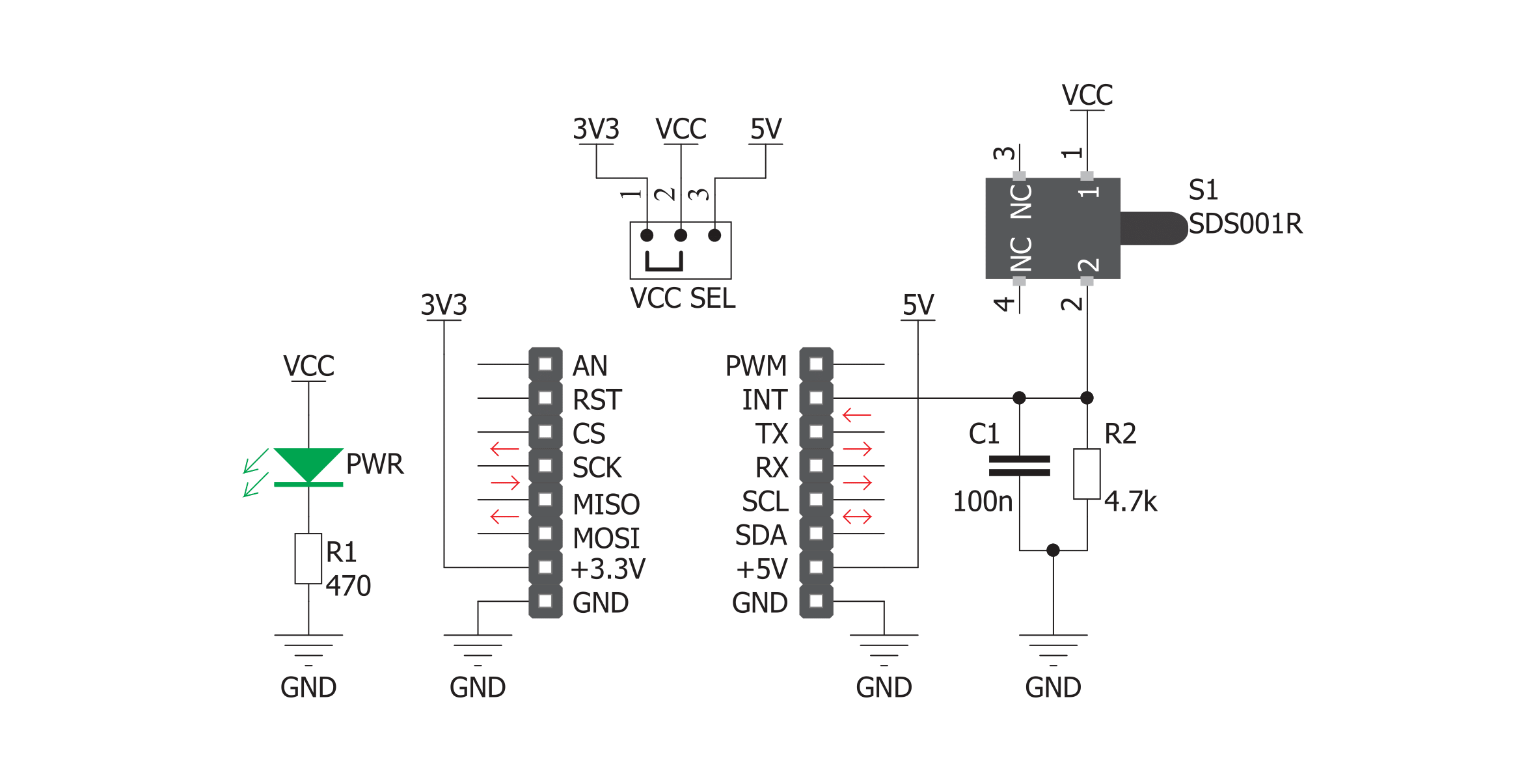
Step by step
Project assembly
Track your results in real time
Application Output
1. Application Output - In Debug mode, the 'Application Output' window enables real-time data monitoring, offering direct insight into execution results. Ensure proper data display by configuring the environment correctly using the provided tutorial.

2. UART Terminal - Use the UART Terminal to monitor data transmission via a USB to UART converter, allowing direct communication between the Click board™ and your development system. Configure the baud rate and other serial settings according to your project's requirements to ensure proper functionality. For step-by-step setup instructions, refer to the provided tutorial.

3. Plot Output - The Plot feature offers a powerful way to visualize real-time sensor data, enabling trend analysis, debugging, and comparison of multiple data points. To set it up correctly, follow the provided tutorial, which includes a step-by-step example of using the Plot feature to display Click board™ readings. To use the Plot feature in your code, use the function: plot(*insert_graph_name*, variable_name);. This is a general format, and it is up to the user to replace 'insert_graph_name' with the actual graph name and 'variable_name' with the parameter to be displayed.

Software Support
Library Description
This library contains API for Tamper Click driver.
Key functions:
tamper_state- Function showes the state of the switch
Open Source
Code example
The complete application code and a ready-to-use project are available through the NECTO Studio Package Manager for direct installation in the NECTO Studio. The application code can also be found on the MIKROE GitHub account.
/*!
* \file
* \brief Tamper Click example
*
* # Description
* Tamper Click is equipped with side-actuated detect switch. The switch itself acts as
* a push button and has 2 Normally Open terminals, which get shorted when the force is applied.
* The applied pressure closes the circuit, connecting the VCC routed to the first pin
* of the switch with the INT pin on the mikroBUS. The microcontroller is then able to detect
* a high logical level on the INT pin and the desired task can then be executed.
*
* The demo application is composed of two sections :
*
* ## Application Init
* Initialization driver enables GPIO and also starts write log.
*
* ## Application Task
* This is an example which demonstrates the use of Tamper Click board.
* It detects whether the state of switch on Tamper Click is changes to open or to closed.
* Results are being sent to the Usart Terminal where you can keep track of their changes.
*
*
* \author MikroE Team
*
*/
// ------------------------------------------------------------------- INCLUDES
#include "board.h"
#include "log.h"
#include "tamper.h"
// ------------------------------------------------------------------ VARIABLES
static tamper_t tamper;
static log_t logger;
static uint8_t switch_state = 0;
static uint8_t switch_state_old = 1;
// ------------------------------------------------------ APPLICATION FUNCTIONS
void application_init ( void )
{
log_cfg_t log_cfg;
tamper_cfg_t cfg;
/**
* Logger initialization.
* Default baud rate: 115200
* Default log level: LOG_LEVEL_DEBUG
* @note If USB_UART_RX and USB_UART_TX
* are defined as HAL_PIN_NC, you will
* need to define them manually for log to work.
* See @b LOG_MAP_USB_UART macro definition for detailed explanation.
*/
LOG_MAP_USB_UART( log_cfg );
log_init( &logger, &log_cfg );
log_info(&logger, "---- Application Init ----");
// Click initialization.
tamper_cfg_setup( &cfg );
TAMPER_MAP_MIKROBUS( cfg, MIKROBUS_1 );
tamper_init( &tamper, &cfg );
}
void application_task ( void )
{
switch_state = tamper_state( &tamper );
if ( switch_state == 1 && switch_state_old == 0 )
{
log_printf( &logger, " Closed \r\n" );
log_printf( &logger, "- - - - - - - - -\r\n" );
switch_state_old = 1;
}
if ( switch_state == 0 && switch_state_old == 1 )
{
log_printf( &logger, " Open \r\n" );
log_printf( &logger, "- - - - - - - - -\r\n" );
switch_state_old = 0;
}
}
int main ( void )
{
/* Do not remove this line or clock might not be set correctly. */
#ifdef PREINIT_SUPPORTED
preinit();
#endif
application_init( );
for ( ; ; )
{
application_task( );
}
return 0;
}
// ------------------------------------------------------------------------ END

































