Tap into efficient current use via our data-driven solution, leading to cost savings, productivity gains, and operational excellence
A
A
Hardware Overview
How does it work?
Hall Current 4 Click is based on the ACS70331, a current sensor from Allegro Microsystems, and the 12-bit ADC marked MCP3221, produced by Microchip. The ACS70331 uses GMR elements to indirectly measure the current flowing through the primary conductor of the IC by sensing the field produced by this current. This IC utilizes the field generated by the current passing through the primary conductor affects the voltage across the GMR sensor. The GMR sensor voltage changes even with a low field strength, which makes the ACS70331 very suitable for accurate
measurements of lower currents. However, the saturation happens quite soon after, making it unsuitable for higher currents. The ACS70331 has a sensitivity of 200 mV/A and can measure the current in the range from -5A to +5A. Considering that the operative range of the ACS70331 is approximately 1 MHz, the output voltage variations with the load current are quite fast with no latency. The output voltage from the ACS70331 is fed to the input of the analog-digital converter (ADC), which allows the reading of the conversion data via the I2C interface. The ACS70331 has a small primary
conductor resistance of 1.1 mΩ, resulting in low power dissipation and low-temperature rise due to current flow through the sensor. The sensor has no physical contact with the output pins on the chip as it operates exclusively by the principle of the field generated by the current, which runs through the input pins (primary conductor). The load voltage at the input pins is isolated from the rest of the chip. However, it is unsafe to use at voltages higher than 100V.
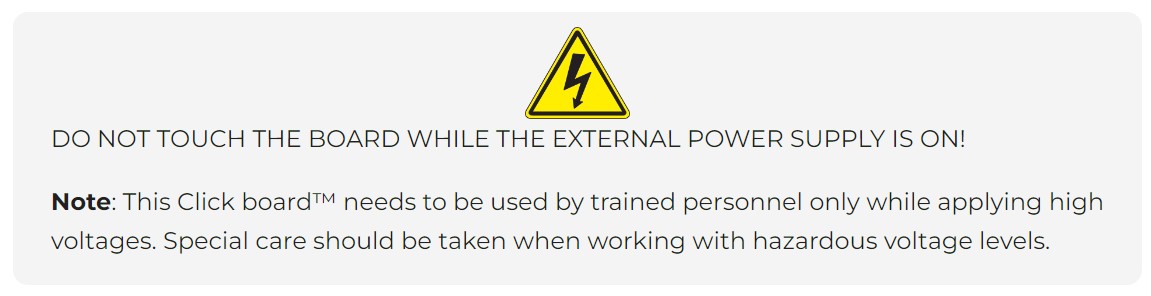
Features overview
Development board
UNI Clicker is a compact development board designed as a complete solution that brings the flexibility of add-on Click boards™ to your favorite microcontroller, making it a perfect starter kit for implementing your ideas. It supports a wide range of microcontrollers, such as different ARM, PIC32, dsPIC, PIC, and AVR from various vendors like Microchip, ST, NXP, and TI (regardless of their number of pins), four mikroBUS™ sockets for Click board™ connectivity, a USB connector, LED indicators, buttons, a debugger/programmer connector, and two 26-pin headers for interfacing with external electronics. Thanks to innovative manufacturing technology, it allows you to build
gadgets with unique functionalities and features quickly. Each part of the UNI Clicker development kit contains the components necessary for the most efficient operation of the same board. In addition to the possibility of choosing the UNI Clicker programming method, using a third-party programmer or CODEGRIP/mikroProg connected to onboard JTAG/SWD header, the UNI Clicker board also includes a clean and regulated power supply module for the development kit. It provides two ways of board-powering; through the USB Type-C (USB-C) connector, where onboard voltage regulators provide the appropriate voltage levels to each component on the board, or using a Li-Po/Li
Ion battery via an onboard battery connector. All communication methods that mikroBUS™ itself supports are on this board (plus USB HOST/DEVICE), including the well-established mikroBUS™ socket, a standardized socket for the MCU card (SiBRAIN standard), and several user-configurable buttons and LED indicators. UNI Clicker is an integral part of the Mikroe ecosystem, allowing you to create a new application in minutes. Natively supported by Mikroe software tools, it covers many aspects of prototyping thanks to a considerable number of different Click boards™ (over a thousand boards), the number of which is growing every day.
Microcontroller Overview
MCU Card / MCU
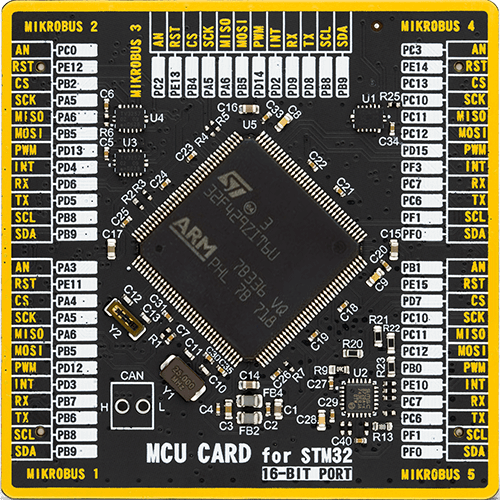
Type
8th Generation
Architecture
ARM Cortex-M4
MCU Memory (KB)
2048
Silicon Vendor
STMicroelectronics
Pin count
144
RAM (Bytes)
262144
Used MCU Pins
mikroBUS™ mapper
Take a closer look
Click board™ Schematic
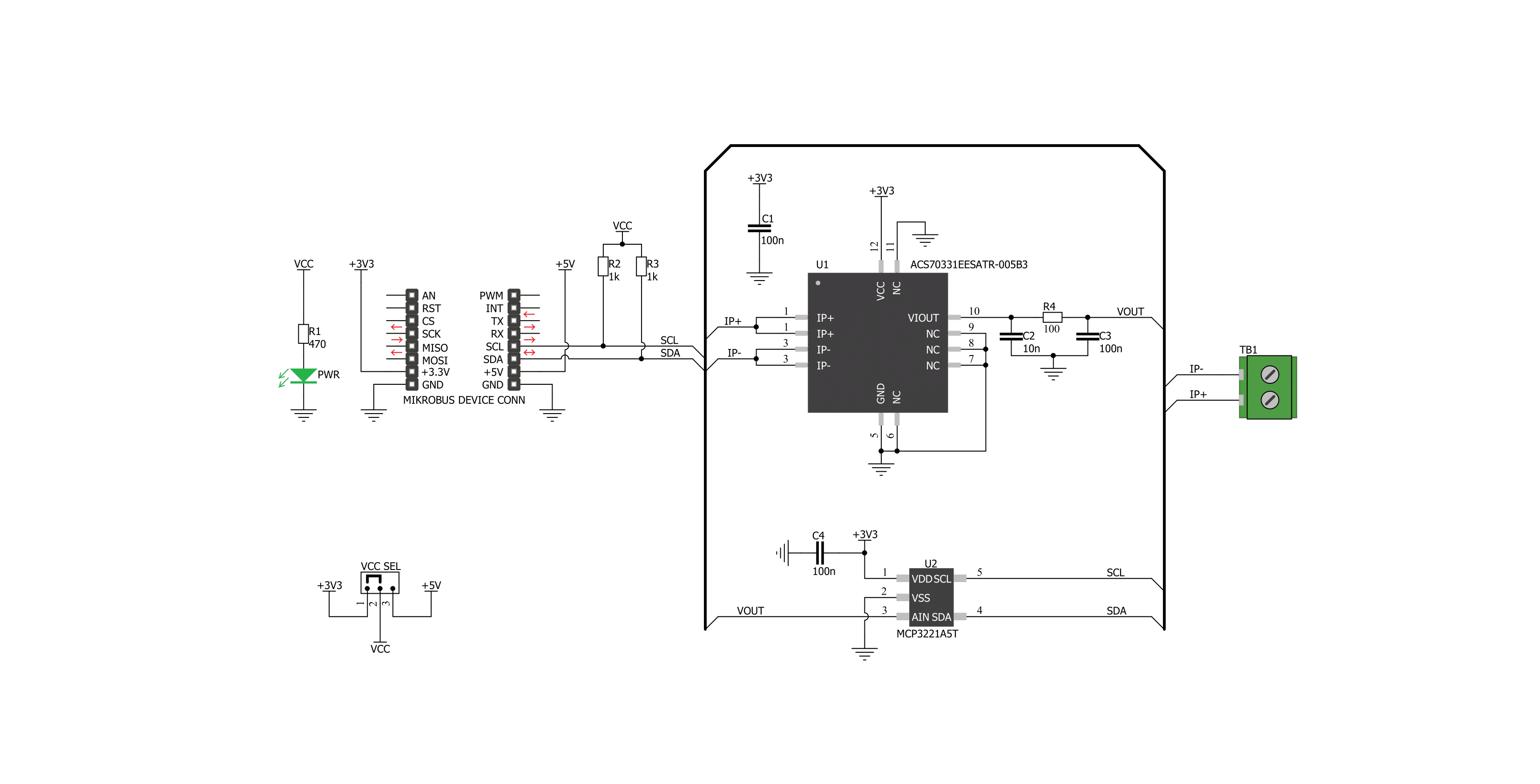
Step by step
Project assembly
Track your results in real time
Application Output
1. Application Output - In Debug mode, the 'Application Output' window enables real-time data monitoring, offering direct insight into execution results. Ensure proper data display by configuring the environment correctly using the provided tutorial.

2. UART Terminal - Use the UART Terminal to monitor data transmission via a USB to UART converter, allowing direct communication between the Click board™ and your development system. Configure the baud rate and other serial settings according to your project's requirements to ensure proper functionality. For step-by-step setup instructions, refer to the provided tutorial.

3. Plot Output - The Plot feature offers a powerful way to visualize real-time sensor data, enabling trend analysis, debugging, and comparison of multiple data points. To set it up correctly, follow the provided tutorial, which includes a step-by-step example of using the Plot feature to display Click board™ readings. To use the Plot feature in your code, use the function: plot(*insert_graph_name*, variable_name);. This is a general format, and it is up to the user to replace 'insert_graph_name' with the actual graph name and 'variable_name' with the parameter to be displayed.

Software Support
Library Description
This library contains API for Hall Current 4 Click driver.
Key functions:
hallcurrent4_get_current_data- This function reads current in mAhallcurrent4_get_raw_data- This function reads raw (ADC) current data
Open Source
Code example
The complete application code and a ready-to-use project are available through the NECTO Studio Package Manager for direct installation in the NECTO Studio. The application code can also be found on the MIKROE GitHub account.
/*!
* \file
* \brief HallCurrent4 Click example
*
* # Description
* Demo application shows is reading current data in mA using Hall current 4 Click.
*
* The demo application is composed of two sections :
*
* ## Application Init
* Configuring Clicks and log objects.
*
* ## Application Task
* Reads Current value in mA and logs this data to USBUART every 1 sec.
*
* \author Katarina Perendic
*
*/
// ------------------------------------------------------------------- INCLUDES
#include "board.h"
#include "log.h"
#include "hallcurrent4.h"
// ------------------------------------------------------------------ VARIABLES
static hallcurrent4_t hallcurrent4;
static log_t logger;
// ------------------------------------------------------ APPLICATION FUNCTIONS
void application_init ( void )
{
log_cfg_t log_cfg;
hallcurrent4_cfg_t cfg;
/**
* Logger initialization.
* Default baud rate: 115200
* Default log level: LOG_LEVEL_DEBUG
* @note If USB_UART_RX and USB_UART_TX
* are defined as HAL_PIN_NC, you will
* need to define them manually for log to work.
* See @b LOG_MAP_USB_UART macro definition for detailed explanation.
*/
LOG_MAP_USB_UART( log_cfg );
log_init( &logger, &log_cfg );
log_info( &logger, "---- Application Init ----" );
// Click initialization.
hallcurrent4_cfg_setup( &cfg );
HALLCURRENT4_MAP_MIKROBUS( cfg, MIKROBUS_1 );
hallcurrent4_init( &hallcurrent4, &cfg );
}
void application_task ( void )
{
float current;
current = hallcurrent4_get_current_data( &hallcurrent4 );
log_printf( &logger, " >> Current value: %.2f mA\r\n", current );
log_printf( &logger, " ------------------------- \r\n" );
Delay_ms ( 1000 );
}
int main ( void )
{
/* Do not remove this line or clock might not be set correctly. */
#ifdef PREINIT_SUPPORTED
preinit();
#endif
application_init( );
for ( ; ; )
{
application_task( );
}
return 0;
}
// ------------------------------------------------------------------------ END


































