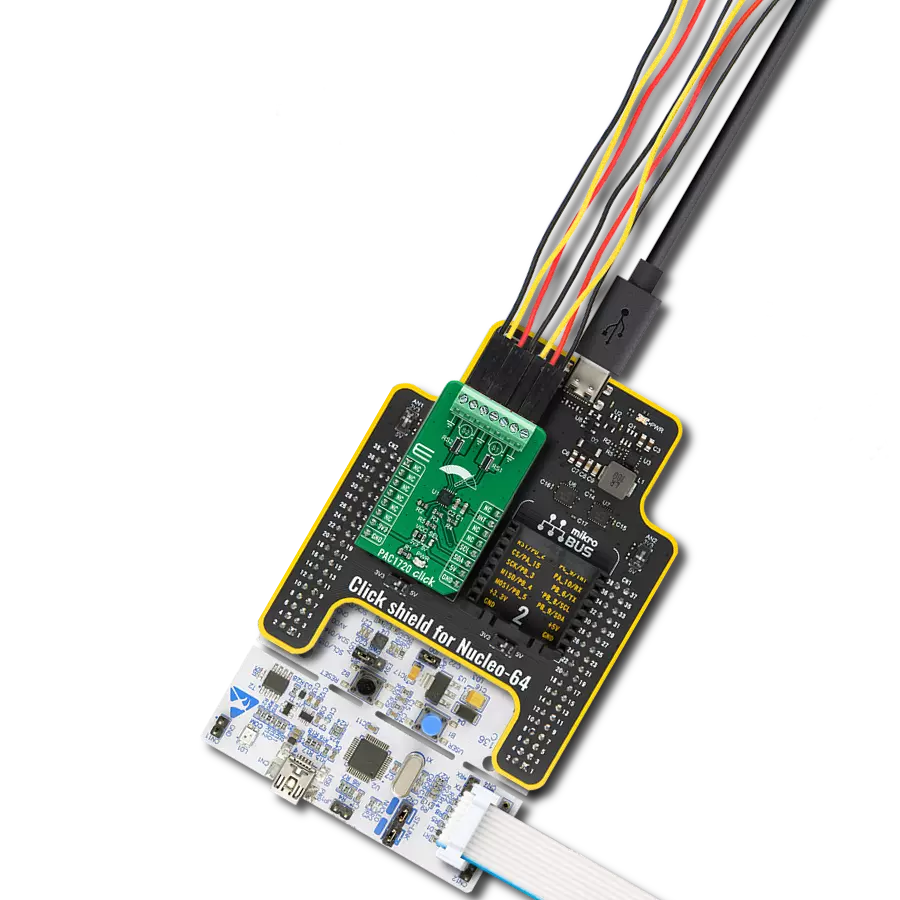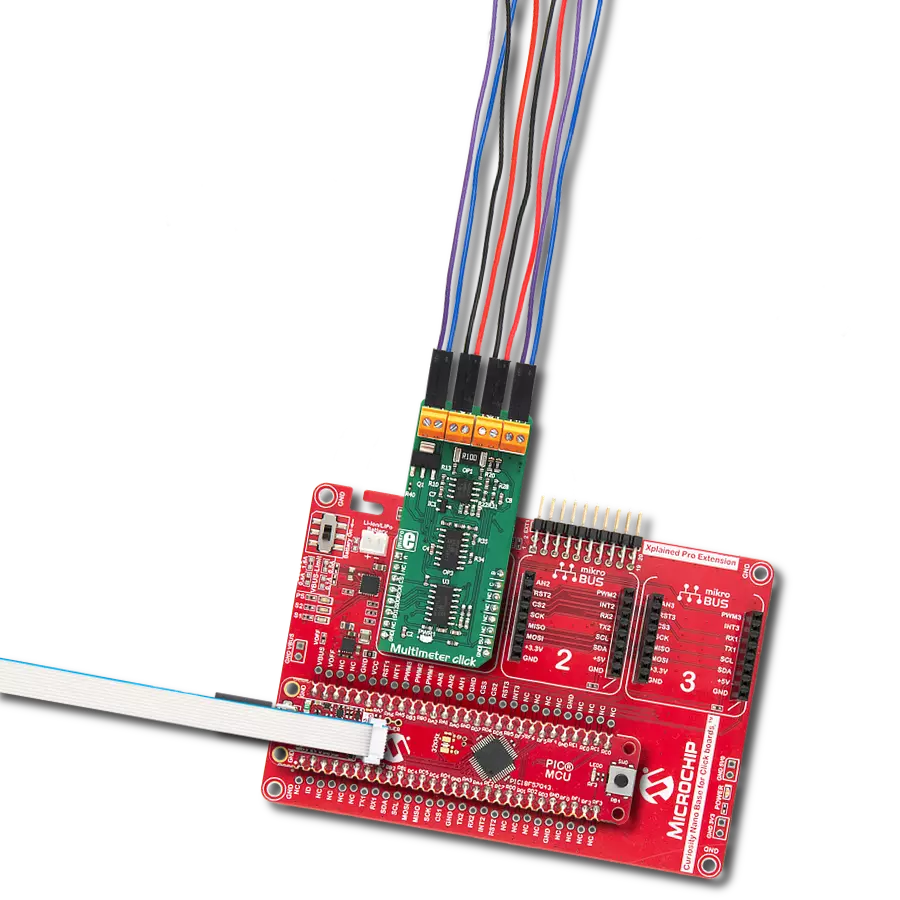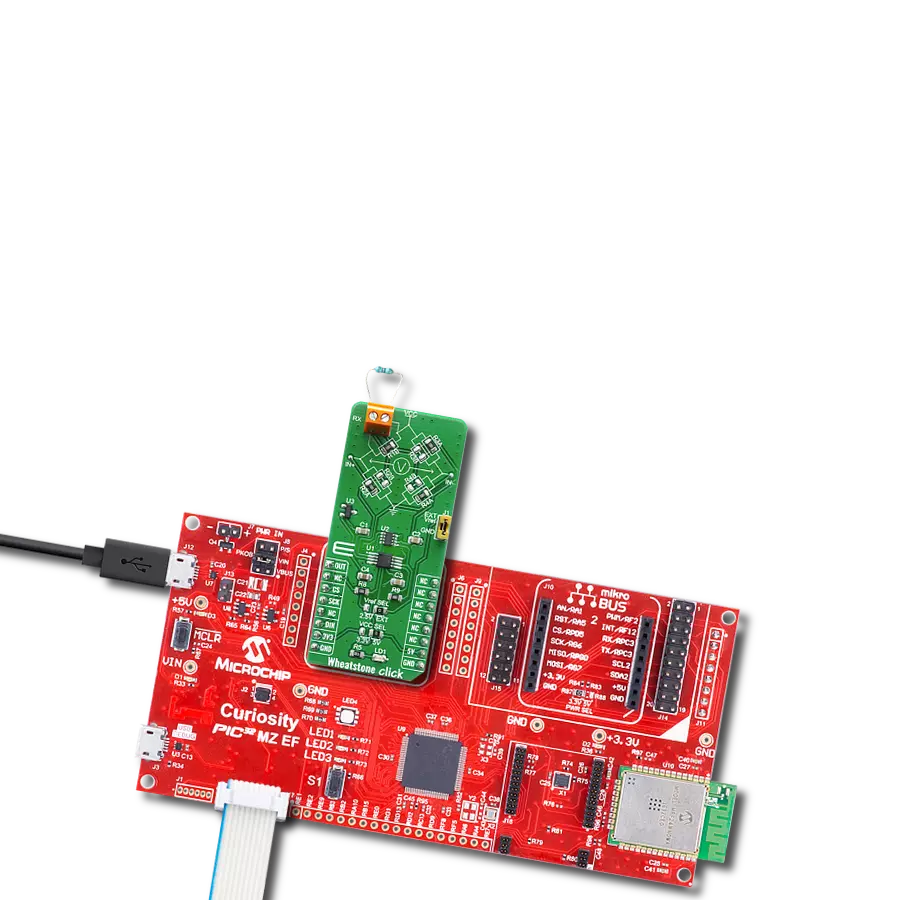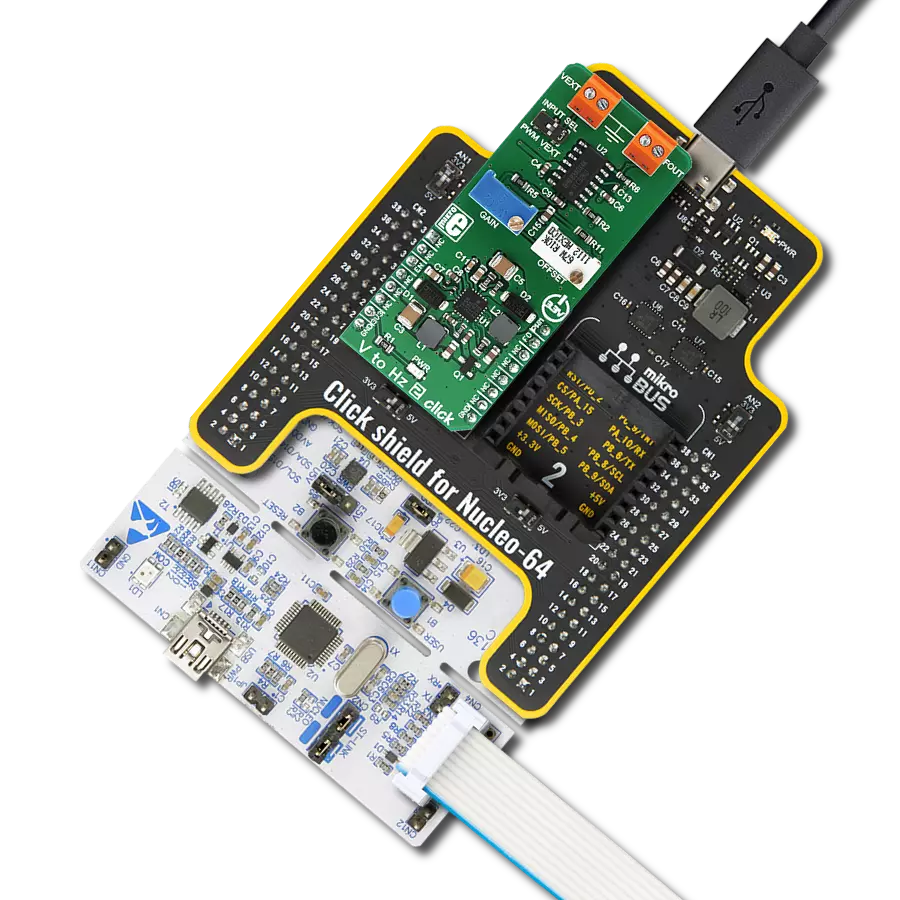Our VCP monitoring solution is designed to provide you with precise and real-time measurements of voltage, current, and power parameters, ensuring the optimal operation of your electronic circuits
A
A
Hardware Overview
How does it work?
VCP Monitor 4 Click is based on the INA239, a digital current sense amplifier with a 4-wire serial digital interface from Texas Instruments. It measures shunt and bus voltage and internal temperature while calculating the power necessary for accurate decision-making in precisely controlled systems. The input stage of the INA239 is designed such that the input common-mode voltage can be higher than the device supply voltage. It operates from mikroBUS™ power rails but can measure voltage and current as high as 85V, making it well-suited
for high- and low-side current measurements. Its integrated 16-bit ADC allows for selectable conversion times from 50μs to 4.12ms and sample averaging from 1x to 1024x, which further helps reduce the noise of the measured data. It also features low offset and gain-drift and low input bias current, which reduces the current consumed in both Active and Shutdown operational states. Another benefit of low bias current is that it allows the use of larger current-sense resistors (in this case, onboard R4 shunt 25MΩ resistor), thus providing accurate current measurements in
the micro-amp range. Besides it can also measure the temperature through the integrated temperature sensor. This Click board™ can operate with either 3.3V or 5V logic voltage levels selected via the VCC SEL jumper. This way, both 3.3V and 5V capable MCUs can use the communication lines properly. Also, this Click board™ comes equipped with a library containing easy-to-use functions and an example code that can be used as a reference for further development.
Features overview
Development board
UNI Clicker is a compact development board designed as a complete solution that brings the flexibility of add-on Click boards™ to your favorite microcontroller, making it a perfect starter kit for implementing your ideas. It supports a wide range of microcontrollers, such as different ARM, PIC32, dsPIC, PIC, and AVR from various vendors like Microchip, ST, NXP, and TI (regardless of their number of pins), four mikroBUS™ sockets for Click board™ connectivity, a USB connector, LED indicators, buttons, a debugger/programmer connector, and two 26-pin headers for interfacing with external electronics. Thanks to innovative manufacturing technology, it allows you to build
gadgets with unique functionalities and features quickly. Each part of the UNI Clicker development kit contains the components necessary for the most efficient operation of the same board. In addition to the possibility of choosing the UNI Clicker programming method, using a third-party programmer or CODEGRIP/mikroProg connected to onboard JTAG/SWD header, the UNI Clicker board also includes a clean and regulated power supply module for the development kit. It provides two ways of board-powering; through the USB Type-C (USB-C) connector, where onboard voltage regulators provide the appropriate voltage levels to each component on the board, or using a Li-Po/Li
Ion battery via an onboard battery connector. All communication methods that mikroBUS™ itself supports are on this board (plus USB HOST/DEVICE), including the well-established mikroBUS™ socket, a standardized socket for the MCU card (SiBRAIN standard), and several user-configurable buttons and LED indicators. UNI Clicker is an integral part of the Mikroe ecosystem, allowing you to create a new application in minutes. Natively supported by Mikroe software tools, it covers many aspects of prototyping thanks to a considerable number of different Click boards™ (over a thousand boards), the number of which is growing every day.
Microcontroller Overview
MCU Card / MCU
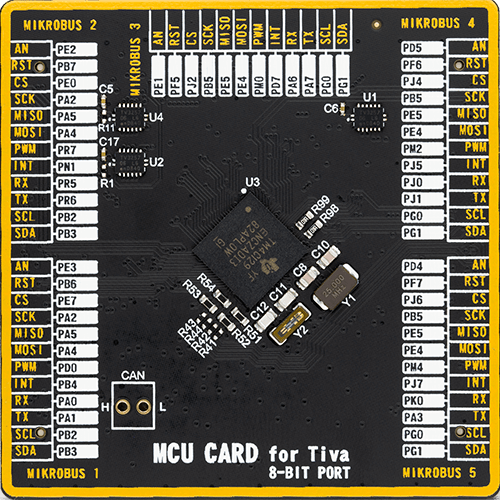
Type
8th Generation
Architecture
ARM Cortex-M4
MCU Memory (KB)
1024
Silicon Vendor
Texas Instruments
Pin count
212
RAM (Bytes)
262144
Used MCU Pins
mikroBUS™ mapper
Take a closer look
Click board™ Schematic
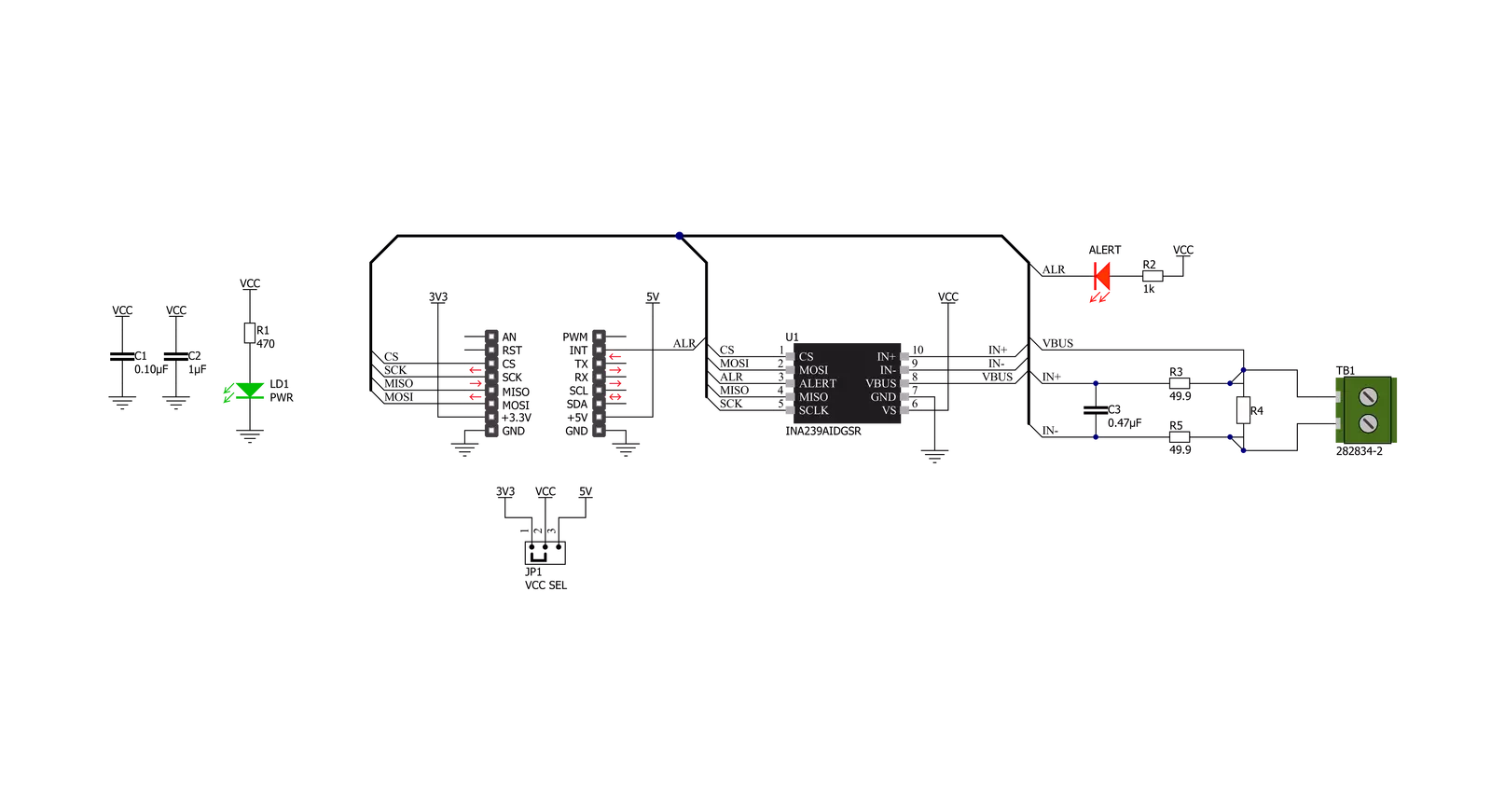
Step by step
Project assembly
Software Support
Library Description
This library contains API for VCP Monitor 4 Click driver.
Key functions:
vcpmonitor4_get_vbus- Get BUS voltagevcpmonitor4_get_current- Get Currentvcpmonitor4_get_power- Get Shunt voltage.
Open Source
Code example
The complete application code and a ready-to-use project are available through the NECTO Studio Package Manager for direct installation in the NECTO Studio. The application code can also be found on the MIKROE GitHub account.
/*!
* @file main.c
* @brief VCPMonitor4 Click example
*
* # Description
* This example application showcases ability of Click board
* to be configured for different readings and read temperature,
* voltage, current and power.
*
* The demo application is composed of two sections :
*
* ## Application Init
* Initialization of communication modules (SPI, UART) and
* additional alert pin. Reads Manufacturer and Device ID,
* Configurates device for reading all device measurements.
*
* ## Application Task
* In span of 500ms reads and calculates data for IC temperature,
* Bus voltage in V, Shunt voltage in mV, and current and power for device.
*
* @author Luka Filipovic
*
*/
#include "board.h"
#include "log.h"
#include "vcpmonitor4.h"
static vcpmonitor4_t vcpmonitor4;
static log_t logger;
float current_lsb;
void application_init ( void )
{
log_cfg_t log_cfg; /**< Logger config object. */
vcpmonitor4_cfg_t vcpmonitor4_cfg; /**< Click config object. */
/**
* Logger initialization.
* Default baud rate: 115200
* Default log level: LOG_LEVEL_DEBUG
* @note If USB_UART_RX and USB_UART_TX
* are defined as HAL_PIN_NC, you will
* need to define them manually for log to work.
* See @b LOG_MAP_USB_UART macro definition for detailed explanation.
*/
LOG_MAP_USB_UART( log_cfg );
log_init( &logger, &log_cfg );
log_info( &logger, " Application Init " );
// Click initialization.
vcpmonitor4_cfg_setup( &vcpmonitor4_cfg );
VCPMONITOR4_MAP_MIKROBUS( vcpmonitor4_cfg, MIKROBUS_1 );
err_t init_flag = vcpmonitor4_init( &vcpmonitor4, &vcpmonitor4_cfg );
VCPMONITOR4_SET_DATA_SAMPLE_EDGE
if ( SPI_MASTER_ERROR == init_flag )
{
log_error( &logger, " Application Init Error. " );
log_info( &logger, " Please, run program again... " );
for ( ; ; );
}
uint32_t temp_data = 0;
vcpmonitor4_generic_read( &vcpmonitor4, VCPMONITOR4_REG_MANUFACTURER_ID, &temp_data );
log_printf( &logger, " > Manufacturer ID: \t0x%.4X\r\n", temp_data );
vcpmonitor4_generic_read( &vcpmonitor4, VCPMONITOR4_REG_DEVICE_ID, &temp_data );
log_printf( &logger, " > Device ID: \t\t0x%.4X\r\n", temp_data );
vcpmonitor4_default_cfg ( &vcpmonitor4 );
Delay_ms ( 1000 );
log_info( &logger, " Application Task " );
}
void application_task ( void )
{
float read_data;
vcpmonitor4_get_temperature( &vcpmonitor4, &read_data );
log_printf( &logger, " > Temperature:\t%.2f \r\n", read_data );
vcpmonitor4_get_vbus( &vcpmonitor4, &read_data );
log_printf( &logger, " > Vbus[V]:\t%.2f \r\n", read_data );
vcpmonitor4_get_vshunt( &vcpmonitor4, &read_data );
log_printf( &logger, " > Vshunt[mV]:\t%.2f \r\n", read_data );
vcpmonitor4_get_current( &vcpmonitor4, &read_data );
log_printf( &logger, " > Current[A]:\t%.2f \r\n", read_data );
vcpmonitor4_get_power( &vcpmonitor4, &read_data );
log_printf( &logger, " > Power[W]:\t%.2f \r\n", read_data );
log_printf( &logger, "*************************\r\n" );
Delay_ms ( 500 );
}
int main ( void )
{
/* Do not remove this line or clock might not be set correctly. */
#ifdef PREINIT_SUPPORTED
preinit();
#endif
application_init( );
for ( ; ; )
{
application_task( );
}
return 0;
}
// ------------------------------------------------------------------------ END