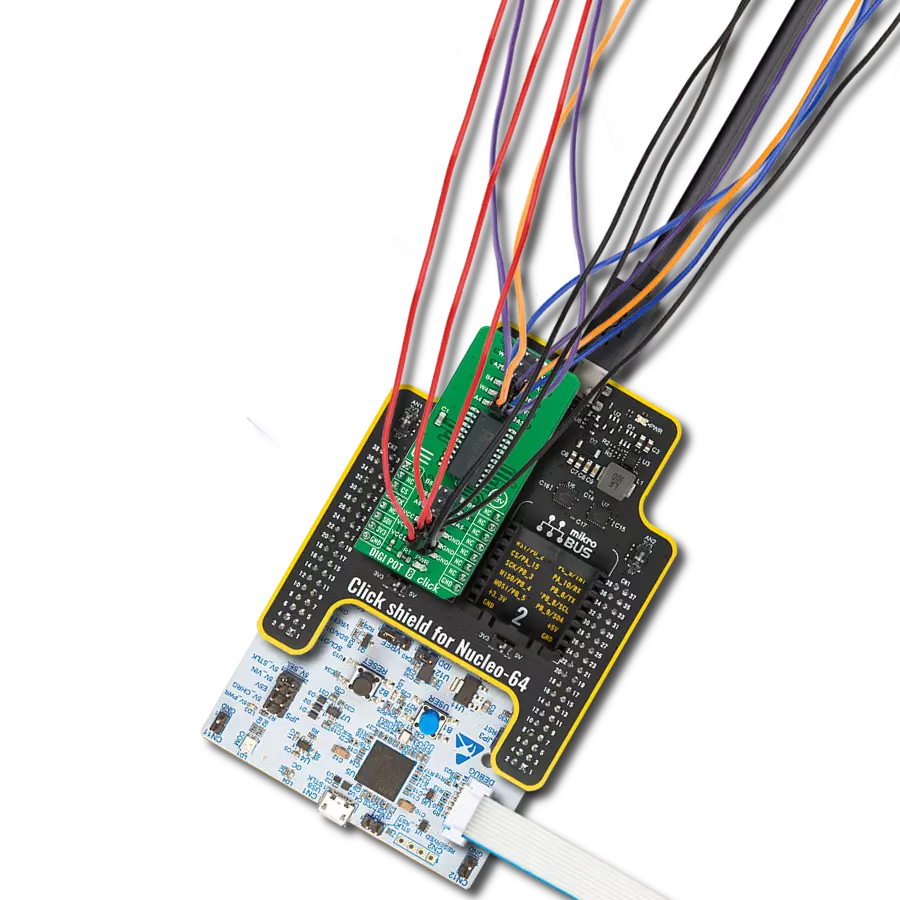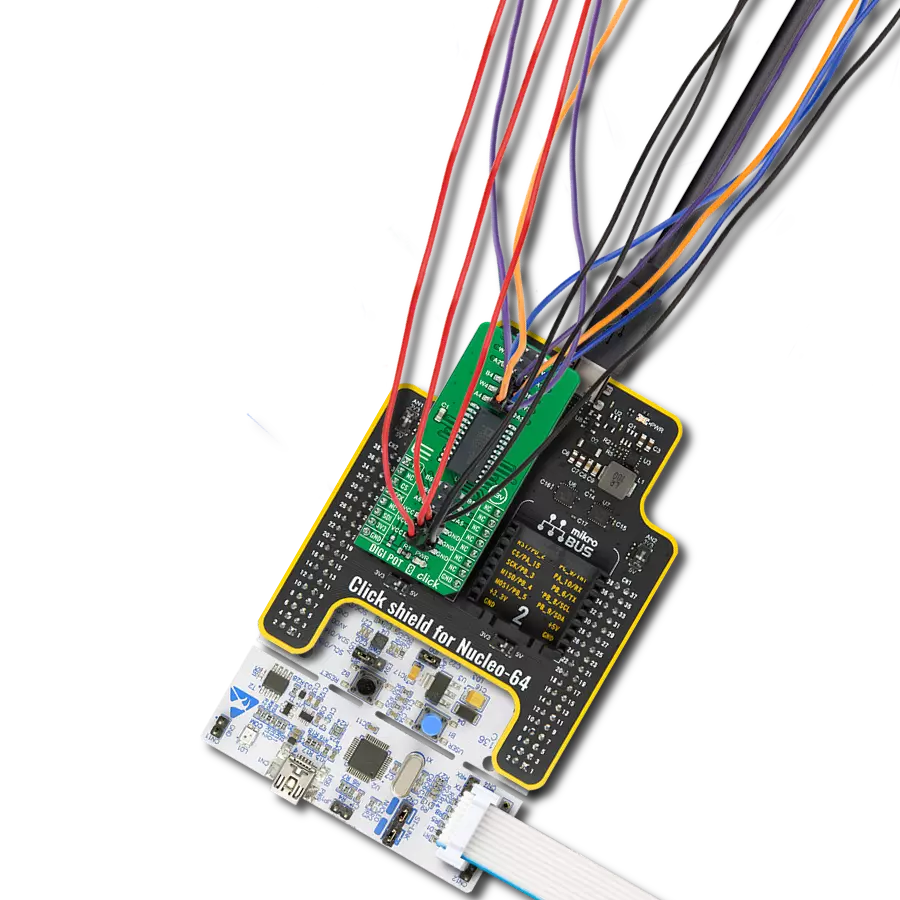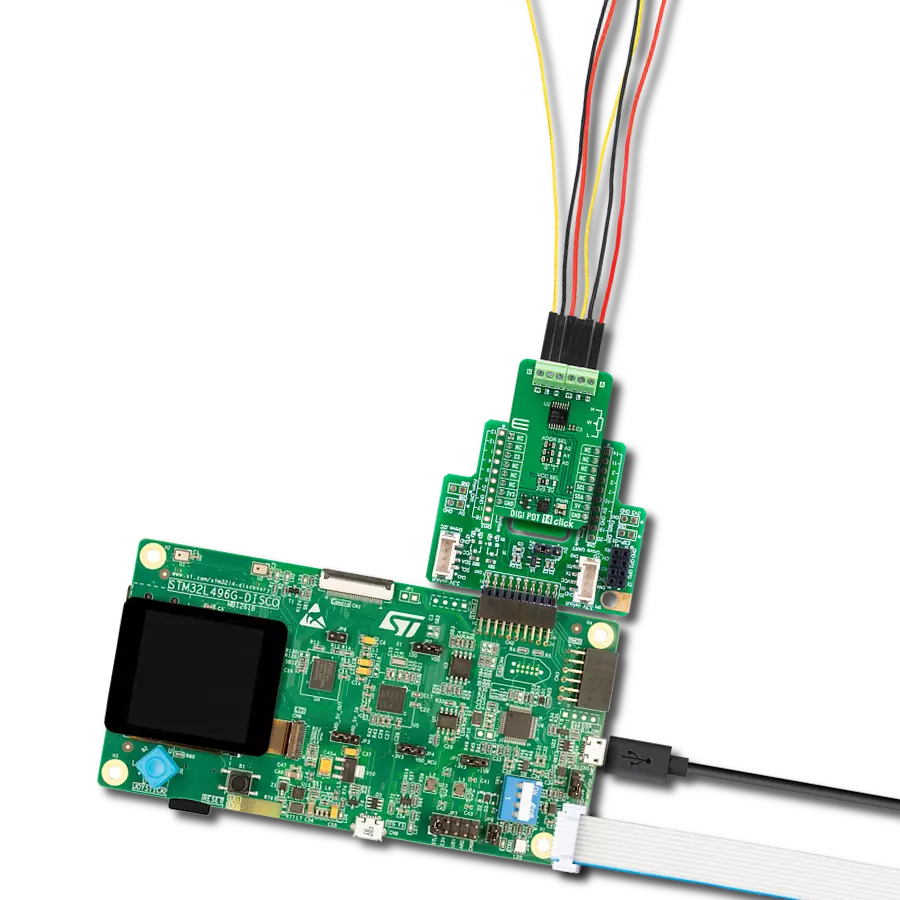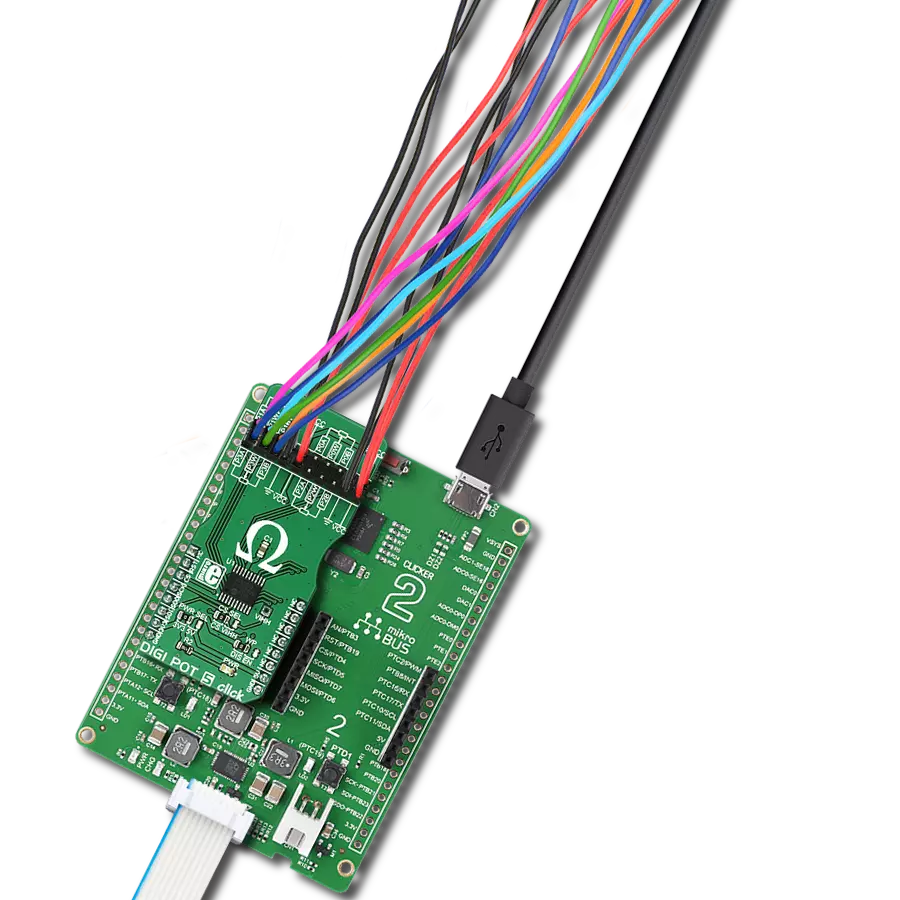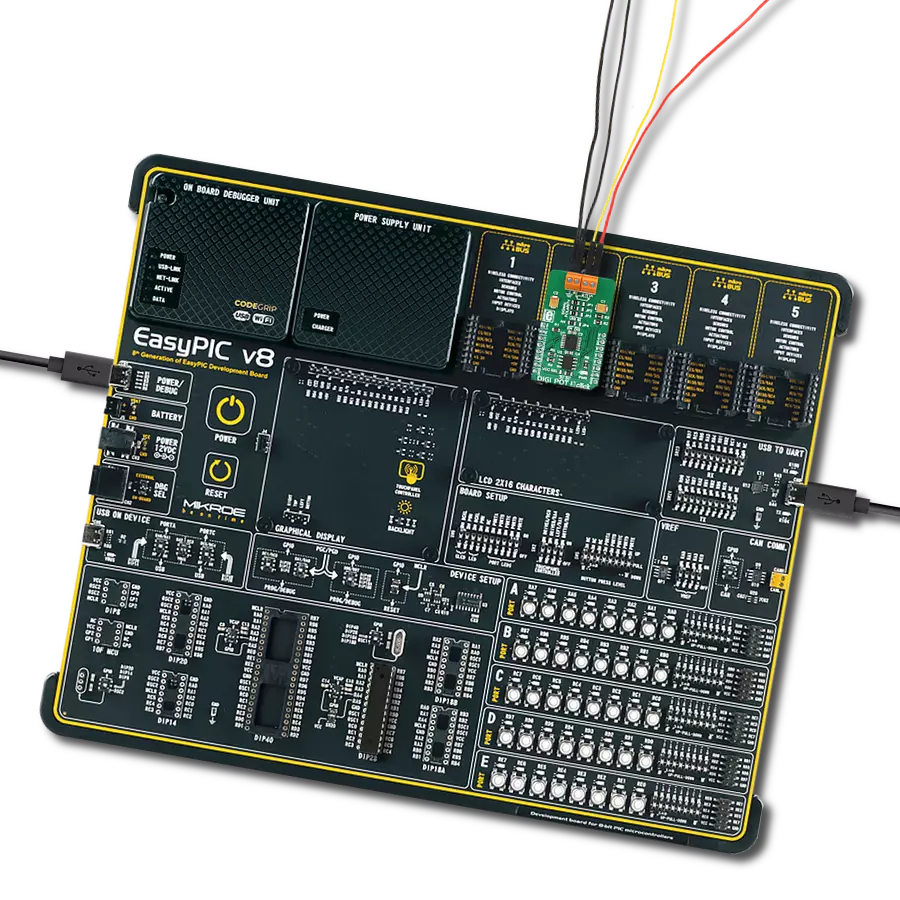Our digital potentiometer lets you fine-tune your electronic world with unmatched accuracy, unlocking a realm of possibilities bit by bit.
A
A
Hardware Overview
How does it work?
DIGI POT 13 Click is based on the MAX5419, a 256-tap non-volatile digital potentiometer from Analog Devices. It can perform as a discrete potentiometer or variable resistor. The potentiometers consist of a resistor array with 255 fixed resistor elements in series between appropriate H and L terminals. The potentiometer wiper (W) terminal is programmable to access any one of the 256 tap points on the resistor string, with typically 325 ohms of wiper resistance and 150-250kΩ of end-to-end resistance (200kΩ
typical). It also features a power-on reset circuitry that loads the wiper position from non-volatile memory at power up. The memory is guaranteed for 50 years for wiper data retention and up to 200.000 wiper store cycles. DIGI POT 13 Click communicates with the host MCU using the standard I2C 2-Wire interface, with a maximum clock frequency in Fast data transfer of up to 400KHz (400kbps). The I2C address can be selected via the ADDR SEL jumper with 0 selected by default. Over the I2C interface, all data
can be stored in an internal 8-bit EEPROM. This Click board™ can operate with either 3.3V or 5V logic voltage levels selected via the VCC SEL jumper. This way, both 3.3V and 5V capable MCUs can use the communication lines properly. Also, this Click board™ comes equipped with a library containing easy-to-use functions and an example code that can be used as a reference for further development.
Features overview
Development board
UNI Clicker is a compact development board designed as a complete solution that brings the flexibility of add-on Click boards™ to your favorite microcontroller, making it a perfect starter kit for implementing your ideas. It supports a wide range of microcontrollers, such as different ARM, PIC32, dsPIC, PIC, and AVR from various vendors like Microchip, ST, NXP, and TI (regardless of their number of pins), four mikroBUS™ sockets for Click board™ connectivity, a USB connector, LED indicators, buttons, a debugger/programmer connector, and two 26-pin headers for interfacing with external electronics. Thanks to innovative manufacturing technology, it allows you to build
gadgets with unique functionalities and features quickly. Each part of the UNI Clicker development kit contains the components necessary for the most efficient operation of the same board. In addition to the possibility of choosing the UNI Clicker programming method, using a third-party programmer or CODEGRIP/mikroProg connected to onboard JTAG/SWD header, the UNI Clicker board also includes a clean and regulated power supply module for the development kit. It provides two ways of board-powering; through the USB Type-C (USB-C) connector, where onboard voltage regulators provide the appropriate voltage levels to each component on the board, or using a Li-Po/Li
Ion battery via an onboard battery connector. All communication methods that mikroBUS™ itself supports are on this board (plus USB HOST/DEVICE), including the well-established mikroBUS™ socket, a standardized socket for the MCU card (SiBRAIN standard), and several user-configurable buttons and LED indicators. UNI Clicker is an integral part of the Mikroe ecosystem, allowing you to create a new application in minutes. Natively supported by Mikroe software tools, it covers many aspects of prototyping thanks to a considerable number of different Click boards™ (over a thousand boards), the number of which is growing every day.
Microcontroller Overview
MCU Card / MCU
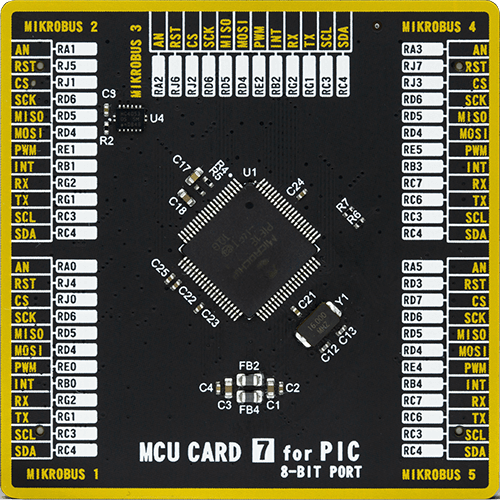
Type
8th Generation
Architecture
PIC
MCU Memory (KB)
96
Silicon Vendor
Microchip
Pin count
80
RAM (Bytes)
3904
Used MCU Pins
mikroBUS™ mapper
Take a closer look
Click board™ Schematic
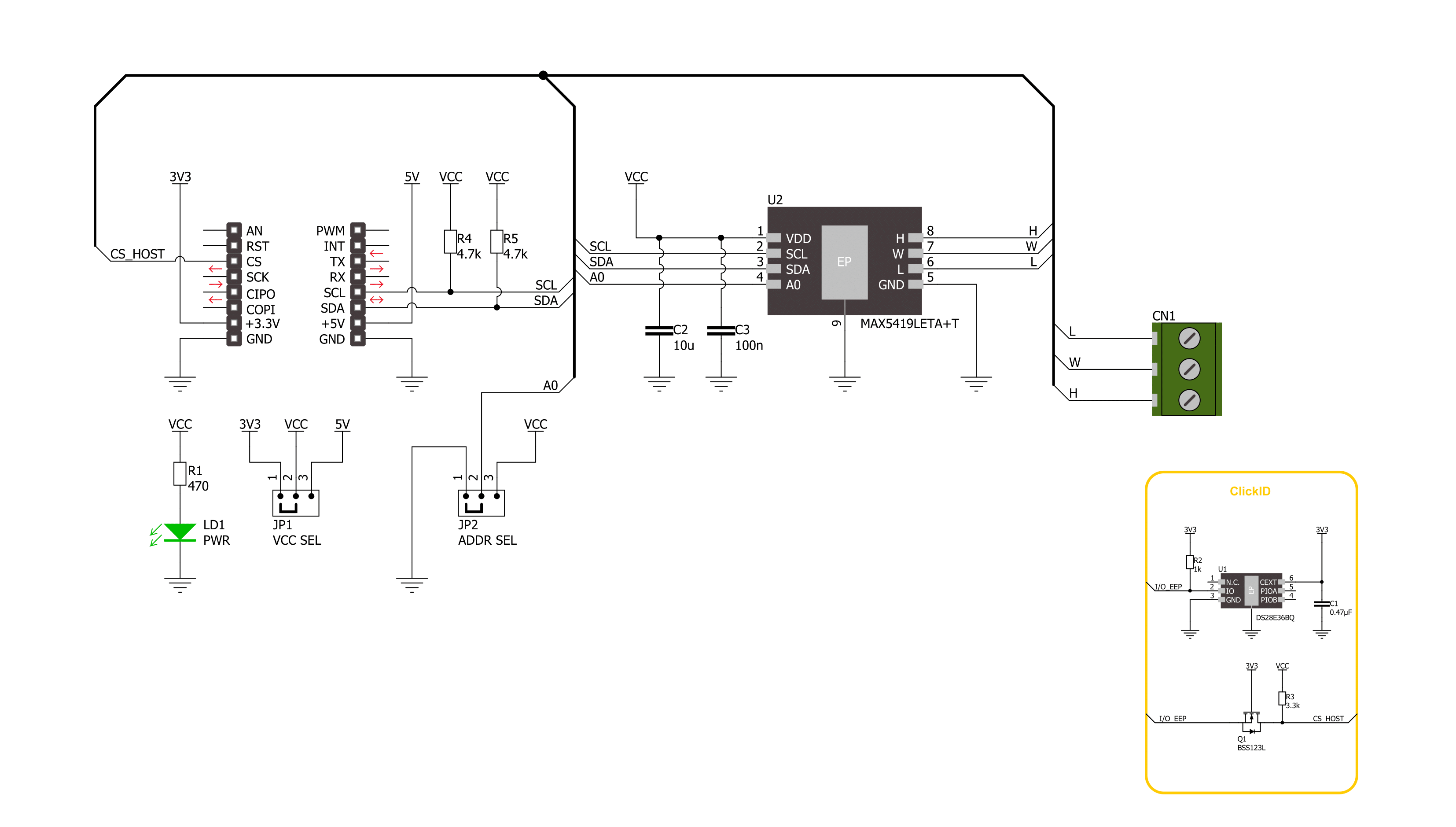
Step by step
Project assembly
Software Support
Library Description
This library contains API for DIGI POT 13 Click driver.
Key functions:
digipot13_set_resistance- DIGI POT 13 set the resistance function.digipot13_set_wiper_pos- DIGI POT 13 set the wiper position function.digipot13_write_data- DIGI POT 13 write data function.
Open Source
Code example
The complete application code and a ready-to-use project are available through the NECTO Studio Package Manager for direct installation in the NECTO Studio. The application code can also be found on the MIKROE GitHub account.
/*!
* @file main.c
* @brief DIGI POT 13 Click example
*
* # Description
* This library contains API for DIGI POT 13 Click driver.
* The demo application uses a digital potentiometer
* to change the resistance values.
*
* The demo application is composed of two sections :
*
* ## Application Init
* The initialization of I2C module, log UART, and additional pins.
* After the driver init, the app executes a default configuration.
*
* ## Application Task
* This example demonstrates the use of the DIGI POT 13 Click board™.
* The demo application iterates through the entire wiper range and
* sets the resistance in steps of approximately 50 kOhm.
* Results are being sent to the UART Terminal, where you can track their changes.
*
* @author Nenad Filipovic
*
*/
#include "board.h"
#include "log.h"
#include "digipot13.h"
static digipot13_t digipot13;
static log_t logger;
void application_init ( void )
{
log_cfg_t log_cfg; /**< Logger config object. */
digipot13_cfg_t digipot13_cfg; /**< Click config object. */
/**
* Logger initialization.
* Default baud rate: 115200
* Default log level: LOG_LEVEL_DEBUG
* @note If USB_UART_RX and USB_UART_TX
* are defined as HAL_PIN_NC, you will
* need to define them manually for log to work.
* See @b LOG_MAP_USB_UART macro definition for detailed explanation.
*/
LOG_MAP_USB_UART( log_cfg );
log_init( &logger, &log_cfg );
log_info( &logger, " Application Init " );
// Click initialization.
digipot13_cfg_setup( &digipot13_cfg );
DIGIPOT13_MAP_MIKROBUS( digipot13_cfg, MIKROBUS_1 );
if ( I2C_MASTER_ERROR == digipot13_init( &digipot13, &digipot13_cfg ) )
{
log_error( &logger, " Communication init." );
for ( ; ; );
}
if ( DIGIPOT13_ERROR == digipot13_default_cfg ( &digipot13 ) )
{
log_error( &logger, " Default configuration." );
for ( ; ; );
}
log_info( &logger, " Application Task " );
log_printf( &logger, " ----------------------------\r\n" );
Delay_ms ( 100 );
}
void application_task ( void )
{
for ( uint8_t res_kohm = DIGIPOT13_RES_0_KOHM; res_kohm <= DIGIPOT13_RES_200_KOHM; res_kohm += DIGIPOT13_RES_50_KOHM )
{
if ( DIGIPOT13_OK == digipot13_set_resistance( &digipot13, DIGIPOT13_CFG_RES_WH, ( float ) res_kohm ) )
{
log_printf( &logger, " Resistance: %.1f kOhm\r\n", ( float ) res_kohm );
log_printf( &logger, " ----------------------------\r\n" );
Delay_ms ( 1000 );
Delay_ms ( 1000 );
Delay_ms ( 1000 );
Delay_ms ( 1000 );
Delay_ms ( 1000 );
}
}
}
int main ( void )
{
/* Do not remove this line or clock might not be set correctly. */
#ifdef PREINIT_SUPPORTED
preinit();
#endif
application_init( );
for ( ; ; )
{
application_task( );
}
return 0;
}
// ------------------------------------------------------------------------ END