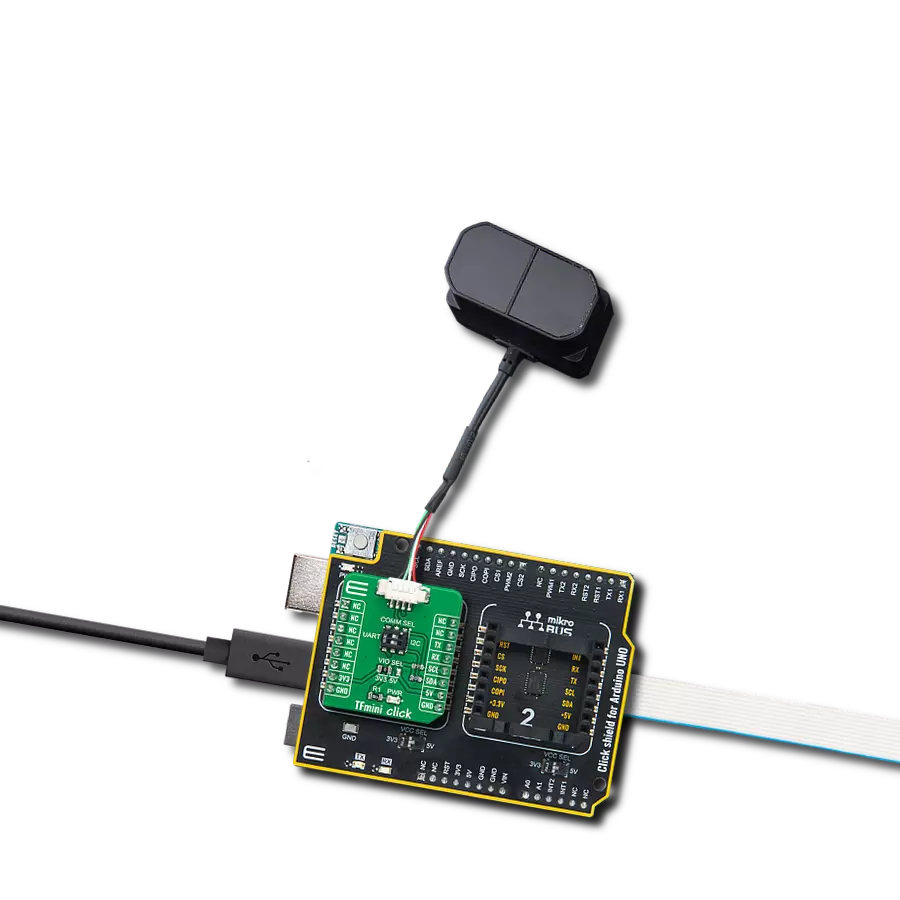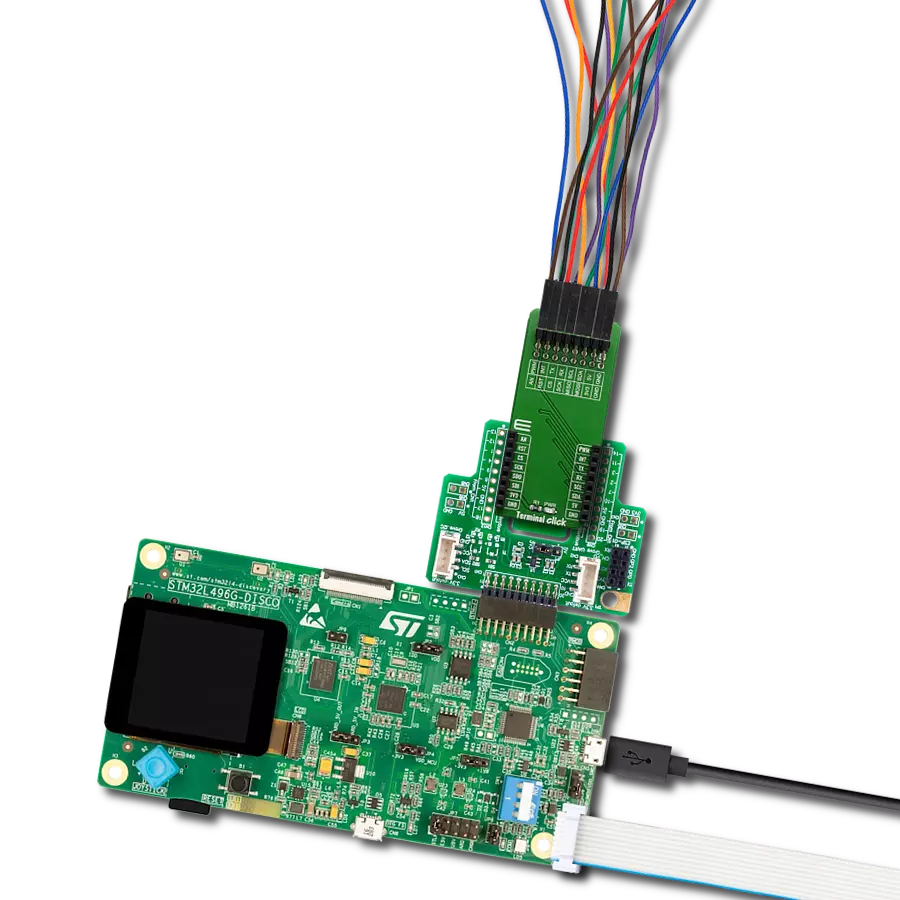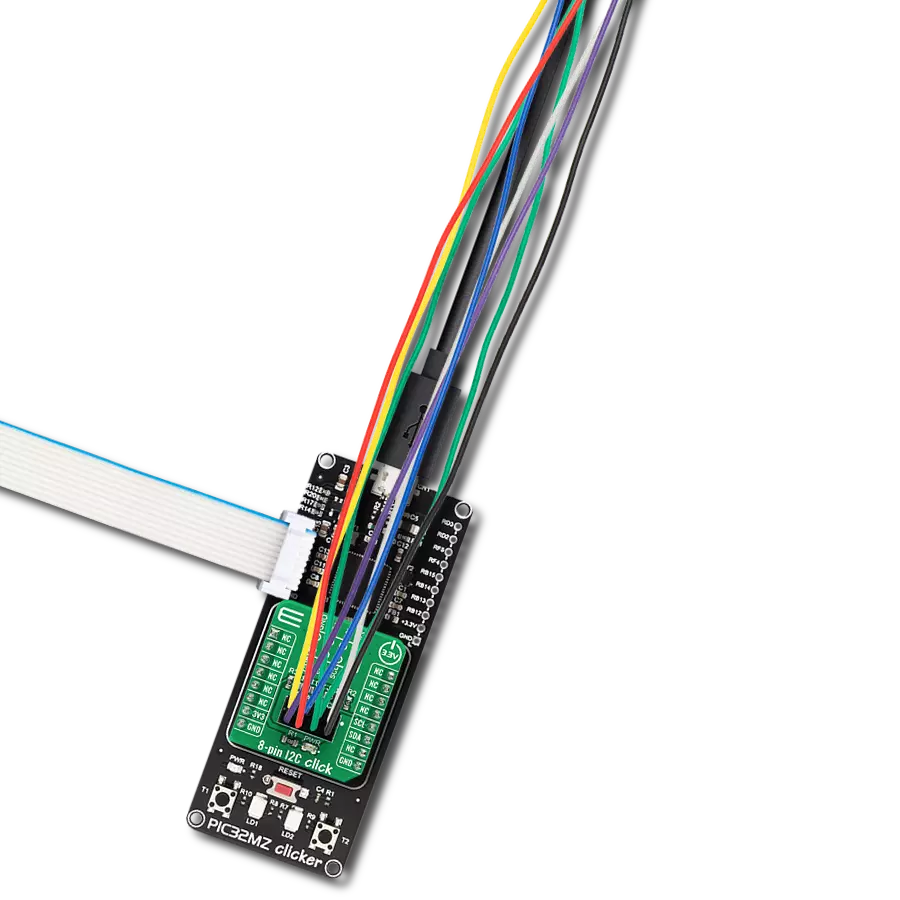Develop an adapter solution that seamlessly integrates with a wide range of turbidity sensors, enhancing their ability to measure and interpret fluid cloudiness across diverse applications accurately
A
A
Hardware Overview
How does it work?
Turbidity Click is an adapter Click board™ that simplifies the interface of the Turbidity Sensor with the host MCU. This Click board™ represents a small-size PCB that can be connected to the mikroBUS™ socket like any other Click board™, with a 1x3 2.5mm pitch vertical type board connector placed on itself used for the turbidity sensor connection. Each of the connector pins corresponds to a pin of the turbidity sensor. Each connector pin corresponds to the turbidity sensor pins connected to this same connector via an additional 3-wire Turbidity Click cable specially made for this purpose. This way allows easy pin access and manipulation while always retaining
a perfect connection quality. This Click board™ allows users to upgrade their projects with a sensor that senses the cloudiness or haziness of a liquid caused by large numbers of individual particles invisible to the naked eye. The turbidity level is determined based on a comparison between clean water measurements and, later on, the water used at the end of usage; more precisely, the turbidity sensor measures the amount of transmitted light to determine the turbidity of the liquid. As well as turbidity, this sensor also measures liquid temperature. The analog output voltage of the Turbidity Sensor can be converted to a digital value using MCP3221,
a successive approximation A/D converter with a 12-bit resolution from Microchip, using a 2-wire I2C compatible interface. Using MCP3221 and I2C interface, data transfers at 100kbit/s in the Standard and 400kbit/s in the Fast Mode. This Click board™ can operate with either 3.3V or 5V logic voltage levels selected via the VCC SEL jumper. This way, both 3.3V and 5V capable MCUs can use the communication lines properly. Also, this Click board™ comes equipped with a library containing easy-to-use functions and an example code that can be used, as a reference, for further development.
Features overview
Development board
UNI Clicker is a compact development board designed as a complete solution that brings the flexibility of add-on Click boards™ to your favorite microcontroller, making it a perfect starter kit for implementing your ideas. It supports a wide range of microcontrollers, such as different ARM, PIC32, dsPIC, PIC, and AVR from various vendors like Microchip, ST, NXP, and TI (regardless of their number of pins), four mikroBUS™ sockets for Click board™ connectivity, a USB connector, LED indicators, buttons, a debugger/programmer connector, and two 26-pin headers for interfacing with external electronics. Thanks to innovative manufacturing technology, it allows you to build
gadgets with unique functionalities and features quickly. Each part of the UNI Clicker development kit contains the components necessary for the most efficient operation of the same board. In addition to the possibility of choosing the UNI Clicker programming method, using a third-party programmer or CODEGRIP/mikroProg connected to onboard JTAG/SWD header, the UNI Clicker board also includes a clean and regulated power supply module for the development kit. It provides two ways of board-powering; through the USB Type-C (USB-C) connector, where onboard voltage regulators provide the appropriate voltage levels to each component on the board, or using a Li-Po/Li
Ion battery via an onboard battery connector. All communication methods that mikroBUS™ itself supports are on this board (plus USB HOST/DEVICE), including the well-established mikroBUS™ socket, a standardized socket for the MCU card (SiBRAIN standard), and several user-configurable buttons and LED indicators. UNI Clicker is an integral part of the Mikroe ecosystem, allowing you to create a new application in minutes. Natively supported by Mikroe software tools, it covers many aspects of prototyping thanks to a considerable number of different Click boards™ (over a thousand boards), the number of which is growing every day.
Microcontroller Overview
MCU Card / MCU
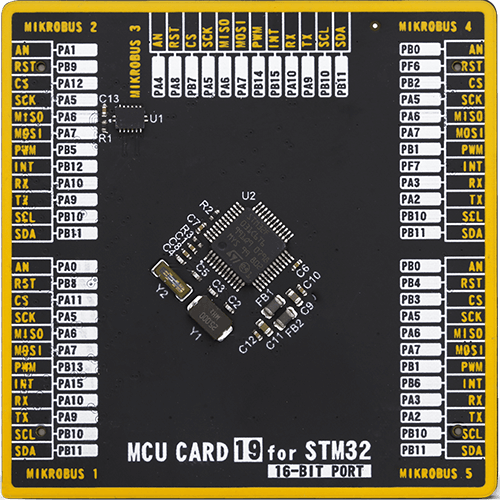
Type
8th Generation
Architecture
ARM Cortex-M0
MCU Memory (KB)
32
Silicon Vendor
STMicroelectronics
Pin count
48
RAM (Bytes)
4096
Used MCU Pins
mikroBUS™ mapper
Take a closer look
Click board™ Schematic
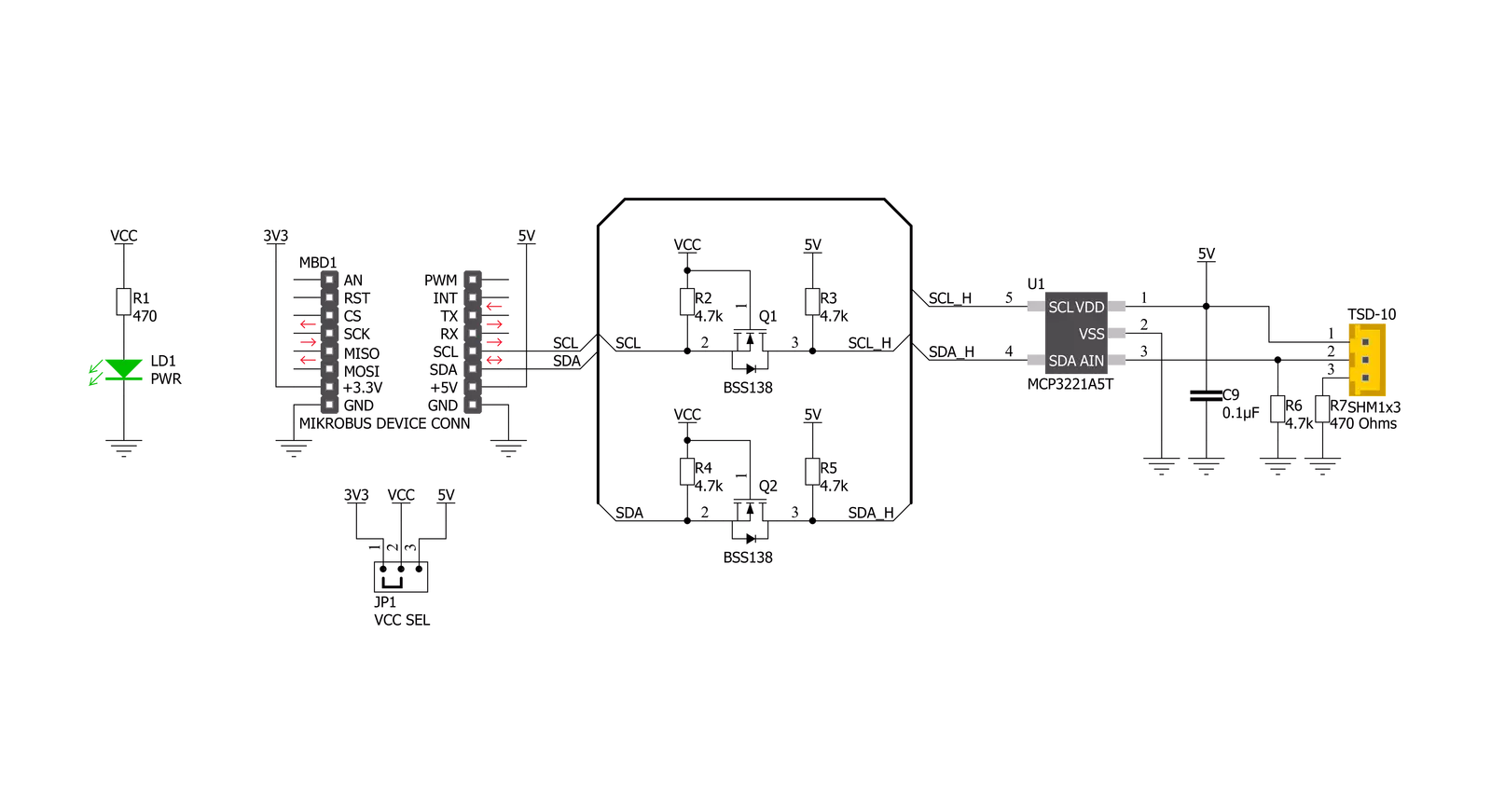
Step by step
Project assembly
Software Support
Library Description
This library contains API for Turbidity Click driver.
Key functions:
turbidity_get_ntu- Turbidity get NTU functionturbidity_read_adc- Turbidity read ADC functionturbidity_get_adc_voltage- Turbidity get voltage function
Open Source
Code example
The complete application code and a ready-to-use project are available through the NECTO Studio Package Manager for direct installation in the NECTO Studio. The application code can also be found on the MIKROE GitHub account.
/*!
* @file main.c
* @brief Turbidity Click example
*
* # Description
* This library contains API for the Turbidity Click driver.
* The demo application reads ADC value, ADC voltage and
* Nephelometric Turbidity Units ( NTU ).
*
* The demo application is composed of two sections :
*
* ## Application Init
* Initialization of I2C module and log UART.
* After driver initialization, default settings turn on the device.
*
* ## Application Task
* This example demonstrates the use of the Turbidity Click board™.
* In this example, we monitor and display Nephelometric Turbidity Units ( NTU ).
* Results are being sent to the Usart Terminal, where you can track their changes.
*
* @author Nenad Filipovic
*
*/
#include "board.h"
#include "log.h"
#include "turbidity.h"
static turbidity_t turbidity;
static log_t logger;
void application_init ( void )
{
log_cfg_t log_cfg; /**< Logger config object. */
turbidity_cfg_t turbidity_cfg; /**< Click config object. */
/**
* Logger initialization.
* Default baud rate: 115200
* Default log level: LOG_LEVEL_DEBUG
* @note If USB_UART_RX and USB_UART_TX
* are defined as HAL_PIN_NC, you will
* need to define them manually for log to work.
* See @b LOG_MAP_USB_UART macro definition for detailed explanation.
*/
LOG_MAP_USB_UART( log_cfg );
log_init( &logger, &log_cfg );
log_info( &logger, " Application Init " );
// Click initialization.
turbidity_cfg_setup( &turbidity_cfg );
TURBIDITY_MAP_MIKROBUS( turbidity_cfg, MIKROBUS_1 );
if ( I2C_MASTER_ERROR == turbidity_init( &turbidity, &turbidity_cfg ) )
{
log_error( &logger, " Communication init." );
for ( ; ; );
}
if ( TURBIDITY_ERROR == turbidity_default_cfg ( &turbidity ) )
{
log_error( &logger, " Default configuration." );
for ( ; ; );
}
log_info( &logger, " Application Task " );
log_printf( &logger, "----------------------------\r\n" );
Delay_ms ( 100 );
}
void application_task ( void )
{
static float ntu;
turbidity_get_ntu( &turbidity, &ntu );
log_printf( &logger, "\tNTU : %.2f\r\n", ntu );
log_printf( &logger, "----------------------------\r\n" );
Delay_ms ( 1000 );
}
int main ( void )
{
/* Do not remove this line or clock might not be set correctly. */
#ifdef PREINIT_SUPPORTED
preinit();
#endif
application_init( );
for ( ; ; )
{
application_task( );
}
return 0;
}
// ------------------------------------------------------------------------ END