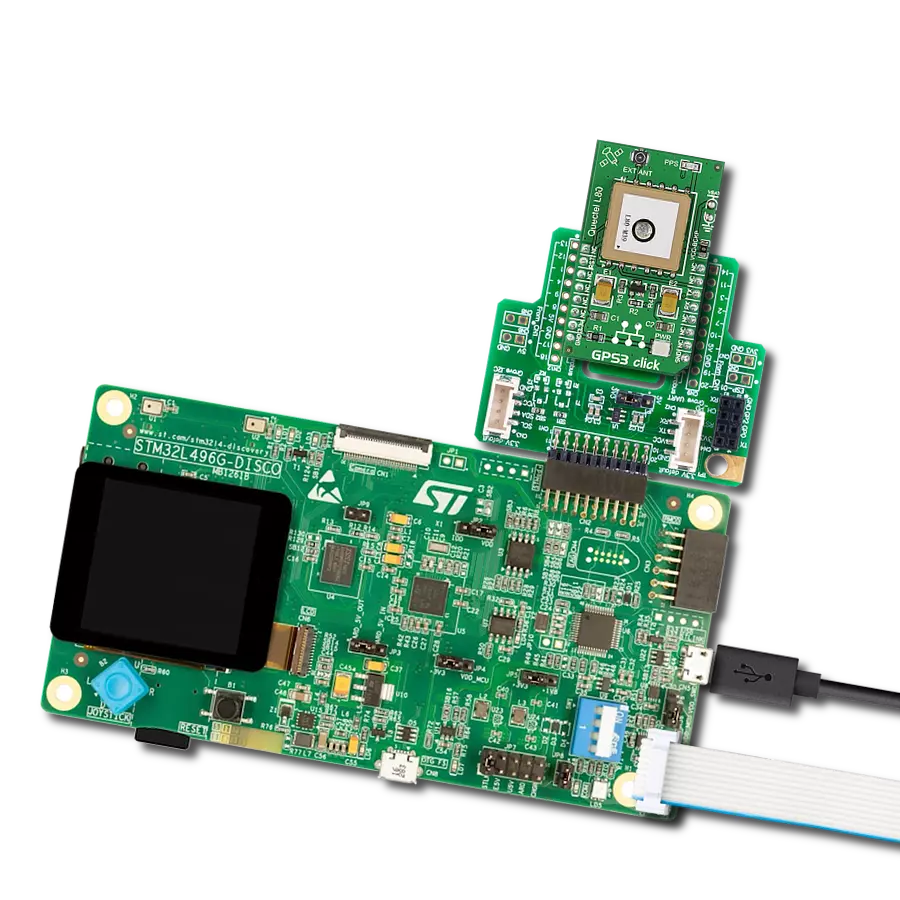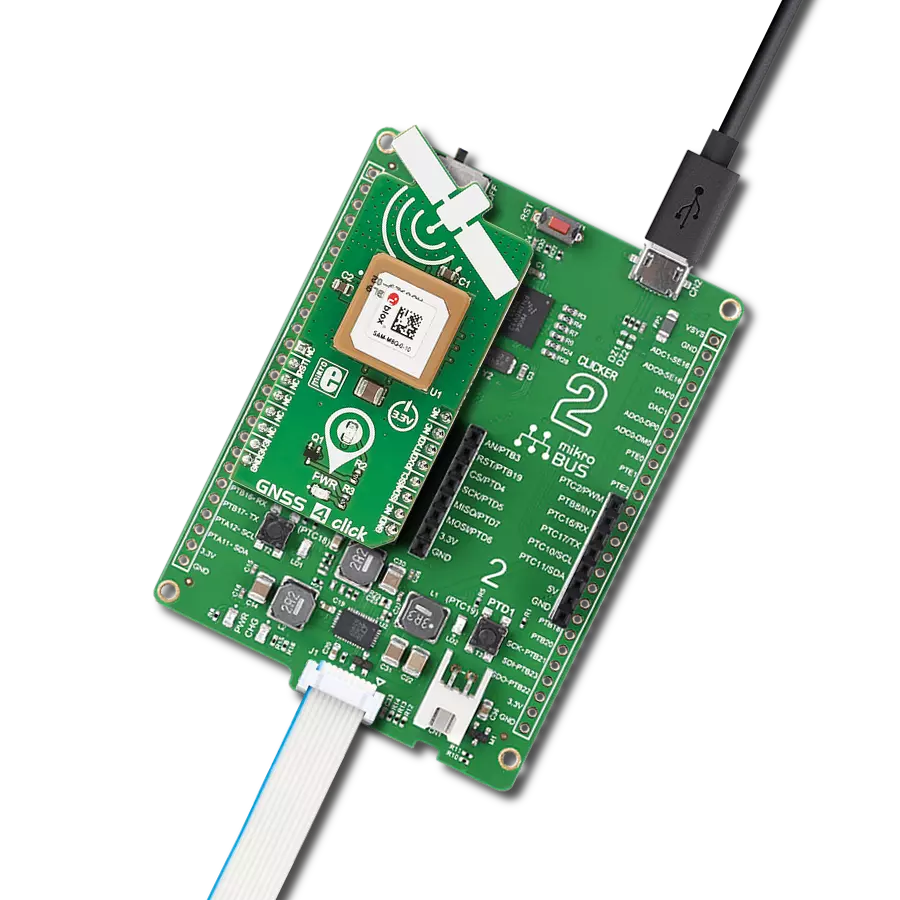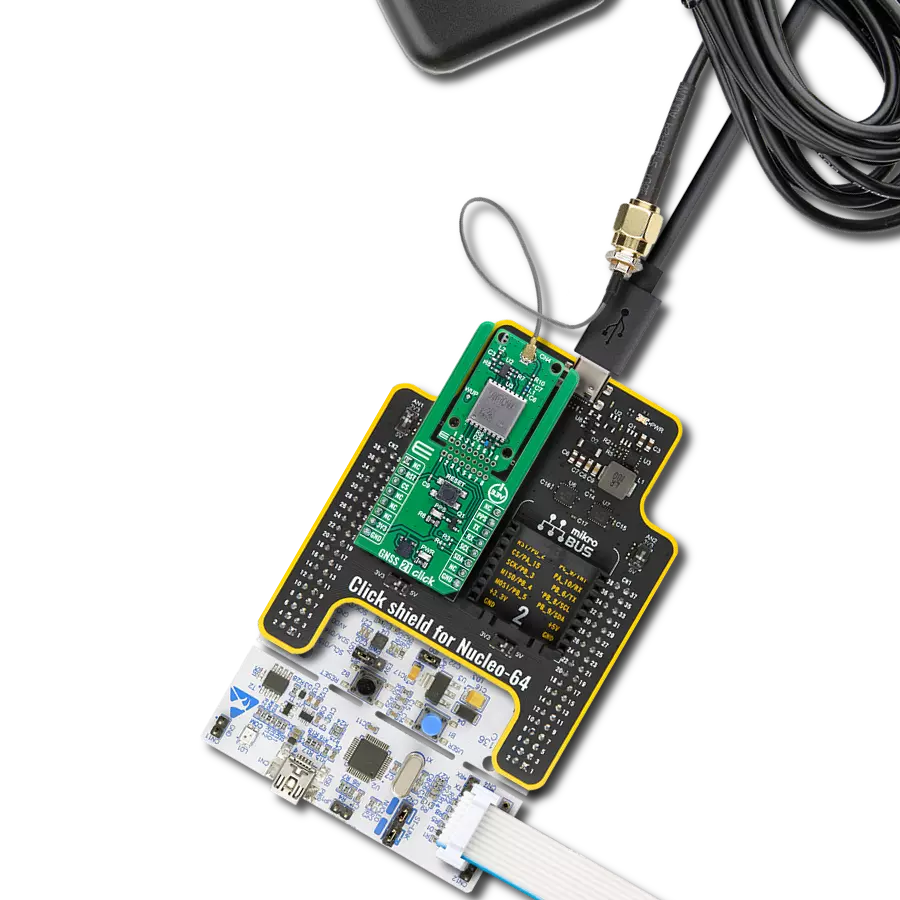Determine and provide accurate location information for applications such as navigation and mapping
A
A
Hardware Overview
How does it work?
GNSS 6 Click is based on the Teseo-LIV3FL, a tiny low-power GNSS module from STMicroelectronics. It supports all the GNSS constellations, and the user can select the active constellations in the firmware configuration. By default, active GNSS constellations are GPS and Glonass. The module supports SBAS as a system that provides differential GPS correction data. It also supports differential GPS that improves position accuracy. The other features are Assisted GNSS, ST-assisted GPS, predictive AGNSS, real-time AGPS, and more. In addition, the module comes equipped with an embedded flash that can be used for data logging and FW upgrades. GNSS 6 Click is equipped with the SMA antenna connector, which can connect
the appropriate active antenna for improved range and received signal strength. For improved reception, there are filters but also the BGA824N6, a silicon germanium low-noise amplifier for GNSS from Infineon. The RF output of this amplifier is internally matched to 50Ohm. The antenna can be switched off over the TPS22943, a low-input-voltage current-limited load switch from Texas Instruments. The Teseo-LIV3FL module has a backup supply option on this Click board™ available as an onboard VCC input or over the coin battery. GNSS 6 Click uses a standard 2-Wire UART interface to communicate with the host MCU, supporting much of the functionality of the industry-standard 16C650 UART. In addition, the
module includes an I2C interface, supporting normal and fast speed with up to 400kHz of clock frequency. Both interfaces support the NMEA protocol. The time output pulse is available as a PPS LED indication and over the PPS pin. You can wake the module from the software standby over the WUP pin, while the RST pin is a standard reset pin for the GNSS module. This Click board™ can be operated only with a 3.3V logic voltage level. The board must perform appropriate logic voltage level conversion before using MCUs with different logic levels. Also, it comes equipped with a library containing functions and an example code that can be used as a reference for further development.
Features overview
Development board
UNI Clicker is a compact development board designed as a complete solution that brings the flexibility of add-on Click boards™ to your favorite microcontroller, making it a perfect starter kit for implementing your ideas. It supports a wide range of microcontrollers, such as different ARM, PIC32, dsPIC, PIC, and AVR from various vendors like Microchip, ST, NXP, and TI (regardless of their number of pins), four mikroBUS™ sockets for Click board™ connectivity, a USB connector, LED indicators, buttons, a debugger/programmer connector, and two 26-pin headers for interfacing with external electronics. Thanks to innovative manufacturing technology, it allows you to build
gadgets with unique functionalities and features quickly. Each part of the UNI Clicker development kit contains the components necessary for the most efficient operation of the same board. In addition to the possibility of choosing the UNI Clicker programming method, using a third-party programmer or CODEGRIP/mikroProg connected to onboard JTAG/SWD header, the UNI Clicker board also includes a clean and regulated power supply module for the development kit. It provides two ways of board-powering; through the USB Type-C (USB-C) connector, where onboard voltage regulators provide the appropriate voltage levels to each component on the board, or using a Li-Po/Li
Ion battery via an onboard battery connector. All communication methods that mikroBUS™ itself supports are on this board (plus USB HOST/DEVICE), including the well-established mikroBUS™ socket, a standardized socket for the MCU card (SiBRAIN standard), and several user-configurable buttons and LED indicators. UNI Clicker is an integral part of the Mikroe ecosystem, allowing you to create a new application in minutes. Natively supported by Mikroe software tools, it covers many aspects of prototyping thanks to a considerable number of different Click boards™ (over a thousand boards), the number of which is growing every day.
Microcontroller Overview
MCU Card / MCU
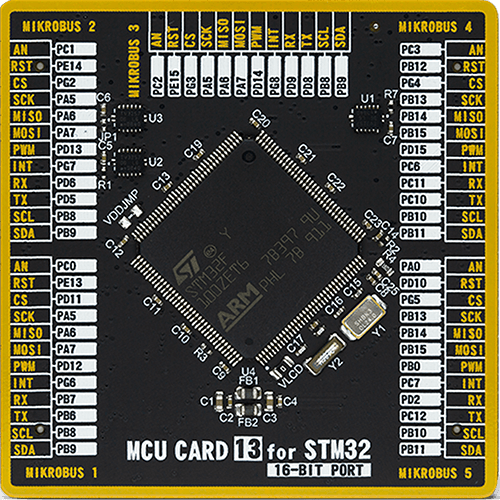
Type
8th Generation
Architecture
ARM Cortex-M3
MCU Memory (KB)
512
Silicon Vendor
STMicroelectronics
Pin count
144
RAM (Bytes)
32768
You complete me!
Accessories
GNSS L-Band Active Antenna (LBAND01D-S6-00) is an active patch 50Ω antenna from Inpaq Technology that supports GNSS L-Band (frequency range from 1525 up to 1559MHz) applications. It offers excellent performance with its high gain and efficiency for tracking, fleet management, navigation, and many other tracking applications. The magnetic mounting type antenna, with dimensions of 37.5x34.5x12.5mm, connects to the device by a 3m long cable with an SMA PLUG male connector. It provides superior performance when coupled with Click boards™ that require highly accurate location abilities such as RTK.
Used MCU Pins
mikroBUS™ mapper
Take a closer look
Click board™ Schematic
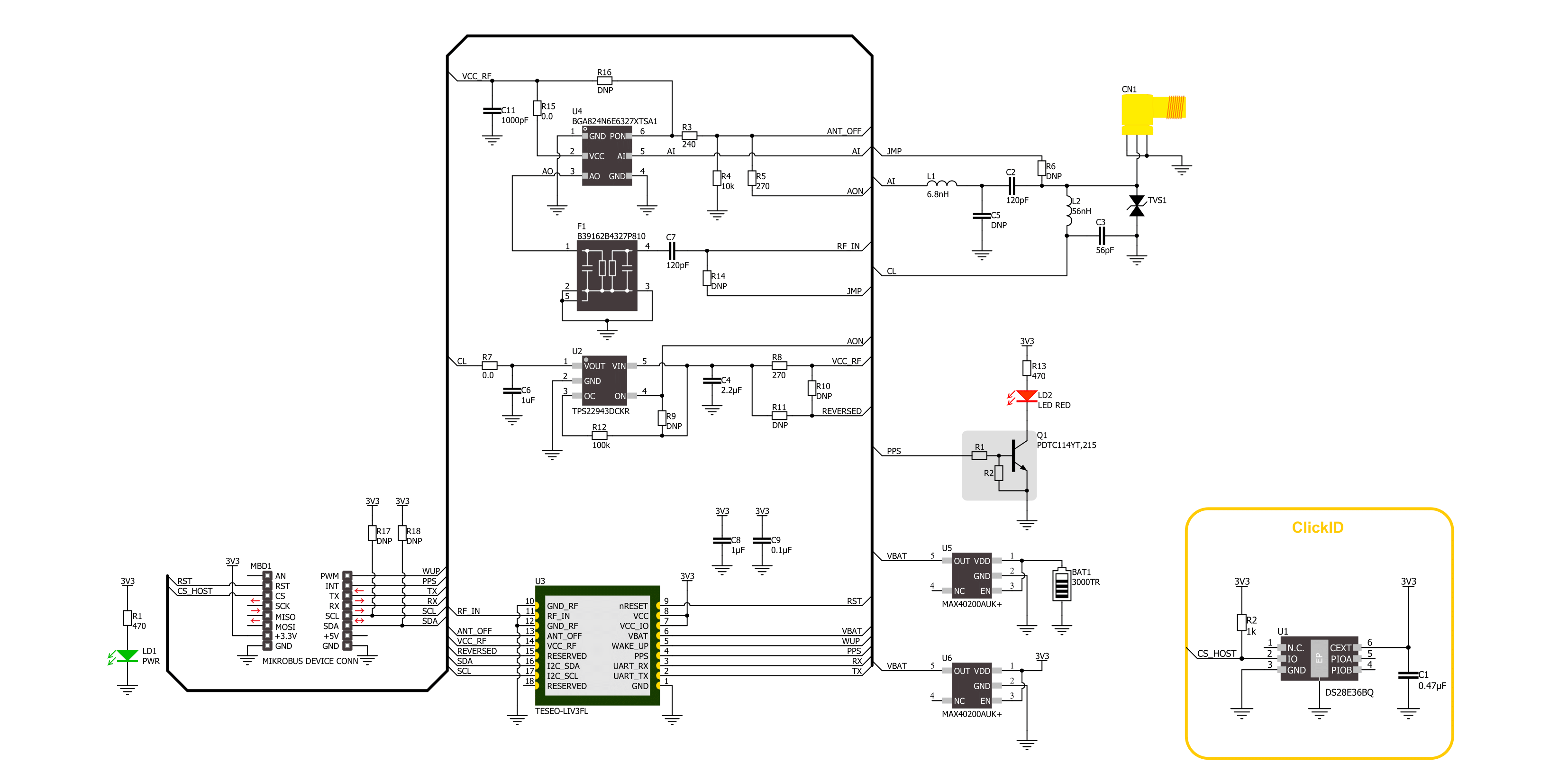
Step by step
Project assembly
Track your results in real time
Application Output
1. Application Output - In Debug mode, the 'Application Output' window enables real-time data monitoring, offering direct insight into execution results. Ensure proper data display by configuring the environment correctly using the provided tutorial.

2. UART Terminal - Use the UART Terminal to monitor data transmission via a USB to UART converter, allowing direct communication between the Click board™ and your development system. Configure the baud rate and other serial settings according to your project's requirements to ensure proper functionality. For step-by-step setup instructions, refer to the provided tutorial.

3. Plot Output - The Plot feature offers a powerful way to visualize real-time sensor data, enabling trend analysis, debugging, and comparison of multiple data points. To set it up correctly, follow the provided tutorial, which includes a step-by-step example of using the Plot feature to display Click board™ readings. To use the Plot feature in your code, use the function: plot(*insert_graph_name*, variable_name);. This is a general format, and it is up to the user to replace 'insert_graph_name' with the actual graph name and 'variable_name' with the parameter to be displayed.

Software Support
Library Description
This library contains API for GNSS 6 Click driver.
Key functions:
gnss6_generic_read- This function reads a desired number of data bytes from the module.gnss6_reset_device- This function resets the device by toggling the RST pin.gnss6_parse_gpgga- This function parses the GPGGA data from the read response buffer.
Open Source
Code example
The complete application code and a ready-to-use project are available through the NECTO Studio Package Manager for direct installation in the NECTO Studio. The application code can also be found on the MIKROE GitHub account.
/*!
* @file main.c
* @brief GNSS 6 Click example
*
* # Description
* This example demonstrates the use of GNSS 6 Click by reading and displaying
* the GNSS coordinates.
*
* The demo application is composed of two sections :
*
* ## Application Init
* Initializes the driver and resets the Click board.
*
* ## Application Task
* Reads the received data, parses the GPGGA info from it, and once it receives the position fix
* it will start displaying the coordinates on the USB UART.
*
* ## Additional Function
* - static void gnss6_clear_app_buf ( void )
* - static err_t gnss6_process ( gnss6_t *ctx )
* - static void gnss6_parser_application ( uint8_t *rsp )
*
* @author Stefan Filipovic
*
*/
#include "board.h"
#include "log.h"
#include "gnss6.h"
#define PROCESS_BUFFER_SIZE 300
static gnss6_t gnss6;
static log_t logger;
static uint8_t app_buf[ PROCESS_BUFFER_SIZE ] = { 0 };
static int32_t app_buf_len = 0;
/**
* @brief GNSS 6 clearing application buffer.
* @details This function clears memory of application buffer and reset its length and counter.
* @return None.
* @note None.
*/
static void gnss6_clear_app_buf ( void );
/**
* @brief GNSS 6 data reading function.
* @details This function reads data from device and concatenates data to application buffer.
* @param[in] ctx : Click context object.
* See #gnss6_t object definition for detailed explanation.
* @return @li @c 0 - Read some data.
* @li @c -1 - Nothing is read or Application buffer overflow.
* See #err_t definition for detailed explanation.
* @note None.
*/
static err_t gnss6_process ( gnss6_t *ctx );
/**
* @brief GNSS 6 parser application.
* @param[in] rsp Response buffer.
* @details This function logs GNSS data on the USB UART.
* @return None.
* @note None.
*/
static void gnss6_parser_application ( uint8_t *rsp );
void application_init ( void )
{
log_cfg_t log_cfg; /**< Logger config object. */
gnss6_cfg_t gnss6_cfg; /**< Click config object. */
/**
* Logger initialization.
* Default baud rate: 115200
* Default log level: LOG_LEVEL_DEBUG
* @note If USB_UART_RX and USB_UART_TX
* are defined as HAL_PIN_NC, you will
* need to define them manually for log to work.
* See @b LOG_MAP_USB_UART macro definition for detailed explanation.
*/
LOG_MAP_USB_UART( log_cfg );
log_init( &logger, &log_cfg );
log_info( &logger, " Application Init " );
// Click initialization.
gnss6_cfg_setup( &gnss6_cfg );
GNSS6_MAP_MIKROBUS( gnss6_cfg, MIKROBUS_1 );
err_t init_flag = gnss6_init( &gnss6, &gnss6_cfg );
if ( ( UART_ERROR == init_flag ) || ( I2C_MASTER_ERROR == init_flag ) )
{
log_error( &logger, " Communication init." );
for ( ; ; );
}
log_info( &logger, " Application Task " );
}
void application_task ( void )
{
if ( GNSS6_OK == gnss6_process( &gnss6 ) )
{
if ( PROCESS_BUFFER_SIZE == app_buf_len )
{
gnss6_parser_application( app_buf );
}
}
}
int main ( void )
{
/* Do not remove this line or clock might not be set correctly. */
#ifdef PREINIT_SUPPORTED
preinit();
#endif
application_init( );
for ( ; ; )
{
application_task( );
}
return 0;
}
static void gnss6_clear_app_buf ( void )
{
memset( app_buf, 0, app_buf_len );
app_buf_len = 0;
}
static err_t gnss6_process ( gnss6_t *ctx )
{
int32_t rx_size = 0;
uint8_t rx_buf[ PROCESS_BUFFER_SIZE ] = { 0 };
if ( GNSS6_DRV_SEL_UART == ctx->drv_sel )
{
rx_size = gnss6_generic_read( ctx, rx_buf, PROCESS_BUFFER_SIZE );
}
else
{
if ( GNSS6_OK == gnss6_generic_read( ctx, rx_buf, 1 ) )
{
if ( GNSS6_DUMMY != rx_buf[ 0 ] )
{
rx_size = 1;
}
}
}
if ( rx_size > 0 )
{
int32_t buf_cnt = app_buf_len;
if ( ( ( app_buf_len + rx_size ) > PROCESS_BUFFER_SIZE ) && ( app_buf_len > 0 ) )
{
buf_cnt = PROCESS_BUFFER_SIZE - ( ( app_buf_len + rx_size ) - PROCESS_BUFFER_SIZE );
memmove ( app_buf, &app_buf[ PROCESS_BUFFER_SIZE - buf_cnt ], buf_cnt );
}
for ( int32_t rx_cnt = 0; rx_cnt < rx_size; rx_cnt++ )
{
if ( rx_buf[ rx_cnt ] )
{
app_buf[ buf_cnt++ ] = rx_buf[ rx_cnt ];
if ( app_buf_len < PROCESS_BUFFER_SIZE )
{
app_buf_len++;
}
}
}
return GNSS6_OK;
}
return GNSS6_ERROR;
}
static void gnss6_parser_application ( uint8_t *rsp )
{
uint8_t element_buf[ 100 ] = { 0 };
if ( GNSS6_OK == gnss6_parse_gpgga( rsp, GNSS6_GPGGA_LATITUDE, element_buf ) )
{
static uint8_t wait_for_fix_cnt = 0;
if ( ( strlen( element_buf ) > 0 ) && ( !strstr ( element_buf, GNSS6_RSP_NO_FIX ) ) )
{
log_printf( &logger, "\r\n Latitude: %.2s degrees, %s minutes \r\n", element_buf, &element_buf[ 2 ] );
gnss6_parse_gpgga( rsp, GNSS6_GPGGA_LONGITUDE, element_buf );
log_printf( &logger, " Longitude: %.3s degrees, %s minutes \r\n", element_buf, &element_buf[ 3 ] );
memset( element_buf, 0, sizeof( element_buf ) );
gnss6_parse_gpgga( rsp, GNSS6_GPGGA_ALTITUDE, element_buf );
log_printf( &logger, " Altitude: %s m \r\n", element_buf );
wait_for_fix_cnt = 0;
}
else
{
if ( wait_for_fix_cnt % 5 == 0 )
{
log_printf( &logger, " Waiting for the position fix...\r\n\n" );
wait_for_fix_cnt = 0;
}
wait_for_fix_cnt++;
}
gnss6_clear_app_buf( );
}
}
// ------------------------------------------------------------------------ END