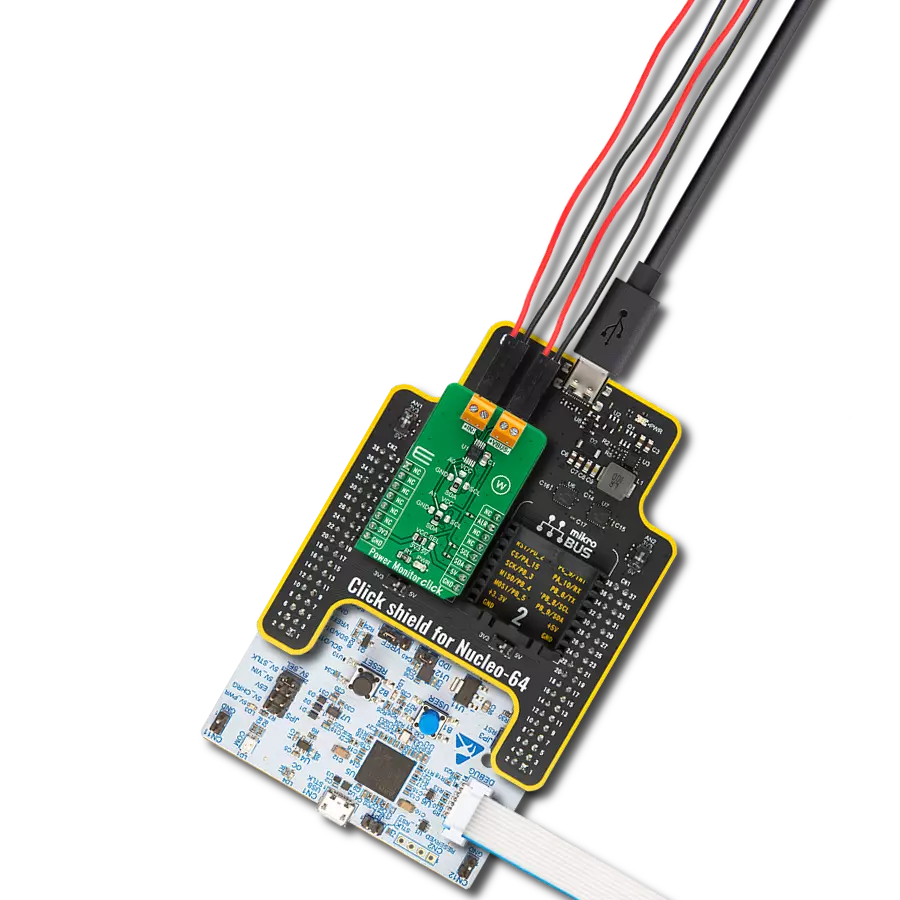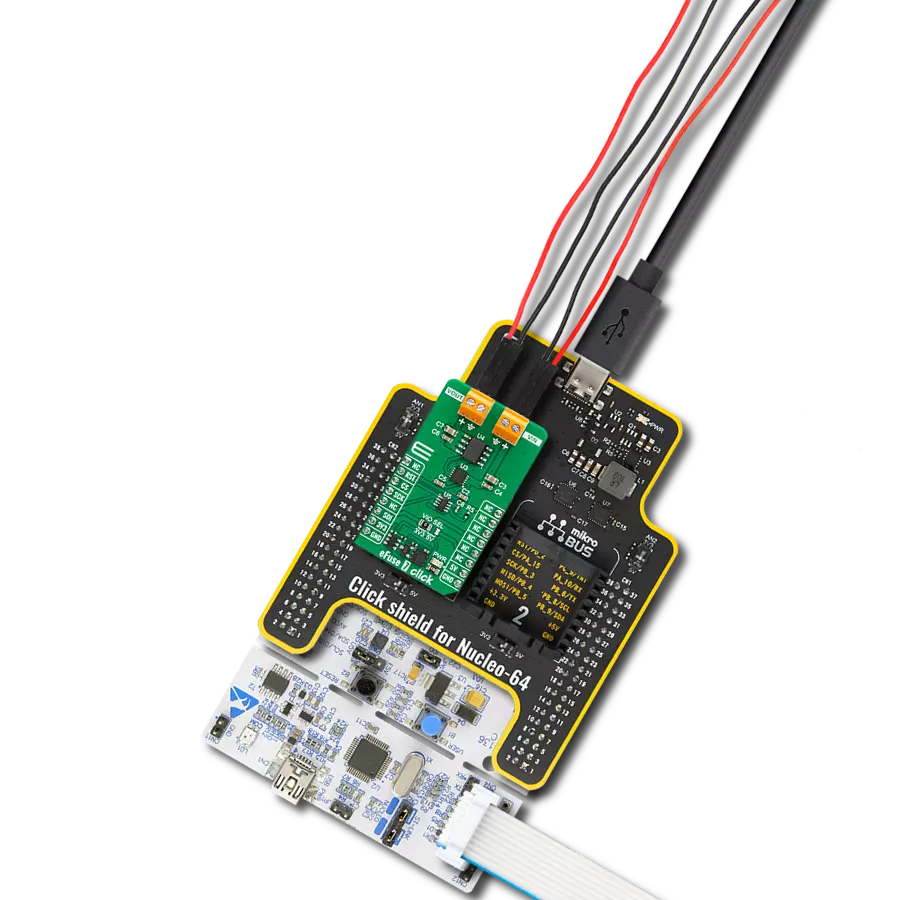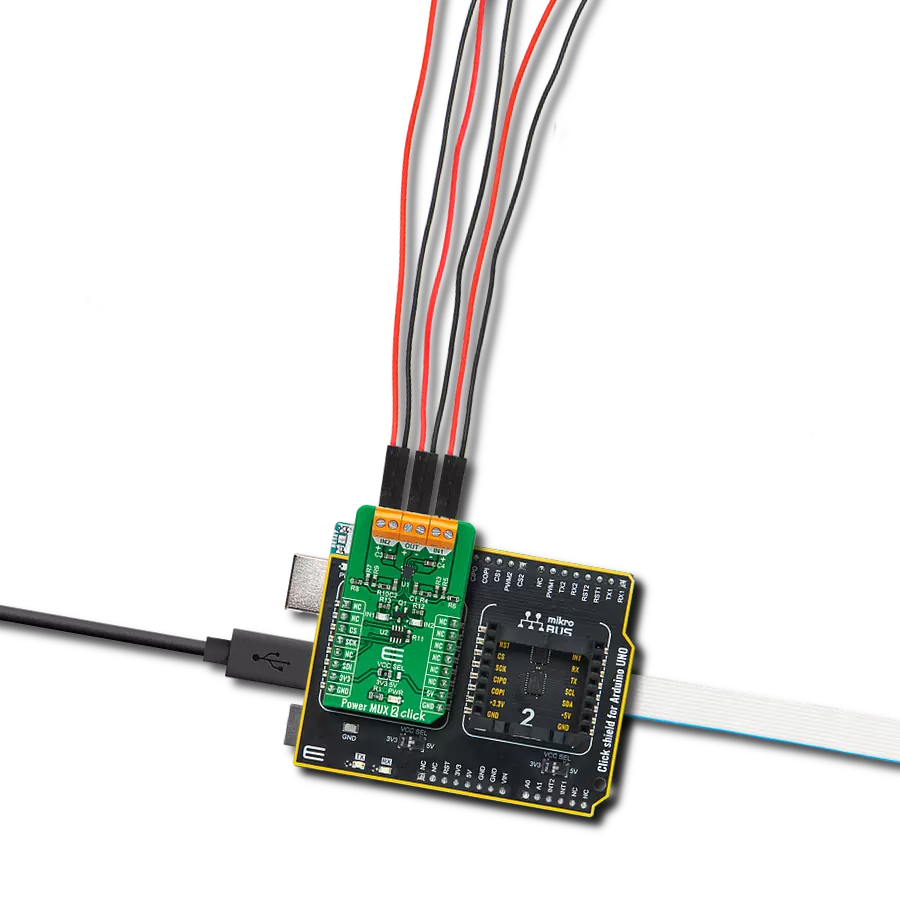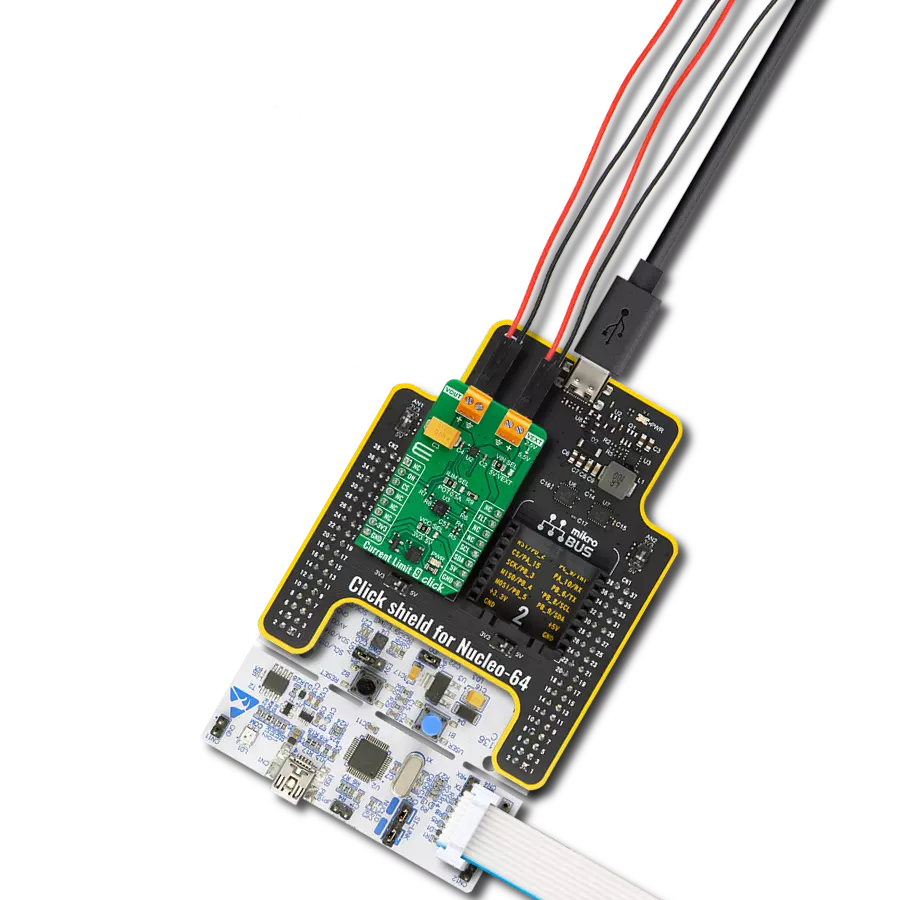Our eFuse device is engineered to revolutionize power management, providing precision control over load voltage and load current to enhance device performance, protect against faults, and ensure reliability
A
A
Hardware Overview
How does it work?
eFuse 2 Click is based on the TPS259631, an integrated eFuse device that manages load voltage and load current from Texas Instruments. The TPS259631 provides various factory-programmed settings and user-manageable settings, allowing device configuration to handle different transient and steady-state supply and load fault conditions, thereby protecting the input supply and the downstream circuits connected to the device. The device also uses an in-built thermal shutdown mechanism to shield itself during these fault events. This Click board™ provides a simple solution for current limiting, inrush current control, and supervision of power rails for a wide range of applications operating from 2.7 V to 19 V external power supply and delivering up to 2A. Besides, the eFuse 2 Click board™ monitors the input supply the entire time and comes up with a user-adjustable UVLO and
OVLO mechanism through an I2C compatible digital potentiometer, the AD5241 from Analog Devices to ensure that the load is powered up only when the voltage is at a sufficient level. It is also possible to get an accurate sense of the output load current by measuring the voltage drop across the current limit resistor. By replacing the resistor with a digital rheostat, you can easily program the current limit as performed on this Click board™. For this purpose, the AD5175 single-channel 1024-position digital rheostat from Analog Devices that communicate with the MCU through the I2C serial interface is used to program the current limit. The TPS259631 regulates the current to the set current limit value within the nominal overcurrent response time and exits current limiting when the load current falls below the current limit value. The eFuse 2 Click board™ allows the choice of the least significant bit (LSB) of the I2C addresses for
AD5241 and AD5175. This can be performed by positioning the SMD jumper labeled as ADDR SEL to its appropriate position. Additional functionality, such as hardware reset for AD5175 and fault indication interrupt, is provided and routed at RST and INT pins of the mikroBUS™ socket labeled as RST and FLT. This open-drain fault output is associated with a red LED indicator, marked as the FLT, that will be pulled low when a fault is detected. This Click board™ can operate with either 3.3V or 5V logic voltage levels selected via the VCC SEL jumper. This way, both 3.3V and 5V capable MCUs can use the communication lines properly. Also, this Click board™ comes equipped with a library containing easy-to-use functions and an example code that can be used as a reference for further development.
Features overview
Development board
UNI Clicker is a compact development board designed as a complete solution that brings the flexibility of add-on Click boards™ to your favorite microcontroller, making it a perfect starter kit for implementing your ideas. It supports a wide range of microcontrollers, such as different ARM, PIC32, dsPIC, PIC, and AVR from various vendors like Microchip, ST, NXP, and TI (regardless of their number of pins), four mikroBUS™ sockets for Click board™ connectivity, a USB connector, LED indicators, buttons, a debugger/programmer connector, and two 26-pin headers for interfacing with external electronics. Thanks to innovative manufacturing technology, it allows you to build
gadgets with unique functionalities and features quickly. Each part of the UNI Clicker development kit contains the components necessary for the most efficient operation of the same board. In addition to the possibility of choosing the UNI Clicker programming method, using a third-party programmer or CODEGRIP/mikroProg connected to onboard JTAG/SWD header, the UNI Clicker board also includes a clean and regulated power supply module for the development kit. It provides two ways of board-powering; through the USB Type-C (USB-C) connector, where onboard voltage regulators provide the appropriate voltage levels to each component on the board, or using a Li-Po/Li
Ion battery via an onboard battery connector. All communication methods that mikroBUS™ itself supports are on this board (plus USB HOST/DEVICE), including the well-established mikroBUS™ socket, a standardized socket for the MCU card (SiBRAIN standard), and several user-configurable buttons and LED indicators. UNI Clicker is an integral part of the Mikroe ecosystem, allowing you to create a new application in minutes. Natively supported by Mikroe software tools, it covers many aspects of prototyping thanks to a considerable number of different Click boards™ (over a thousand boards), the number of which is growing every day.
Microcontroller Overview
MCU Card / MCU
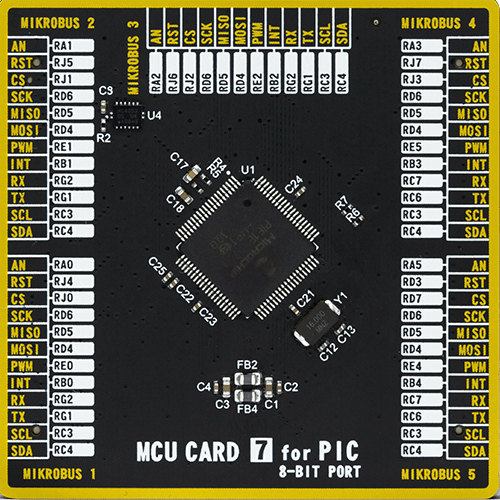
Type
8th Generation
Architecture
PIC
MCU Memory (KB)
32
Silicon Vendor
Microchip
Pin count
80
RAM (Bytes)
3904
Used MCU Pins
mikroBUS™ mapper
Take a closer look
Click board™ Schematic
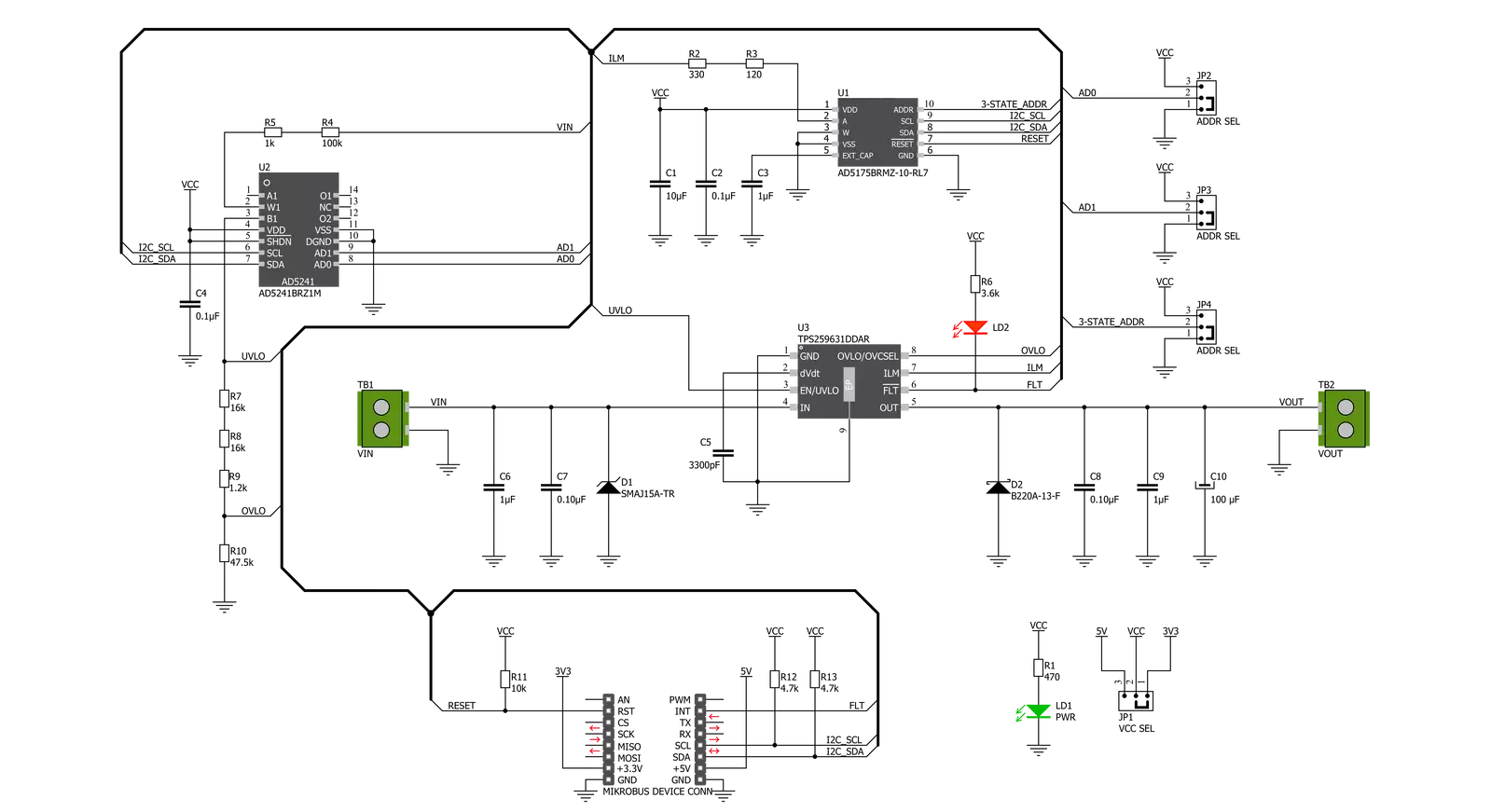
Step by step
Project assembly
Track your results in real time
Application Output
1. Application Output - In Debug mode, the 'Application Output' window enables real-time data monitoring, offering direct insight into execution results. Ensure proper data display by configuring the environment correctly using the provided tutorial.

2. UART Terminal - Use the UART Terminal to monitor data transmission via a USB to UART converter, allowing direct communication between the Click board™ and your development system. Configure the baud rate and other serial settings according to your project's requirements to ensure proper functionality. For step-by-step setup instructions, refer to the provided tutorial.

3. Plot Output - The Plot feature offers a powerful way to visualize real-time sensor data, enabling trend analysis, debugging, and comparison of multiple data points. To set it up correctly, follow the provided tutorial, which includes a step-by-step example of using the Plot feature to display Click board™ readings. To use the Plot feature in your code, use the function: plot(*insert_graph_name*, variable_name);. This is a general format, and it is up to the user to replace 'insert_graph_name' with the actual graph name and 'variable_name' with the parameter to be displayed.

Software Support
Library Description
This library contains API for eFuse 2 Click driver.
Key functions:
efuse2_set_operating_voltage- Set operating voltage functionefuse2_set_current_limit- Set operating current functionefuse2_get_fault- Get fault function
Open Source
Code example
The complete application code and a ready-to-use project are available through the NECTO Studio Package Manager for direct installation in the NECTO Studio. The application code can also be found on the MIKROE GitHub account.
/*!
* @file main.c
* @brief eFuse2 Click example
*
* # Description
* This is an example that demonstrate the use of the eFuse 2 Click board.
*
* The demo application is composed of two sections :
*
* ## Application Init
* Initialization driver enables - I2C,
* AD5175: enable write, set the normal operating mode and operating
* current to the 1,2 A;
* AD5241: set operating voltage to the 12,0 V;
* display diagnostic states.
*
* ## Application Task
* eFuse 2 Click board uses USB UART log to display
* operating voltage, OVLO, UVLO and current limit condition.
* This firmware provides the functions to set the operating voltage and
* current limiting conditions in order to provide the threshold
* of the fault conditions. When one of the fault conditions is met,
* the microcontroller is notified via INT pin which is checked
* by the app to initiate a shutdown mode.
* All data logs write on USB UART changes every 2000 milliseconds.
*
* @author Stefan Ilic
*
*/
#include "board.h"
#include "log.h"
#include "efuse2.h"
static efuse2_t efuse2;
static log_t logger;
float op_current;
float op_voltage;
float min_voltage;
float max_voltage;
void application_init ( void )
{
log_cfg_t log_cfg; /**< Logger config object. */
efuse2_cfg_t efuse2_cfg; /**< Click config object. */
/**
* Logger initialization.
* Default baud rate: 115200
* Default log level: LOG_LEVEL_DEBUG
* @note If USB_UART_RX and USB_UART_TX
* are defined as HAL_PIN_NC, you will
* need to define them manually for log to work.
* See @b LOG_MAP_USB_UART macro definition for detailed explanation.
*/
LOG_MAP_USB_UART( log_cfg );
log_init( &logger, &log_cfg );
log_info( &logger, " Application Init " );
// Click initialization.
efuse2_cfg_setup( &efuse2_cfg );
EFUSE2_MAP_MIKROBUS( efuse2_cfg, MIKROBUS_1 );
err_t init_flag = efuse2_init( &efuse2, &efuse2_cfg );
if ( I2C_MASTER_ERROR == init_flag )
{
log_error( &logger, " Application Init Error. " );
log_info( &logger, " Please, run program again... " );
for ( ; ; );
}
if ( EFUSE2_ERROR == efuse2_default_cfg ( &efuse2 ) )
{
log_error( &logger, " Default configuration." );
for ( ; ; );
}
Delay_ms ( 100 );
op_current = 1.2;
op_voltage = 12.0;
log_printf( &logger, "-----------------------------\r\n" );
log_printf( &logger, " Set operating value: \r\n" );
log_printf( &logger, " Voltage: 12.0 V \r\n" );
efuse2_set_operating_voltage( &efuse2, op_voltage, &min_voltage, &max_voltage );
Delay_ms ( 1000 );
log_printf( &logger, " Current: 1.2 A \r\n" );
log_printf( &logger, "-----------------------------\r\n" );
efuse2_set_current_limit( &efuse2, op_current );
Delay_ms ( 1000 );
log_printf( &logger, " Turn ON Power Supply \r\n" );
log_printf( &logger, "-----------------------------\r\n" );
log_info( &logger, " Application Task " );
}
void application_task ( void )
{
if ( EFUSE2_FAULT == efuse2_get_fault( &efuse2 ) )
{
efuse2_operating_mode( &efuse2, EFUSE2_AD5175_SHUTDOWN_MODE );
Delay_ms ( 1000 );
log_printf( &logger, " Shutdown Mode \r\n" );
log_printf( &logger, " Turn OFF the Power Supply \r\n" );
log_printf( &logger, " and restart the system \r\n" );
log_printf( &logger, "-----------------------------\r\n" );
for ( ; ; );
}
else
{
log_printf( &logger, " Oper. Voltage : %.3f V \r\n", op_voltage );
log_printf( &logger, " Undervoltage : %.3f V \r\n", min_voltage );
log_printf( &logger, " Overvoltage : %.3f V \r\n", max_voltage );
log_printf( &logger, " Current Limit : %.3f A \r\n", op_current );
log_printf( &logger, "-----------------------------\r\n" );
}
Delay_ms ( 1000 );
Delay_ms ( 1000 );
}
int main ( void )
{
/* Do not remove this line or clock might not be set correctly. */
#ifdef PREINIT_SUPPORTED
preinit();
#endif
application_init( );
for ( ; ; )
{
application_task( );
}
return 0;
}
// ------------------------------------------------------------------------ END