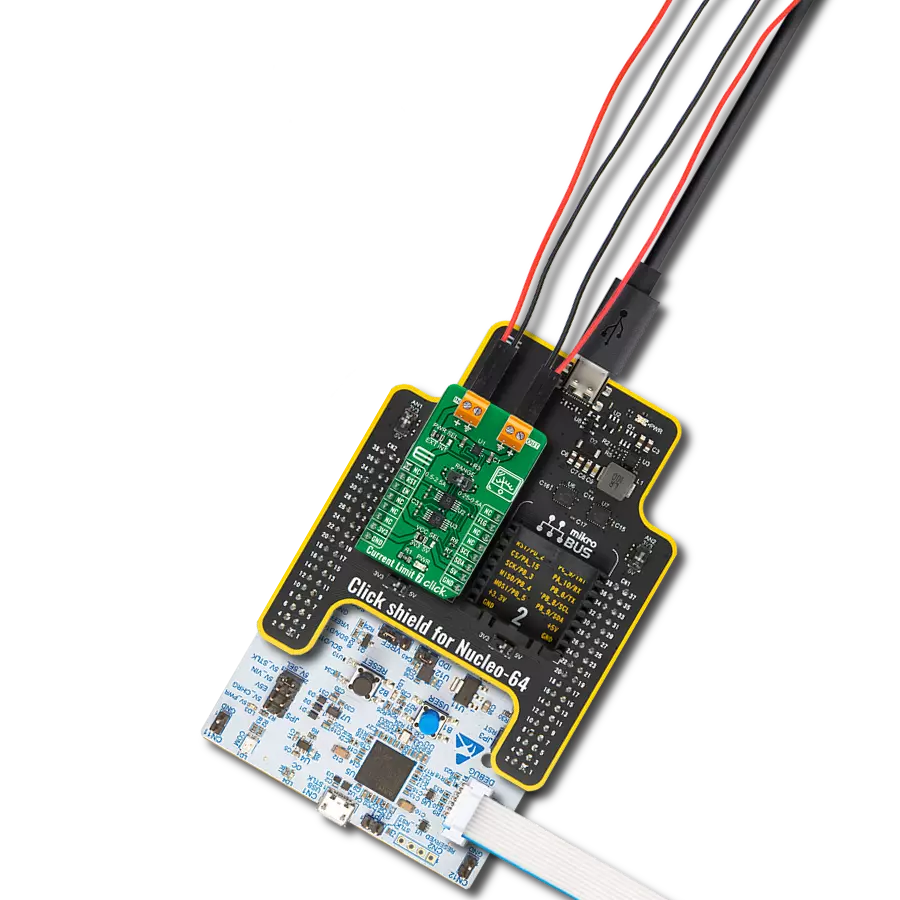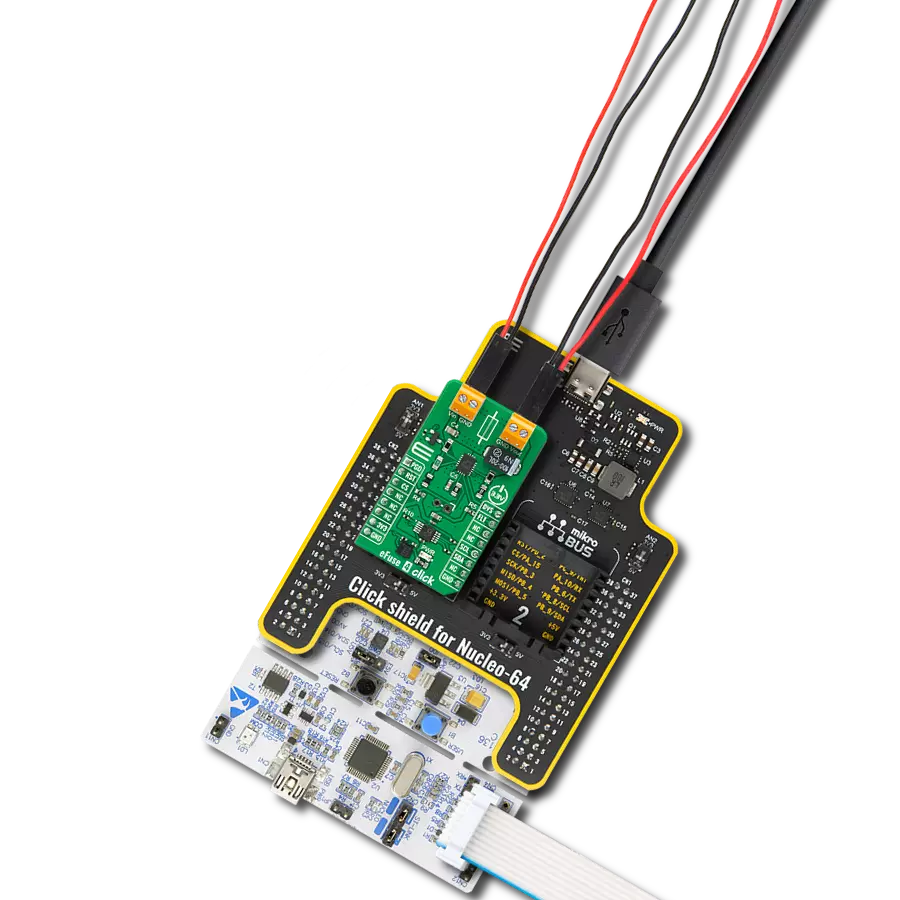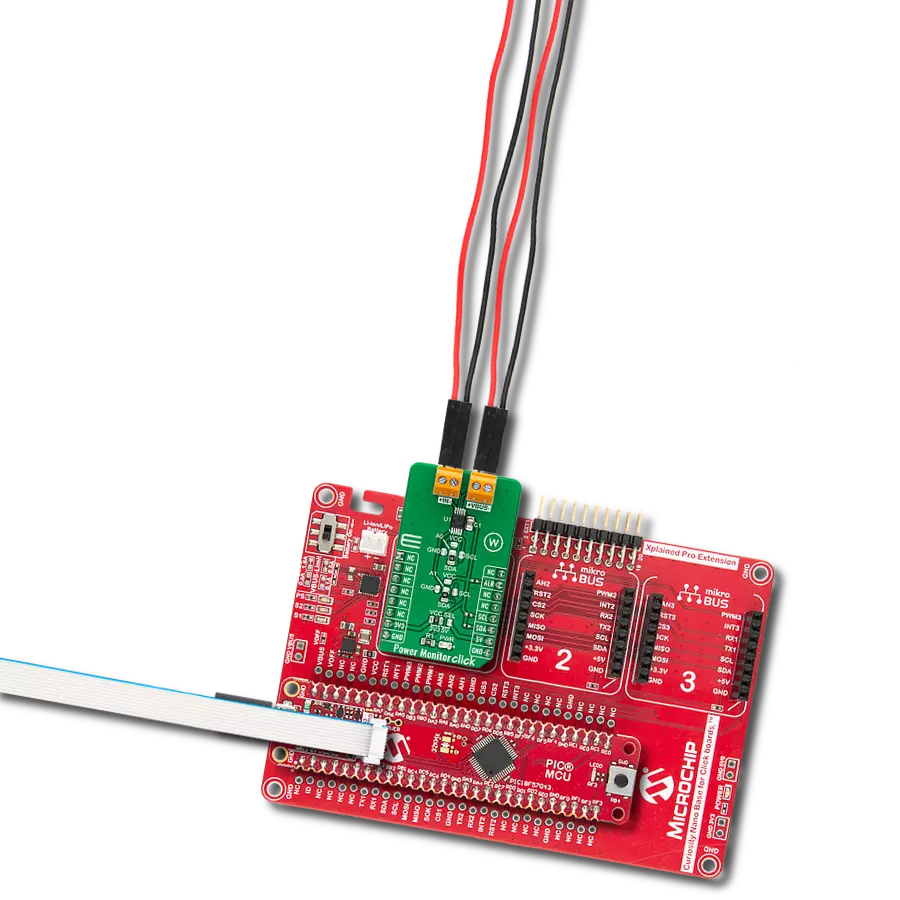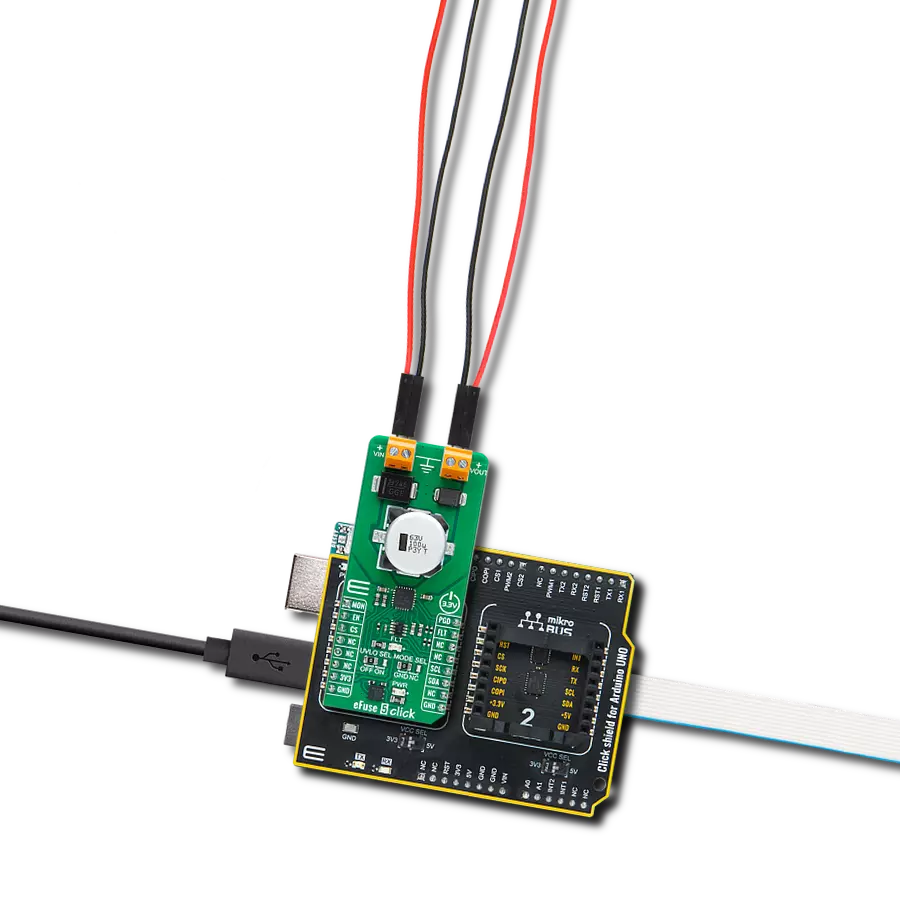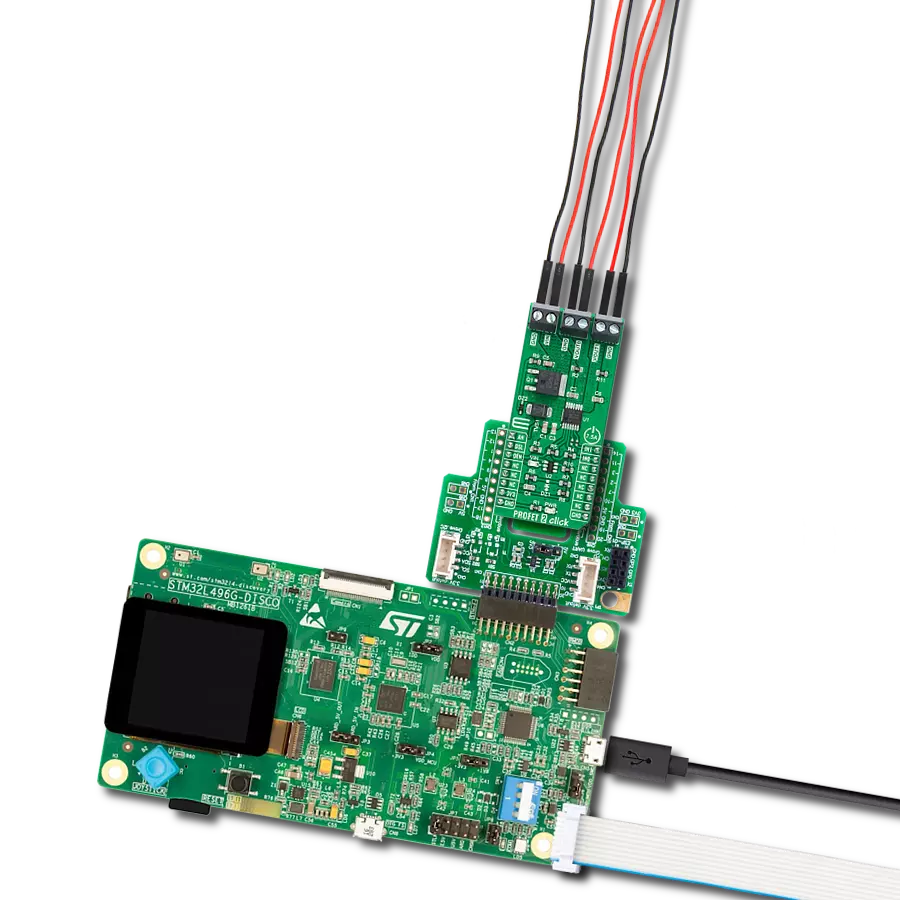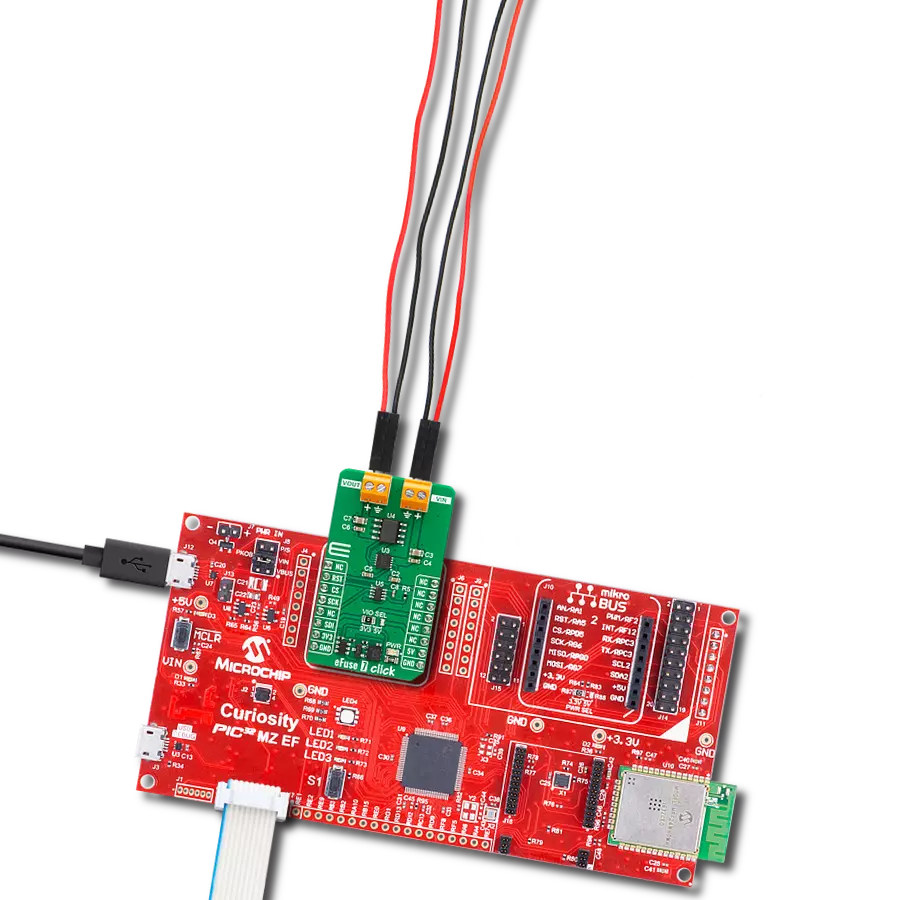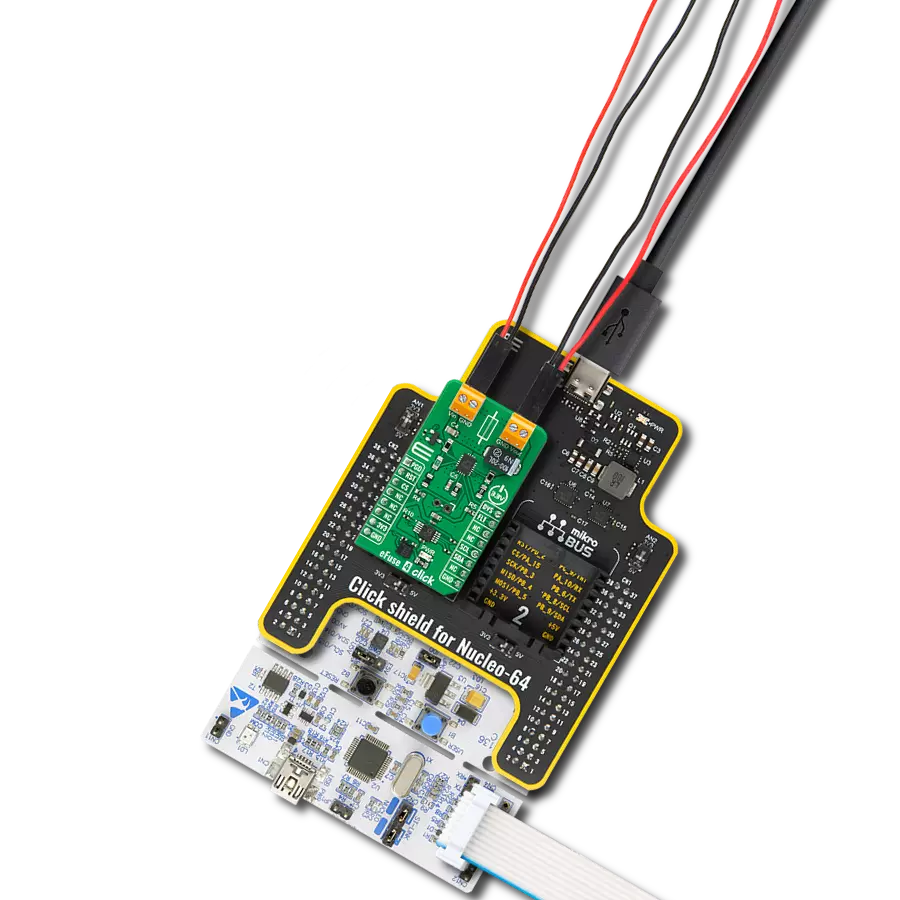High-side switching with advanced protection and diagnostics perfect for automotive lighting, motor control, and solenoid applications
A
A
Hardware Overview
How does it work?
IPD 2 Click is based on the BV2HD070EFU-C, an automotive-grade two-channel high-side switch from ROHM Semiconductor, designed to handle resistive, inductive, and capacitive loads in automotive applications. The BV2HD070EFU-C features a 70mΩ on-resistance high-side switch and incorporates advanced protection and diagnostic functionalities to ensure reliable operation in demanding environments. This Click board™ is particularly suitable for automotive applications, supporting various types of loads such as lights, solenoids, and motors. It provides an efficient, reliable, and compact solution for high-side switching requirements, ensuring stable performance and enhanced safety in automotive systems. The BV2HD070EFU-C is AEC-Q100 qualified (Grade 1) and operates across a wide input voltage range of 6V to 28V, supplied via the VDD terminal. Its comprehensive protection suite includes overcurrent detection (OCD) with a
configurable mask function, ensuring precise fault management and preventing unintended load disconnection. Additional safety features include thermal shutdown protection, which halts operation under excessive temperature conditions, and undervoltage lockout (UVLO) to safeguard against unstable power supply conditions. Moreover, the switch includes an open load detection function, providing feedback when the load is disconnected or the circuit is incomplete. This Click board™ uses several pins of the mikroBUS™ socket for control and diagnostics. The IN1 and IN2 pins serve as control signals, enabling activation of the respective outputs marked as 1 and 2 on the output OUT terminal. For monitoring and fault detection, the board includes a diagnostic output function accessible via the ST1 and ST2 pins of the mikroBUS™ socket, providing real-time feedback on abnormalities. In addition to these control and diagnostic pins, the board features two
configuration jumpers. The first, SET SEL, allows users to configure the overcurrent limit between 1A and the default value of 2.3A. While the BV2HD070EFU-C supports overcurrent limits of up to approximately 10A, users can achieve this by replacing the selected resistance as specified in the datasheet recommendations. The second jumper, VOC SEL, activates a functionality that optimizes the time required to achieve precise overcurrent protection for the connected load. This feature is enabled by default, ensuring enhanced load safety and performance without additional configuration. This Click board™ can be operated only with a 3.3V logic voltage level. The board must perform appropriate logic voltage level conversion before using MCUs with different logic levels. It also comes equipped with a library containing functions and example code that can be used as a reference for further development.
Features overview
Development board
Nucleo-64 with STM32F446RE MCU offers a cost-effective and adaptable platform for developers to explore new ideas and prototype their designs. This board harnesses the versatility of the STM32 microcontroller, enabling users to select the optimal balance of performance and power consumption for their projects. It accommodates the STM32 microcontroller in the LQFP64 package and includes essential components such as a user LED, which doubles as an ARDUINO® signal, alongside user and reset push-buttons, and a 32.768kHz crystal oscillator for precise timing operations. Designed with expansion and flexibility in mind, the Nucleo-64 board features an ARDUINO® Uno V3 expansion connector and ST morpho extension pin
headers, granting complete access to the STM32's I/Os for comprehensive project integration. Power supply options are adaptable, supporting ST-LINK USB VBUS or external power sources, ensuring adaptability in various development environments. The board also has an on-board ST-LINK debugger/programmer with USB re-enumeration capability, simplifying the programming and debugging process. Moreover, the board is designed to simplify advanced development with its external SMPS for efficient Vcore logic supply, support for USB Device full speed or USB SNK/UFP full speed, and built-in cryptographic features, enhancing both the power efficiency and security of projects. Additional connectivity is
provided through dedicated connectors for external SMPS experimentation, a USB connector for the ST-LINK, and a MIPI® debug connector, expanding the possibilities for hardware interfacing and experimentation. Developers will find extensive support through comprehensive free software libraries and examples, courtesy of the STM32Cube MCU Package. This, combined with compatibility with a wide array of Integrated Development Environments (IDEs), including IAR Embedded Workbench®, MDK-ARM, and STM32CubeIDE, ensures a smooth and efficient development experience, allowing users to fully leverage the capabilities of the Nucleo-64 board in their projects.
Microcontroller Overview
MCU Card / MCU

Architecture
ARM Cortex-M4
MCU Memory (KB)
512
Silicon Vendor
STMicroelectronics
Pin count
64
RAM (Bytes)
131072
You complete me!
Accessories
Click Shield for Nucleo-64 comes equipped with two proprietary mikroBUS™ sockets, allowing all the Click board™ devices to be interfaced with the STM32 Nucleo-64 board with no effort. This way, Mikroe allows its users to add any functionality from our ever-growing range of Click boards™, such as WiFi, GSM, GPS, Bluetooth, ZigBee, environmental sensors, LEDs, speech recognition, motor control, movement sensors, and many more. More than 1537 Click boards™, which can be stacked and integrated, are at your disposal. The STM32 Nucleo-64 boards are based on the microcontrollers in 64-pin packages, a 32-bit MCU with an ARM Cortex M4 processor operating at 84MHz, 512Kb Flash, and 96KB SRAM, divided into two regions where the top section represents the ST-Link/V2 debugger and programmer while the bottom section of the board is an actual development board. These boards are controlled and powered conveniently through a USB connection to program and efficiently debug the Nucleo-64 board out of the box, with an additional USB cable connected to the USB mini port on the board. Most of the STM32 microcontroller pins are brought to the IO pins on the left and right edge of the board, which are then connected to two existing mikroBUS™ sockets. This Click Shield also has several switches that perform functions such as selecting the logic levels of analog signals on mikroBUS™ sockets and selecting logic voltage levels of the mikroBUS™ sockets themselves. Besides, the user is offered the possibility of using any Click board™ with the help of existing bidirectional level-shifting voltage translators, regardless of whether the Click board™ operates at a 3.3V or 5V logic voltage level. Once you connect the STM32 Nucleo-64 board with our Click Shield for Nucleo-64, you can access hundreds of Click boards™, working with 3.3V or 5V logic voltage levels.
Used MCU Pins
mikroBUS™ mapper
Take a closer look
Click board™ Schematic
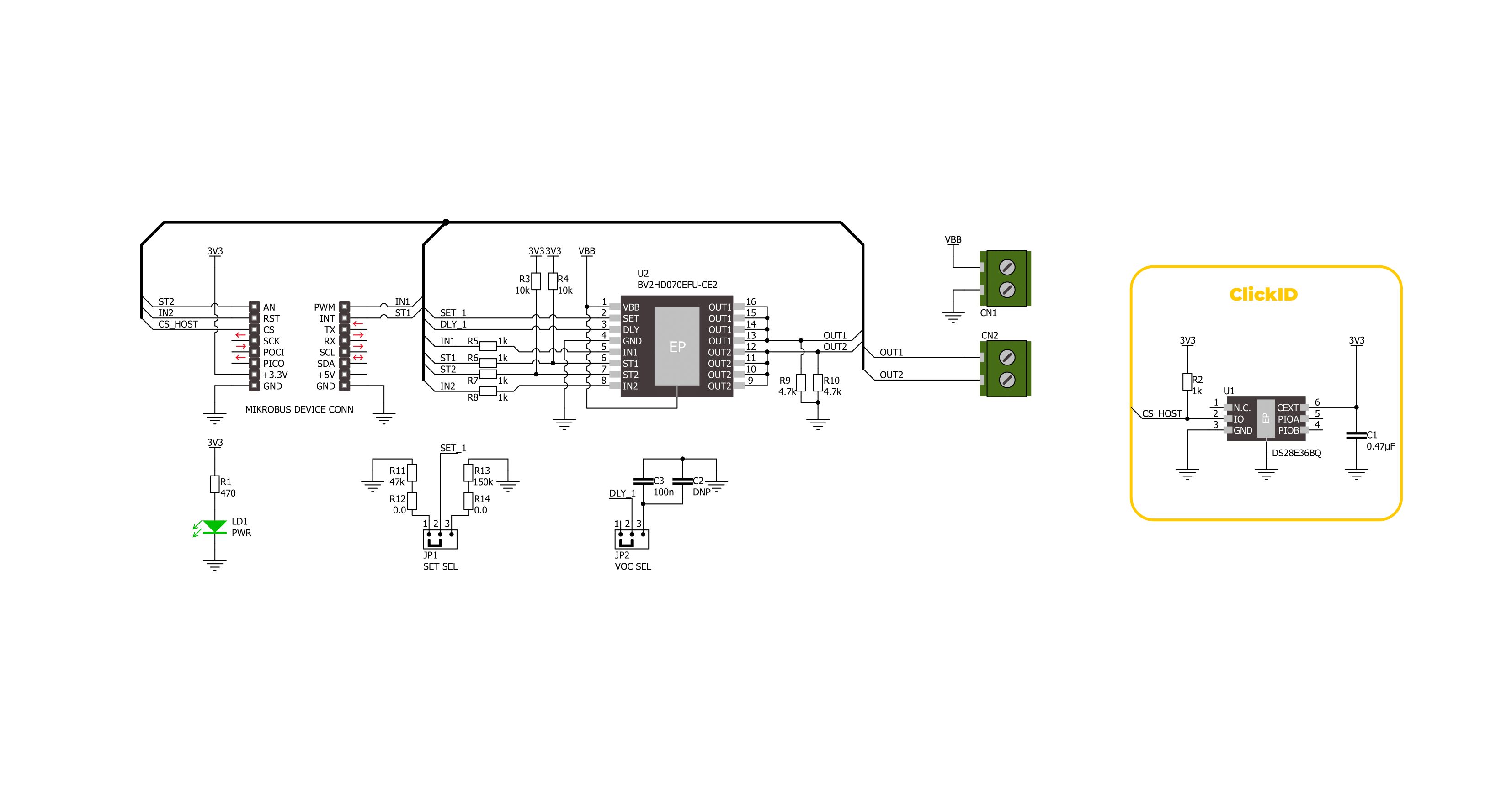
Step by step
Project assembly
Software Support
Library Description
This library contains API for IPD 2 Click driver.
Key functions:
ipd2_enable_out1- This function enables OUT1 by setting the IN1 pin to high logic state.ipd2_disable_out1- This function disables OUT1 by setting the IN1 pin to low logic state.ipd2_get_st1_pin- This function returns the ST1 pin logic state.
Open Source
Code example
The complete application code and a ready-to-use project are available through the NECTO Studio Package Manager for direct installation in the NECTO Studio. The application code can also be found on the MIKROE GitHub account.
/*!
* @file main.c
* @brief IPD 2 Click Example.
*
* # Description
* This example demonstrates the use of IPD 2 Click by toggling the output state.
*
* The demo application is composed of two sections :
*
* ## Application Init
* Initializes the driver and logger.
*
* ## Application Task
* Toggles OUT1 and OUT2 state every 3 seconds and displays both outputs state and
* status diagnostics pin state. If the status pin is HIGH it indicates that the fault
* condition on this output has occurred and the output is disabled.
*
* @author Stefan Filipovic
*
*/
#include "board.h"
#include "log.h"
#include "ipd2.h"
static ipd2_t ipd2; /**< IPD 2 Click driver object. */
static log_t logger; /**< Logger object. */
void application_init ( void )
{
log_cfg_t log_cfg; /**< Logger config object. */
ipd2_cfg_t ipd2_cfg; /**< Click config object. */
/**
* Logger initialization.
* Default baud rate: 115200
* Default log level: LOG_LEVEL_DEBUG
* @note If USB_UART_RX and USB_UART_TX
* are defined as HAL_PIN_NC, you will
* need to define them manually for log to work.
* See @b LOG_MAP_USB_UART macro definition for detailed explanation.
*/
LOG_MAP_USB_UART( log_cfg );
log_init( &logger, &log_cfg );
log_info( &logger, " Application Init " );
// Click initialization.
ipd2_cfg_setup( &ipd2_cfg );
IPD2_MAP_MIKROBUS( ipd2_cfg, MIKROBUS_1 );
if ( DIGITAL_OUT_UNSUPPORTED_PIN == ipd2_init( &ipd2, &ipd2_cfg ) )
{
log_error( &logger, " Communication init." );
for ( ; ; );
}
log_info( &logger, " Application Task " );
}
void application_task ( void )
{
ipd2_enable_out1 ( &ipd2 );
ipd2_disable_out2 ( &ipd2 );
Delay_ms ( 100 );
log_printf( &logger, " OUT1: enabled\r\n" );
log_printf( &logger, " OUT2: disabled\r\n" );
log_printf( &logger, " ST1: %s\r\n", ( char * ) ( ipd2_get_st1_pin ( &ipd2 ) ? "high" : "low" ) );
log_printf( &logger, " ST2: %s\r\n\n", ( char * ) ( ipd2_get_st2_pin ( &ipd2 ) ? "high" : "low" ) );
Delay_ms ( 1000 );
Delay_ms ( 1000 );
Delay_ms ( 1000 );
ipd2_disable_out1 ( &ipd2 );
ipd2_enable_out2 ( &ipd2 );
Delay_ms ( 100 );
log_printf( &logger, " OUT1: disabled\r\n" );
log_printf( &logger, " OUT2: enabled\r\n" );
log_printf( &logger, " ST1: %s\r\n", ( char * ) ( ipd2_get_st1_pin ( &ipd2 ) ? "high" : "low" ) );
log_printf( &logger, " ST2: %s\r\n\n", ( char * ) ( ipd2_get_st2_pin ( &ipd2 ) ? "high" : "low" ) );
Delay_ms ( 1000 );
Delay_ms ( 1000 );
Delay_ms ( 1000 );
}
int main ( void )
{
/* Do not remove this line or clock might not be set correctly. */
#ifdef PREINIT_SUPPORTED
preinit();
#endif
application_init( );
for ( ; ; )
{
application_task( );
}
return 0;
}
// ------------------------------------------------------------------------ END
Additional Support
Resources
Category:Power Switch