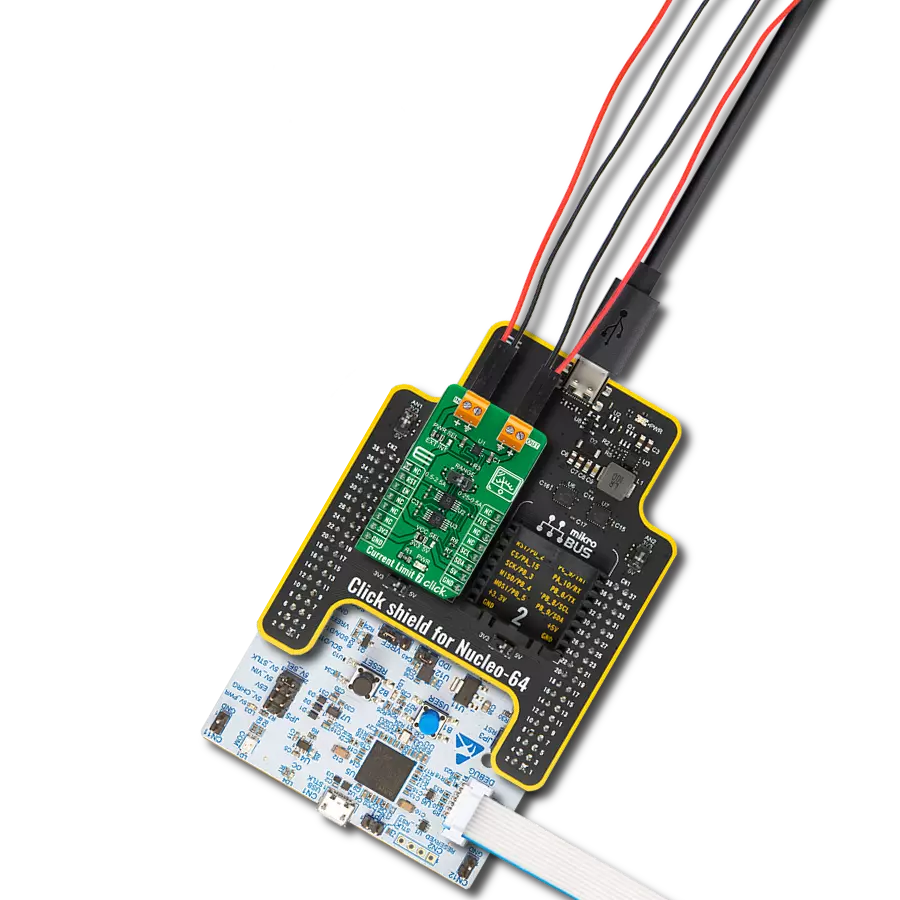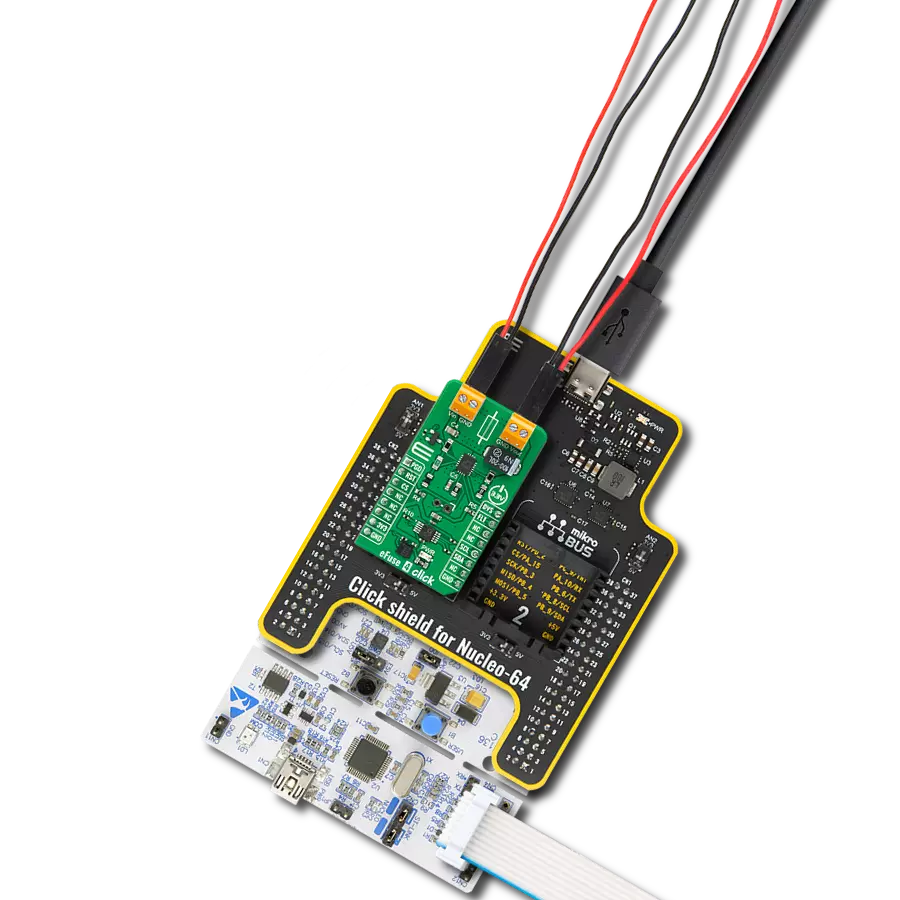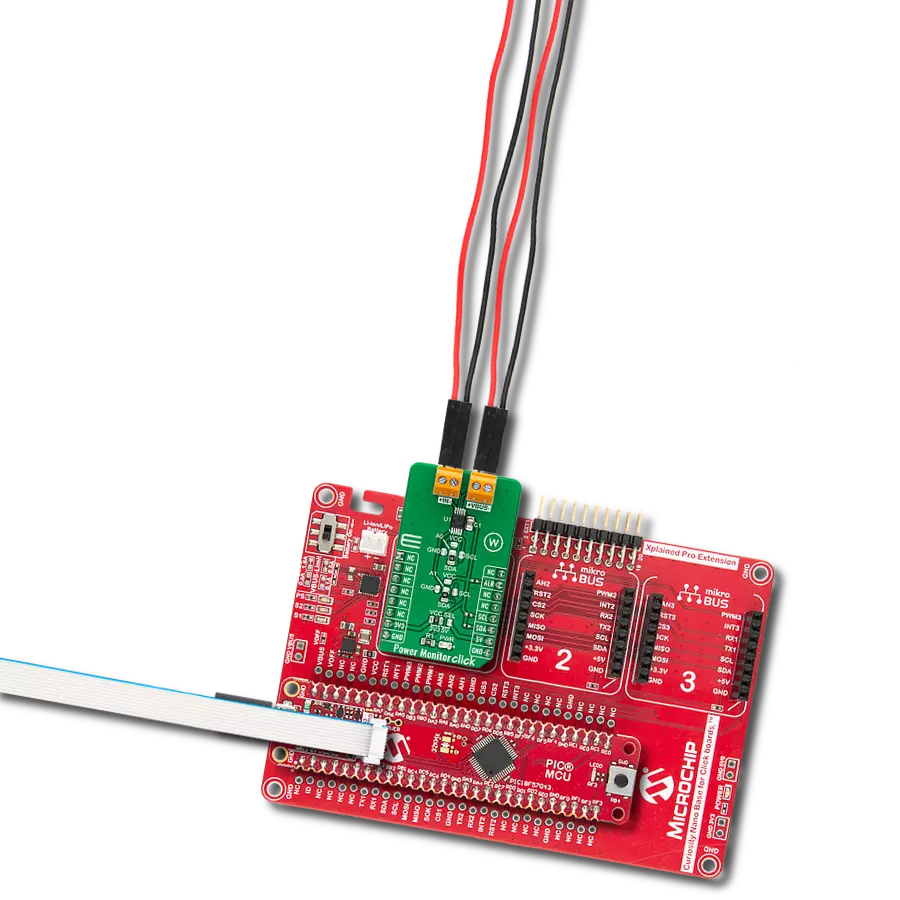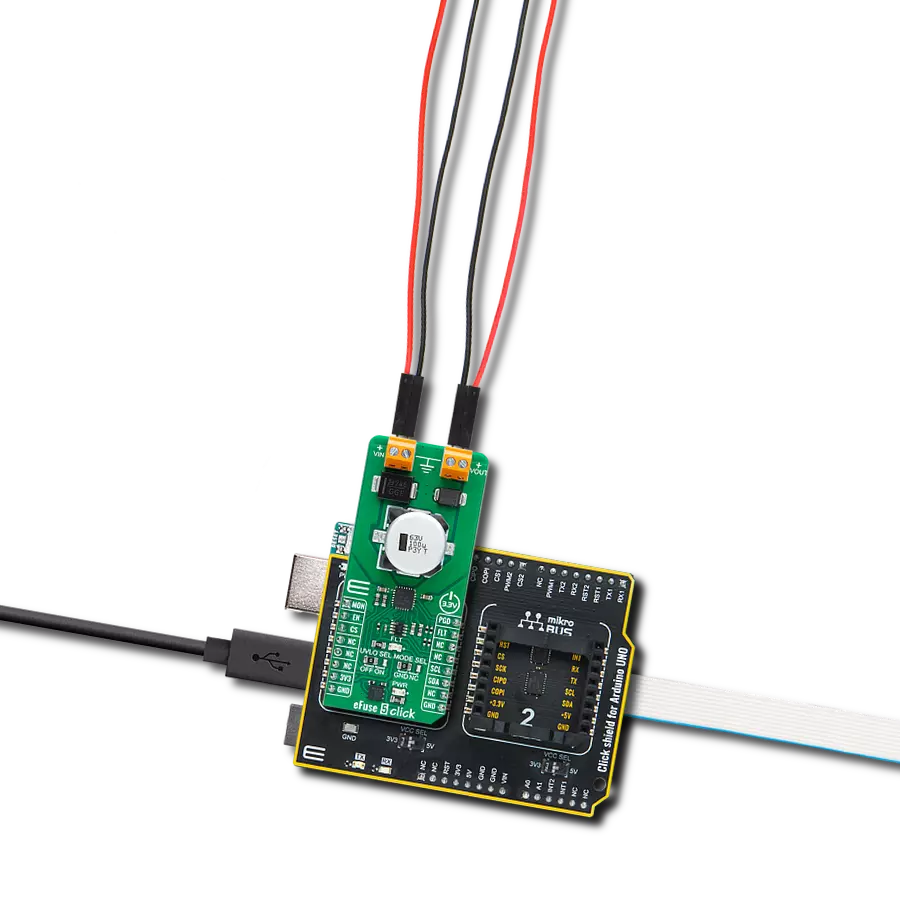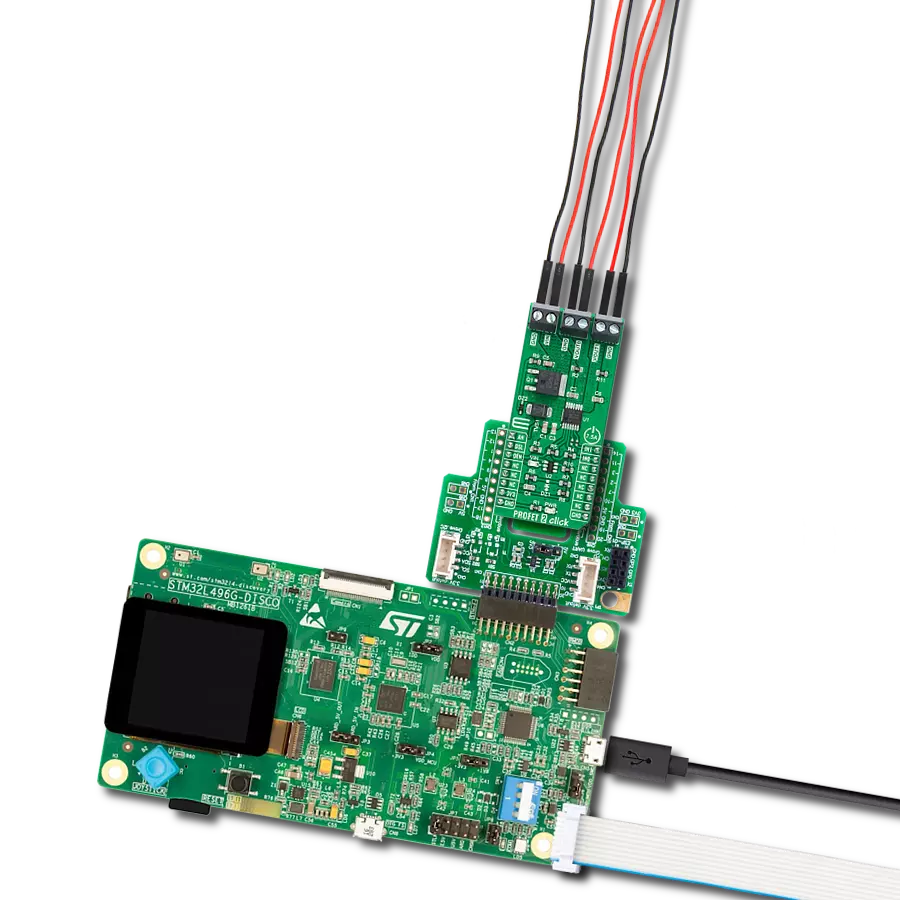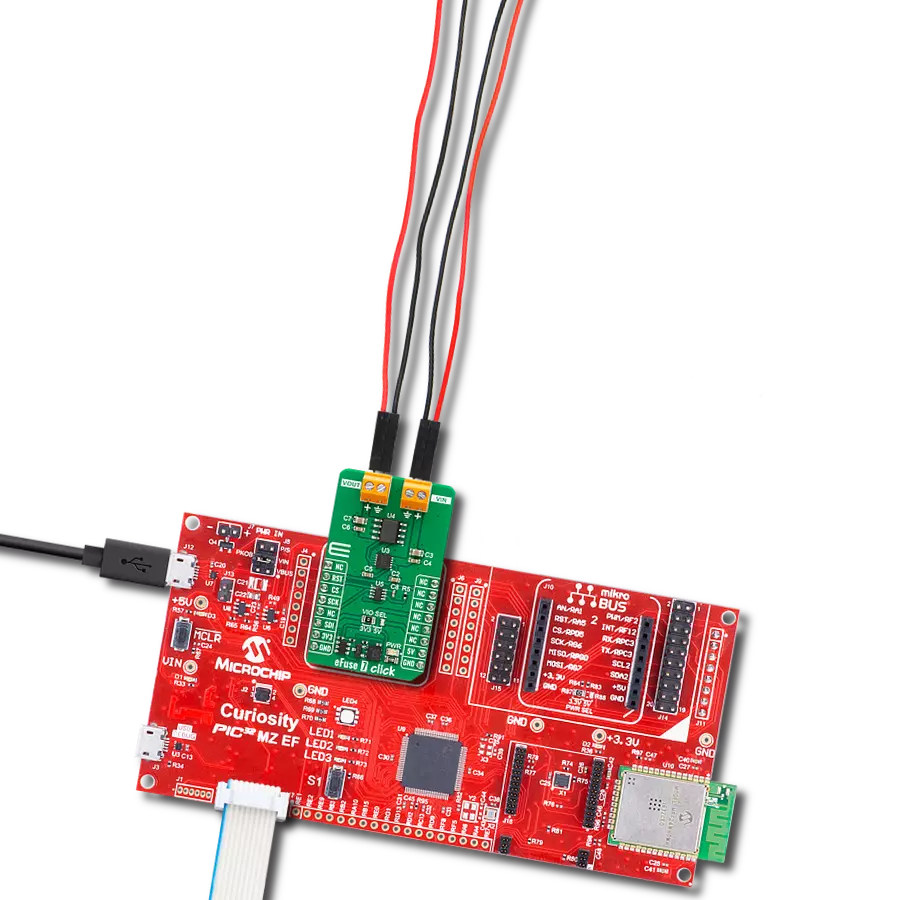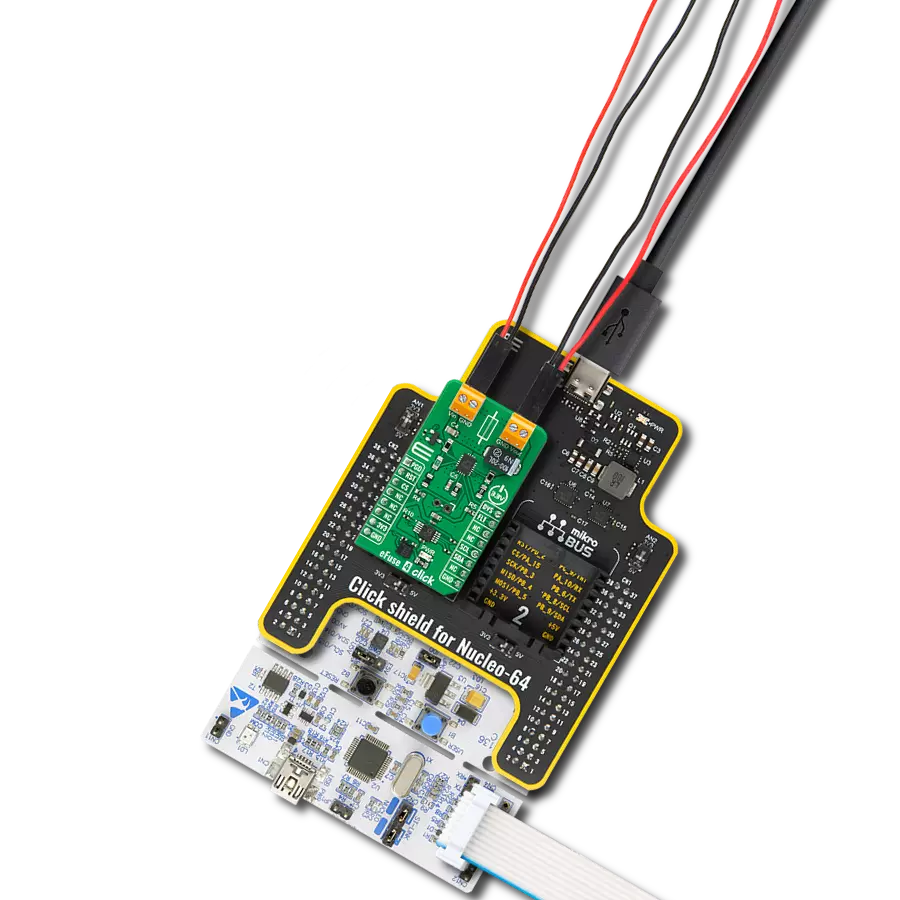Keep your electronic device safe by controlling the amount of electrical current it uses and protecting it from voltage-related issues
A
A
Hardware Overview
How does it work?
Current Limit 10 Click is based on the HS2950P, a load protection HotSwitch from Semtech. It utilizes flexible and programmable protection features and can handle multiple fault conditions. During fault conditions, automatic output discharge will be activated, thus protecting the load, and the HS2950P will automatically restart from a fault condition. The under-voltage lockout threshold is set to the default position (2.6V). The overvoltage protection can be externally set over the OVP SEL jumper, choosing between values 5.44V, 12.36V,
and 24.13V. The OVP is set by default to 5.44V. The current limit threshold can be set over the MAX5419, a nonvolatile digital potentiometer from Analog Devices. You can also choose the onboard external resistor for a fixed 0.5A value. The selection can be made over the ILIM SEL jumper. The soft start time is set to 0.32 ms, and the turn-on delay is set to 4 ms. Current Limit 10 Click uses a standard 2-wire I2C interface of the MAX5419 to allow the host MCU to set the limit threshold. The HS2950P will alert the host MCU when the fault
condition occurs over the FLT pin, along with the FLT LED indicator. Finally, you can turn off the current limiter over the enable EN pin. This Click board™ can operate with either 3.3V or 5V logic voltage levels selected via the VCC SEL jumper. This way, both 3.3V and 5V capable MCUs can use the communication lines properly. Also, this Click board™ comes equipped with a library containing easy-to-use functions and an example code that can be used as a reference for further development.
Features overview
Development board
Curiosity HPC, standing for Curiosity High Pin Count (HPC) development board, supports 28- and 40-pin 8-bit PIC MCUs specially designed by Microchip for the needs of rapid development of embedded applications. This board has two unique PDIP sockets, surrounded by dual-row expansion headers, allowing connectivity to all pins on the populated PIC MCUs. It also contains a powerful onboard PICkit™ (PKOB), eliminating the need for an external programming/debugging tool, two mikroBUS™ sockets for Click board™ connectivity, a USB connector, a set of indicator LEDs, push button switches and a variable potentiometer. All
these features allow you to combine the strength of Microchip and Mikroe and create custom electronic solutions more efficiently than ever. Each part of the Curiosity HPC development board contains the components necessary for the most efficient operation of the same board. An integrated onboard PICkit™ (PKOB) allows low-voltage programming and in-circuit debugging for all supported devices. When used with the MPLAB® X Integrated Development Environment (IDE, version 3.0 or higher) or MPLAB® Xpress IDE, in-circuit debugging allows users to run, modify, and troubleshoot their custom software and hardware
quickly without the need for additional debugging tools. Besides, it includes a clean and regulated power supply block for the development board via the USB Micro-B connector, alongside all communication methods that mikroBUS™ itself supports. Curiosity HPC development board allows you to create a new application in just a few steps. Natively supported by Microchip software tools, it covers many aspects of prototyping thanks to many number of different Click boards™ (over a thousand boards), the number of which is growing daily.
Microcontroller Overview
MCU Card / MCU

Architecture
PIC
MCU Memory (KB)
128
Silicon Vendor
Microchip
Pin count
40
RAM (Bytes)
3728
Used MCU Pins
mikroBUS™ mapper
Take a closer look
Click board™ Schematic
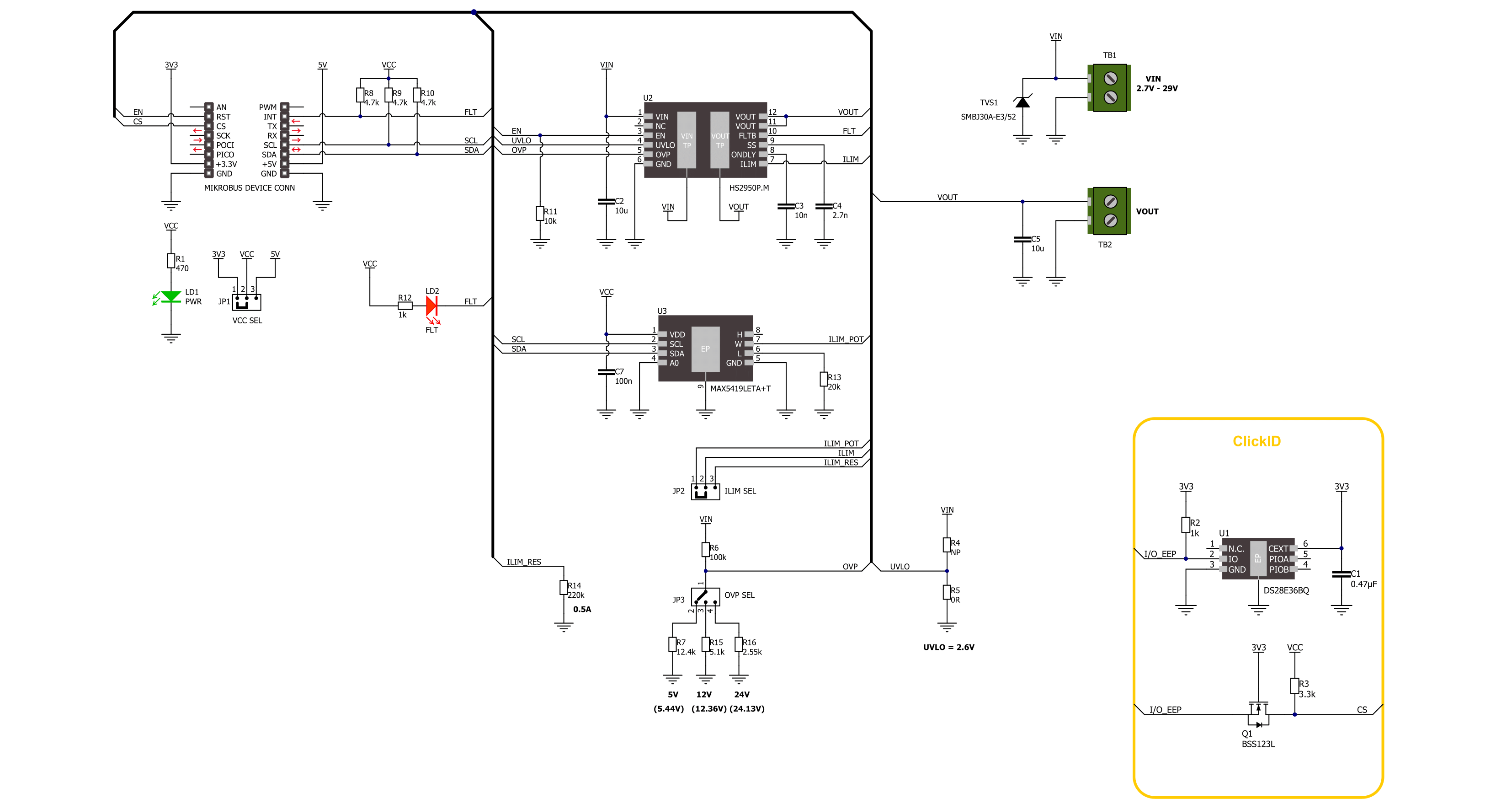
Step by step
Project assembly
Software Support
Library Description
This library contains API for Current Limit 10 Click driver.
Key functions:
currentlimit10_set_limit- This function sets the desired current limit threshold using the I2C serial interface.currentlimit10_get_fault- This function gets the state of the fault flag to indicate overcurrent, overtemperature, or reverse-voltage conditions.currentlimit10_enable- This function turns on the power switch and enables the internal MOSFET.
Open Source
Code example
The complete application code and a ready-to-use project are available through the NECTO Studio Package Manager for direct installation in the NECTO Studio. The application code can also be found on the MIKROE GitHub account.
/*!
* @file main.c
* @brief Current Limit 10 Click example
*
* # Description
* This library contains API for the Current Limit 10 Click driver.
* This driver provides the functions to set the current limiting conditions
* in order to provide the threshold of the fault conditions.
*
* The demo application is composed of two sections :
*
* ## Application Init
* Initialization of I2C module and log UART.
* After driver initialization, the app executes a default configuration
* and and sets the current limit threshold of 750 mA.
*
* ## Application Task
* This example demonstrates the use of the Current Limit 10 Click board.
* The demo application checks the fault flag for overcurrent conditions.
* Results are being sent to the UART Terminal, where you can track their changes.
*
* @author Nenad Filipovic
*
*/
#include "board.h"
#include "log.h"
#include "currentlimit10.h"
static currentlimit10_t currentlimit10;
static log_t logger;
void application_init ( void )
{
log_cfg_t log_cfg; /**< Logger config object. */
currentlimit10_cfg_t currentlimit10_cfg; /**< Click config object. */
/**
* Logger initialization.
* Default baud rate: 115200
* Default log level: LOG_LEVEL_DEBUG
* @note If USB_UART_RX and USB_UART_TX
* are defined as HAL_PIN_NC, you will
* need to define them manually for log to work.
* See @b LOG_MAP_USB_UART macro definition for detailed explanation.
*/
LOG_MAP_USB_UART( log_cfg );
log_init( &logger, &log_cfg );
log_info( &logger, " Application Init " );
// Click initialization.
currentlimit10_cfg_setup( ¤tlimit10_cfg );
CURRENTLIMIT10_MAP_MIKROBUS( currentlimit10_cfg, MIKROBUS_1 );
if ( I2C_MASTER_ERROR == currentlimit10_init( ¤tlimit10, ¤tlimit10_cfg ) )
{
log_error( &logger, " Communication init." );
for ( ; ; );
}
if ( CURRENTLIMIT10_ERROR == currentlimit10_default_cfg ( ¤tlimit10 ) )
{
log_error( &logger, " Default configuration." );
for ( ; ; );
}
if ( CURRENTLIMIT10_ERROR == currentlimit10_set_limit( ¤tlimit10, 0.75 ) )
{
log_error( &logger, " Current limit threshold." );
for ( ; ; );
}
log_info( &logger, " Application Task " );
Delay_ms ( 100 );
}
void application_task ( void )
{
if ( CURRENTLIMIT10_FAULT_FLAG == currentlimit10_get_fault( ¤tlimit10 ) )
{
log_printf( &logger, "Fault flag: Overcurrent\r\n" );
}
else
{
log_printf( &logger, " Current limit is 0.75 A\r\n" );
}
Delay_ms ( 1000 );
}
int main ( void )
{
/* Do not remove this line or clock might not be set correctly. */
#ifdef PREINIT_SUPPORTED
preinit();
#endif
application_init( );
for ( ; ; )
{
application_task( );
}
return 0;
}
// ------------------------------------------------------------------------ END
Additional Support
Resources
Category:Power Switch