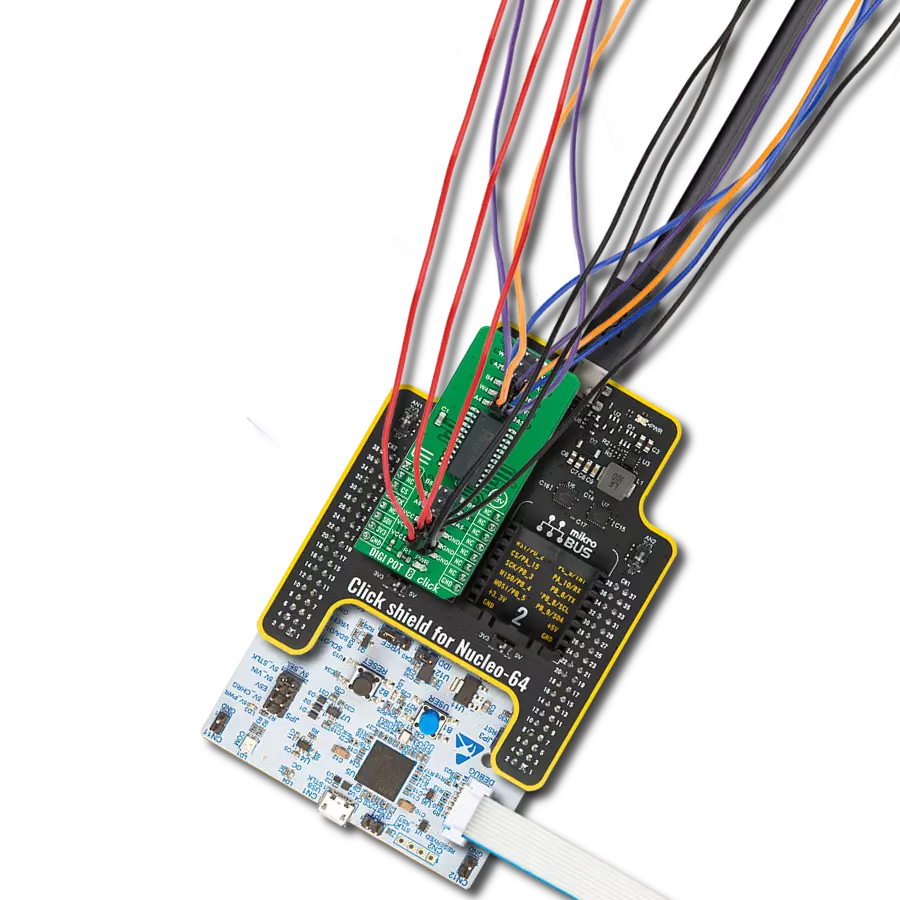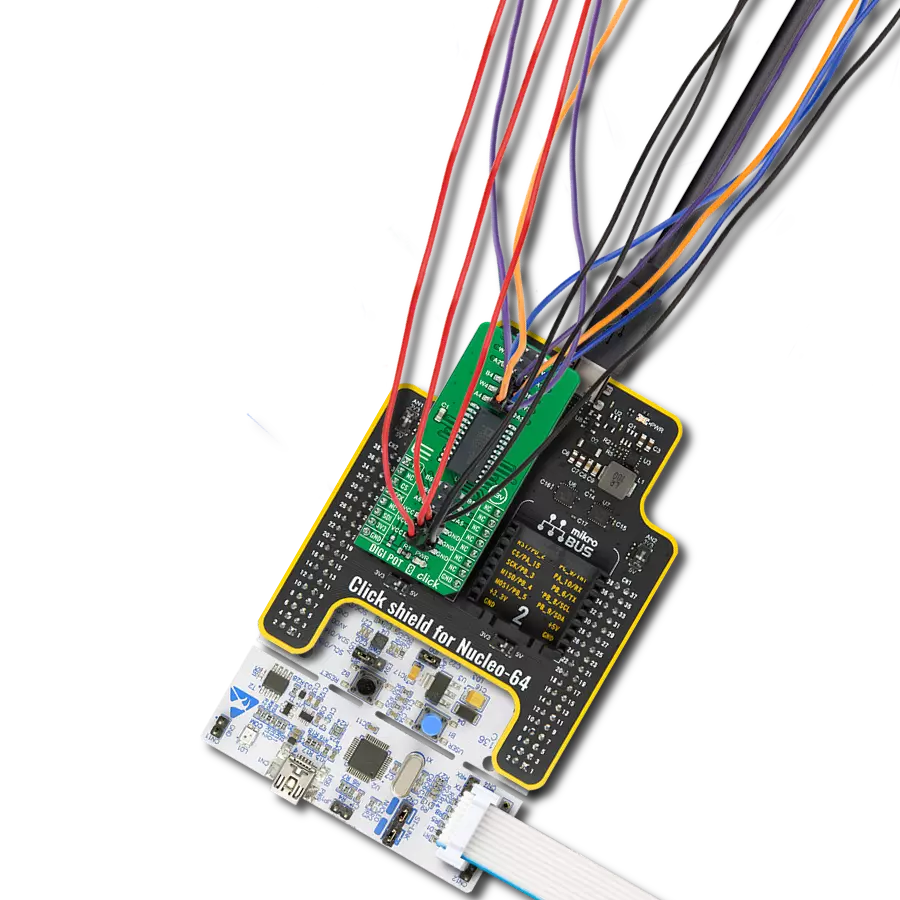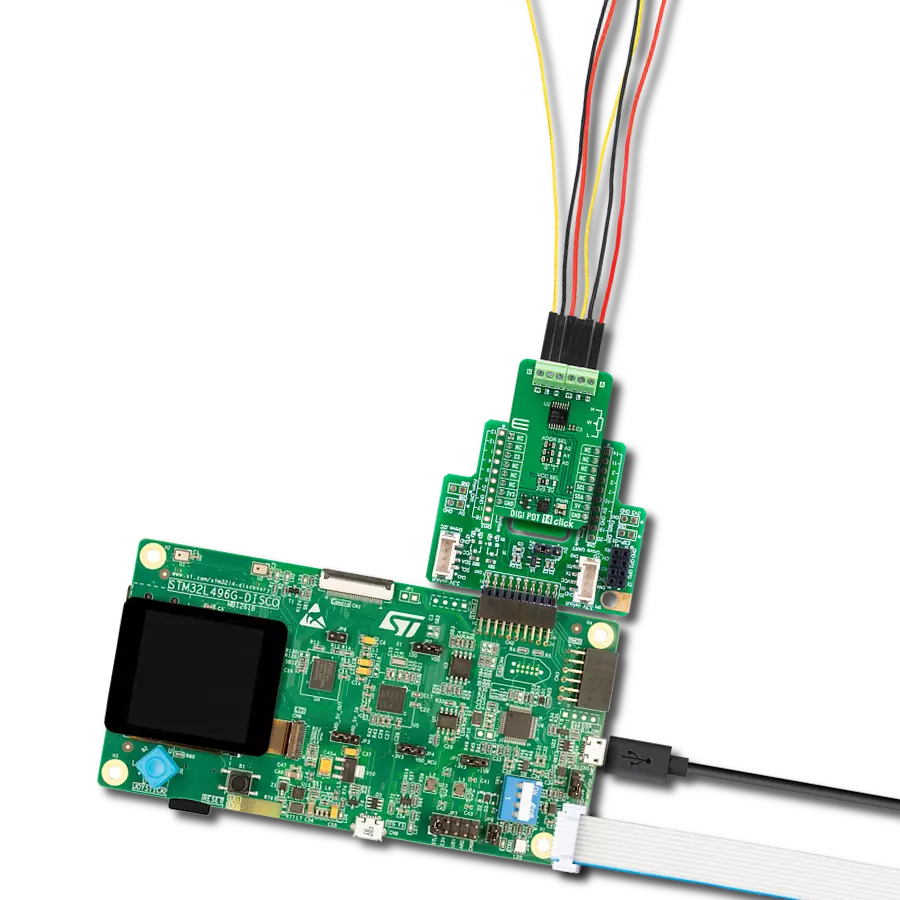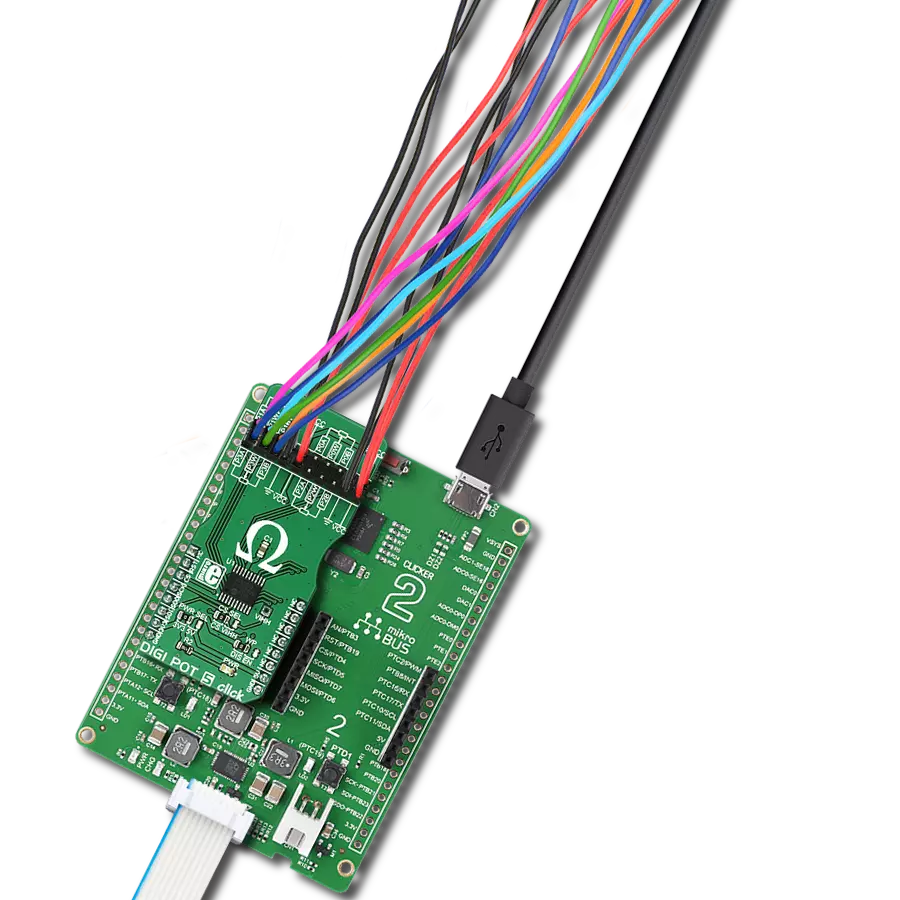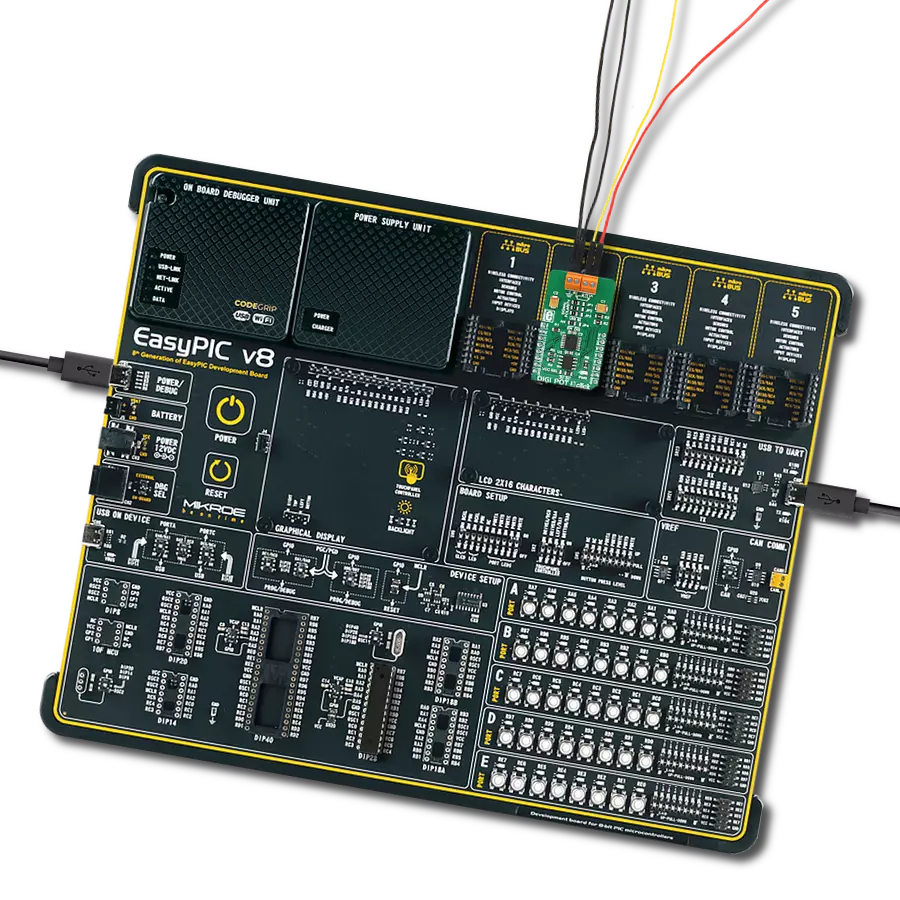Achieve digital control of electrical parameters through this cutting-edge digital potentiometer solution, simplifying system tuning and optimization
A
A
Hardware Overview
How does it work?
DIGI POT Click is based on the MCP4161, an 8-bit single SPI digital POT with non-volatile memory from Microchip. The MCP4161 has a resistance of 10kΩ and low wiper resistance, with a typical 75Ω. It can be used as a three-terminal potentiometer or a two-terminal rheostat while floating either of the terminals (A or B). DIGI POT Click has four screw terminals: PA and PB as analog terminals A and B of the MCP4161, a PW as a wiper terminal of the digital potentiometer, and one for ground. The PA and PB terminals do not have polarity restrictions; PA can be a higher voltage than PB and vice-versa.
The position of the wiper (PB) terminal is controlled by the value in the 8-bit wiper resistance register. There are two functional modes of this Click board™. When all three terminals are used, the MCP4161 generates a voltage divider, where the voltage divider at wiper-to-PA and wiper-to-PB is proportional to the input voltage at PA to PB. It operates in rheostat mode as a variable resistor when only two terminals are used. DIGI POT Click communicates with the host MCU using the 3-Wire SPI serial interface as a write-only. The SCK timing frequency maximum is 10MHz. It features a
WiperLock™ Technology for automatically recalling saved wiper settings from EEPROM. In addition to the SMD MCP4161, this Click board™ features 6 PTHs for the DIP variant of this chip. This Click board™ can operate with either 3.3V or 5V logic voltage levels selected via the PWR SEL jumper. This way, both 3.3V and 5V capable MCUs can use the communication lines properly. Also, this Click board™ comes equipped with a library containing easy-to-use functions and an example code that can be used, as a reference, for further development.
Features overview
Development board
Curiosity HPC, standing for Curiosity High Pin Count (HPC) development board, supports 28- and 40-pin 8-bit PIC MCUs specially designed by Microchip for the needs of rapid development of embedded applications. This board has two unique PDIP sockets, surrounded by dual-row expansion headers, allowing connectivity to all pins on the populated PIC MCUs. It also contains a powerful onboard PICkit™ (PKOB), eliminating the need for an external programming/debugging tool, two mikroBUS™ sockets for Click board™ connectivity, a USB connector, a set of indicator LEDs, push button switches and a variable potentiometer. All
these features allow you to combine the strength of Microchip and Mikroe and create custom electronic solutions more efficiently than ever. Each part of the Curiosity HPC development board contains the components necessary for the most efficient operation of the same board. An integrated onboard PICkit™ (PKOB) allows low-voltage programming and in-circuit debugging for all supported devices. When used with the MPLAB® X Integrated Development Environment (IDE, version 3.0 or higher) or MPLAB® Xpress IDE, in-circuit debugging allows users to run, modify, and troubleshoot their custom software and hardware
quickly without the need for additional debugging tools. Besides, it includes a clean and regulated power supply block for the development board via the USB Micro-B connector, alongside all communication methods that mikroBUS™ itself supports. Curiosity HPC development board allows you to create a new application in just a few steps. Natively supported by Microchip software tools, it covers many aspects of prototyping thanks to many number of different Click boards™ (over a thousand boards), the number of which is growing daily.
Microcontroller Overview
MCU Card / MCU

Architecture
PIC
MCU Memory (KB)
64
Silicon Vendor
Microchip
Pin count
40
RAM (Bytes)
3936
Used MCU Pins
mikroBUS™ mapper
Take a closer look
Click board™ Schematic
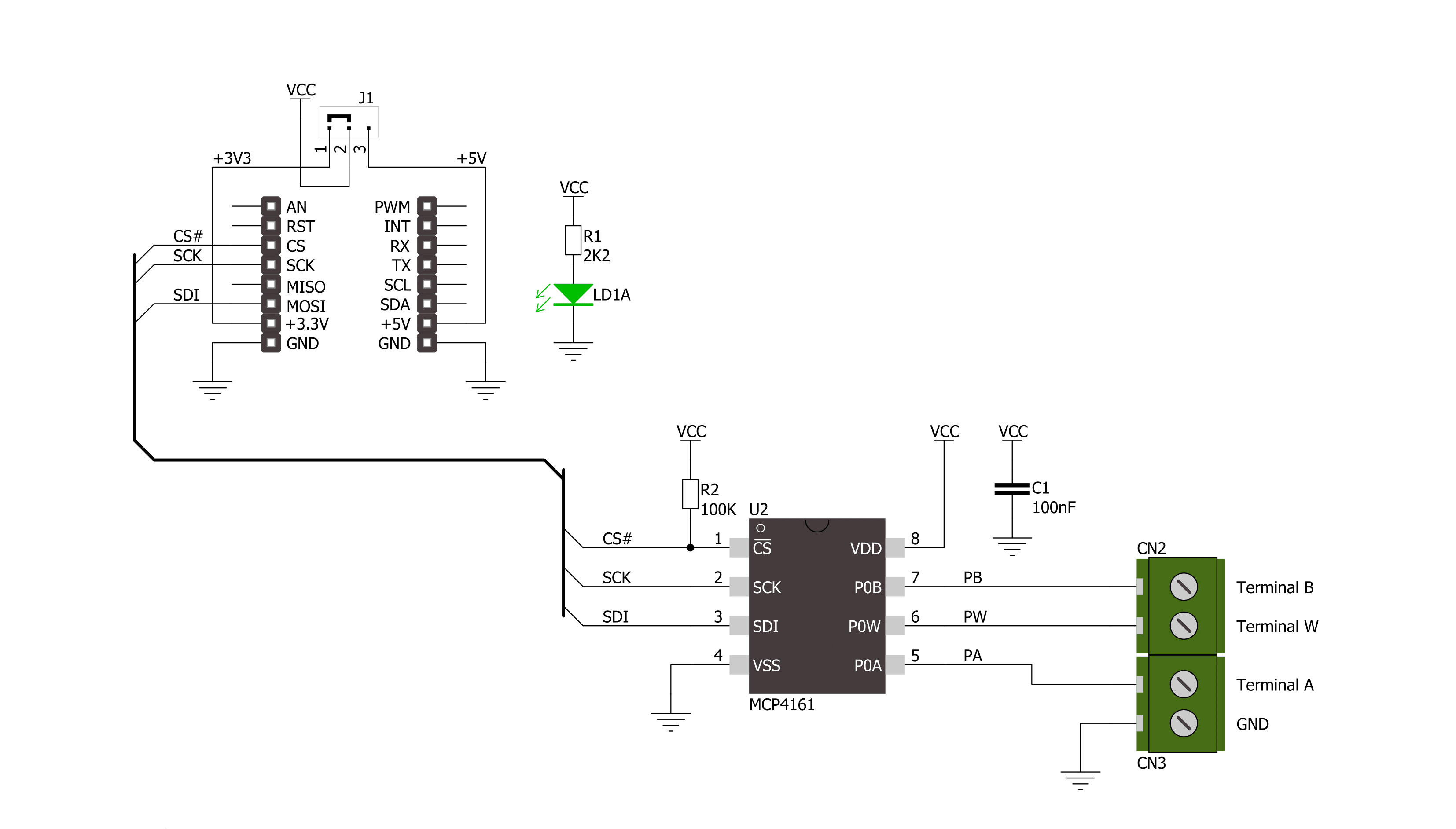
Step by step
Project assembly
Software Support
Library Description
This library contains API for DIGI POT Click driver.
Key functions:
digipot_set_wiper_positions- This function sets 8-bit wiper positions datadigipot_convert_output- This function convert 10-bit ADC value to volatage reference
Open Source
Code example
The complete application code and a ready-to-use project are available through the NECTO Studio Package Manager for direct installation in the NECTO Studio. The application code can also be found on the MIKROE GitHub account.
/*!
* @file main.c
* @brief DigiPot Click example
*
* # Description
* The demo application changes the resistance using DIGIPOT Click.
*
* The demo application is composed of two sections :
*
* ## Application Init
* Initializes SPI and LOG modules.
*
* ## Application Task
* This is an example which demonstrates the use of DIGI POT Click board.
* Increments the wiper position by 10 positions every 5 seconds.
*
* @author Stefan Ilic
*
*/
#include "board.h"
#include "log.h"
#include "digipot.h"
static digipot_t digipot;
static log_t logger;
uint8_t wiper_pos;
void application_init ( void ) {
log_cfg_t log_cfg; /**< Logger config object. */
digipot_cfg_t digipot_cfg; /**< Click config object. */
/**
* Logger initialization.
* Default baud rate: 115200
* Default log level: LOG_LEVEL_DEBUG
* @note If USB_UART_RX and USB_UART_TX
* are defined as HAL_PIN_NC, you will
* need to define them manually for log to work.
* See @b LOG_MAP_USB_UART macro definition for detailed explanation.
*/
LOG_MAP_USB_UART( log_cfg );
log_init( &logger, &log_cfg );
log_info( &logger, " Application Init " );
// Click initialization.
digipot_cfg_setup( &digipot_cfg );
DIGIPOT_MAP_MIKROBUS( digipot_cfg, MIKROBUS_1 );
err_t init_flag = digipot_init( &digipot, &digipot_cfg );
if ( SPI_MASTER_ERROR == init_flag ) {
log_error( &logger, " Application Init Error. " );
log_info( &logger, " Please, run program again... " );
for ( ; ; );
}
log_printf( &logger, "----------------\r\n" );
log_printf( &logger, " DIGI POT Click\r\n" );
log_printf( &logger, "----------------\r\n" );
}
void application_task ( void ) {
for ( uint16_t n_cnt = 127; n_cnt < 255; n_cnt += 10 ) {
wiper_pos = ( uint8_t ) n_cnt;
digipot_set_wiper_positions( &digipot, wiper_pos );
Delay_ms ( 1000 );
Delay_ms ( 1000 );
Delay_ms ( 1000 );
Delay_ms ( 1000 );
Delay_ms ( 1000 );
}
}
int main ( void )
{
/* Do not remove this line or clock might not be set correctly. */
#ifdef PREINIT_SUPPORTED
preinit();
#endif
application_init( );
for ( ; ; )
{
application_task( );
}
return 0;
}
// ------------------------------------------------------------------------ END
Additional Support
Resources
Category:Digital potentiometer