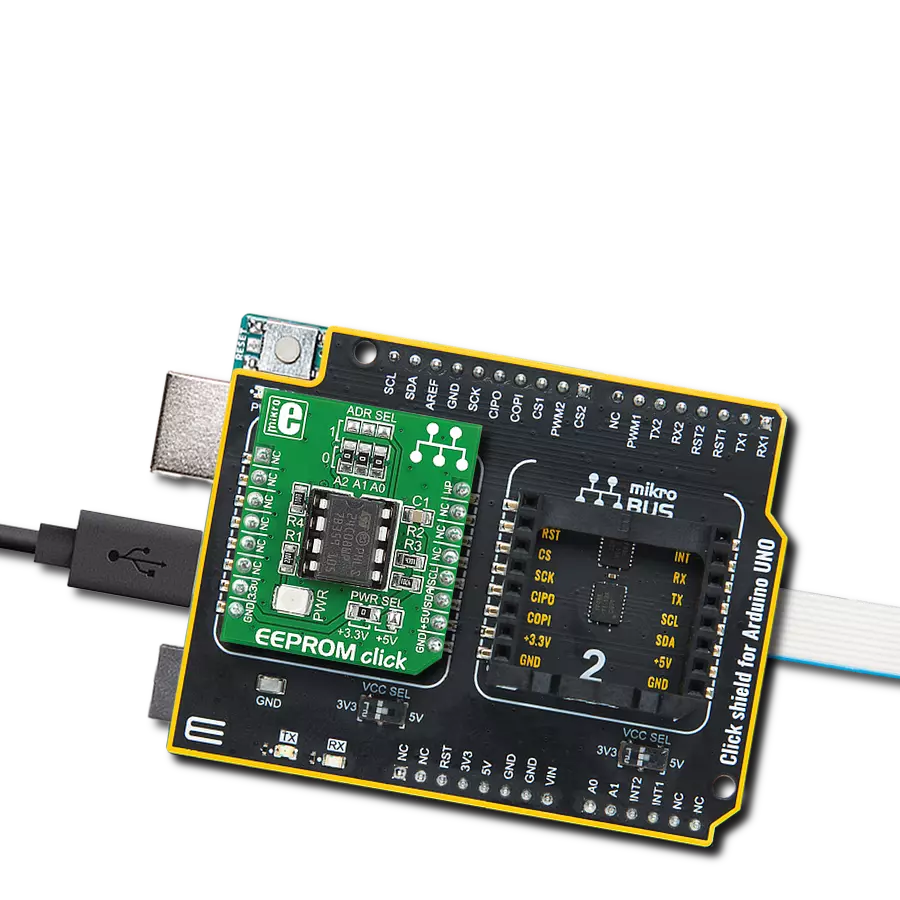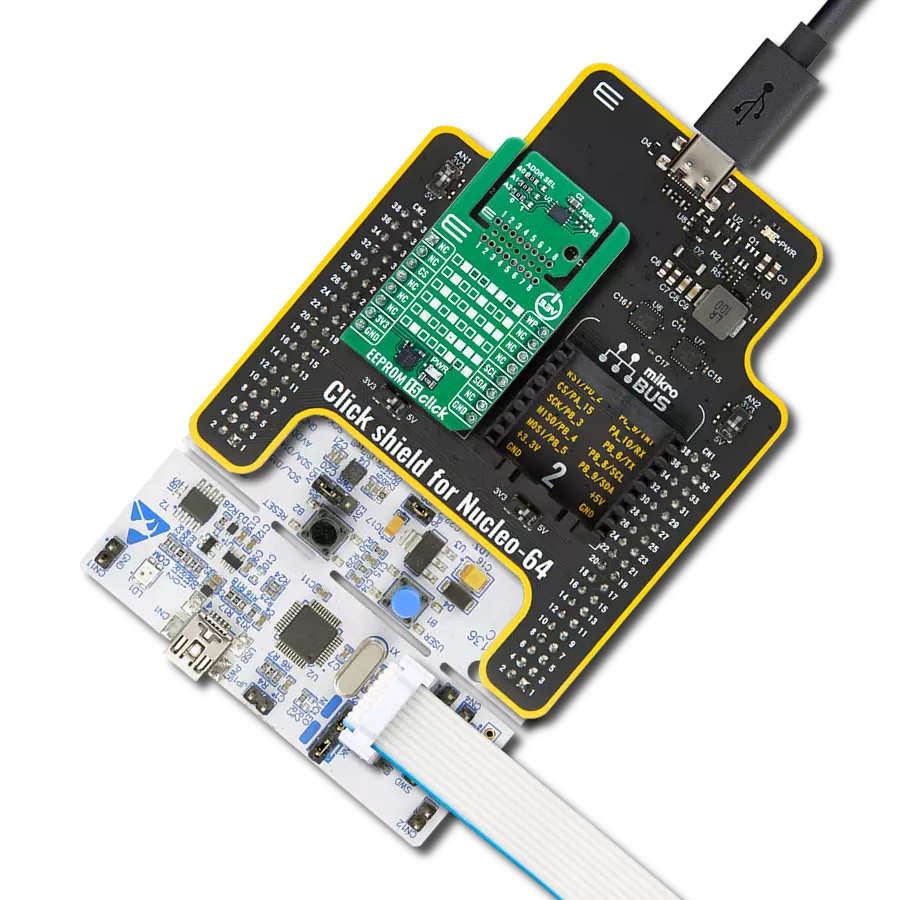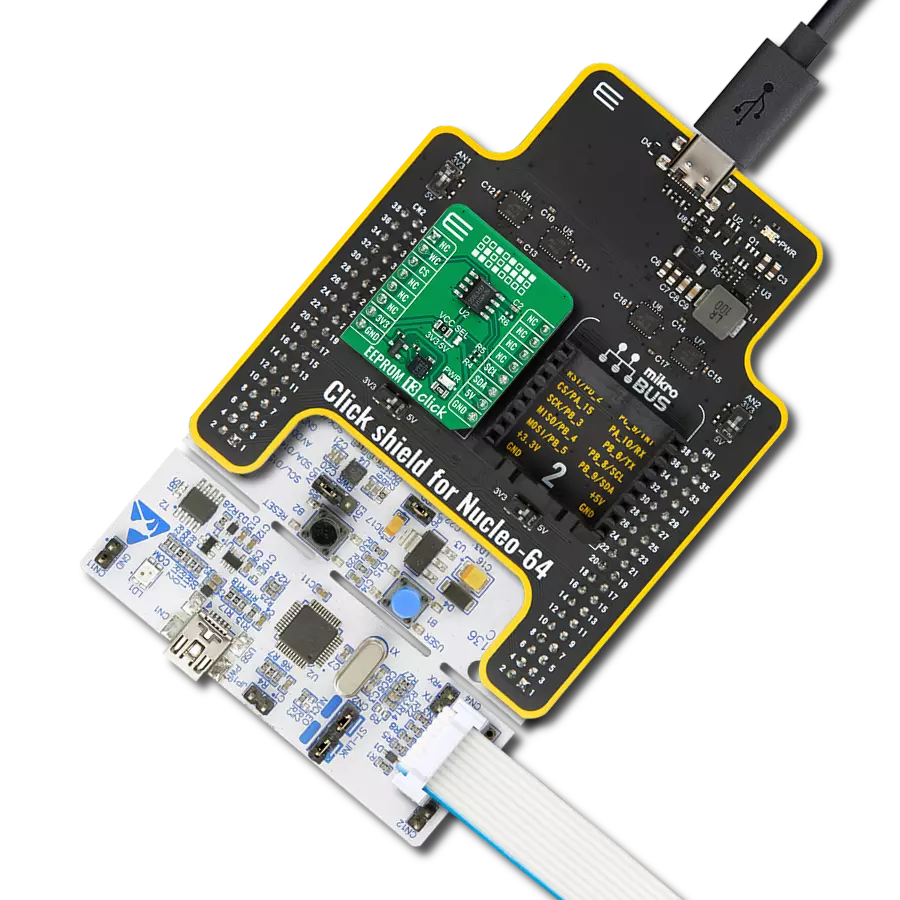Grant your data immortality with EEPROM. Elevate your storage game with a solution designed for endurance, reliability, and adaptability, securing your information for the long haul.
A
A
Hardware Overview
How does it work?
EEPROM 10 Click is based on the N24C32, a 32Kb I2C CMOS Serial EEPROM from ON Semiconductor. The EEPROM has excellent energy efficiency and can work in a wide power supply range. Data is written to the EEPROM by providing a starting address, then loading 1 to 32 contiguous bytes into a page write buffer, and then writing all data to non−volatile memory in just one internal write cycle. The same data can be read by providing a starting address and then shifting out data serially while automatically incrementing the internal address count. The EEPROM 10 Click
communicates with MCU using the standard I2C 2-Wire interface that supports Standard (100 kHz), Fast (400 kHz), and Fast-Plus (1MHz) modes of operation. The address pins A0, A1, and A2 are programmed by the user and determine the value of the last three LSBs of the slave address, which can be selected by positioning onboard SMD jumpers labeled as ADDR SEL to an appropriate position marked as 0 or 1 (0 set by default). On the other side, the configurable Write Protection function, labeled WP routed to the default position of the PWM pin of the mikroBUS™
socket, allows the user to freeze the entire memory area, thus protecting it from Write instructions. This Click board™ can operate with either 3.3V or 5V logic voltage levels selected via the VCC SEL jumper. This way, both 3.3V and 5V capable MCUs can use the communication lines properly. Also, this Click board™ comes equipped with a library containing easy-to-use functions and an example code that can be used as a reference for further development.
Features overview
Development board
Flip&Click PIC32MZ is a compact development board designed as a complete solution that brings the flexibility of add-on Click boards™ to your favorite microcontroller, making it a perfect starter kit for implementing your ideas. It comes with an onboard 32-bit PIC32MZ microcontroller, the PIC32MZ2048EFH100 from Microchip, four mikroBUS™ sockets for Click board™ connectivity, two USB connectors, LED indicators, buttons, debugger/programmer connectors, and two headers compatible with Arduino-UNO pinout. Thanks to innovative manufacturing technology,
it allows you to build gadgets with unique functionalities and features quickly. Each part of the Flip&Click PIC32MZ development kit contains the components necessary for the most efficient operation of the same board. In addition, there is the possibility of choosing the Flip&Click PIC32MZ programming method, using the chipKIT bootloader (Arduino-style development environment) or our USB HID bootloader using mikroC, mikroBasic, and mikroPascal for PIC32. This kit includes a clean and regulated power supply block through the USB Type-C (USB-C) connector. All communication
methods that mikroBUS™ itself supports are on this board, including the well-established mikroBUS™ socket, user-configurable buttons, and LED indicators. Flip&Click PIC32MZ development kit allows you to create a new application in minutes. Natively supported by Mikroe software tools, it covers many aspects of prototyping thanks to a considerable number of different Click boards™ (over a thousand boards), the number of which is growing every day.
Microcontroller Overview
MCU Card / MCU

Architecture
PIC32
MCU Memory (KB)
2048
Silicon Vendor
Microchip
Pin count
100
RAM (Bytes)
524288
Used MCU Pins
mikroBUS™ mapper
Take a closer look
Click board™ Schematic
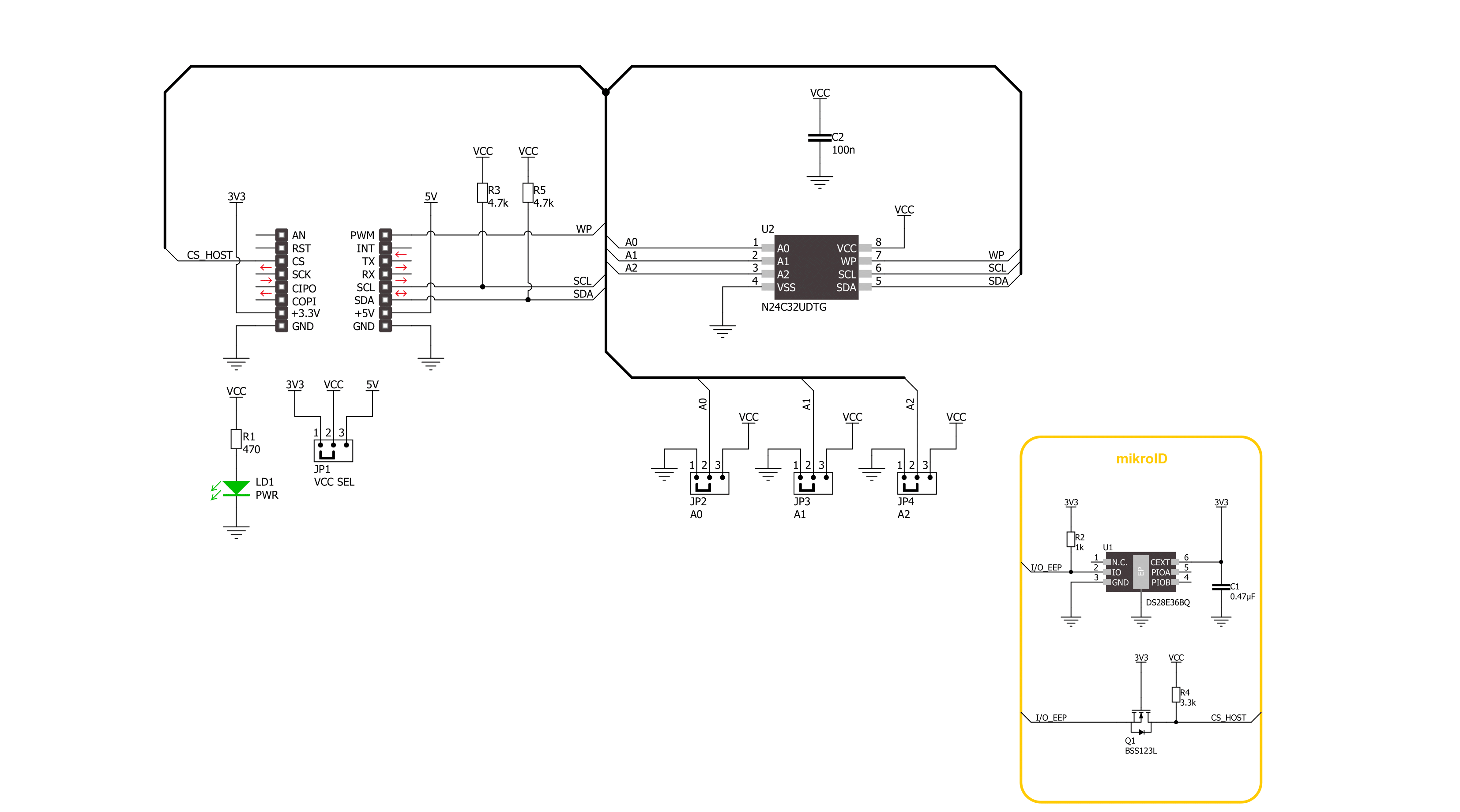
Step by step
Project assembly
Track your results in real time
Application Output
1. Application Output - In Debug mode, the 'Application Output' window enables real-time data monitoring, offering direct insight into execution results. Ensure proper data display by configuring the environment correctly using the provided tutorial.

2. UART Terminal - Use the UART Terminal to monitor data transmission via a USB to UART converter, allowing direct communication between the Click board™ and your development system. Configure the baud rate and other serial settings according to your project's requirements to ensure proper functionality. For step-by-step setup instructions, refer to the provided tutorial.

3. Plot Output - The Plot feature offers a powerful way to visualize real-time sensor data, enabling trend analysis, debugging, and comparison of multiple data points. To set it up correctly, follow the provided tutorial, which includes a step-by-step example of using the Plot feature to display Click board™ readings. To use the Plot feature in your code, use the function: plot(*insert_graph_name*, variable_name);. This is a general format, and it is up to the user to replace 'insert_graph_name' with the actual graph name and 'variable_name' with the parameter to be displayed.

Software Support
Library Description
This library contains API for EEPROM 10 Click driver.
Key functions:
eeprom10_write_enable- EEPROM 10 write enable function.eeprom10_write_n_byte- EEPROM 10 write desired number of data function.eeprom10_read_n_byte- EEPROM 10 read desired number of data function.
Open Source
Code example
The complete application code and a ready-to-use project are available through the NECTO Studio Package Manager for direct installation in the NECTO Studio. The application code can also be found on the MIKROE GitHub account.
/*!
* @file main.c
* @brief EEPROM 10 Click example
*
* # Description
* This example demonstrates the use of EEPROM 10 Click board by writing specified data to
* the memory and reading it back.
*
* The demo application is composed of two sections :
*
* ## Application Init
* Initializes the driver and USB UART logging.
*
* ## Application Task
* In this example, we write and then read data from EEPROM memory.
* Results are being sent to the Usart Terminal where you can track their changes.
* All data logs write on USB UART changes approximately every second.
*
* @author Stefan Ilic
*
*/
#include "board.h"
#include "log.h"
#include "eeprom10.h"
#define EEPROM10_TEST_ADDRESS 0x0010u
static eeprom10_t eeprom10;
static log_t logger;
static uint8_t tx_data[ 15 ] = { 'E', 'E', 'P', 'R', 'O', 'M', '1', '0', ' ', 'C', 'l', 'i', 'c', 'k' };
static uint8_t rx_data[ 15 ] = { 0 };
void application_init ( void )
{
log_cfg_t log_cfg; /**< Logger config object. */
eeprom10_cfg_t eeprom10_cfg; /**< Click config object. */
/**
* Logger initialization.
* Default baud rate: 115200
* Default log level: LOG_LEVEL_DEBUG
* @note If USB_UART_RX and USB_UART_TX
* are defined as HAL_PIN_NC, you will
* need to define them manually for log to work.
* See @b LOG_MAP_USB_UART macro definition for detailed explanation.
*/
LOG_MAP_USB_UART( log_cfg );
log_init( &logger, &log_cfg );
log_info( &logger, " Application Init " );
// Click initialization.
eeprom10_cfg_setup( &eeprom10_cfg );
EEPROM10_MAP_MIKROBUS( eeprom10_cfg, MIKROBUS_1 );
if ( I2C_MASTER_ERROR == eeprom10_init( &eeprom10, &eeprom10_cfg ) )
{
log_error( &logger, " Communication init." );
for ( ; ; );
}
eeprom10_write_enable( &eeprom10 );
log_info( &logger, " Application Task " );
}
void application_task ( void )
{
err_t error_flag = EEPROM10_OK;
error_flag = eeprom10_write_n_byte( &eeprom10, EEPROM10_TEST_ADDRESS, tx_data, 14 );
if ( EEPROM10_OK == error_flag )
{
log_printf( &logger, " Write %s data to 0x%.4X address \r\n", tx_data, ( uint16_t ) EEPROM10_TEST_ADDRESS );
}
else
{
log_error( &logger, " Write operation failed!!! " );
}
Delay_ms ( 100 );
error_flag = eeprom10_read_n_byte( &eeprom10, EEPROM10_TEST_ADDRESS, rx_data, 14 );
if ( EEPROM10_OK == error_flag )
{
log_printf( &logger, " Read %s from 0x%.4X address \r\n", rx_data, ( uint16_t ) EEPROM10_TEST_ADDRESS );
}
else
{
log_error( &logger, " Read operation failed!!! " );
}
Delay_ms ( 1000 );
}
int main ( void )
{
/* Do not remove this line or clock might not be set correctly. */
#ifdef PREINIT_SUPPORTED
preinit();
#endif
application_init( );
for ( ; ; )
{
application_task( );
}
return 0;
}
// ------------------------------------------------------------------------ END