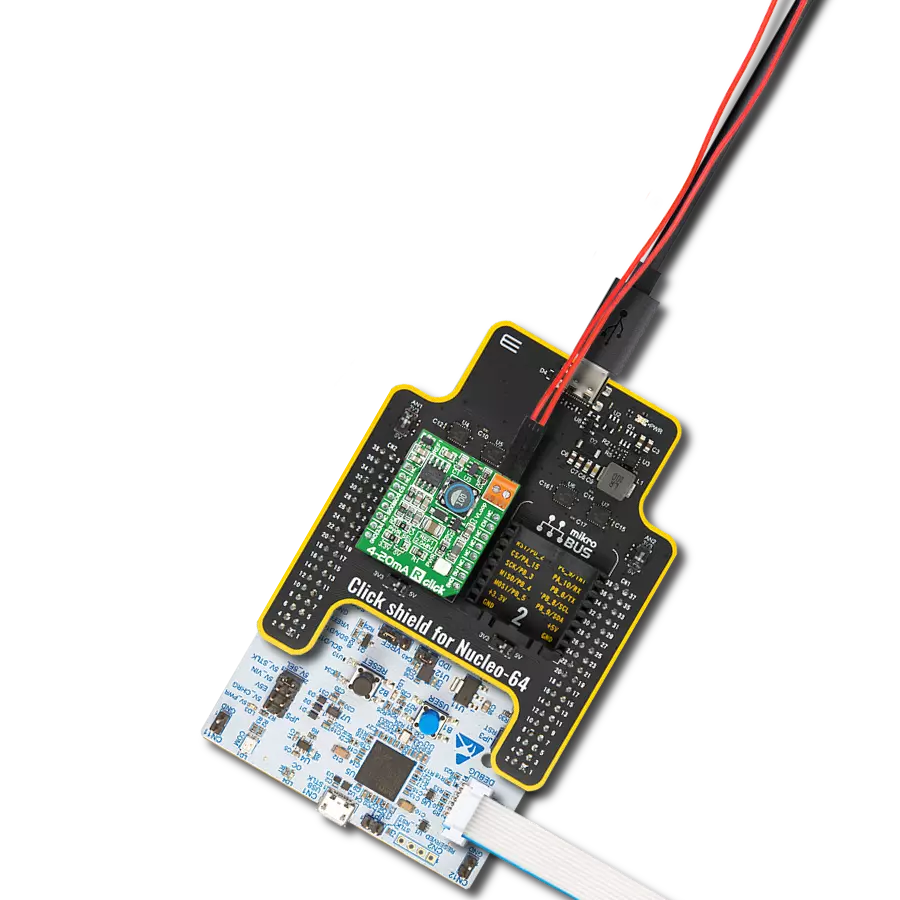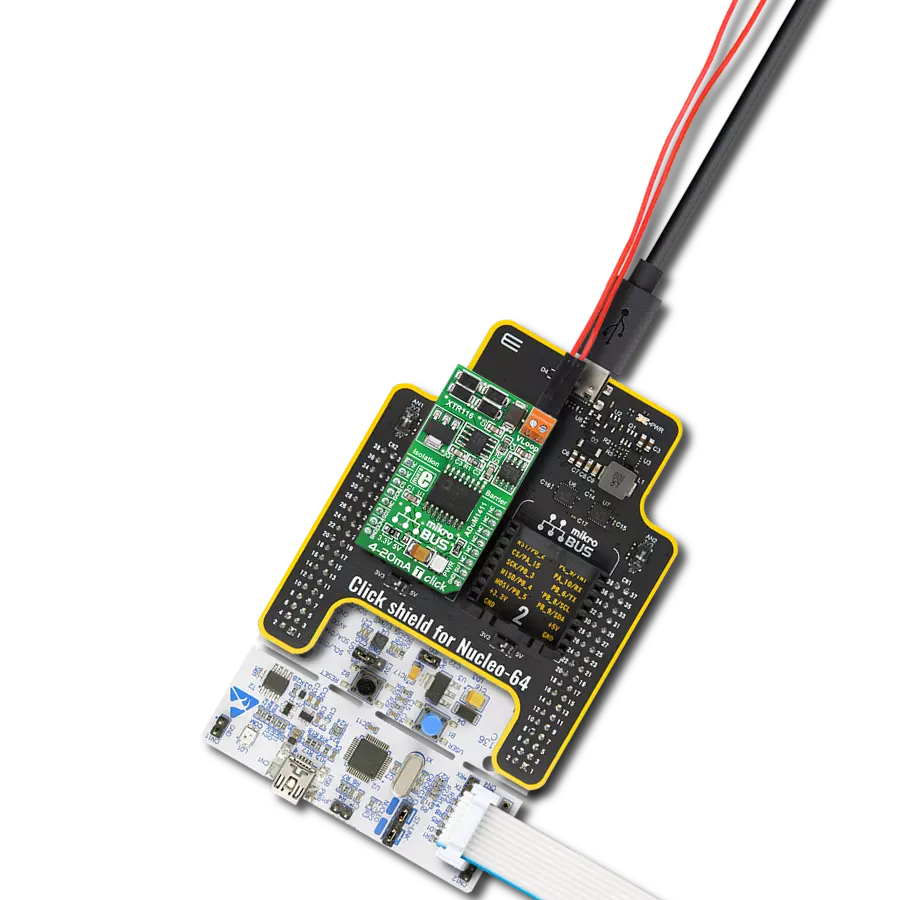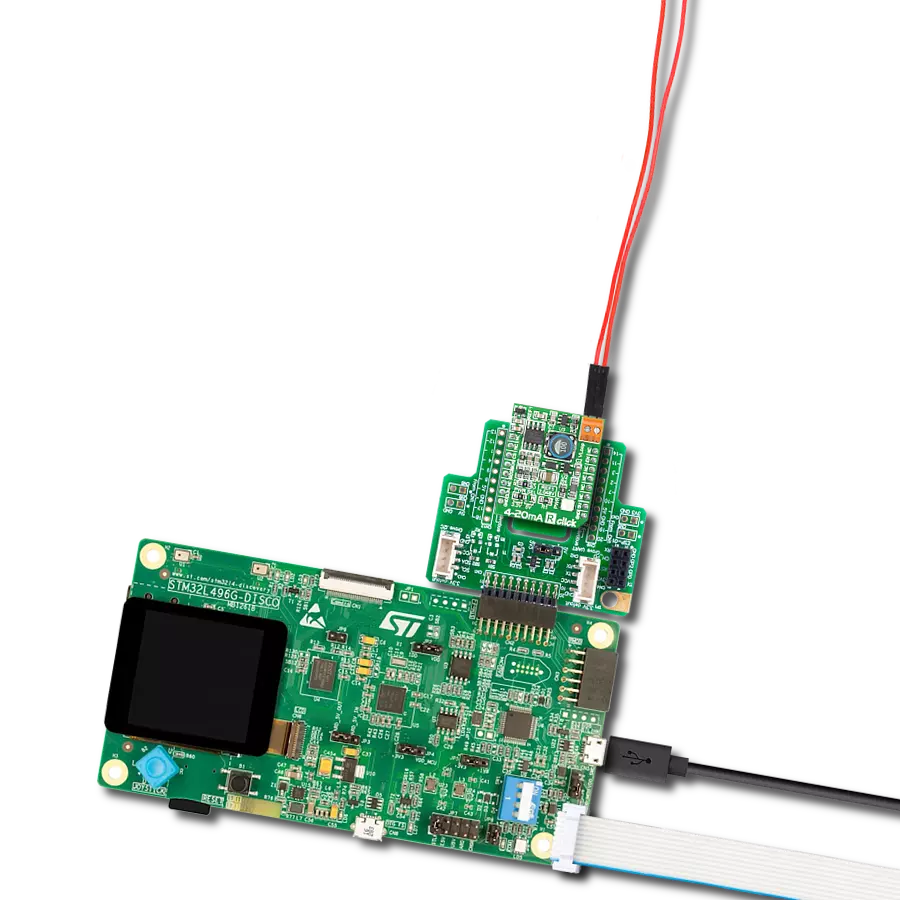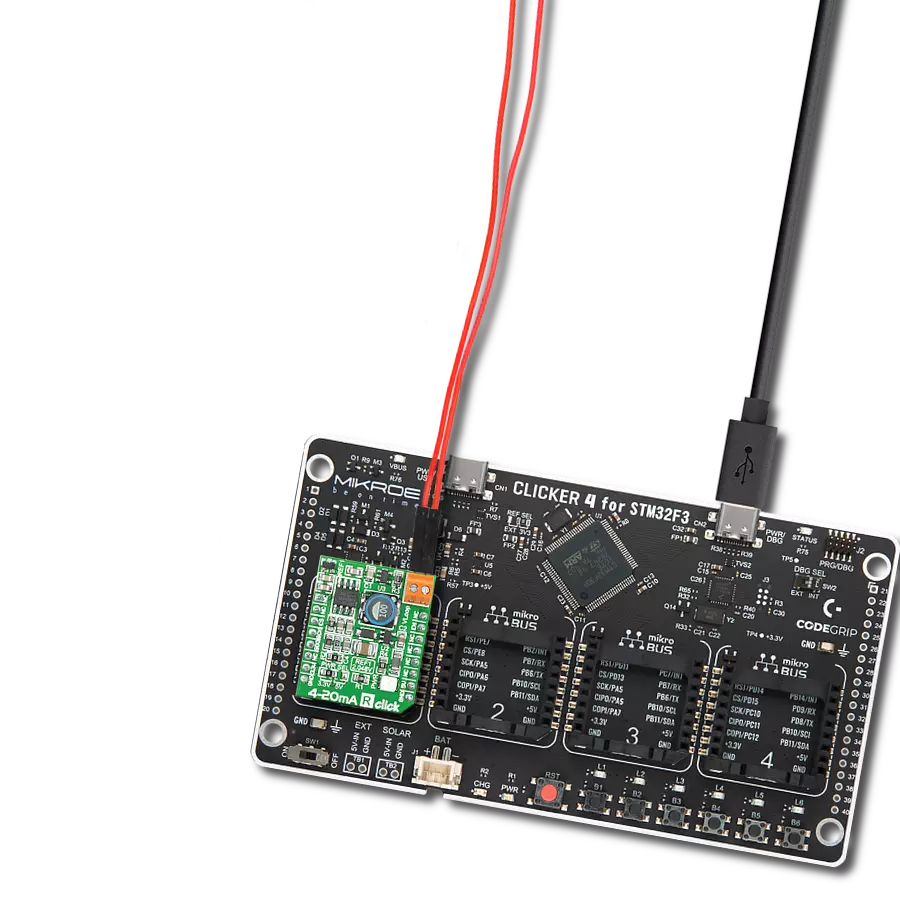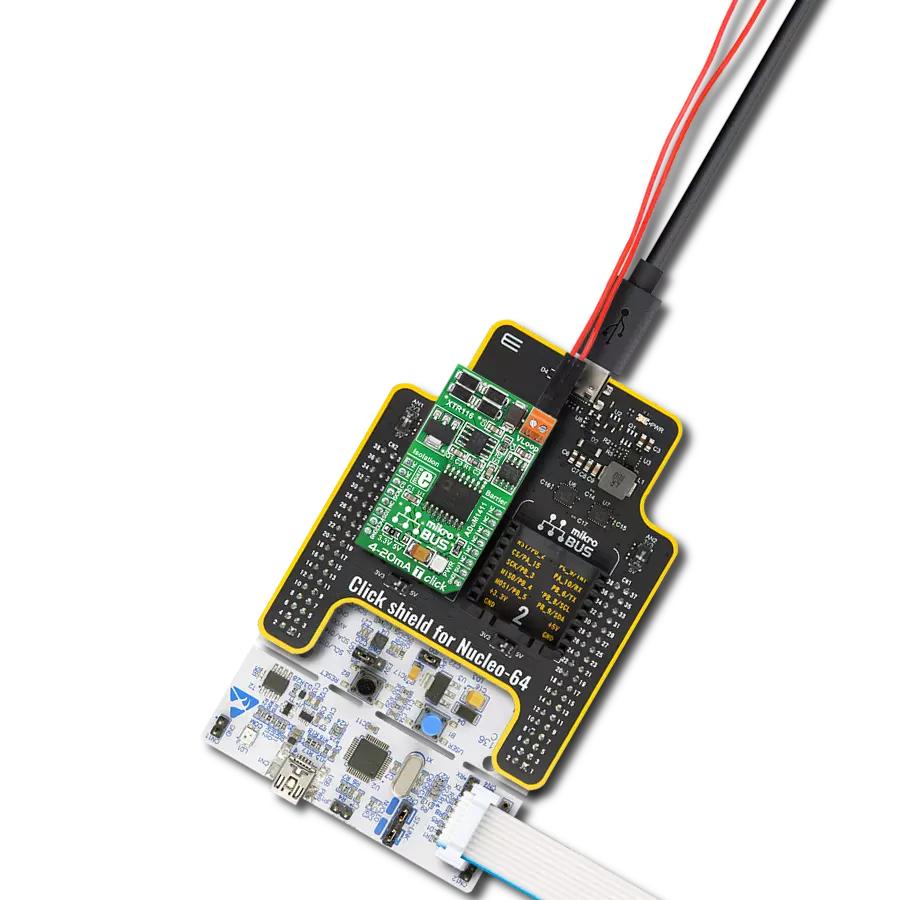Achieve accurate current scaling and output limit functions within the 4-20mA current loop
A
A
Hardware Overview
How does it work?
4-20mA T Click is based on the XTR116, a two-wire current transmitter from Texas Instruments. The XTR116 can provide accurate current scaling and output current limit functions with precision current output converters. It is designed to transmit analog 4 to 20mA signals over an industry-standard current loop. On this board, the output loop current from the XTR116 goes through the bridge rectifier to a VLOOP screw terminal. The diode bridge causes a 1.4V loss in loop supply voltage. Wide loop supply range can be between 7.5V and 36V
with a low span and nonlinearity error. As input offset voltages on the XTR116 are small, this board uses MCP4921, a 12-bit DAC from Microchip with optional 2x buffer output and an SPI interface. Thanks to the XTR116’s integrated power regulator and reference voltage block, the MCP4921 receives its power supply and the reference voltage necessary for correct data conversion. It communicates with the host MCU via three mikroBUS™ SPI lines over an isolator ADuM1411 from Analog Devices, a quad-channel 10Mbps data
rate digital isolator, to make sure higher voltages cannot harm the target microcontroller. This Click board™ can operate with either 3.3V or 5V logic voltage levels selected via an onboard jumper. This way, both 3.3V and 5V capable MCUs can use the communication lines properly. Also, this Click board™ comes equipped with a library containing easy-to-use functions and an example code that can be used as a reference for further development.
Features overview
Development board
Flip&Click PIC32MZ is a compact development board designed as a complete solution that brings the flexibility of add-on Click boards™ to your favorite microcontroller, making it a perfect starter kit for implementing your ideas. It comes with an onboard 32-bit PIC32MZ microcontroller, the PIC32MZ2048EFH100 from Microchip, four mikroBUS™ sockets for Click board™ connectivity, two USB connectors, LED indicators, buttons, debugger/programmer connectors, and two headers compatible with Arduino-UNO pinout. Thanks to innovative manufacturing technology,
it allows you to build gadgets with unique functionalities and features quickly. Each part of the Flip&Click PIC32MZ development kit contains the components necessary for the most efficient operation of the same board. In addition, there is the possibility of choosing the Flip&Click PIC32MZ programming method, using the chipKIT bootloader (Arduino-style development environment) or our USB HID bootloader using mikroC, mikroBasic, and mikroPascal for PIC32. This kit includes a clean and regulated power supply block through the USB Type-C (USB-C) connector. All communication
methods that mikroBUS™ itself supports are on this board, including the well-established mikroBUS™ socket, user-configurable buttons, and LED indicators. Flip&Click PIC32MZ development kit allows you to create a new application in minutes. Natively supported by Mikroe software tools, it covers many aspects of prototyping thanks to a considerable number of different Click boards™ (over a thousand boards), the number of which is growing every day.
Microcontroller Overview
MCU Card / MCU

Architecture
PIC32
MCU Memory (KB)
2048
Silicon Vendor
Microchip
Pin count
100
RAM (Bytes)
524288
Used MCU Pins
mikroBUS™ mapper
Take a closer look
Click board™ Schematic
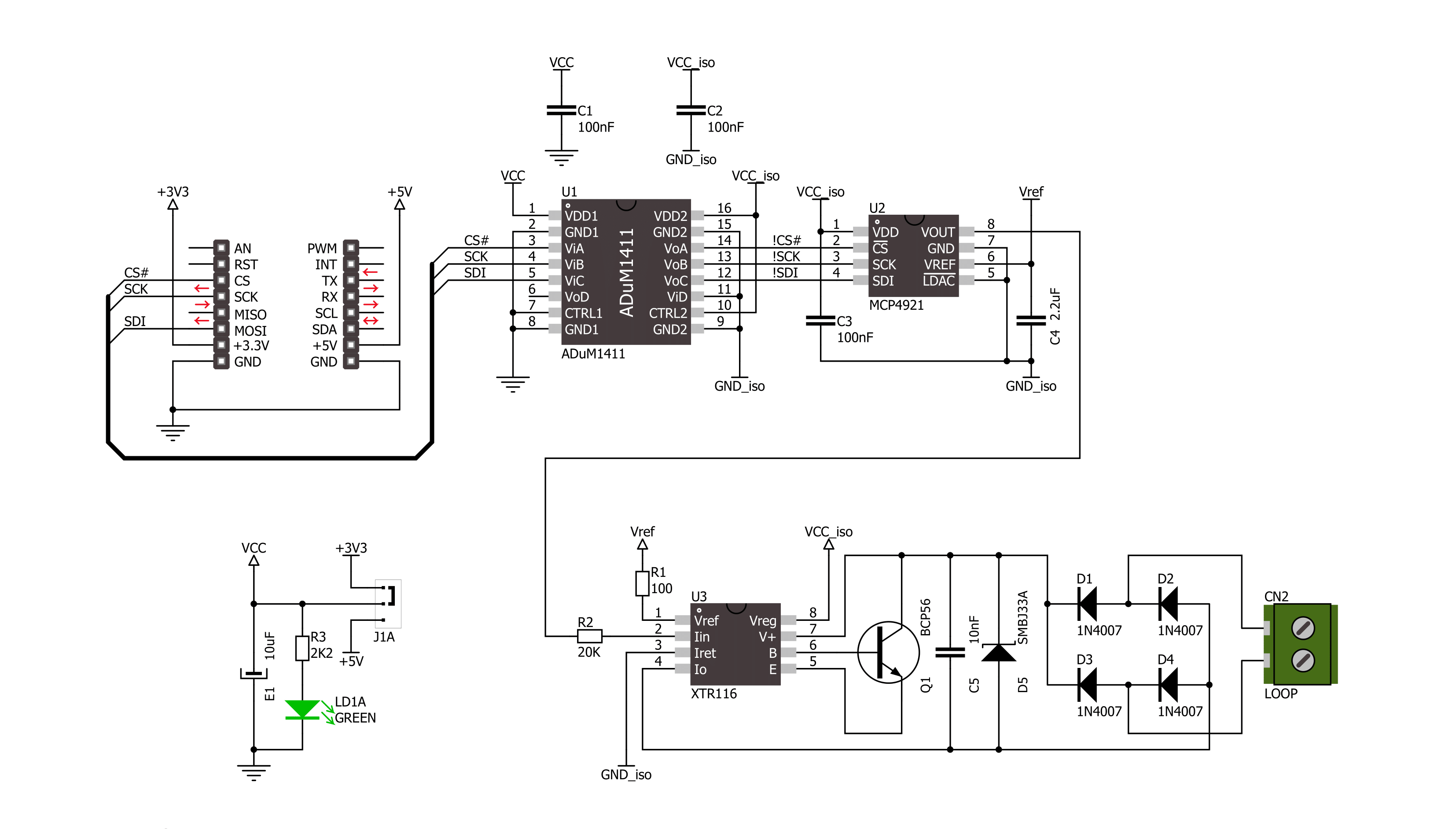
Step by step
Project assembly
Track your results in real time
Application Output
1. Application Output - In Debug mode, the 'Application Output' window enables real-time data monitoring, offering direct insight into execution results. Ensure proper data display by configuring the environment correctly using the provided tutorial.

2. UART Terminal - Use the UART Terminal to monitor data transmission via a USB to UART converter, allowing direct communication between the Click board™ and your development system. Configure the baud rate and other serial settings according to your project's requirements to ensure proper functionality. For step-by-step setup instructions, refer to the provided tutorial.

3. Plot Output - The Plot feature offers a powerful way to visualize real-time sensor data, enabling trend analysis, debugging, and comparison of multiple data points. To set it up correctly, follow the provided tutorial, which includes a step-by-step example of using the Plot feature to display Click board™ readings. To use the Plot feature in your code, use the function: plot(*insert_graph_name*, variable_name);. This is a general format, and it is up to the user to replace 'insert_graph_name' with the actual graph name and 'variable_name' with the parameter to be displayed.

Software Support
Library Description
This library contains API for 4-20mA T Click driver.
Key functions:
c420mat_dac_output- This function sets the output of DACc420mat_set_i_out- This function sets the output current to selected value
Open Source
Code example
The complete application code and a ready-to-use project are available through the NECTO Studio Package Manager for direct installation in the NECTO Studio. The application code can also be found on the MIKROE GitHub account.
/*!
* \file
* \brief C420mat Click example
*
* # Description
* This aplication changes the value of the output current.
*
* The demo application is composed of two sections :
*
* ## Application Init
* Initializes Click SPI driver.
*
* ## Application Task
* Periodically changes Iout value.
*
* \author MikroE Team
*
*/
// ------------------------------------------------------------------- INCLUDES
#include "board.h"
#include "log.h"
#include "c420mat.h"
// ------------------------------------------------------------------ VARIABLES
static c420mat_t c420mat;
static log_t logger;
// ------------------------------------------------------ APPLICATION FUNCTIONS
void application_init ( void )
{
log_cfg_t log_cfg;
c420mat_cfg_t cfg;
/**
* Logger initialization.
* Default baud rate: 115200
* Default log level: LOG_LEVEL_DEBUG
* @note If USB_UART_RX and USB_UART_TX
* are defined as HAL_PIN_NC, you will
* need to define them manually for log to work.
* See @b LOG_MAP_USB_UART macro definition for detailed explanation.
*/
LOG_MAP_USB_UART( log_cfg );
log_init( &logger, &log_cfg );
log_info( &logger, "---- Application Init ----" );
// Click initialization.
c420mat_cfg_setup( &cfg );
C420MAT_MAP_MIKROBUS( cfg, MIKROBUS_1 );
c420mat_init( &c420mat, &cfg );
}
void application_task ( void )
{
c420mat_set_i_out( &c420mat, 56 ); // sets Iout to 5.6mA
Delay_ms ( 1000 );
Delay_ms ( 1000 );
Delay_ms ( 1000 );
c420mat_set_i_out( &c420mat, 158 ); // sets Iout to 15.8mA
Delay_ms ( 1000 );
Delay_ms ( 1000 );
Delay_ms ( 1000 );
}
int main ( void )
{
/* Do not remove this line or clock might not be set correctly. */
#ifdef PREINIT_SUPPORTED
preinit();
#endif
application_init( );
for ( ; ; )
{
application_task( );
}
return 0;
}
// ------------------------------------------------------------------------ END
Additional Support
Resources
Category:Current