Our ADC solution stands as a beacon of precision, seamlessly translating analog signals into a digital format with unmatched accuracy, ensuring your data speaks with clarity and depth.
A
A
Hardware Overview
How does it work?
ADC 14 Click is based on the MAX11108A, a low-power serial ADC from Analog Devices. This 12-bit ADC includes a full power-down mode and a fast wake-up for optimal power management, consuming only 6.6mW while sampling up to 3Msps. The low power consumption extends battery life, as it can go as low as 2.5μA/ksps and even lower in power-down mode. The MAX11108A samples from the analog input in the normal mode of operation while the device is powered up at all times, thereby achieving its maximum throughput rates. In addition, the ADC can operate with 14 cycles per conversion. The ADC 14 Click
accepts a full-scale input from 0V to the power supply or the reference voltage. The digital output corresponds to the analog input over the 2-pin screw terminal. ADC 14 Click can use internal or external as a reference voltage, which you can select over the REF SEL jumper (internal reference selected by default). The MCP1501, a high-precision buffered voltage reference from Microchip, provides a 2.048V internal reference voltage. In addition, you can use an external reference voltage, which you can connect over the REF header. ADC 14 Click uses a 3-Wire (read-only) SPI serial interface to communicate with the
host MCU, supporting up to 48MHz serial clock frequency. The SHD shutdown pin of the mikroBUS™ socket is used to shut down the MCP1501 with a Low logic state if the MCP1501 is not in use. This Click board™ can be operated only with a 3.3V logic voltage level. The board must perform appropriate logic voltage level conversion before using MCUs with different logic levels. Also, this Click board™ comes equipped with a library containing easy-to-use functions and an example code that can be used as a reference for further development.
Features overview
Development board
Curiosity PIC32 MZ EF development board is a fully integrated 32-bit development platform featuring the high-performance PIC32MZ EF Series (PIC32MZ2048EFM) that has a 2MB Flash, 512KB RAM, integrated FPU, Crypto accelerator, and excellent connectivity options. It includes an integrated programmer and debugger, requiring no additional hardware. Users can expand
functionality through MIKROE mikroBUS™ Click™ adapter boards, add Ethernet connectivity with the Microchip PHY daughter board, add WiFi connectivity capability using the Microchip expansions boards, and add audio input and output capability with Microchip audio daughter boards. These boards are fully integrated into PIC32’s powerful software framework, MPLAB Harmony,
which provides a flexible and modular interface to application development a rich set of inter-operable software stacks (TCP-IP, USB), and easy-to-use features. The Curiosity PIC32 MZ EF development board offers expansion capabilities making it an excellent choice for a rapid prototyping board in Connectivity, IOT, and general-purpose applications.
Microcontroller Overview
MCU Card / MCU

Architecture
PIC32
MCU Memory (KB)
2048
Silicon Vendor
Microchip
Pin count
100
RAM (Bytes)
524288
Used MCU Pins
mikroBUS™ mapper
Take a closer look
Click board™ Schematic
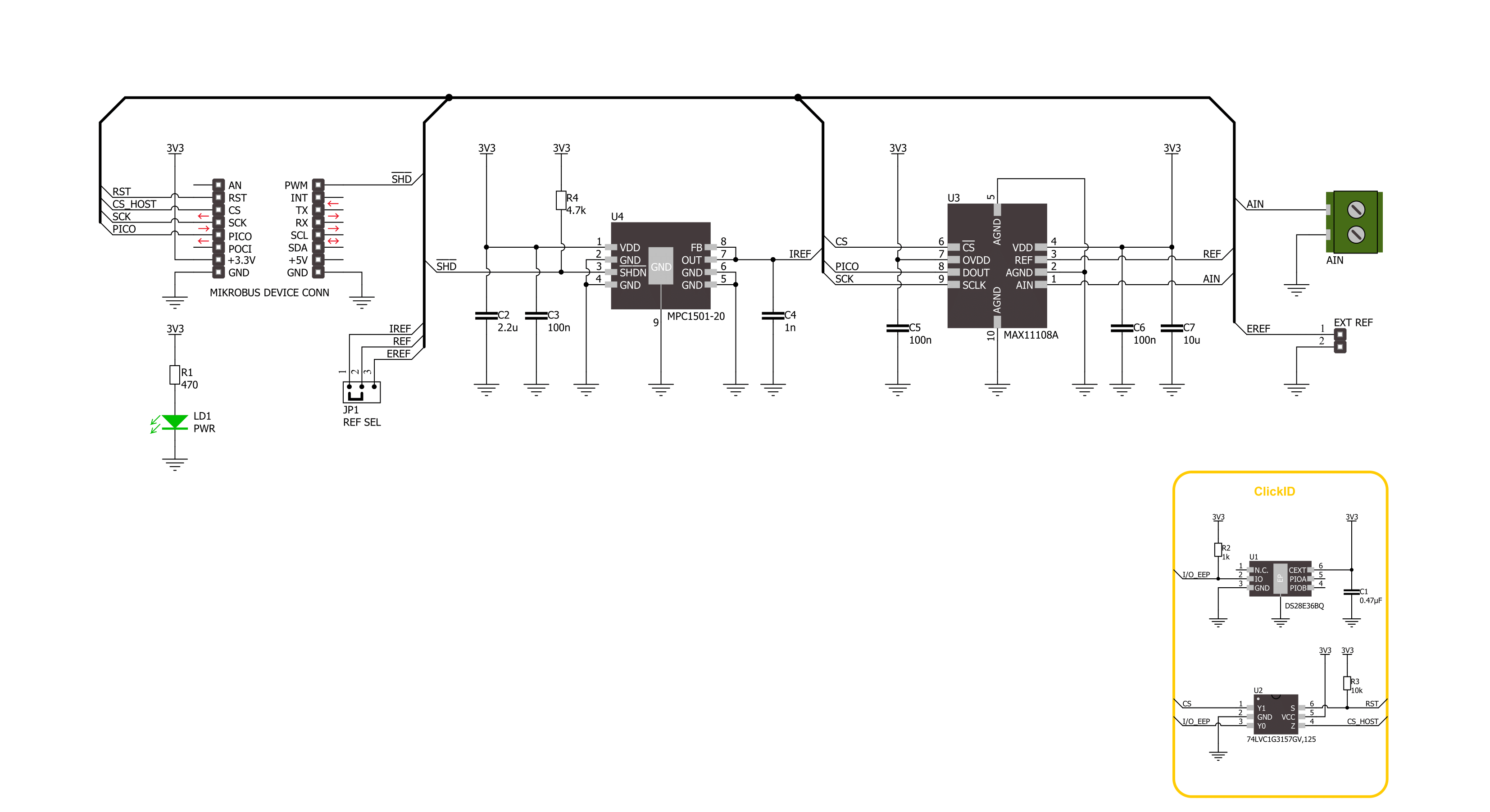
Step by step
Project assembly
Track your results in real time
Application Output
1. Application Output - In Debug mode, the 'Application Output' window enables real-time data monitoring, offering direct insight into execution results. Ensure proper data display by configuring the environment correctly using the provided tutorial.

2. UART Terminal - Use the UART Terminal to monitor data transmission via a USB to UART converter, allowing direct communication between the Click board™ and your development system. Configure the baud rate and other serial settings according to your project's requirements to ensure proper functionality. For step-by-step setup instructions, refer to the provided tutorial.

3. Plot Output - The Plot feature offers a powerful way to visualize real-time sensor data, enabling trend analysis, debugging, and comparison of multiple data points. To set it up correctly, follow the provided tutorial, which includes a step-by-step example of using the Plot feature to display Click board™ readings. To use the Plot feature in your code, use the function: plot(*insert_graph_name*, variable_name);. This is a general format, and it is up to the user to replace 'insert_graph_name' with the actual graph name and 'variable_name' with the parameter to be displayed.

Software Support
Library Description
This library contains API for ADC 14 Click driver.
Key functions:
adc14_get_voltage- ADC 14 get voltage function.adc14_read_conversion_data- ADC 14 read conversion data function.adc14_set_vref- ADC 14 set voltage reference function.
Open Source
Code example
The complete application code and a ready-to-use project are available through the NECTO Studio Package Manager for direct installation in the NECTO Studio. The application code can also be found on the MIKROE GitHub account.
/*!
* @file main.c
* @brief ADC 14 Click example
*
* # Description
* This example demonstrates the use of the ADC 14 Click board™
* by reading results of AD conversion by using SPI serial interface.
*
* The demo application is composed of two sections :
*
* ## Application Init
* Initialization of SPI module and log UART and enabled internal voltage reference.
*
* ## Application Task
* The demo application reads the voltage levels from analog input and displays the results.
* Results are being sent to the UART Terminal, where you can track their changes.
*
* @author Nenad Filipovic
*
*/
#include "board.h"
#include "log.h"
#include "adc14.h"
static adc14_t adc14;
static log_t logger;
void application_init ( void )
{
log_cfg_t log_cfg; /**< Logger config object. */
adc14_cfg_t adc14_cfg; /**< Click config object. */
/**
* Logger initialization.
* Default baud rate: 115200
* Default log level: LOG_LEVEL_DEBUG
* @note If USB_UART_RX and USB_UART_TX
* are defined as HAL_PIN_NC, you will
* need to define them manually for log to work.
* See @b LOG_MAP_USB_UART macro definition for detailed explanation.
*/
LOG_MAP_USB_UART( log_cfg );
log_init( &logger, &log_cfg );
log_info( &logger, " Application Init " );
// Click initialization.
adc14_cfg_setup( &adc14_cfg );
ADC14_MAP_MIKROBUS( adc14_cfg, MIKROBUS_1 );
if ( SPI_MASTER_ERROR == adc14_init( &adc14, &adc14_cfg ) )
{
log_error( &logger, " Communication init." );
for ( ; ; );
}
log_info( &logger, " Application Task " );
Delay_ms ( 100 );
}
void application_task ( void )
{
float voltage = 0.0;
if ( ADC14_OK == adc14_get_voltage( &adc14, &voltage ) )
{
log_printf( &logger, " Voltage : %.2f [mV]\r\n", voltage );
Delay_ms ( 1000 );
}
}
int main ( void )
{
/* Do not remove this line or clock might not be set correctly. */
#ifdef PREINIT_SUPPORTED
preinit();
#endif
application_init( );
for ( ; ; )
{
application_task( );
}
return 0;
}
// ------------------------------------------------------------------------ END

































