Simple and efficient tactile switch integration with clear visual feedback when the button is pressed, enhancing user interaction.
A
A
Hardware Overview
How does it work?
Button 2 Click is based on the TL3215AF160BQ, a member of the TL3215 series of tactile switches from E-Switch. This specific switch, denoted by its part number TL3215AF160BQ, features several key characteristics. The 'TL' in the part number indicates it belongs to the TL series, known for its high reliability and consistent performance. The '3215' model is a testament to its robust construction and design. It includes an actuator option ('A') with a 2mm actuator, ensuring precise and responsive operation. The 'F160' denotes an actuation force of 160gf, providing a balanced tactile feedback that is neither too hard nor too soft, thus preventing accidental presses while remaining user-friendly. The 'B' indicates the blue color of the switch, making it easily identifiable, while the 'Q' signifies the use of silver contact material, known for its excellent conductivity and durability. Regarding specifications, the TL3215AF160BQ has an impressive electrical rating of 50mA at 12VDC, and its electrical and mechanical life is rated at 1,000,000 cycles, ensuring longevity and reliability
in various applications. Initially, the contact resistance is a maximum of 100mΩ, while the insulation resistance stands at 100MΩ at 500VDC, highlighting its excellent electrical isolation properties. The switch also has a dielectric strength of 250VAC for 1 minute and operates efficiently in a temperature range of -40°C to 85°C. The contact arrangement is single-pole single-throw (SPST), providing straightforward switching functionality. Additionally, the integrated LED in this version operates at a forward current of 20mA with a typical forward voltage of 3V at 20mA. It delivers a typical luminous intensity of 100mcd, ensuring clear visibility of the switch's status. This Click board™ is designed in a unique format supporting the newly introduced MIKROE feature called "Click Snap." Unlike the standardized version of Click boards, this feature allows the main sensor area to become movable by breaking the PCB, opening up many new possibilities for implementation. Thanks to the Snap feature, the TL3215AF160BQ can operate autonomously by accessing its signals directly on
the pins marked 1-8. Additionally, the Snap part includes a specified and fixed screw hole position, enabling users to secure the Snap board in their desired location. Button 2 Click communicates with the host MCU using only two pins from the mikroBUS™ socket, ensuring a simple and efficient interface. The INT pin is dedicated to detecting button presses, providing an interrupt signal whenever the tactile switch is activated. The LED pin controls the blue LED on the TL3215AF160BQ, lighting up momentarily when the switch is pressed. This configuration allows for easy integration into various projects, enabling both input detection and visual feedback with minimal wiring and setup. This Click board™ can operate with either 3.3V or 5V logic voltage levels selected via the VCC SEL jumper. This way, both 3.3V and 5V capable MCUs can use the communication lines properly. Also, this Click board™ comes equipped with a library containing easy-to-use functions and an example code that can be used as a reference for further development.
Features overview
Development board
Curiosity PIC32 MZ EF development board is a fully integrated 32-bit development platform featuring the high-performance PIC32MZ EF Series (PIC32MZ2048EFM) that has a 2MB Flash, 512KB RAM, integrated FPU, Crypto accelerator, and excellent connectivity options. It includes an integrated programmer and debugger, requiring no additional hardware. Users can expand
functionality through MIKROE mikroBUS™ Click™ adapter boards, add Ethernet connectivity with the Microchip PHY daughter board, add WiFi connectivity capability using the Microchip expansions boards, and add audio input and output capability with Microchip audio daughter boards. These boards are fully integrated into PIC32’s powerful software framework, MPLAB Harmony,
which provides a flexible and modular interface to application development a rich set of inter-operable software stacks (TCP-IP, USB), and easy-to-use features. The Curiosity PIC32 MZ EF development board offers expansion capabilities making it an excellent choice for a rapid prototyping board in Connectivity, IOT, and general-purpose applications.
Microcontroller Overview
MCU Card / MCU

Architecture
PIC32
MCU Memory (KB)
2048
Silicon Vendor
Microchip
Pin count
100
RAM (Bytes)
524288
Used MCU Pins
mikroBUS™ mapper
Take a closer look
Click board™ Schematic
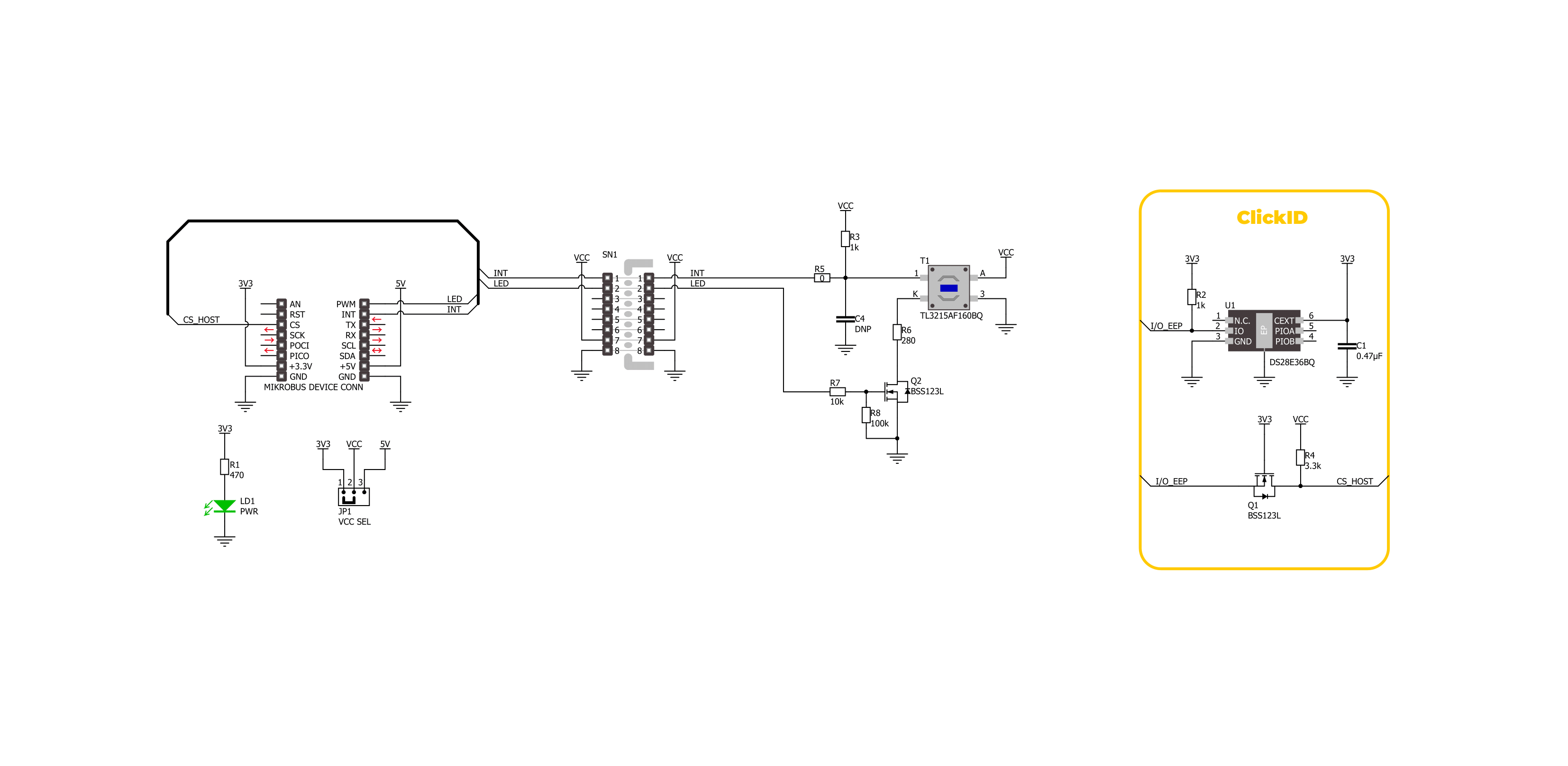
Step by step
Project assembly
Software Support
Library Description
This library contains API for Button 2 Click driver.
Key functions:
button2_get_int_pin- This function returns the INT pin logic state.button2_toggle_led- This function toggles the button LED state by toggling the LED pin logic state.button2_enable_led- This function enables button LED by setting the LED pin to the high logic state.
Open Source
Code example
The complete application code and a ready-to-use project are available through the NECTO Studio Package Manager for direct installation in the NECTO Studio. The application code can also be found on the MIKROE GitHub account.
/*!
* @file main.c
* @brief Button 2 Click Example.
*
* # Description
* This example demonstrates the use of Button 2 Click board by toggling the button
* LED and switch state on button press.
*
* The demo application is composed of two sections :
*
* ## Application Init
* Initializes the driver and logger.
*
* ## Application Task
* Toggles the button LED and switch state on button press and displays the state
* on the USB UART.
*
* @author Stefan Filipovic
*
*/
#include "board.h"
#include "log.h"
#include "button2.h"
static button2_t button2; /**< Button 2 Click driver object. */
static log_t logger; /**< Logger object. */
void application_init ( void )
{
log_cfg_t log_cfg; /**< Logger config object. */
button2_cfg_t button2_cfg; /**< Click config object. */
/**
* Logger initialization.
* Default baud rate: 115200
* Default log level: LOG_LEVEL_DEBUG
* @note If USB_UART_RX and USB_UART_TX
* are defined as HAL_PIN_NC, you will
* need to define them manually for log to work.
* See @b LOG_MAP_USB_UART macro definition for detailed explanation.
*/
LOG_MAP_USB_UART( log_cfg );
log_init( &logger, &log_cfg );
log_info( &logger, " Application Init " );
// Click initialization.
button2_cfg_setup( &button2_cfg );
BUTTON2_MAP_MIKROBUS( button2_cfg, MIKROBUS_1 );
if ( DIGITAL_OUT_UNSUPPORTED_PIN == button2_init( &button2, &button2_cfg ) )
{
log_error( &logger, " Communication init." );
for ( ; ; );
}
log_info( &logger, " Application Task " );
log_printf ( &logger, " Press button to change switch state\r\n\n" );
log_printf ( &logger, " SWITCH OFF\r\n\n" );
}
void application_task ( void )
{
static uint8_t switch_state = BUTTON2_SWITCH_OFF;
if ( BUTTON2_BUTTON_PRESSED == button2_get_int_pin ( &button2 ) )
{
button2_toggle_led ( &button2 );
switch_state ^= BUTTON2_SWITCH_ON;
if ( BUTTON2_SWITCH_ON == switch_state )
{
log_printf ( &logger, " SWITCH ON\r\n\n" );
}
else
{
log_printf ( &logger, " SWITCH OFF\r\n\n" );
}
Delay_ms ( 1000 );
}
}
int main ( void )
{
/* Do not remove this line or clock might not be set correctly. */
#ifdef PREINIT_SUPPORTED
preinit();
#endif
application_init( );
for ( ; ; )
{
application_task( );
}
return 0;
}
// ------------------------------------------------------------------------ END
Additional Support
Resources
Category:Pushbutton/Switches

































