Our proximity detection solution aims to seamlessly integrate technology into your daily life, enhancing convenience and safety
A
A
Hardware Overview
How does it work?
Proximity 3 Click is based on the VCNL4200 from Vishaywhich combines matched 940 nm IR emitter and a photodiode for proximity measurement and ambient light sensing. VCNL4200 offers programmable measurement by utilizing the advanced signal processing techniques, allowing the sensor to operate in various conditions. Communication with the microcontroller is done via the I2C interface so that the host controller can set the measurement parameters and request results back from the sensor. Both low and high threshold values for the measured property can also be set via the I2C so that the interrupts can be generated every time the threshold value is exceeded. This allows for the
reduced need of the sensor polling, which can result in better power management. With MikroElektronika library functions, setting up the registers is really easy and the tedious task of initializing the sensor is taken care of with a few simple function calls. More information about the sensor's registers and addresses can be found in the VCNL4200 datasheet. The Filtron™ technology used in the ALS, allows the sensor to match the ambient light spectral sensitivity to human eye response and it's immune to fluorescent light flicker. This ensures the accuracy of the measurements. The maximum detection range is selectable (197 / 393 / 786 / 1573 lux) with highest sensitivity 0.003 lux / step. The proximity sensor
uses advanced ambient and background light cancellation schemes, so it is fairly immune to interferences that might occur in this case. This allows for a quite precise proximity detection. The sensor can work either in 12-bit or 16-bit mode, selectable by I2C command. The click's range is up to 1.5m. VCNL4200 input voltage is 3V3, while the separate 5V supply rail is used to supply power for the IR emitter pulses, generated by the small external P-channel MOSFET (Q1). This way, the power dissipation of the IRED drive is displaced from the chip, and the high-current IRED drive pulses are isolated from the sensitive integrated circuit sections, connected to the 3V3 rail.
Features overview
Development board
EasyPIC v8 is a development board specially designed for the needs of rapid development of embedded applications. It supports many high pin count 8-bit PIC microcontrollers from Microchip, regardless of their number of pins, and a broad set of unique functions, such as the first-ever embedded debugger/programmer. The development board is well organized and designed so that the end-user has all the necessary elements, such as switches, buttons, indicators, connectors, and others, in one place. Thanks to innovative manufacturing technology, EasyPIC v8 provides a fluid and immersive working experience, allowing access anywhere and under any
circumstances at any time. Each part of the EasyPIC v8 development board contains the components necessary for the most efficient operation of the same board. In addition to the advanced integrated CODEGRIP programmer/debugger module, which offers many valuable programming/debugging options and seamless integration with the Mikroe software environment, the board also includes a clean and regulated power supply module for the development board. It can use a wide range of external power sources, including a battery, an external 12V power supply, and a power source via the USB Type-C (USB-C) connector.
Communication options such as USB-UART, USB DEVICE, and CAN are also included, including the well-established mikroBUS™ standard, two display options (graphical and character-based LCD), and several different DIP sockets. These sockets cover a wide range of 8-bit PIC MCUs, from the smallest PIC MCU devices with only eight up to forty pins. EasyPIC v8 is an integral part of the Mikroe ecosystem for rapid development. Natively supported by Mikroe software tools, it covers many aspects of prototyping and development thanks to a considerable number of different Click boards™ (over a thousand boards), the number of which is growing every day.
Microcontroller Overview
MCU Card / MCU

Architecture
PIC
MCU Memory (KB)
32
Silicon Vendor
Microchip
Pin count
40
RAM (Bytes)
3648
Used MCU Pins
mikroBUS™ mapper
Take a closer look
Click board™ Schematic
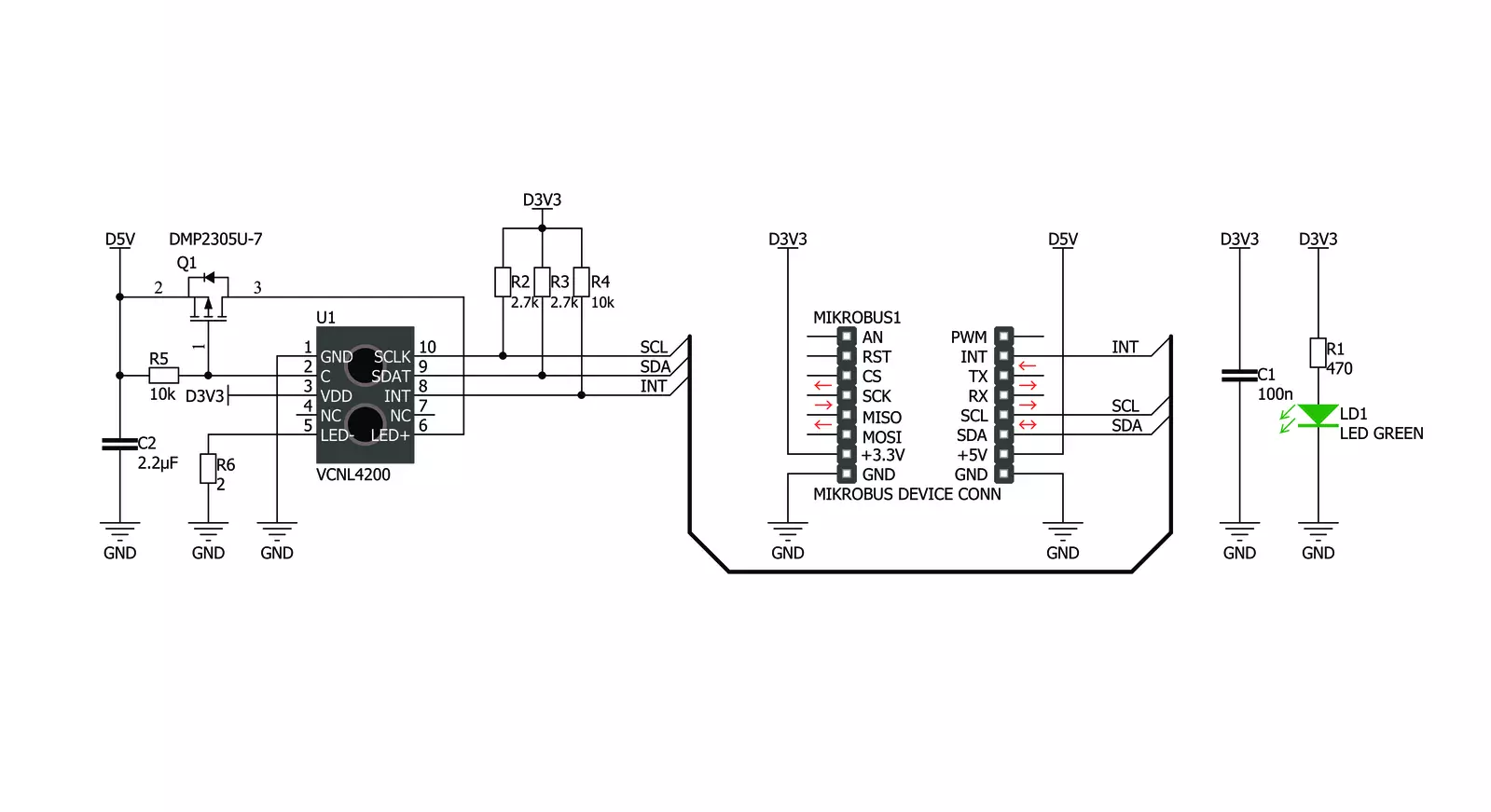
Step by step
Project assembly
Track your results in real time
Application Output
1. Application Output - In Debug mode, the 'Application Output' window enables real-time data monitoring, offering direct insight into execution results. Ensure proper data display by configuring the environment correctly using the provided tutorial.

2. UART Terminal - Use the UART Terminal to monitor data transmission via a USB to UART converter, allowing direct communication between the Click board™ and your development system. Configure the baud rate and other serial settings according to your project's requirements to ensure proper functionality. For step-by-step setup instructions, refer to the provided tutorial.

3. Plot Output - The Plot feature offers a powerful way to visualize real-time sensor data, enabling trend analysis, debugging, and comparison of multiple data points. To set it up correctly, follow the provided tutorial, which includes a step-by-step example of using the Plot feature to display Click board™ readings. To use the Plot feature in your code, use the function: plot(*insert_graph_name*, variable_name);. This is a general format, and it is up to the user to replace 'insert_graph_name' with the actual graph name and 'variable_name' with the parameter to be displayed.

Software Support
Library Description
This library contains API for Proximity 3 Click driver.
Key functions:
proximity3_write_16- This function writes data to the desired registerproximity3_read_als- This function gets the data returned by the ambient light sensorproximity3_read_proximity- This function returns the proximity
Open Source
Code example
The complete application code and a ready-to-use project are available through the NECTO Studio Package Manager for direct installation in the NECTO Studio. The application code can also be found on the MIKROE GitHub account.
/*!
* \file
* \brief Proximity 3 Click example
*
* # Description
* This application reads the raw ALS and proximity data from
* Proximity 3 click board.
*
* The demo application is composed of two sections :
*
* ## Application Init
* Initializes the driver and performs the click default configuration.
*
* ## Application Task
* Reads the raw ALS and proximity data and displays the results on the USB UART
* every 500ms.
*
* \author MikroE Team
*
*/
// ------------------------------------------------------------------- INCLUDES
#include "board.h"
#include "log.h"
#include "proximity3.h"
// ------------------------------------------------------------------ VARIABLES
static proximity3_t proximity3;
static log_t logger;
// ------------------------------------------------------ APPLICATION FUNCTIONS
void application_init ( void )
{
log_cfg_t log_cfg; /**< Logger config object. */
proximity3_cfg_t proximity3_cfg; /**< Click config object. */
/**
* Logger initialization.
* Default baud rate: 115200
* Default log level: LOG_LEVEL_DEBUG
* @note If USB_UART_RX and USB_UART_TX
* are defined as HAL_PIN_NC, you will
* need to define them manually for log to work.
* See @b LOG_MAP_USB_UART macro definition for detailed explanation.
*/
LOG_MAP_USB_UART( log_cfg );
log_init( &logger, &log_cfg );
log_info( &logger, " Application Init " );
// Click initialization.
proximity3_cfg_setup( &proximity3_cfg );
PROXIMITY3_MAP_MIKROBUS( proximity3_cfg, MIKROBUS_1 );
if ( PROXIMITY3_ERROR == proximity3_init( &proximity3, &proximity3_cfg ) )
{
log_error( &logger, " Communication init." );
for ( ; ; );
}
if ( PROXIMITY3_ERROR == proximity3_default_cfg ( &proximity3 ) )
{
log_error( &logger, " Default configuration." );
for ( ; ; );
}
log_info( &logger, " Application Task " );
}
void application_task ( void )
{
uint16_t proximity = 0;
uint16_t als = 0;
proximity = proximity3_read_proximity( &proximity3 );
log_printf( &logger, " Proximity: %u\r\n", proximity );
als = proximity3_read_als( &proximity3 );
log_printf( &logger, " ALS: %u\r\n", als );
log_printf( &logger, "-----------------\r\n" );
Delay_ms ( 500 );
}
int main ( void )
{
/* Do not remove this line or clock might not be set correctly. */
#ifdef PREINIT_SUPPORTED
preinit();
#endif
application_init( );
for ( ; ; )
{
application_task( );
}
return 0;
}
// ------------------------------------------------------------------------ END

































