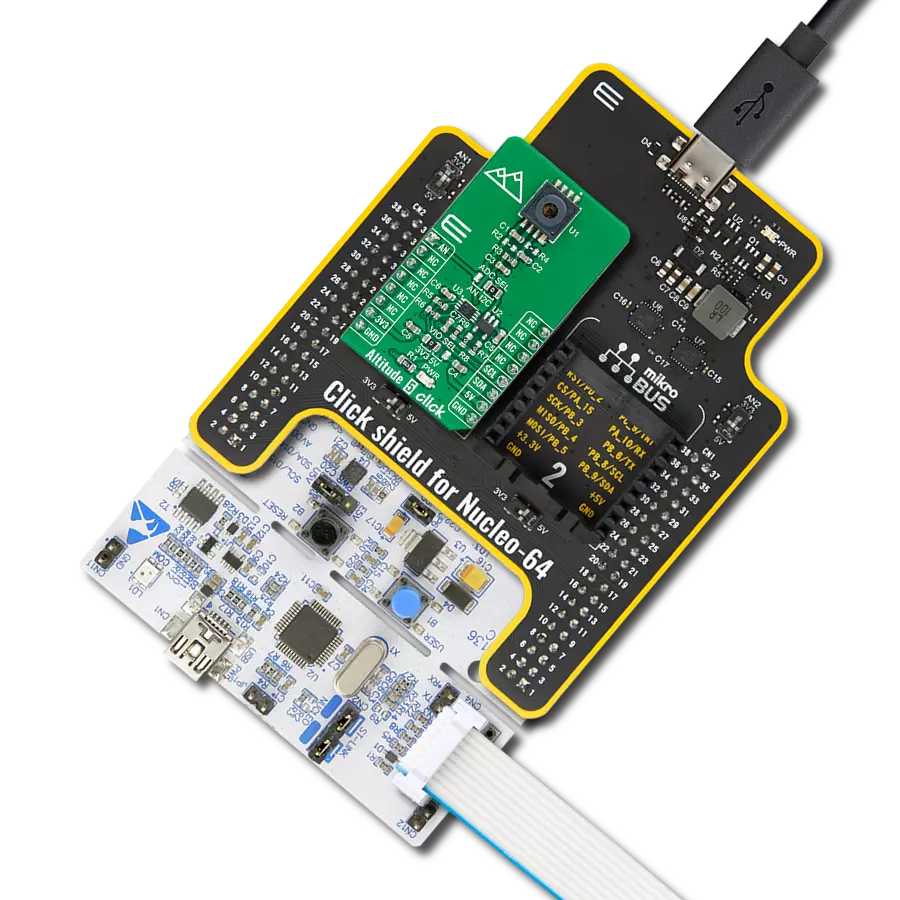Tailored for critical applications, the advanced digital pressure and altimeter sensor module ensures high reliability and long-term stability, providing consistent and accurate results in measuring differential pressure.
A
A
Hardware Overview
How does it work?
Diff Press 4 Click is based on the SM9336-BCE-S-250-000, a digital pressure and altimeter sensor module from TE Connectivity. It uses state-of-the-art MEMS pressure transducer technology and CMOS mixed signal processing technology to produce digital, fully conditioned, multi-order pressure and temperature-compensated measurements. The sensor comes in the JEDEC standard SOIC-16 package with dual vertical porting that can accept ∅2.2 hoses, where one of them is a high-pressure side, while the other is
designated as the vacuum side. It can measure differential pressure from -250Pa up to 250Pa with a total error band after Autozero under 1%. Diff Press 4 Click can use a standard 2-wire I2C interface to communicate with the host MCU, where you can read both the pressure and the temperature measurements. As the SM9336-BCE-S-250-000 sensor works on 3.3V, this Click board™ comes equipped with the PCA9306, a dual bidirectional I2C bus and SMBus voltage-level translator from Texas Instruments, which allows
the use of this Click board™ with systems with 5V logic level. This Click board™ can operate with either 3.3V or 5V logic voltage levels selected via the VIO SEL jumper. This way, both 3.3V and 5V capable MCUs can use the communication lines properly. Also, this Click board™ comes equipped with a library containing easy-to-use functions and an example code that can be used as a reference for further development.
Features overview
Development board
EasyPIC v8 is a development board specially designed for the needs of rapid development of embedded applications. It supports many high pin count 8-bit PIC microcontrollers from Microchip, regardless of their number of pins, and a broad set of unique functions, such as the first-ever embedded debugger/programmer. The development board is well organized and designed so that the end-user has all the necessary elements, such as switches, buttons, indicators, connectors, and others, in one place. Thanks to innovative manufacturing technology, EasyPIC v8 provides a fluid and immersive working experience, allowing access anywhere and under any
circumstances at any time. Each part of the EasyPIC v8 development board contains the components necessary for the most efficient operation of the same board. In addition to the advanced integrated CODEGRIP programmer/debugger module, which offers many valuable programming/debugging options and seamless integration with the Mikroe software environment, the board also includes a clean and regulated power supply module for the development board. It can use a wide range of external power sources, including a battery, an external 12V power supply, and a power source via the USB Type-C (USB-C) connector.
Communication options such as USB-UART, USB DEVICE, and CAN are also included, including the well-established mikroBUS™ standard, two display options (graphical and character-based LCD), and several different DIP sockets. These sockets cover a wide range of 8-bit PIC MCUs, from the smallest PIC MCU devices with only eight up to forty pins. EasyPIC v8 is an integral part of the Mikroe ecosystem for rapid development. Natively supported by Mikroe software tools, it covers many aspects of prototyping and development thanks to a considerable number of different Click boards™ (over a thousand boards), the number of which is growing every day.
Microcontroller Overview
MCU Card / MCU

Architecture
PIC
MCU Memory (KB)
16
Silicon Vendor
Microchip
Pin count
28
RAM (Bytes)
2048
Used MCU Pins
mikroBUS™ mapper
Take a closer look
Click board™ Schematic

Step by step
Project assembly
Track your results in real time
Application Output
1. Application Output - In Debug mode, the 'Application Output' window enables real-time data monitoring, offering direct insight into execution results. Ensure proper data display by configuring the environment correctly using the provided tutorial.

2. UART Terminal - Use the UART Terminal to monitor data transmission via a USB to UART converter, allowing direct communication between the Click board™ and your development system. Configure the baud rate and other serial settings according to your project's requirements to ensure proper functionality. For step-by-step setup instructions, refer to the provided tutorial.

3. Plot Output - The Plot feature offers a powerful way to visualize real-time sensor data, enabling trend analysis, debugging, and comparison of multiple data points. To set it up correctly, follow the provided tutorial, which includes a step-by-step example of using the Plot feature to display Click board™ readings. To use the Plot feature in your code, use the function: plot(*insert_graph_name*, variable_name);. This is a general format, and it is up to the user to replace 'insert_graph_name' with the actual graph name and 'variable_name' with the parameter to be displayed.

Software Support
Library Description
This library contains API for Diff Press 4 Click driver.
Key functions:
diffpress4_get_measurement_data- Diff Press 4 gets the raw data function.diffpress4_get_status- Diff Press 4 get status function.diffpress4_get_raw_data- Diff Press 4 gets the raw data function.
Open Source
Code example
The complete application code and a ready-to-use project are available through the NECTO Studio Package Manager for direct installation in the NECTO Studio. The application code can also be found on the MIKROE GitHub account.
/*!
* @file main.c
* @brief Diff Press 4 Click example
*
* # Description
* This example demonstrates the use of Diff Press 4 Click board™
* by reading and displaying the differential pressure and sensor temperature measurements.
*
* The demo application is composed of two sections :
*
* ## Application Init
* The initialization of I2C module and log UART.
* After driver initialization, the app sets the default configuration.
*
* ## Application Task
* The demo application reads and displays the Differential Pressure [Pa]
* and sensor Temperature [degree Celsius] data measurements.
* Results are being sent to the UART Terminal, where you can track their changes.
*
* @author Nenad Filipovic
*
*/
#include "board.h"
#include "log.h"
#include "diffpress4.h"
static diffpress4_t diffpress4;
static log_t logger;
void application_init ( void )
{
log_cfg_t log_cfg; /**< Logger config object. */
diffpress4_cfg_t diffpress4_cfg; /**< Click config object. */
/**
* Logger initialization.
* Default baud rate: 115200
* Default log level: LOG_LEVEL_DEBUG
* @note If USB_UART_RX and USB_UART_TX
* are defined as HAL_PIN_NC, you will
* need to define them manually for log to work.
* See @b LOG_MAP_USB_UART macro definition for detailed explanation.
*/
LOG_MAP_USB_UART( log_cfg );
log_init( &logger, &log_cfg );
log_info( &logger, " Application Init " );
// Click initialization.
diffpress4_cfg_setup( &diffpress4_cfg );
DIFFPRESS4_MAP_MIKROBUS( diffpress4_cfg, MIKROBUS_1 );
if ( I2C_MASTER_ERROR == diffpress4_init( &diffpress4, &diffpress4_cfg ) )
{
log_error( &logger, " Communication init." );
for ( ; ; );
}
log_info( &logger, " Application Task " );
log_printf( &logger, " _______________________ \r\n" );
Delay_ms( 100 );
}
void application_task ( void )
{
static float diff_press = 0, temperature = 0;
diffpress4_status_t status;
diffpress4_get_status( &diffpress4, &status );
if ( ( DIFFPRESS4_OK == diffpress4_get_measurement_data( &diffpress4, &diff_press, &temperature ) ) &&
( DIFFPRESS4_STATUS_DSP_S_UPDATED == status.dsp_s_up ) &&
( DIFFPRESS4_STATUS_DSP_T_UPDATED == status.dsp_t_up ) )
{
log_printf( &logger, " Diff Pressure : %.2f [Pa] \r\n", diff_press );
log_printf( &logger, " Temperature : %.2f [degC] \r\n", temperature );
log_printf( &logger, " _______________________ \r\n" );
Delay_ms( 1000 );
}
}
void main ( void )
{
application_init( );
for ( ; ; )
{
application_task( );
}
}
// ------------------------------------------------------------------------ END