Experience the future of pressure measurement with our digital sensor, which empowers you with real-time, high-precision data to streamline your operations and enhance decision-making
A
A
Hardware Overview
How does it work?
Pressure 13 Click is based on the KP229E2701, a miniaturized analog absolute pressure sensor based on a capacitive principle from Infineon. The pressure is detected by an array of capacitive surface micromachined sensor cells (a monolithic integrated signal conditioning circuit implemented in BiCMOS technology). The sensor cell output is amplified, temperature compensated, and linearized to obtain an output voltage proportional to the applied pressure. The manifold air pressure (MAP) is a principal parameter to compute the air-fuel ratio provided to the engine for lower emission due to better combustion and increased efficiency. For cost-sensitive engine systems, a MAP sensor shows the potential to complement or even substitute mass airflow (MAF) sensors. The accuracy of the KP229E2701 sensor is influenced by the supply
voltage (ratiometric error) and pressure, temperature, and aging effects. All parameters needed for the complete calibration algorithm - such as offset, gain, temperature coefficients of offset and gain, and linearization parameters - are determined after the assembly. These parameters are stored in an integrated E²PROM protected with forwarding error correction (a one-bit error is detected and corrected, more than one-bit errors are detected, and the output signal is switched to ground potential). In automotive applications where high production volumes are custom, there is substantial interest in precision, low-cost, and fully integrated sensors. That’s why the manifold pressure data can be used to compute diagnostics of leakages and malfunctions of the exhaust gas recirculation valve. Pressure 13 Click communicates with MCU using only one GPIO
pin routed on the AN pin of the mikroBUS™ socket. The KP229E2701 sensor possesses several digital pins used only during calibration and testing. That’s why it’s recommended and done to leave these pins floating. The output circuit acts as a low-pass decoupling filter between the sensor output and the A/D input of the MCU because it’s recommended to protect the pressure sensor against overload and electromagnetic interferences. This Click board™ can be operated only with a 5V logic voltage level. The board must perform appropriate logic voltage level conversion before using MCUs with different logic levels. Also, it comes equipped with a library containing functions and an example code that can be used as a reference for further development.
Features overview
Development board
EasyPIC v8 is a development board specially designed for the needs of rapid development of embedded applications. It supports many high pin count 8-bit PIC microcontrollers from Microchip, regardless of their number of pins, and a broad set of unique functions, such as the first-ever embedded debugger/programmer. The development board is well organized and designed so that the end-user has all the necessary elements, such as switches, buttons, indicators, connectors, and others, in one place. Thanks to innovative manufacturing technology, EasyPIC v8 provides a fluid and immersive working experience, allowing access anywhere and under any
circumstances at any time. Each part of the EasyPIC v8 development board contains the components necessary for the most efficient operation of the same board. In addition to the advanced integrated CODEGRIP programmer/debugger module, which offers many valuable programming/debugging options and seamless integration with the Mikroe software environment, the board also includes a clean and regulated power supply module for the development board. It can use a wide range of external power sources, including a battery, an external 12V power supply, and a power source via the USB Type-C (USB-C) connector.
Communication options such as USB-UART, USB DEVICE, and CAN are also included, including the well-established mikroBUS™ standard, two display options (graphical and character-based LCD), and several different DIP sockets. These sockets cover a wide range of 8-bit PIC MCUs, from the smallest PIC MCU devices with only eight up to forty pins. EasyPIC v8 is an integral part of the Mikroe ecosystem for rapid development. Natively supported by Mikroe software tools, it covers many aspects of prototyping and development thanks to a considerable number of different Click boards™ (over a thousand boards), the number of which is growing every day.
Microcontroller Overview
MCU Card / MCU

Architecture
PIC
MCU Memory (KB)
48
Silicon Vendor
Microchip
Pin count
28
RAM (Bytes)
3328
Used MCU Pins
mikroBUS™ mapper
Take a closer look
Click board™ Schematic
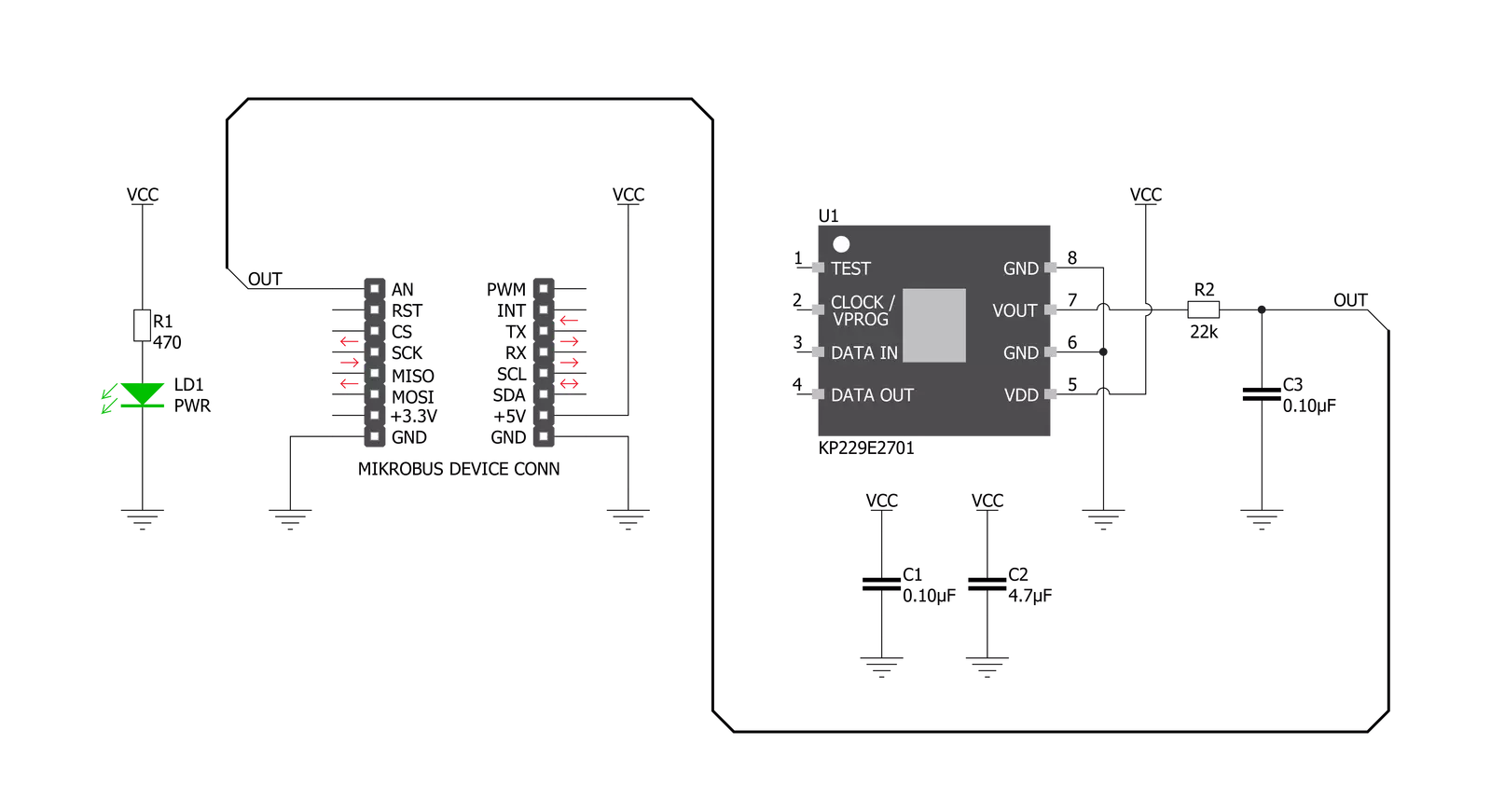
Step by step
Project assembly
Track your results in real time
Application Output
1. Application Output - In Debug mode, the 'Application Output' window enables real-time data monitoring, offering direct insight into execution results. Ensure proper data display by configuring the environment correctly using the provided tutorial.

2. UART Terminal - Use the UART Terminal to monitor data transmission via a USB to UART converter, allowing direct communication between the Click board™ and your development system. Configure the baud rate and other serial settings according to your project's requirements to ensure proper functionality. For step-by-step setup instructions, refer to the provided tutorial.

3. Plot Output - The Plot feature offers a powerful way to visualize real-time sensor data, enabling trend analysis, debugging, and comparison of multiple data points. To set it up correctly, follow the provided tutorial, which includes a step-by-step example of using the Plot feature to display Click board™ readings. To use the Plot feature in your code, use the function: plot(*insert_graph_name*, variable_name);. This is a general format, and it is up to the user to replace 'insert_graph_name' with the actual graph name and 'variable_name' with the parameter to be displayed.

Software Support
Library Description
This library contains API for Pressure 13 Click driver.
Key functions:
pressure13_read_an_pin_value- Pressure 13 read AN pin value functionpressure13_read_an_pin_voltage- Pressure 13 read AN pin voltage level functionpressure13_get_pressure- Pressure 13 read AN pin voltage level function
Open Source
Code example
The complete application code and a ready-to-use project are available through the NECTO Studio Package Manager for direct installation in the NECTO Studio. The application code can also be found on the MIKROE GitHub account.
/*!
* @file main.c
* @brief Pressure 13 Click Example.
*
* # Description
* This is an example which demonstrates the use of Pressure 13 Click board.
*
* The demo application is composed of two sections :
*
* ## Application Init
* Initialization driver enables - GPIO, initializes ADC, also write log.
*
* ## Application Task
* Measure and display pressure ( mBar ). Results are being sent to the
* Usart Terminal where you can track their changes.
* All data logs on usb uart approximately every sec.
*
*
* @author Stefan Ilic
*
*/
#include "board.h"
#include "log.h"
#include "pressure13.h"
static pressure13_t pressure13; /**< Pressure 13 Click driver object. */
static log_t logger; /**< Logger object. */
static uint16_t adc_val;
static float pressure_val;
static float voltage_val;
void application_init ( void ) {
log_cfg_t log_cfg; /**< Logger config object. */
pressure13_cfg_t pressure13_cfg; /**< Click config object. */
/**
* Logger initialization.
* Default baud rate: 115200
* Default log level: LOG_LEVEL_DEBUG
* @note If USB_UART_RX and USB_UART_TX
* are defined as HAL_PIN_NC, you will
* need to define them manually for log to work.
* See @b LOG_MAP_USB_UART macro definition for detailed explanation.
*/
LOG_MAP_USB_UART( log_cfg );
log_init( &logger, &log_cfg );
log_info( &logger, " Application Init " );
// Click initialization.
pressure13_cfg_setup( &pressure13_cfg );
PRESSURE13_MAP_MIKROBUS( pressure13_cfg, MIKROBUS_1 );
if ( ADC_ERROR == pressure13_init( &pressure13, &pressure13_cfg ) )
{
log_error( &logger, " Application Init Error. " );
log_info( &logger, " Please, run program again... " );
for ( ; ; );
}
log_info( &logger, " Application Task " );
log_printf( &logger, "-------------------------\r\n", voltage_val );
}
void application_task ( void ) {
if ( pressure13_get_pressure( &pressure13, &pressure_val ) != ADC_ERROR ) {
log_printf( &logger, " Pressure: %.3f [mBar]\r\n", pressure_val );
}
log_printf( &logger, "-------------------------\r\n" );
Delay_ms ( 1000 );
}
int main ( void )
{
/* Do not remove this line or clock might not be set correctly. */
#ifdef PREINIT_SUPPORTED
preinit();
#endif
application_init( );
for ( ; ; )
{
application_task( );
}
return 0;
}
// ------------------------------------------------------------------------ END


































