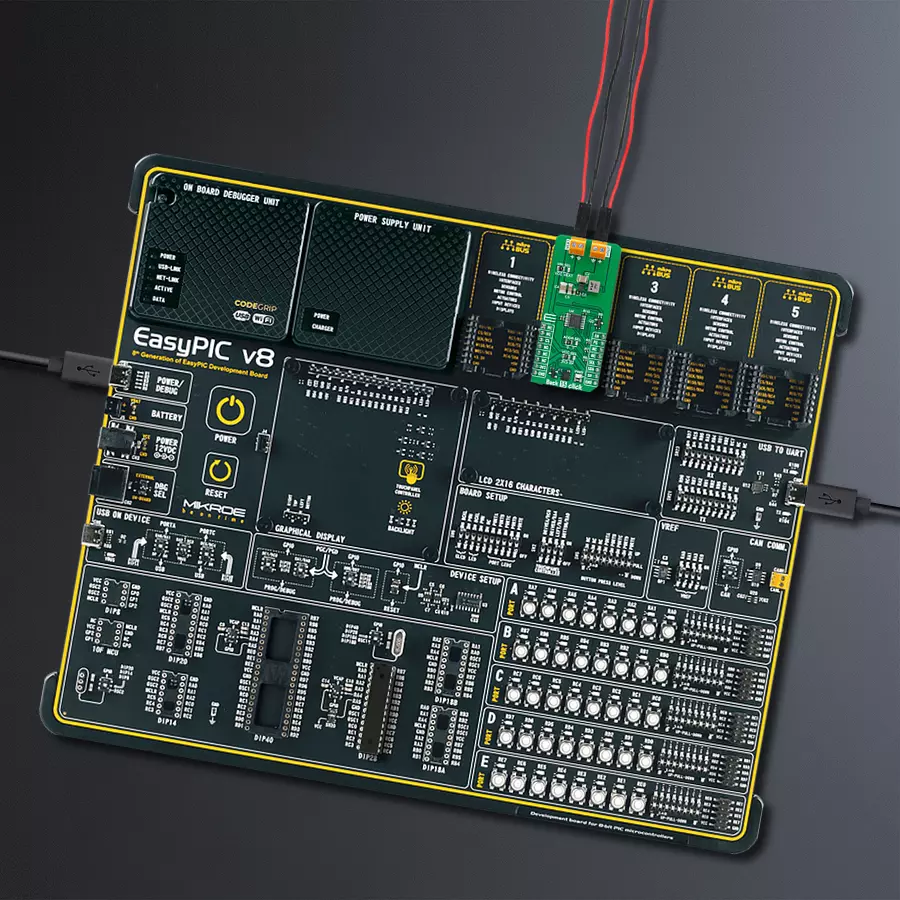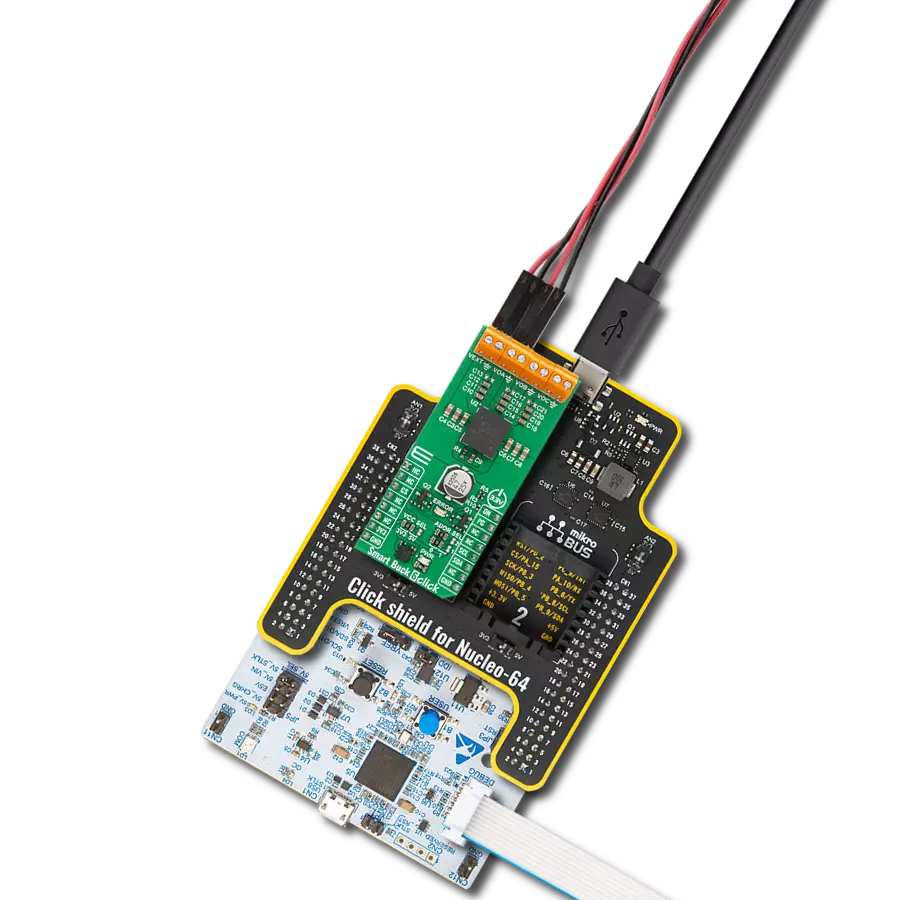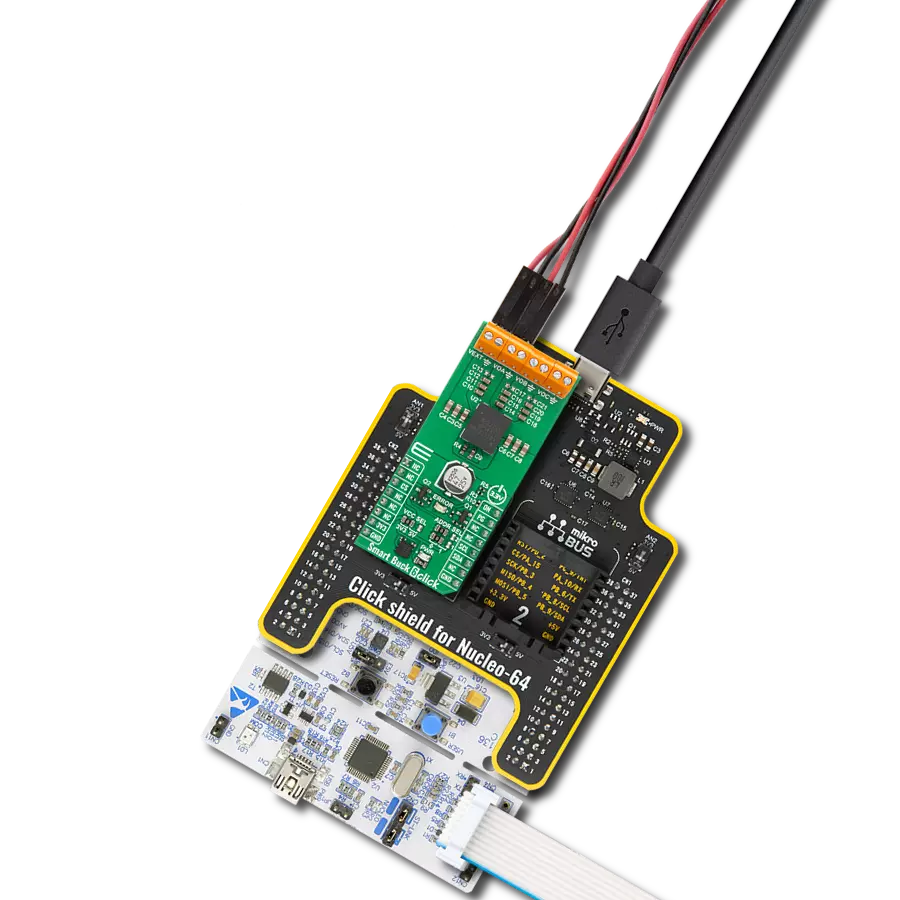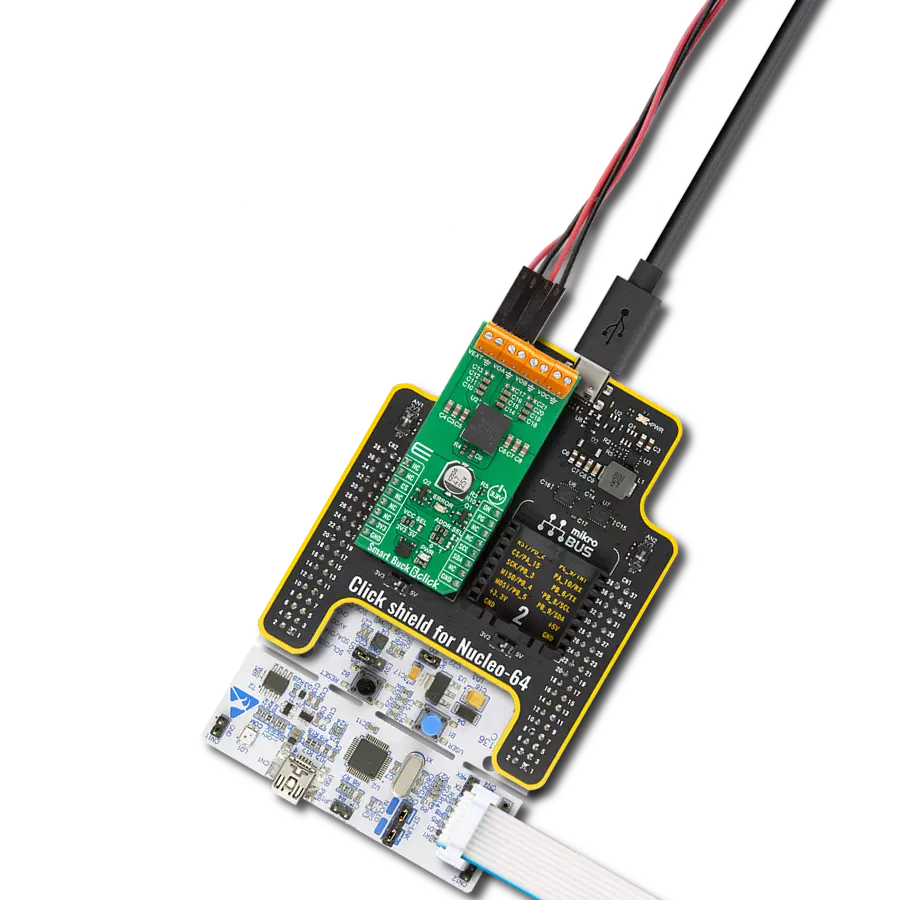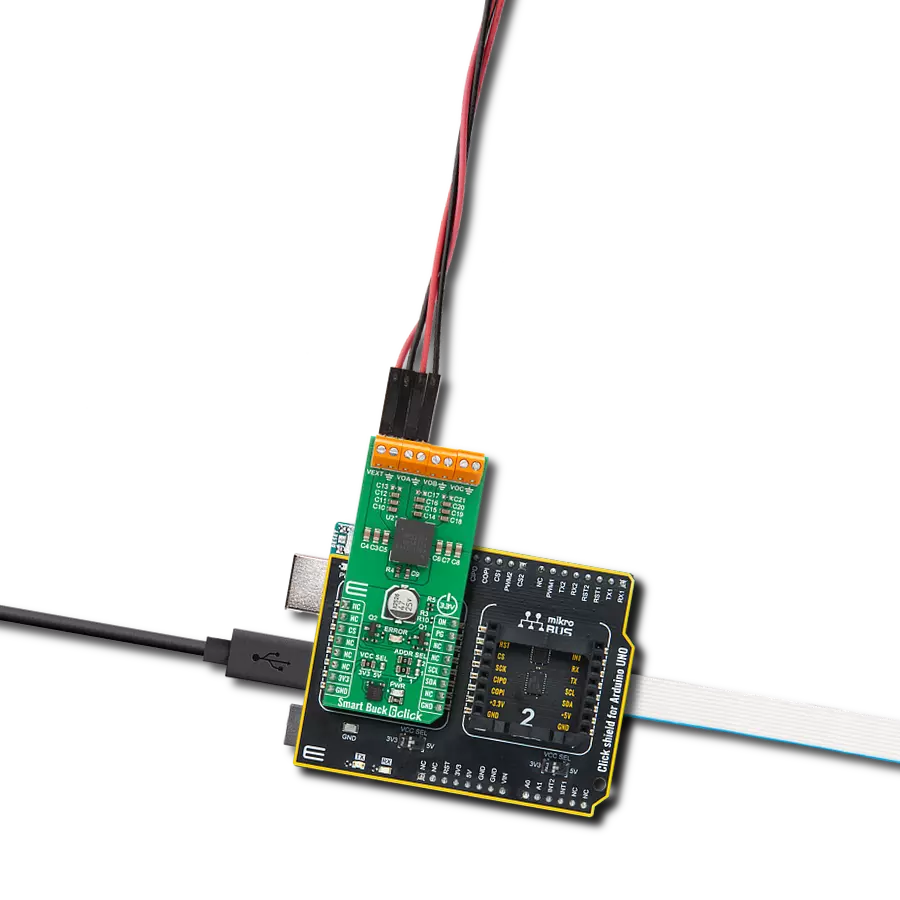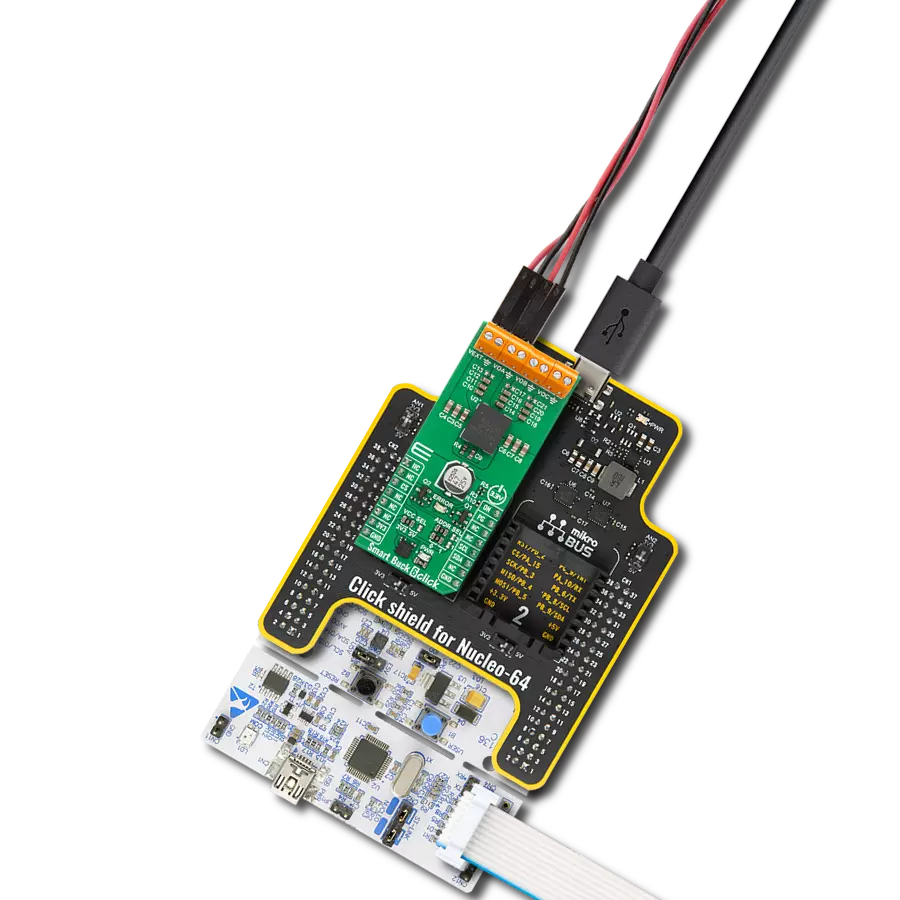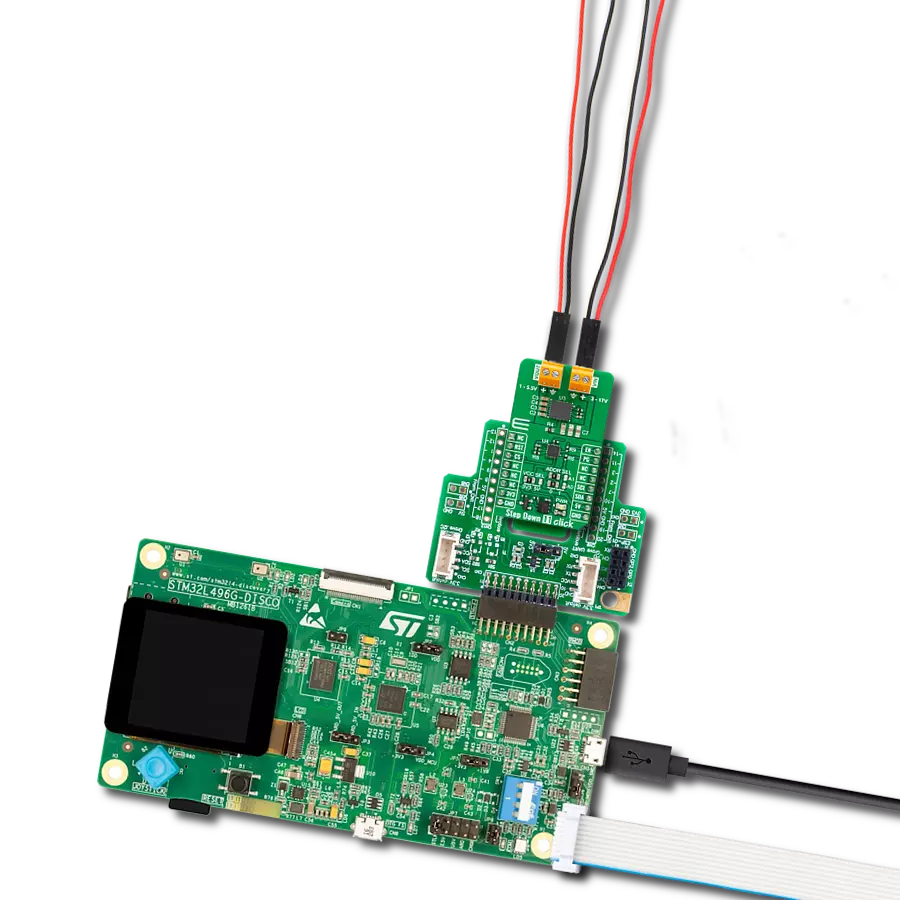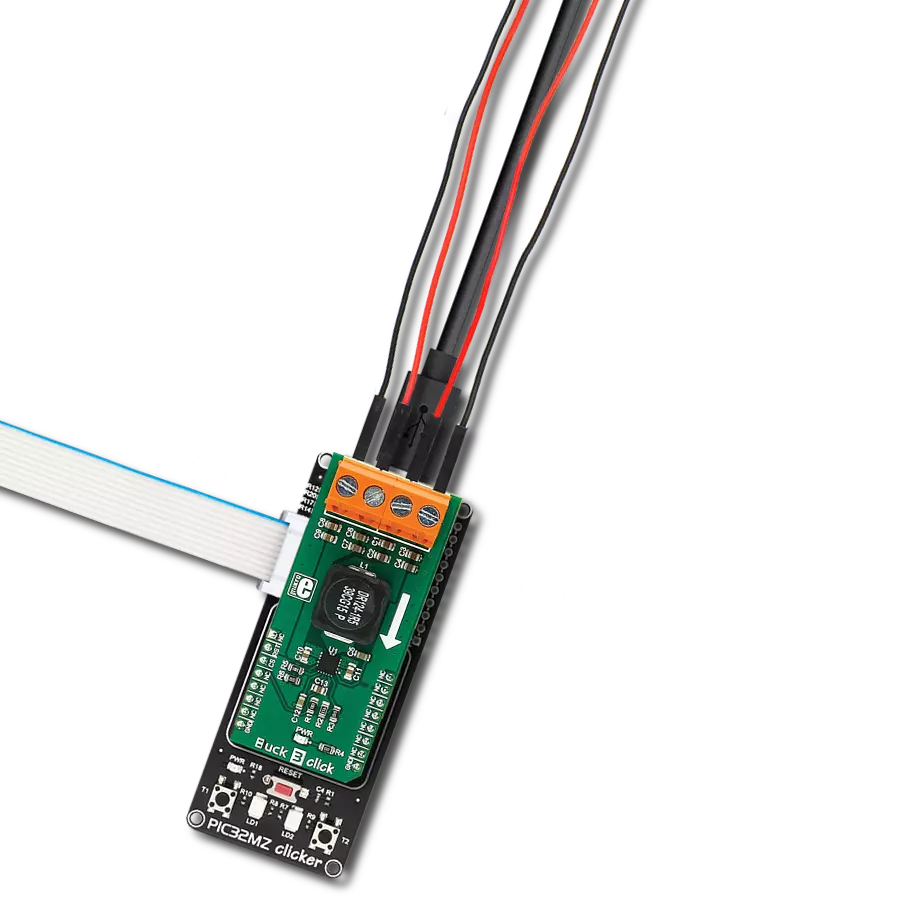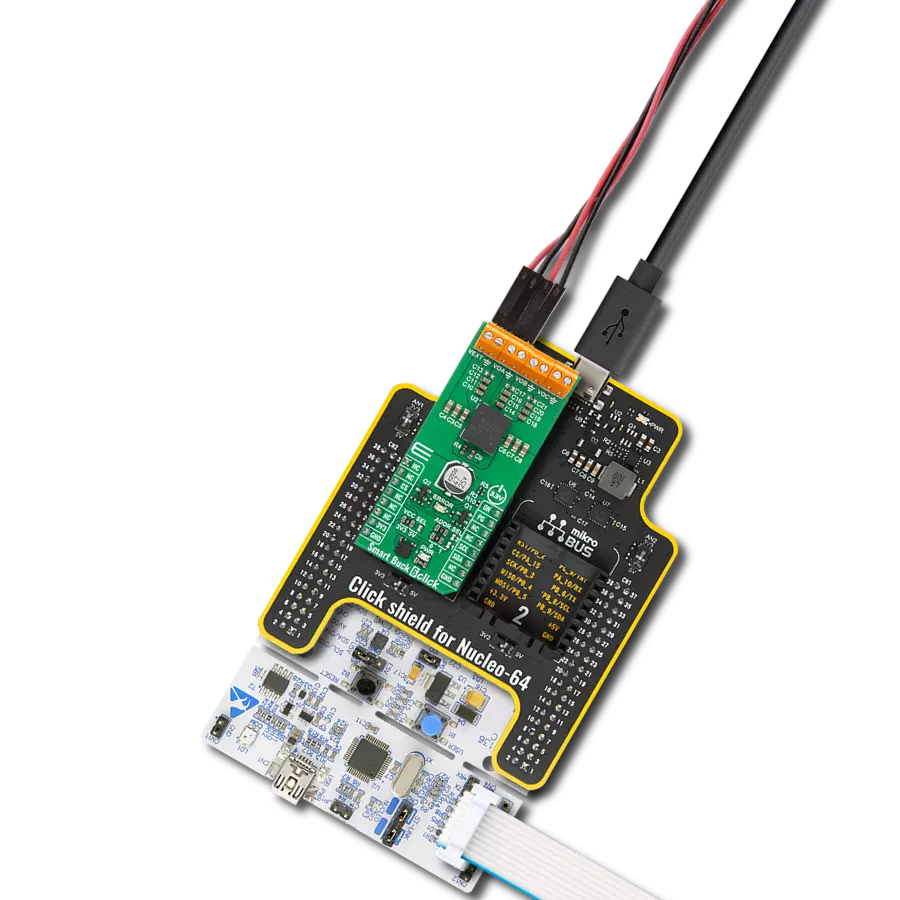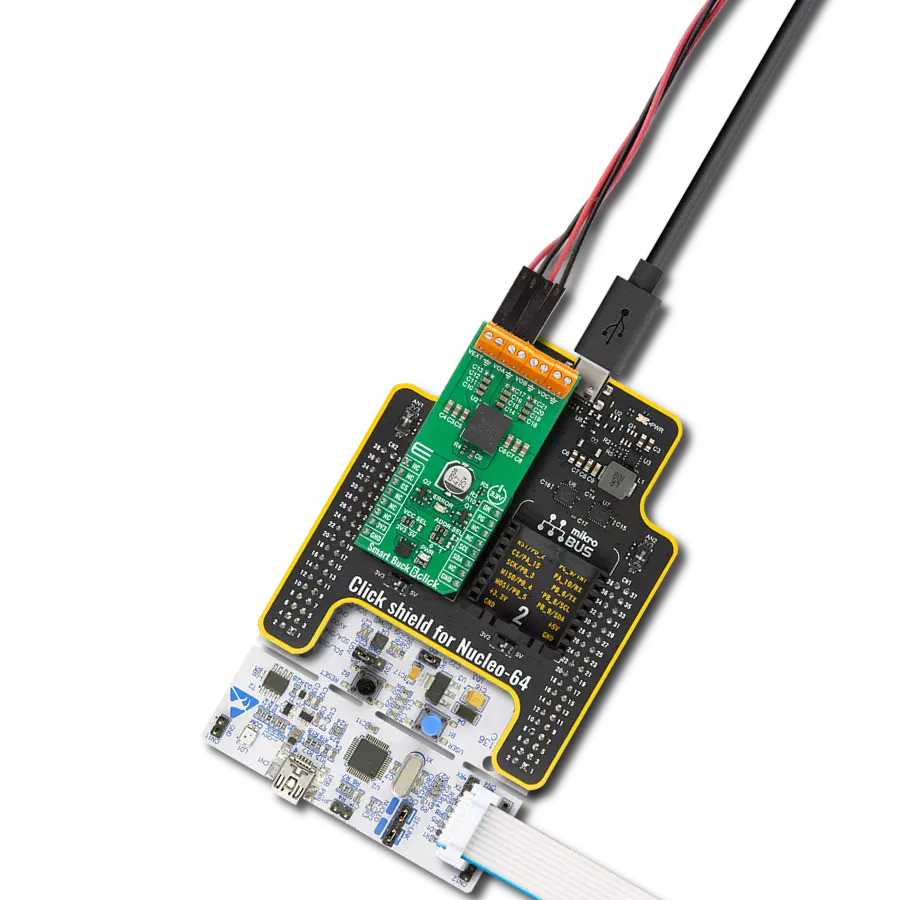Lower and stabilize the voltage for various systems requiring reliable power management, such as ADAS, body electronics, lighting, and infotainment, ensuring they operate smoothly and safely
A
A
Hardware Overview
How does it work?
Buck 15 Click is based on the TPS62903, a synchronous step-down DC/DC converter from Texas Instruments, recognized for its high efficiency, compact size, and adaptability. This converter stands out for its rapid transient response and supports a high output voltage accuracy of ±1.5% across the entire operating temperature range. It employs the DCS-control topology to enhance load transient performance, and its broad input voltage range accommodates various power sources, including 12V supply rails, single-cell or multi-cell Li-Ion batteries, and 5V or 3.3V power rails. Notably, the TPS62903 is designed to automatically enter power save mode under light load conditions, ensuring high efficiency and a low quiescent current of 4µA to optimize performance even at minimal loads. Communication with the Buck 15 Click is conducted through a standard 2-wire interface linked to the AD5242, allowing the
host MCU to adjust the output voltage. The device's I2C address is configurable via the ADDR SEL jumper, with a default setting of 0. This Click board™ also features a power-good (PG) pin that indicates when the output voltage falls outside the predetermined window threshold and an EN pin, which serves as a precision regulator-enable input. Besides these pins, the TPS62903 also has a MODE/Smart-CONF pin, allowing for comprehensive customization of operational parameters such as the internal and external divider, switching frequency, output voltage discharge, and the mode of operation between automatic power save and forced PWM. An 11k R11 resistor setting achieves a 1MHz switching frequency, enabled output discharge, and Auto PFM/PWM Mode. The output voltage is adjustable from 0.4V to 5V, supporting currents up to 3A, enabled by an onboard digital potentiometer, the
AD5242. Buck 15 Click also offers versatile power sourcing options, allowing users to choose between internal and external supplies to suit their application needs best. This flexibility is achieved through the VIN SEL jumper, which enables users to select the VCC position for sourcing power internally via the mikroBUS™ power rails or the VEXT position to connect an external power supply. The external power supply can range from 3V to 17V, providing a broad voltage range for various project requirements. This Click board™ can operate with either 3.3V or 5V logic voltage levels selected via the VCC SEL jumper. This way, both 3.3V and 5V capable MCUs can use the communication lines properly. Also, this Click board™ comes equipped with a library containing easy-to-use functions and an example code that can be used as a reference for further development.
Features overview
Development board
EasyPIC v8 is a development board specially designed for the needs of rapid development of embedded applications. It supports many high pin count 8-bit PIC microcontrollers from Microchip, regardless of their number of pins, and a broad set of unique functions, such as the first-ever embedded debugger/programmer. The development board is well organized and designed so that the end-user has all the necessary elements, such as switches, buttons, indicators, connectors, and others, in one place. Thanks to innovative manufacturing technology, EasyPIC v8 provides a fluid and immersive working experience, allowing access anywhere and under any
circumstances at any time. Each part of the EasyPIC v8 development board contains the components necessary for the most efficient operation of the same board. In addition to the advanced integrated CODEGRIP programmer/debugger module, which offers many valuable programming/debugging options and seamless integration with the Mikroe software environment, the board also includes a clean and regulated power supply module for the development board. It can use a wide range of external power sources, including a battery, an external 12V power supply, and a power source via the USB Type-C (USB-C) connector.
Communication options such as USB-UART, USB DEVICE, and CAN are also included, including the well-established mikroBUS™ standard, two display options (graphical and character-based LCD), and several different DIP sockets. These sockets cover a wide range of 8-bit PIC MCUs, from the smallest PIC MCU devices with only eight up to forty pins. EasyPIC v8 is an integral part of the Mikroe ecosystem for rapid development. Natively supported by Mikroe software tools, it covers many aspects of prototyping and development thanks to a considerable number of different Click boards™ (over a thousand boards), the number of which is growing every day.
Microcontroller Overview
MCU Card / MCU

Architecture
PIC
MCU Memory (KB)
64
Silicon Vendor
Microchip
Pin count
28
RAM (Bytes)
3936
Used MCU Pins
mikroBUS™ mapper
Take a closer look
Click board™ Schematic
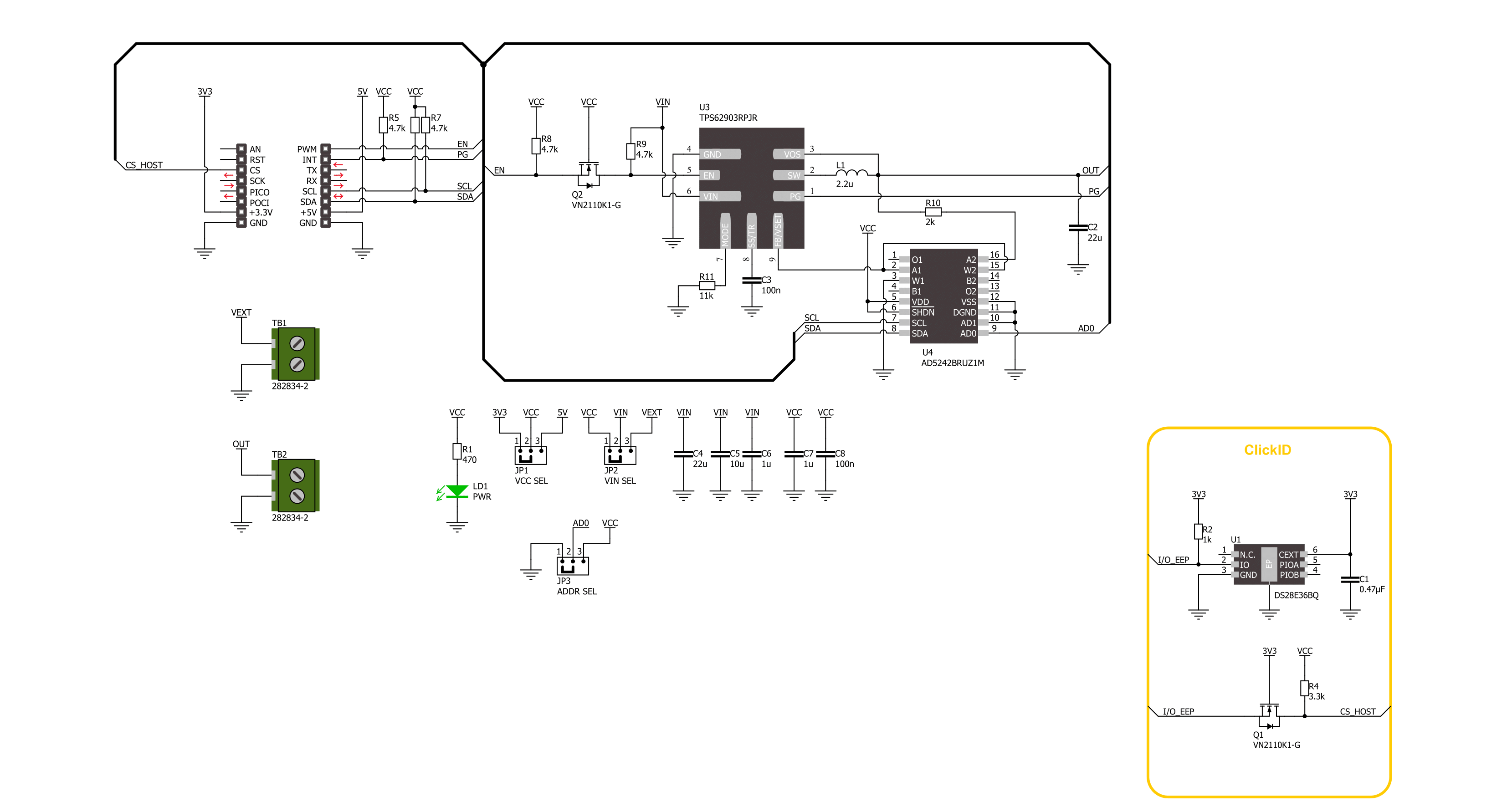
Step by step
Project assembly
Software Support
Library Description
This library contains API for Buck 15 Click driver.
Key functions:
buck15_set_vout- This function sets the voltage output by using an I2C serial interfacebuck15_set_vset- This function sets the wiper position for the output voltage settings by using an I2C serial interfacebuck15_enable_device- This function enables the device by setting the EN pin to high logic state
Open Source
Code example
The complete application code and a ready-to-use project are available through the NECTO Studio Package Manager for direct installation in the NECTO Studio. The application code can also be found on the MIKROE GitHub account.
/*!
* @file main.c
* @brief Buck 15 Click example
*
* # Description
* This example demonstrates the use of the Buck 15 Click board by changing the output voltage.
*
* The demo application is composed of two sections :
*
* ## Application Init
* Initializes the driver and performs the device default configuration.
*
* ## Application Task
* The demo application changes the output voltage and displays the currently set voltage output value.
* Results are being sent to the UART Terminal, where you can track their changes.
*
* @author Nenad Filipovic
*
*/
#include "board.h"
#include "log.h"
#include "buck15.h"
static buck15_t buck15;
static log_t logger;
// Output voltage data table
static float vout_table[ 22 ] = { BUCK15_VOUT_TABLE };
void application_init ( void )
{
log_cfg_t log_cfg; /**< Logger config object. */
buck15_cfg_t buck15_cfg; /**< Click config object. */
/**
* Logger initialization.
* Default baud rate: 115200
* Default log level: LOG_LEVEL_DEBUG
* @note If USB_UART_RX and USB_UART_TX
* are defined as HAL_PIN_NC, you will
* need to define them manually for log to work.
* See @b LOG_MAP_USB_UART macro definition for detailed explanation.
*/
LOG_MAP_USB_UART( log_cfg );
log_init( &logger, &log_cfg );
log_info( &logger, " Application Init " );
// Click initialization.
buck15_cfg_setup( &buck15_cfg );
BUCK15_MAP_MIKROBUS( buck15_cfg, MIKROBUS_1 );
if ( I2C_MASTER_ERROR == buck15_init( &buck15, &buck15_cfg ) )
{
log_error( &logger, " Communication init." );
for ( ; ; );
}
if ( BUCK15_ERROR == buck15_default_cfg ( &buck15 ) )
{
log_error( &logger, " Default configuration." );
for ( ; ; );
}
log_info( &logger, " Application Task " );
log_printf( &logger, "____________\r\n" );
Delay_ms ( 100 );
}
void application_task ( void )
{
for ( buck15_vout_t vout = BUCK15_VOUT_0V6; vout <= BUCK15_VOUT_5V; vout++ )
{
if ( BUCK15_OK == buck15_set_vout( &buck15, vout ) )
{
log_printf( &logger, " Vout : %.1f [V]\r\n", vout_table[ vout ] );
log_printf( &logger, "____________\r\n" );
Delay_ms ( 1000 );
Delay_ms ( 1000 );
Delay_ms ( 1000 );
Delay_ms ( 1000 );
Delay_ms ( 1000 );
}
}
}
int main ( void )
{
/* Do not remove this line or clock might not be set correctly. */
#ifdef PREINIT_SUPPORTED
preinit();
#endif
application_init( );
for ( ; ; )
{
application_task( );
}
return 0;
}
// ------------------------------------------------------------------------ END