Convert discrete digital values into continuous analog voltages, and enable accurate audio or visual signal representation
A
A
Hardware Overview
How does it work?
DAC 12 Click is based on the DAC60508, a low-power voltage-output 8-channel 12-bit digital-to-analog converter (DAC) from Texas Instruments. Each output channel in the DAC60508 consists of an R-2R ladder architecture, followed by an output buffer amplifier. It also includes a 2.5V, 5ppm/°C internal reference, eliminating the need for an external precision reference in most applications, and a user interface-selectable gain configuration that provides full-scale output voltages of 1.25V, 2.5V, or 5V. This Click board™ communicates with MCU through a flexible serial interface compatible
with SPI-type interfaces used on many microcontrollers and DSP controllers, with a maximum frequency of 50 MHz. The input data are written to the individual DAC data registers in straight binary format, where after a Power-On or a reset event, all DAC registers are set to a mid-scale code. Data written to the DAC data registers are initially stored in the DAC buffer registers. Data transfer from the DAC buffer registers to the active DAC registers can be configured immediately using the asynchronous mode or initiated by an LDAC trigger in synchronous mode. Once the DAC
active registers are updated, the DAC outputs change to new values. When the host reads from a DAC data register, the value held in the DAC buffer register is returned (not stored in the DAC active register). This Click board™ can operate with either 3.3V or 5V logic voltage levels selected via the VCC SEL jumper. This way, both 3.3V and 5V capable MCUs can use the communication lines properly. Also, this Click board™ comes equipped with a library containing easy-to-use functions and an example code that can be used, as a reference, for further development.
Features overview
Development board
EasyPIC v7a is the seventh generation of PIC development boards specially designed for the needs of rapid development of embedded applications. It supports a wide range of 8-bit PIC microcontrollers from Microchip and has a broad set of unique functions, such as the first-ever embedded debugger/programmer over USB-C. The development board is well organized and designed so that the end-user has all the necessary elements in one place, such as switches, buttons, indicators, connectors, and others. With four different connectors for each port, EasyPIC v7a allows you to connect accessory boards, sensors, and custom electronics more efficiently than ever. Each part of the EasyPIC v7a development board
contains the components necessary for the most efficient operation of the same board. In addition to the advanced integrated CODEGRIP programmer/debugger module, which offers many valuable programming/debugging options and seamless integration with the Mikroe software environment, the board also includes a clean and regulated power supply module for the development board. It can use various external power sources, including an external 12V power supply, 7-23V AC or 9-32V DC via DC connector/screw terminals, and a power source via the USB Type-C (USB-C) connector. Communication options such as USB-UART and RS-232 are also included, alongside the well-
established mikroBUS™ standard, three display options (7-segment, graphical, and character-based LCD), and several different DIP sockets. These sockets cover a wide range of 8-bit PIC MCUs, from PIC10F, PIC12F, PIC16F, PIC16Enh, PIC18F, PIC18FJ, and PIC18FK families. EasyPIC v7a is an integral part of the Mikroe ecosystem for rapid development. Natively supported by Mikroe software tools, it covers many aspects of prototyping and development thanks to a considerable number of different Click boards™ (over a thousand boards), the number of which is growing every day.
Microcontroller Overview
MCU Card / MCU

Architecture
PIC
MCU Memory (KB)
24
Silicon Vendor
Microchip
Pin count
28
RAM (Bytes)
2048
Used MCU Pins
mikroBUS™ mapper
Take a closer look
Click board™ Schematic
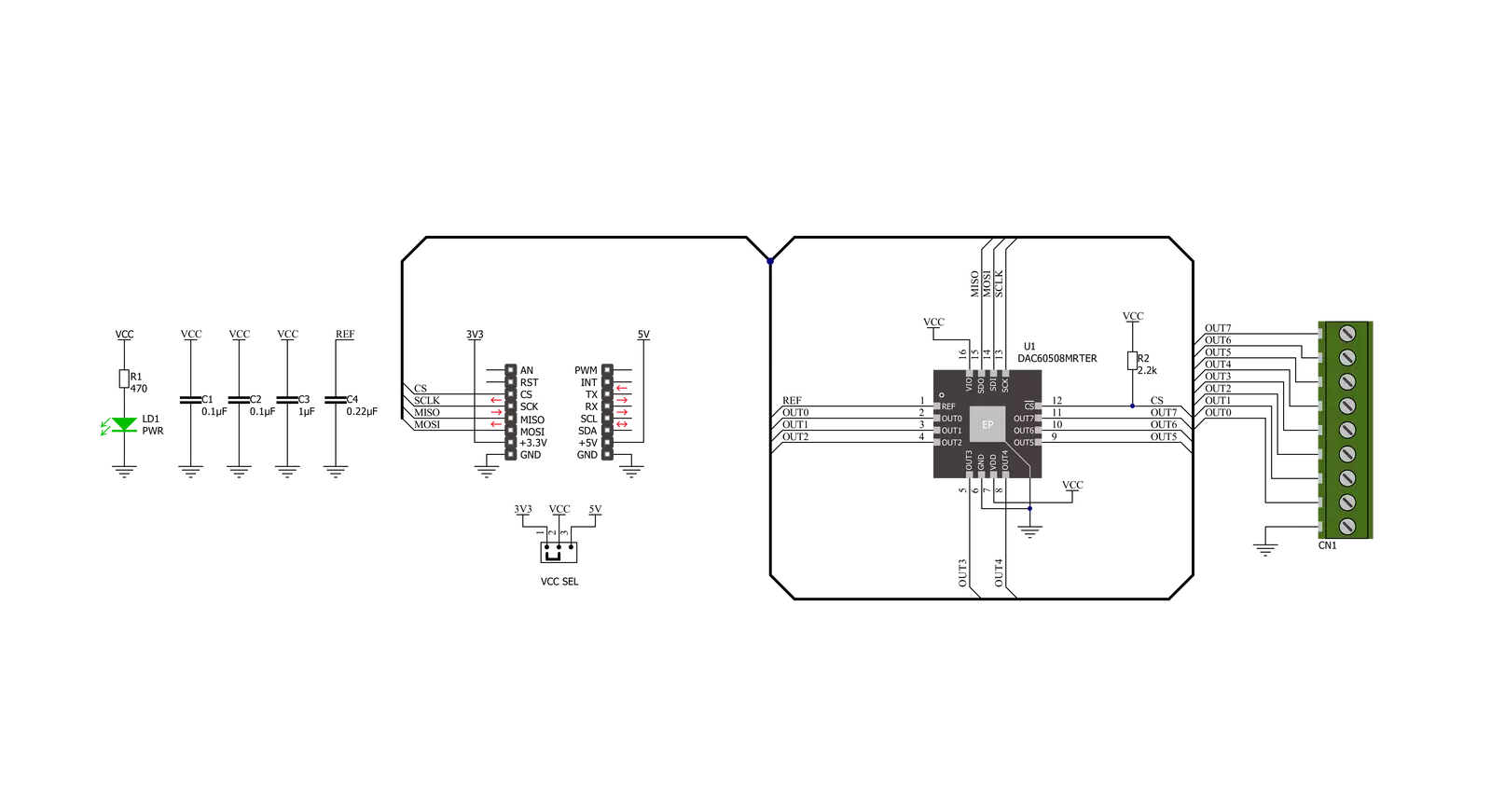
Step by step
Project assembly
Track your results in real time
Application Output
1. Application Output - In Debug mode, the 'Application Output' window enables real-time data monitoring, offering direct insight into execution results. Ensure proper data display by configuring the environment correctly using the provided tutorial.

2. UART Terminal - Use the UART Terminal to monitor data transmission via a USB to UART converter, allowing direct communication between the Click board™ and your development system. Configure the baud rate and other serial settings according to your project's requirements to ensure proper functionality. For step-by-step setup instructions, refer to the provided tutorial.

3. Plot Output - The Plot feature offers a powerful way to visualize real-time sensor data, enabling trend analysis, debugging, and comparison of multiple data points. To set it up correctly, follow the provided tutorial, which includes a step-by-step example of using the Plot feature to display Click board™ readings. To use the Plot feature in your code, use the function: plot(*insert_graph_name*, variable_name);. This is a general format, and it is up to the user to replace 'insert_graph_name' with the actual graph name and 'variable_name' with the parameter to be displayed.

Software Support
Library Description
This library contains API for DAC 12 Click driver.
Key functions:
dac12_soft_reset- This function executes the software reset commanddac12_set_channel_value- This function sets the raw DAC value to the specific channels outputdac12_set_channel_voltage- This function sets the output voltage of the specific channels
Open Source
Code example
The complete application code and a ready-to-use project are available through the NECTO Studio Package Manager for direct installation in the NECTO Studio. The application code can also be found on the MIKROE GitHub account.
/*!
* @file main.c
* @brief DAC12 Click example
*
* # Description
* This example demonstrates the use of DAC 12 Click board by changing
* the outputs voltage level every 2 seconds.
*
* The demo application is composed of two sections :
*
* ## Application Init
* Initializes the driver and performs the Click default configuration.
*
* ## Application Task
* Changes the output voltage of all channels every 2 seconds and logs the voltage value on the USB UART.
* It will go through the entire voltage range taking into account the number of steps which is defined below.
*
* @author Stefan Filipovic
*
*/
#include "board.h"
#include "log.h"
#include "dac12.h"
#define NUMBER_OF_STEPS 20 // The number of steps by which the entire voltage range will be divided.
static dac12_t dac12;
static log_t logger;
void application_init ( void )
{
log_cfg_t log_cfg; /**< Logger config object. */
dac12_cfg_t dac12_cfg; /**< Click config object. */
/**
* Logger initialization.
* Default baud rate: 115200
* Default log level: LOG_LEVEL_DEBUG
* @note If USB_UART_RX and USB_UART_TX
* are defined as HAL_PIN_NC, you will
* need to define them manually for log to work.
* See @b LOG_MAP_USB_UART macro definition for detailed explanation.
*/
LOG_MAP_USB_UART( log_cfg );
log_init( &logger, &log_cfg );
log_info( &logger, " Application Init " );
// Click initialization.
dac12_cfg_setup( &dac12_cfg );
DAC12_MAP_MIKROBUS( dac12_cfg, MIKROBUS_1 );
if ( SPI_MASTER_ERROR == dac12_init( &dac12, &dac12_cfg ) )
{
log_error( &logger, " Communication init." );
for ( ; ; );
}
DAC12_SET_DATA_SAMPLE_EDGE;
if ( DAC12_ERROR == dac12_default_cfg ( &dac12 ) )
{
log_error( &logger, " Default configuration." );
for ( ; ; );
}
log_info( &logger, " Application Task " );
}
void application_task ( void )
{
float step = DAC12_INTERNAL_VREF / NUMBER_OF_STEPS;
float output_voltage = step;
for ( uint8_t cnt = 0; cnt < NUMBER_OF_STEPS; cnt++ )
{
if ( DAC12_OK == dac12_set_channel_voltage ( &dac12, DAC12_SELECT_CHANNEL_ALL, output_voltage ) )
{
log_printf( &logger, " All channels output voltage set to %.3f V\r\n", output_voltage );
output_voltage += step;
Delay_ms ( 1000 );
Delay_ms ( 1000 );
}
}
}
int main ( void )
{
/* Do not remove this line or clock might not be set correctly. */
#ifdef PREINIT_SUPPORTED
preinit();
#endif
application_init( );
for ( ; ; )
{
application_task( );
}
return 0;
}
// ------------------------------------------------------------------------ END



































