Experience the power of high-accuracy temperature sensing technology for better performance and energy efficiency
A
A
Hardware Overview
How does it work?
Thermo 28 Click is based on the AS6221, a digital temperature sensor from ams AG with increased reliability and improved accuracy specifications optimal for thermal management and protection applications. It integrates a digital temperature sensor with a SI bipolar transistor as a sensing element, a high-resolution analog-to-digital converter (ADC), a data processing circuit, and serial interface logic functions in one package. The voltage is digitized and converted to a 16-bit temperature result in degrees Celsius, giving a fully calibrated digital output
with outstanding accuracy of up to ±0.9°C typical over a temperature range of 20°C to 42°C. This Click board™ communicates with MCU using the standard I2C 2-Wire interface to read data and configure settings, supporting a high clock frequency operation. It also allows the choice of the four least significant bits of its I2C slave address by positioning the SMD jumper labeled ADDR SEL to an appropriate position providing the user with a selection of four slave addresses. In addition to communication signals, the AS6221 also possesses an additional interrupt alert signal,
routed on the INT pin of the mikroBUS™ socket, indicating when a specific interrupt event occurs that depends on the value of the temperature reading relative to programmable limits. This Click board™ can only be operated with a 3.3V logic voltage level. The board must perform appropriate logic voltage level conversion before using MCUs with different logic levels. However, the Click board™ comes equipped with a library containing functions and an example code that can be used as a reference for further development.
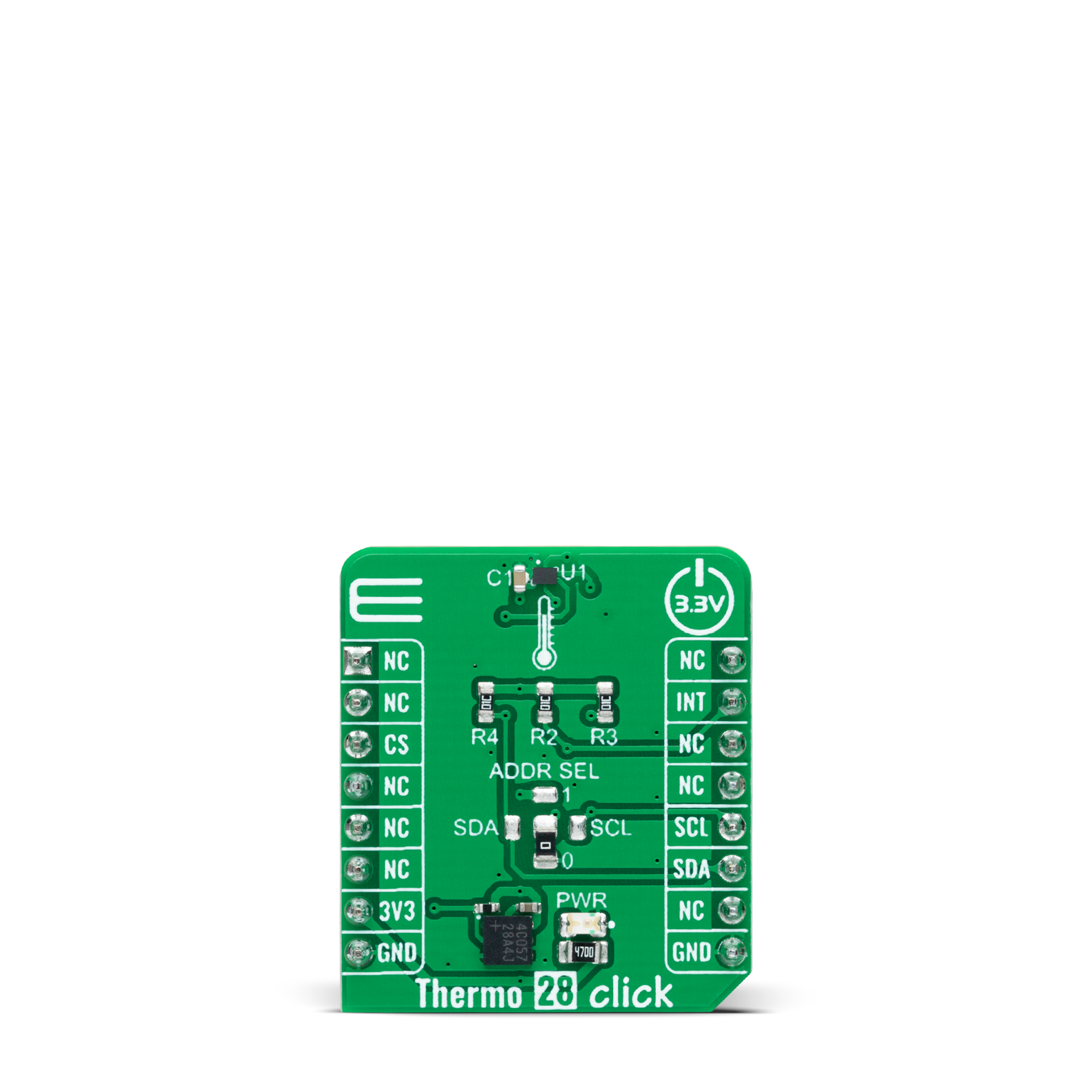
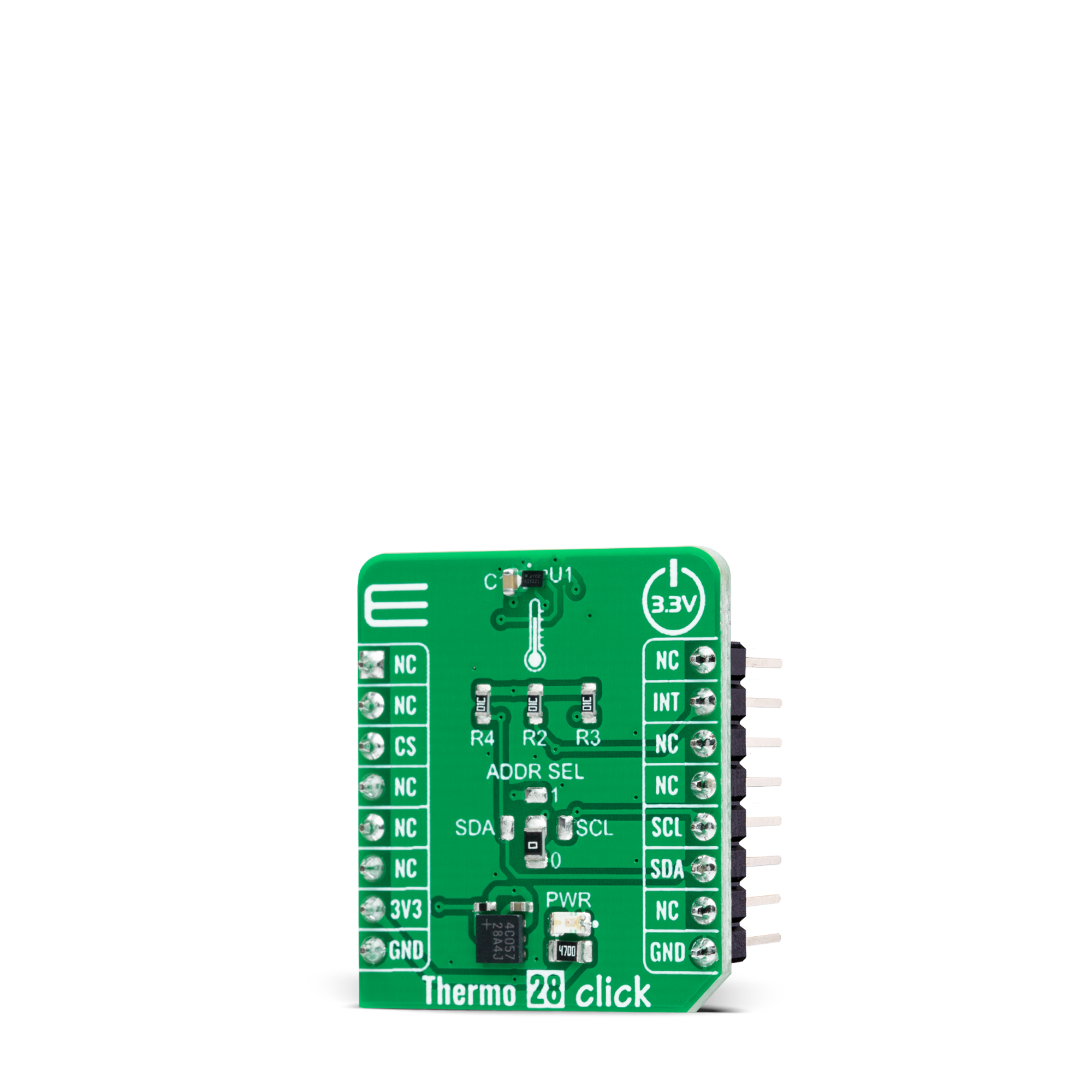

Features overview
Development board
EasyPIC v7 is the seventh generation of PIC development boards specially designed to develop embedded applications rapidly. It supports a wide range of 8-bit PIC microcontrollers from Microchip and has a broad set of unique functions, such as a powerful onboard mikroProg programmer and In-Circuit debugger over USB-B. The development board is well organized and designed so that the end-user has all the necessary elements in one place, such as switches, buttons, indicators, connectors, and others. With four different connectors for each port, EasyPIC v7 allows you to connect accessory boards, sensors, and custom electronics more efficiently than ever. Each part of
the EasyPIC v7 development board contains the components necessary for the most efficient operation of the same board. An integrated mikroProg, a fast USB 2.0 programmer with mikroICD hardware In-Circuit Debugger, offers many valuable programming/debugging options and seamless integration with the Mikroe software environment. Besides it also includes a clean and regulated power supply block for the development board. It can use various external power sources, including an external 12V power supply, 7-23V AC or 9-32V DC via DC connector/screw terminals, and a power source via the USB Type-B (USB-B) connector. Communication options such as
USB-UART and RS-232 are also included, alongside the well-established mikroBUS™ standard, three display options (7-segment, graphical, and character-based LCD), and several different DIP sockets. These sockets cover a wide range of 8-bit PIC MCUs, from PIC10F, PIC12F, PIC16F, PIC16Enh, PIC18F, PIC18FJ, and PIC18FK families. EasyPIC v7 is an integral part of the Mikroe ecosystem for rapid development. Natively supported by Mikroe software tools, it covers many aspects of prototyping and development thanks to a considerable number of different Click boards™ (over a thousand boards), the number of which is growing every day.
Microcontroller Overview
MCU Card / MCU

Architecture
PIC
MCU Memory (KB)
24
Silicon Vendor
Microchip
Pin count
28
RAM (Bytes)
2048
Used MCU Pins
mikroBUS™ mapper
Take a closer look
Click board™ Schematic
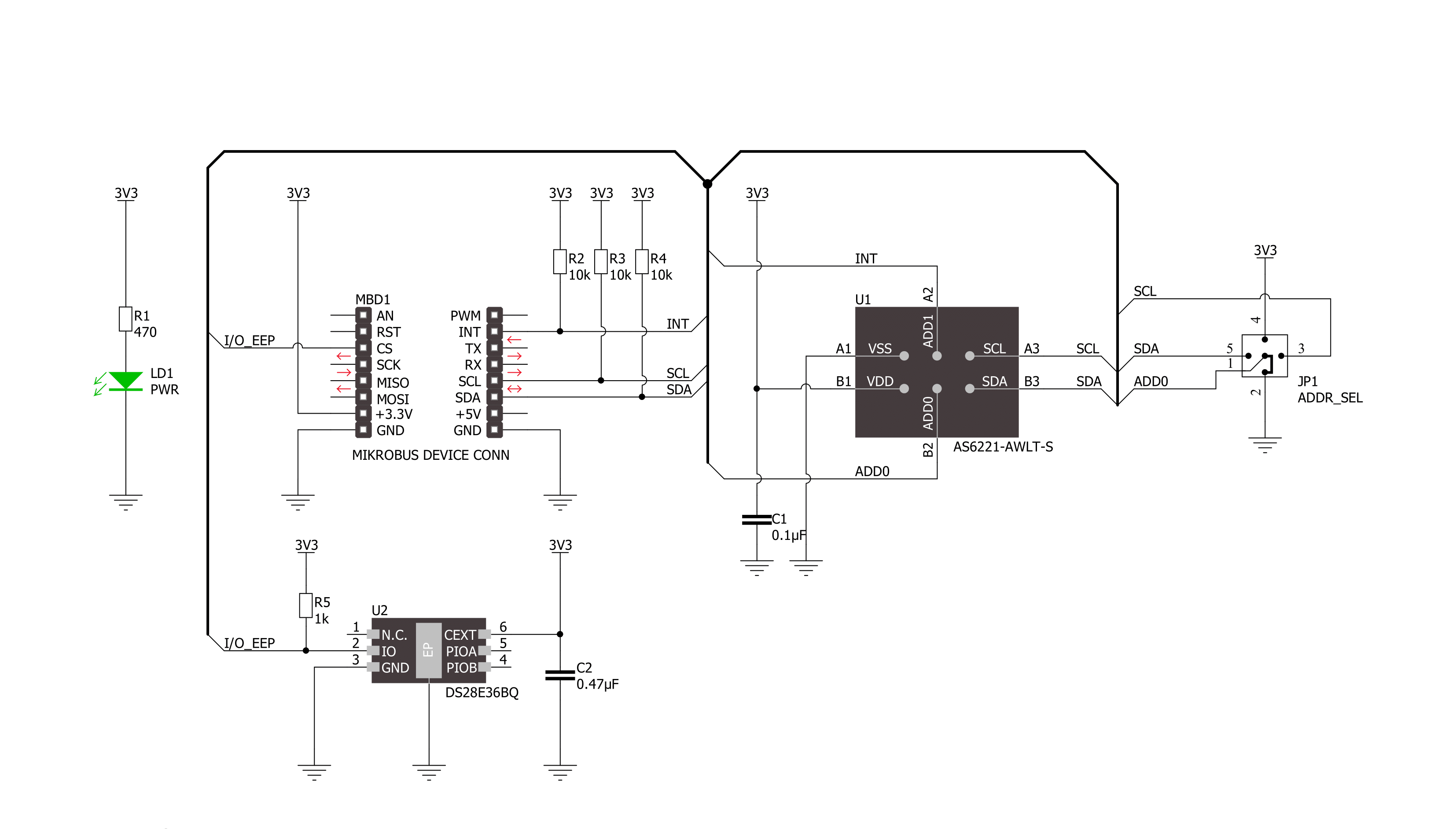
Step by step
Project assembly
Software Support
Library Description
This library contains API for Thermo 28 Click driver.
Key functions:
thermo28_get_temperatureThermo 28 get temperature function.thermo28_set_configThermo 28 set configuration function.thermo28_set_continuous_conversionThermo 28 set continuous conversion function.
Open Source
Code example
The complete application code and a ready-to-use project are available through the NECTO Studio Package Manager for direct installation in the NECTO Studio. The application code can also be found on the MIKROE GitHub account.
/*!
* @file main.c
* @brief Thermo 28 Click example
*
* # Description
* This example demonstrates the use of Thermo 28 Click board™
* by reading and displaying the temperature measurements.
*
* The demo application is composed of two sections :
*
* ## Application Init
* Initializes the driver and performs the Click default configuration.
*
* ## Application Task
* This is an example that shows the use of a Thermo 28 Click board™.
* Reads the temperature measurement in degree Celsius and displays the results.
* Results are being sent to the Usart Terminal where you can track their changes.
*
* @author Nenad Filipovic
*
*/
#include "board.h"
#include "log.h"
#include "thermo28.h"
static thermo28_t thermo28;
static log_t logger;
void application_init ( void )
{
log_cfg_t log_cfg; /**< Logger config object. */
thermo28_cfg_t thermo28_cfg; /**< Click config object. */
/**
* Logger initialization.
* Default baud rate: 115200
* Default log level: LOG_LEVEL_DEBUG
* @note If USB_UART_RX and USB_UART_TX
* are defined as HAL_PIN_NC, you will
* need to define them manually for log to work.
* See @b LOG_MAP_USB_UART macro definition for detailed explanation.
*/
LOG_MAP_USB_UART( log_cfg );
log_init( &logger, &log_cfg );
log_info( &logger, " Application Init " );
// Click initialization.
thermo28_cfg_setup( &thermo28_cfg );
THERMO28_MAP_MIKROBUS( thermo28_cfg, MIKROBUS_1 );
if ( I2C_MASTER_ERROR == thermo28_init( &thermo28, &thermo28_cfg ) )
{
log_error( &logger, " Communication init." );
for ( ; ; );
}
Delay_ms ( 100 );
if ( THERMO28_ERROR == thermo28_default_cfg ( &thermo28 ) )
{
log_error( &logger, " Default configuration." );
for ( ; ; );
}
log_info( &logger, " Application Task " );
Delay_ms ( 100 );
}
void application_task ( void )
{
float temperature;
if ( THERMO28_OK == thermo28_get_temperature( &thermo28, &temperature ) )
{
log_printf( &logger, " Temperature [degC]: %.2f \r\n", temperature );
Delay_ms ( 1000 );
}
}
int main ( void )
{
/* Do not remove this line or clock might not be set correctly. */
#ifdef PREINIT_SUPPORTED
preinit();
#endif
application_init( );
for ( ; ; )
{
application_task( );
}
return 0;
}
// ------------------------------------------------------------------------ END
































