Suitable for various scenarios, including thermostatic control, process monitoring, and other applications requiring accurate temperature data
A
A
Hardware Overview
How does it work?
THERMO Click is based on the MAX31855K, a sophisticated thermocouple-to-digital converter with a built-in 14-bit analog-to-digital converter (ADC) from Analog Devices. The thermocouple type is indicated in the suffix of the part number, which is why this Click board™ corresponds to the appropriate K-type thermocouple probe. The MAX31855K and PCC-SMP connector combination supports high-accuracy temperature measurement, which is ideal for thermostatic, process-control, and monitoring applications. The function of the thermocouple is to sense a difference in
temperature between two ends of the thermocouple wires. The thermocouple’s “hot” junction can be read across the operating temperature range, which for the MAX31855K is between -270 and 1372°C with a sensitivity of about 41μV/°C. It also features cold-junction compensation sensing and correction, a digital controller, and associated control logic. The reference junction, or “cold” end (which should be at the same temperature as the board on which the device is mounted), can range from -55°C to +125°C. While the temperature at the cold end fluctuates, the device accurately senses
the temperature difference at the opposite end. It provides temperature data to the host controller over an SPI interface (read-only). This Click board™ can only be operated with a 3.3V logic voltage level. The board must perform appropriate logic voltage level conversion before using MCUs with different logic levels. However, the Click board™ comes equipped with a library containing functions and an example code that can be used as a reference for further development.
Features overview
Development board
Nucleo 32 with STM32F031K6 MCU board provides an affordable and flexible platform for experimenting with STM32 microcontrollers in 32-pin packages. Featuring Arduino™ Nano connectivity, it allows easy expansion with specialized shields, while being mbed-enabled for seamless integration with online resources. The
board includes an on-board ST-LINK/V2-1 debugger/programmer, supporting USB reenumeration with three interfaces: Virtual Com port, mass storage, and debug port. It offers a flexible power supply through either USB VBUS or an external source. Additionally, it includes three LEDs (LD1 for USB communication, LD2 for power,
and LD3 as a user LED) and a reset push button. The STM32 Nucleo-32 board is supported by various Integrated Development Environments (IDEs) such as IAR™, Keil®, and GCC-based IDEs like AC6 SW4STM32, making it a versatile tool for developers.
Microcontroller Overview
MCU Card / MCU

Architecture
ARM Cortex-M0
MCU Memory (KB)
32
Silicon Vendor
STMicroelectronics
Pin count
32
RAM (Bytes)
4096
You complete me!
Accessories
Click Shield for Nucleo-32 is the perfect way to expand your development board's functionalities with STM32 Nucleo-32 pinout. The Click Shield for Nucleo-32 provides two mikroBUS™ sockets to add any functionality from our ever-growing range of Click boards™. We are fully stocked with everything, from sensors and WiFi transceivers to motor control and audio amplifiers. The Click Shield for Nucleo-32 is compatible with the STM32 Nucleo-32 board, providing an affordable and flexible way for users to try out new ideas and quickly create prototypes with any STM32 microcontrollers, choosing from the various combinations of performance, power consumption, and features. The STM32 Nucleo-32 boards do not require any separate probe as they integrate the ST-LINK/V2-1 debugger/programmer and come with the STM32 comprehensive software HAL library and various packaged software examples. This development platform provides users with an effortless and common way to combine the STM32 Nucleo-32 footprint compatible board with their favorite Click boards™ in their upcoming projects.
The Type-K thermocouple, equipped with glass braid insulation, is a versatile tool designed for precision temperature measurements, particularly in high-temperature environments. With a calibrated Type-K configuration and a 24 AWG gage wire spanning 2 meters, this probe is engineered to provide reliable readings. Its operational temperature range extends to 480°C (900°F), making it suitable for demanding applications. The glass braid insulation ensures durability and stability during measurements, and the connector body can withstand temperatures up to 220°C (425°F). The Type-K thermocouple probe features a PCC-SMP connector at its end, which offers compatibility with THERMO Click and Thermo K Click boards. This connectivity makes it a valuable tool for various industrial and scientific settings, where precision and reliability in temperature monitoring are essential.
Used MCU Pins
mikroBUS™ mapper
Take a closer look
Click board™ Schematic
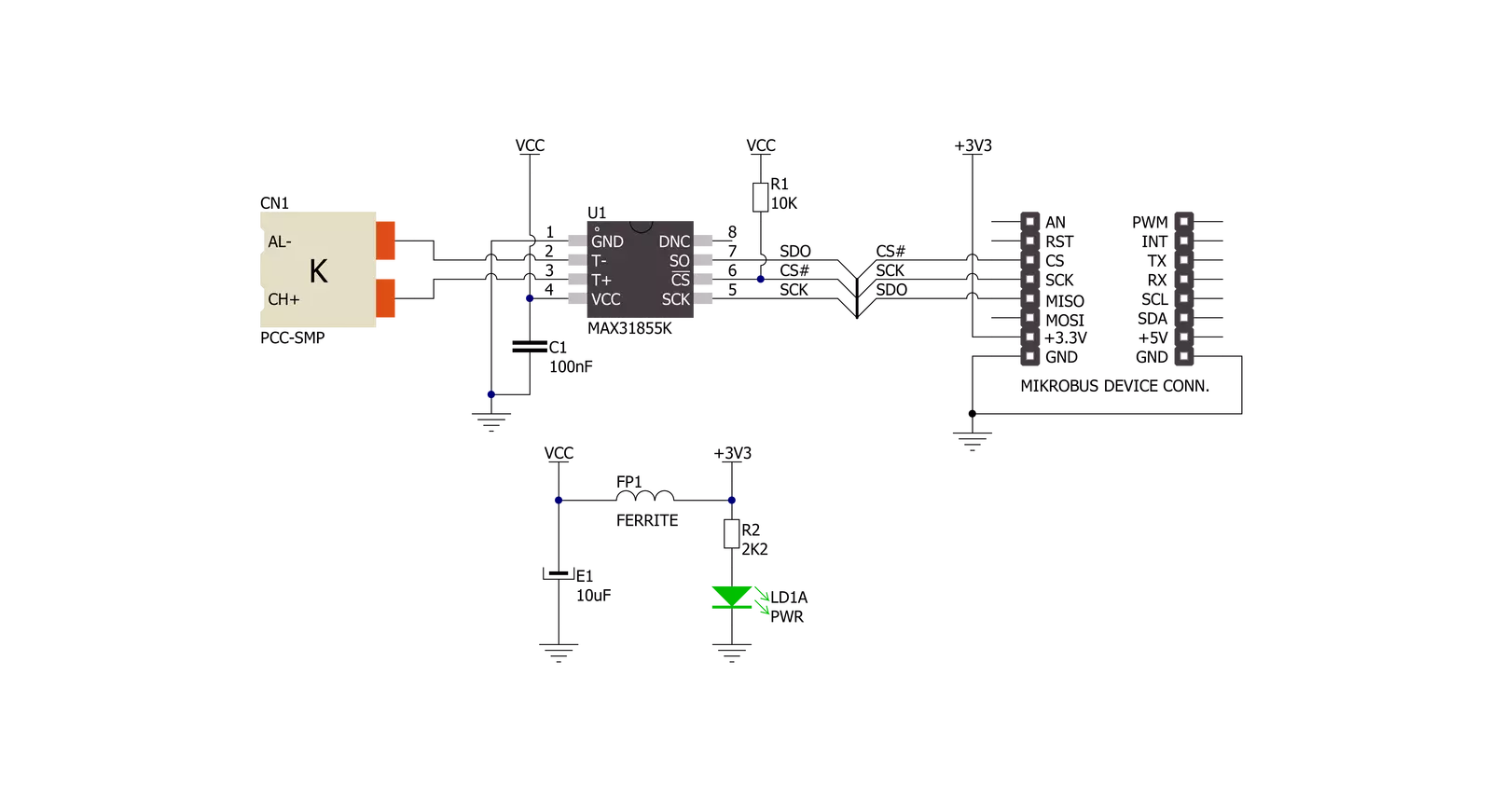
Step by step
Project assembly
Track your results in real time
Application Output
1. Application Output - In Debug mode, the 'Application Output' window enables real-time data monitoring, offering direct insight into execution results. Ensure proper data display by configuring the environment correctly using the provided tutorial.

2. UART Terminal - Use the UART Terminal to monitor data transmission via a USB to UART converter, allowing direct communication between the Click board™ and your development system. Configure the baud rate and other serial settings according to your project's requirements to ensure proper functionality. For step-by-step setup instructions, refer to the provided tutorial.

3. Plot Output - The Plot feature offers a powerful way to visualize real-time sensor data, enabling trend analysis, debugging, and comparison of multiple data points. To set it up correctly, follow the provided tutorial, which includes a step-by-step example of using the Plot feature to display Click board™ readings. To use the Plot feature in your code, use the function: plot(*insert_graph_name*, variable_name);. This is a general format, and it is up to the user to replace 'insert_graph_name' with the actual graph name and 'variable_name' with the parameter to be displayed.

Software Support
Library Description
This library contains API for THERMO Click driver.
Key functions:
thermo_get_temperature- This function gets thermocouple temperature datathermo_check_fault- This function checks fault states of MAX31855 sensorthermo_read_data- This function reads the 32-bit of data from the sensor
Open Source
Code example
The complete application code and a ready-to-use project are available through the NECTO Studio Package Manager for direct installation in the NECTO Studio. The application code can also be found on the MIKROE GitHub account.
/*!
* \file
* \brief Thermo Click example
*
* # Description
* This application collects data from the sensor, calculates it, and then logs
* the results.
*
* The demo application is composed of two sections :
*
* ## Application Init
* Initializes driver and star write log.
*
* ## Application Task
* Temperature measured by the thermocouple is converter by MAX31855 sensor
* and the results are logged. Displayed temperature is in degrees Celsius.
*
*
* \author MikroE Team
*
*/
// ------------------------------------------------------------------- INCLUDES
#include "board.h"
#include "log.h"
#include "thermo.h"
// ------------------------------------------------------------------ VARIABLES
static thermo_t thermo;
static log_t logger;
static float temperature;
// ------------------------------------------------------- ADDITIONAL FUNCTIONS
static void display_error_msg ( )
{
log_printf( &logger, " ERROR \r\n" );
if ( thermo_short_circuited_vcc( &thermo ) )
{
log_printf( &logger, "Short-circuted to Vcc\r\n" );
}
if ( thermo_short_circuited_gnd( &thermo ) )
{
log_printf( &logger, "Short-circuted to GND\r\n" );
}
if ( thermo_check_connections( &thermo ) )
{
log_printf( &logger, "No Connections\r\n" );
}
}
// ------------------------------------------------------ APPLICATION FUNCTIONS
void application_init ( void )
{
log_cfg_t log_cfg;
thermo_cfg_t cfg;
/**
* Logger initialization.
* Default baud rate: 115200
* Default log level: LOG_LEVEL_DEBUG
* @note If USB_UART_RX and USB_UART_TX
* are defined as HAL_PIN_NC, you will
* need to define them manually for log to work.
* See @b LOG_MAP_USB_UART macro definition for detailed explanation.
*/
LOG_MAP_USB_UART( log_cfg );
log_init( &logger, &log_cfg );
log_info( &logger, "---- Application Init ----" );
thermo_cfg_setup( &cfg );
THERMO_MAP_MIKROBUS( cfg, MIKROBUS_1 );
thermo_init( &thermo, &cfg );
if ( thermo_check_fault( &thermo ) )
{
display_error_msg();
}
else
{
log_printf( &logger, "Status OK\r\n" );
}
}
void application_task ( void )
{
temperature = thermo_get_temperature( &thermo );
log_printf( &logger, "Temperature : %f\r\n", temperature );
}
int main ( void )
{
/* Do not remove this line or clock might not be set correctly. */
#ifdef PREINIT_SUPPORTED
preinit();
#endif
application_init( );
for ( ; ; )
{
application_task( );
}
return 0;
}
// ------------------------------------------------------------------------ END




































