Suitable for various scenarios, including thermostatic control, process monitoring, and other applications requiring accurate temperature data
A
A
Hardware Overview
How does it work?
THERMO Click is based on the MAX31855K, a sophisticated thermocouple-to-digital converter with a built-in 14-bit analog-to-digital converter (ADC) from Analog Devices. The thermocouple type is indicated in the suffix of the part number, which is why this Click board™ corresponds to the appropriate K-type thermocouple probe. The MAX31855K and PCC-SMP connector combination supports high-accuracy temperature measurement, which is ideal for thermostatic, process-control, and monitoring applications. The function of the thermocouple is to sense a difference in
temperature between two ends of the thermocouple wires. The thermocouple’s “hot” junction can be read across the operating temperature range, which for the MAX31855K is between -270 and 1372°C with a sensitivity of about 41μV/°C. It also features cold-junction compensation sensing and correction, a digital controller, and associated control logic. The reference junction, or “cold” end (which should be at the same temperature as the board on which the device is mounted), can range from -55°C to +125°C. While the temperature at the cold end fluctuates, the device accurately senses
the temperature difference at the opposite end. It provides temperature data to the host controller over an SPI interface (read-only). This Click board™ can only be operated with a 3.3V logic voltage level. The board must perform appropriate logic voltage level conversion before using MCUs with different logic levels. However, the Click board™ comes equipped with a library containing functions and an example code that can be used as a reference for further development.
Features overview
Development board
Clicker 2 for Kinetis is a compact starter development board that brings the flexibility of add-on Click boards™ to your favorite microcontroller, making it a perfect starter kit for implementing your ideas. It comes with an onboard 32-bit ARM Cortex-M4F microcontroller, the MK64FN1M0VDC12 from NXP Semiconductors, two mikroBUS™ sockets for Click board™ connectivity, a USB connector, LED indicators, buttons, a JTAG programmer connector, and two 26-pin headers for interfacing with external electronics. Its compact design with clear and easily recognizable silkscreen markings allows you to build gadgets with unique functionalities and
features quickly. Each part of the Clicker 2 for Kinetis development kit contains the components necessary for the most efficient operation of the same board. In addition to the possibility of choosing the Clicker 2 for Kinetis programming method, using a USB HID mikroBootloader or an external mikroProg connector for Kinetis programmer, the Clicker 2 board also includes a clean and regulated power supply module for the development kit. It provides two ways of board-powering; through the USB Micro-B cable, where onboard voltage regulators provide the appropriate voltage levels to each component on the board, or
using a Li-Polymer battery via an onboard battery connector. All communication methods that mikroBUS™ itself supports are on this board, including the well-established mikroBUS™ socket, reset button, and several user-configurable buttons and LED indicators. Clicker 2 for Kinetis is an integral part of the Mikroe ecosystem, allowing you to create a new application in minutes. Natively supported by Mikroe software tools, it covers many aspects of prototyping thanks to a considerable number of different Click boards™ (over a thousand boards), the number of which is growing every day.
Microcontroller Overview
MCU Card / MCU

Architecture
ARM Cortex-M4
MCU Memory (KB)
1024
Silicon Vendor
NXP
Pin count
121
RAM (Bytes)
262144
You complete me!
Accessories
The Type-K thermocouple, equipped with glass braid insulation, is a versatile tool designed for precision temperature measurements, particularly in high-temperature environments. With a calibrated Type-K configuration and a 24 AWG gage wire spanning 2 meters, this probe is engineered to provide reliable readings. Its operational temperature range extends to 480°C (900°F), making it suitable for demanding applications. The glass braid insulation ensures durability and stability during measurements, and the connector body can withstand temperatures up to 220°C (425°F). The Type-K thermocouple probe features a PCC-SMP connector at its end, which offers compatibility with THERMO Click and Thermo K Click boards. This connectivity makes it a valuable tool for various industrial and scientific settings, where precision and reliability in temperature monitoring are essential.
Used MCU Pins
mikroBUS™ mapper
Take a closer look
Click board™ Schematic
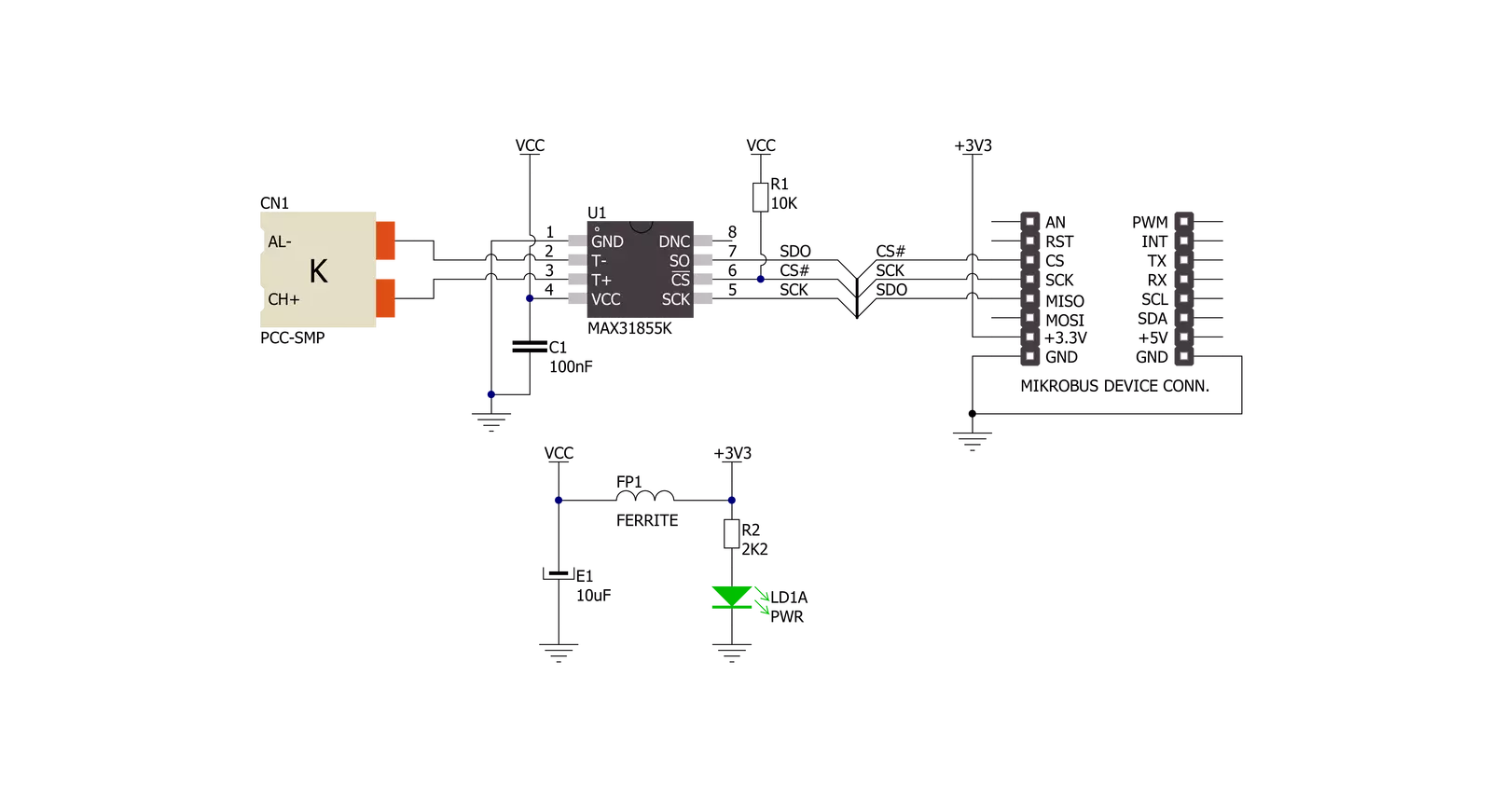
Step by step
Project assembly
Software Support
Library Description
This library contains API for THERMO Click driver.
Key functions:
thermo_get_temperature- This function gets thermocouple temperature datathermo_check_fault- This function checks fault states of MAX31855 sensorthermo_read_data- This function reads the 32-bit of data from the sensor
Open Source
Code example
The complete application code and a ready-to-use project are available through the NECTO Studio Package Manager for direct installation in the NECTO Studio. The application code can also be found on the MIKROE GitHub account.
/*!
* \file
* \brief Thermo Click example
*
* # Description
* This application collects data from the sensor, calculates it, and then logs
* the results.
*
* The demo application is composed of two sections :
*
* ## Application Init
* Initializes driver and star write log.
*
* ## Application Task
* Temperature measured by the thermocouple is converter by MAX31855 sensor
* and the results are logged. Displayed temperature is in degrees Celsius.
*
*
* \author MikroE Team
*
*/
// ------------------------------------------------------------------- INCLUDES
#include "board.h"
#include "log.h"
#include "thermo.h"
// ------------------------------------------------------------------ VARIABLES
static thermo_t thermo;
static log_t logger;
static float temperature;
// ------------------------------------------------------- ADDITIONAL FUNCTIONS
static void display_error_msg ( )
{
log_printf( &logger, " ERROR \r\n" );
if ( thermo_short_circuited_vcc( &thermo ) )
{
log_printf( &logger, "Short-circuted to Vcc\r\n" );
}
if ( thermo_short_circuited_gnd( &thermo ) )
{
log_printf( &logger, "Short-circuted to GND\r\n" );
}
if ( thermo_check_connections( &thermo ) )
{
log_printf( &logger, "No Connections\r\n" );
}
}
// ------------------------------------------------------ APPLICATION FUNCTIONS
void application_init ( void )
{
log_cfg_t log_cfg;
thermo_cfg_t cfg;
/**
* Logger initialization.
* Default baud rate: 115200
* Default log level: LOG_LEVEL_DEBUG
* @note If USB_UART_RX and USB_UART_TX
* are defined as HAL_PIN_NC, you will
* need to define them manually for log to work.
* See @b LOG_MAP_USB_UART macro definition for detailed explanation.
*/
LOG_MAP_USB_UART( log_cfg );
log_init( &logger, &log_cfg );
log_info( &logger, "---- Application Init ----" );
thermo_cfg_setup( &cfg );
THERMO_MAP_MIKROBUS( cfg, MIKROBUS_1 );
thermo_init( &thermo, &cfg );
if ( thermo_check_fault( &thermo ) )
{
display_error_msg();
}
else
{
log_printf( &logger, "Status OK\r\n" );
}
}
void application_task ( void )
{
temperature = thermo_get_temperature( &thermo );
log_printf( &logger, "Temperature : %f\r\n", temperature );
}
int main ( void )
{
/* Do not remove this line or clock might not be set correctly. */
#ifdef PREINIT_SUPPORTED
preinit();
#endif
application_init( );
for ( ; ; )
{
application_task( );
}
return 0;
}
// ------------------------------------------------------------------------ END
Additional Support
Resources
Category:Temperature & humidity


































