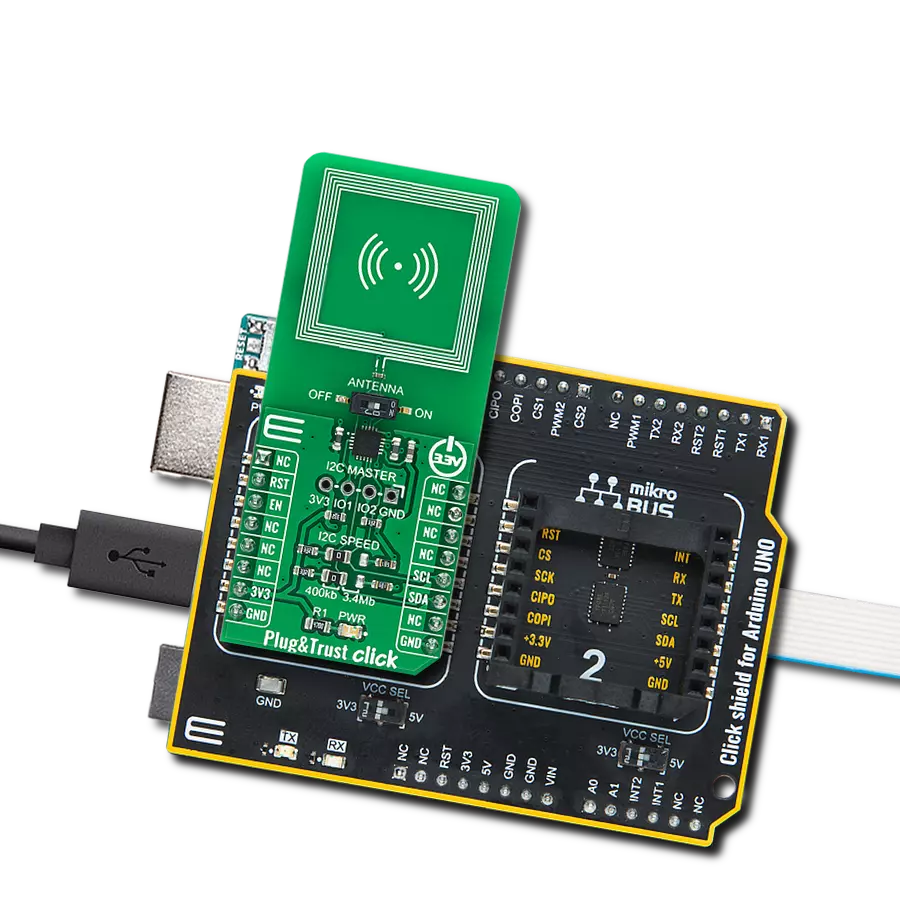Enhance your decision-making processes by integrating our innovative random number generator into your applications, ensuring selection fairness and eliminating biases
A
A
Hardware Overview
How does it work?
RNG Click is a random number generator (RNG) based on the ADS1115, 16-bit, I2C-compatible, analog-to-digital converter from Texas Instruments that generates a sequence of numbers or symbols that cannot be reasonably predicted better than by a random chance. In computing, a hardware random number generator (HRNG) or true random number generator (TRNG) is a device that generates random numbers from a physical process rather than using an algorithm. Such devices are often based on microscopic phenomena that generate low-level, statistically random "noise" signals, as in this Click board™. That process is, in theory, completely unpredictable, and the theory's assertions of unpredictability are subject to experimental tests. This is in contrast to the paradigm of pseudo-random number generation, which is commonly implemented by the
software. The heart of the RNG click is the avalanche noise generated from an internal diode of the transistor Q1 (BC846B). Avalanche breakdown is a phenomenon that can occur in both insulating and semiconducting materials. It is a form of electric current multiplication that can allow large currents within materials that are otherwise good insulators. The avalanche occurs when the electric field accelerates carriers in the transition region to energies sufficient to create mobile or free electron-hole pairs via collisions with bound electrons. To achieve that, RNG Click also has a boost converter onboard, based on TPS61041 from Texas Instruments, and creates the +18V power supply for the job. The noise signal, created by the transistors Q1 and Q2, is then amplified with Q3, voltage-limited using the Zener diode, and digitalized using the NC7S14M5X inverter. After that, the string of random ones and
zeros is achieved, which is brought to the ADS1115 - 16BIT sigma-delta ADC from Texas Instruments. The potentiometer P1 is used to set the distribution of ones and zeros as near as possible, which is indicated by the LD2 and LD3 LED diodes. The potentiometer P1 should be set to illuminate the LD2 and LD3 diodes equally. That way, when the single-shot measurement is performed using the ADS1115 over the I2C protocol, the true, 16-bit random number is obtained. This Click board™ can be operated only with a 3.3V logic voltage level. The board must perform appropriate logic voltage level conversion before using MCUs with different logic levels. Also, it comes equipped with a library containing functions and an example code that can be used, as a reference, for further development.
Features overview
Development board
Curiosity HPC, standing for Curiosity High Pin Count (HPC) development board, supports 28- and 40-pin 8-bit PIC MCUs specially designed by Microchip for the needs of rapid development of embedded applications. This board has two unique PDIP sockets, surrounded by dual-row expansion headers, allowing connectivity to all pins on the populated PIC MCUs. It also contains a powerful onboard PICkit™ (PKOB), eliminating the need for an external programming/debugging tool, two mikroBUS™ sockets for Click board™ connectivity, a USB connector, a set of indicator LEDs, push button switches and a variable potentiometer. All
these features allow you to combine the strength of Microchip and Mikroe and create custom electronic solutions more efficiently than ever. Each part of the Curiosity HPC development board contains the components necessary for the most efficient operation of the same board. An integrated onboard PICkit™ (PKOB) allows low-voltage programming and in-circuit debugging for all supported devices. When used with the MPLAB® X Integrated Development Environment (IDE, version 3.0 or higher) or MPLAB® Xpress IDE, in-circuit debugging allows users to run, modify, and troubleshoot their custom software and hardware
quickly without the need for additional debugging tools. Besides, it includes a clean and regulated power supply block for the development board via the USB Micro-B connector, alongside all communication methods that mikroBUS™ itself supports. Curiosity HPC development board allows you to create a new application in just a few steps. Natively supported by Microchip software tools, it covers many aspects of prototyping thanks to many number of different Click boards™ (over a thousand boards), the number of which is growing daily.
Microcontroller Overview
MCU Card / MCU

Architecture
PIC
MCU Memory (KB)
80
Silicon Vendor
Microchip
Pin count
28
RAM (Bytes)
3328
Used MCU Pins
mikroBUS™ mapper
Take a closer look
Click board™ Schematic
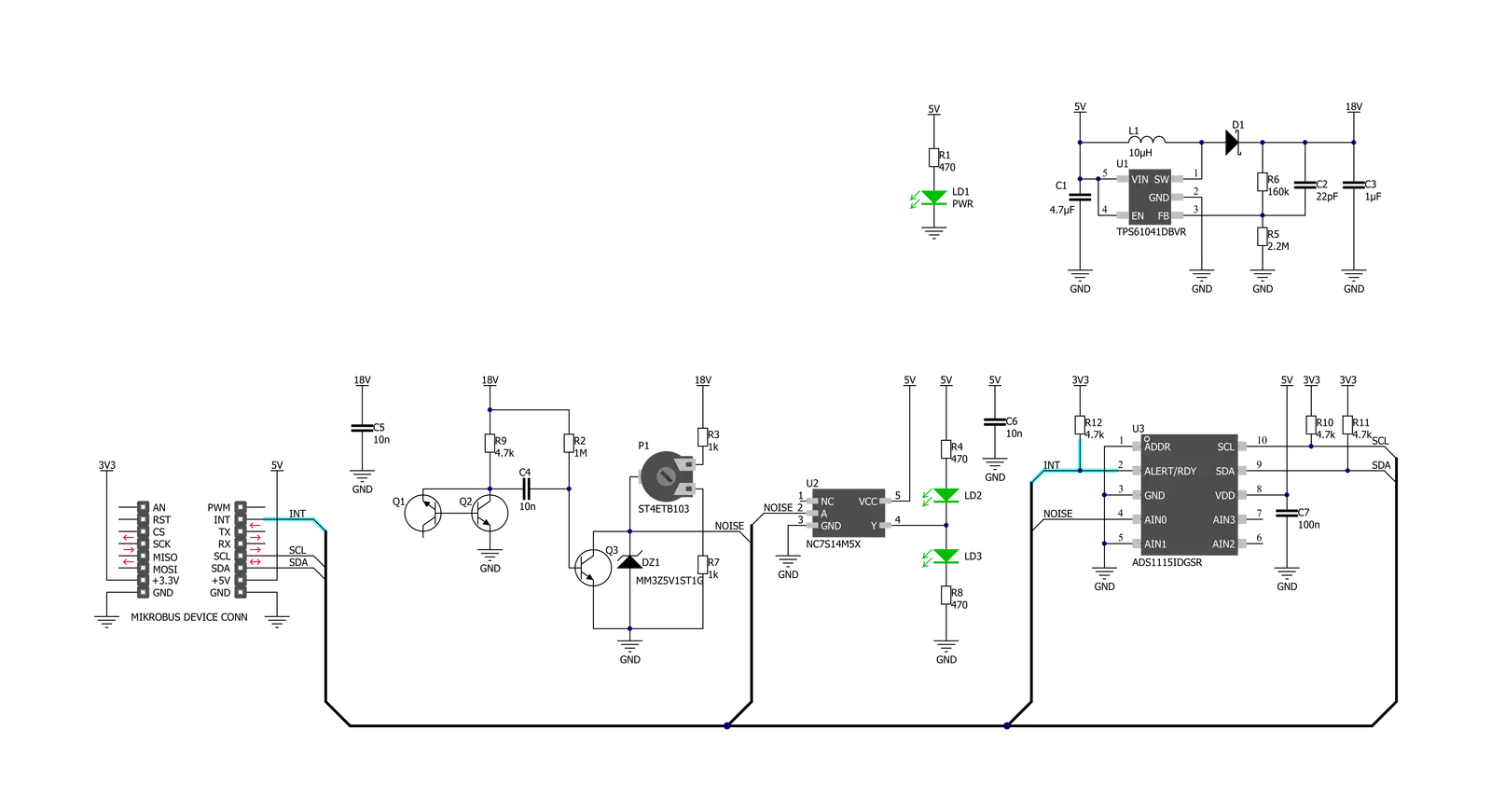
Step by step
Project assembly
Track your results in real time
Application Output
1. Application Output - In Debug mode, the 'Application Output' window enables real-time data monitoring, offering direct insight into execution results. Ensure proper data display by configuring the environment correctly using the provided tutorial.

2. UART Terminal - Use the UART Terminal to monitor data transmission via a USB to UART converter, allowing direct communication between the Click board™ and your development system. Configure the baud rate and other serial settings according to your project's requirements to ensure proper functionality. For step-by-step setup instructions, refer to the provided tutorial.

3. Plot Output - The Plot feature offers a powerful way to visualize real-time sensor data, enabling trend analysis, debugging, and comparison of multiple data points. To set it up correctly, follow the provided tutorial, which includes a step-by-step example of using the Plot feature to display Click board™ readings. To use the Plot feature in your code, use the function: plot(*insert_graph_name*, variable_name);. This is a general format, and it is up to the user to replace 'insert_graph_name' with the actual graph name and 'variable_name' with the parameter to be displayed.

Software Support
Library Description
This library contains API for RNG Click driver.
Key functions:
rng_get_voltage- This function gets voltage in millivoltsrng_set_config- This function sets configurationrng_set_vref- This function sets desired vref.
Open Source
Code example
The complete application code and a ready-to-use project are available through the NECTO Studio Package Manager for direct installation in the NECTO Studio. The application code can also be found on the MIKROE GitHub account.
/*!
* \file
* \brief Rng Click example
*
* # Description
* This Click is a random number generator. The device contain potentiometer which control voltage
* so it generates a sequence of numbers or symbols that cannot be reasonably predicted better
* by a random chance. Random number generators have applications in gambling, statistical sampling,
* computer simulation, cryptography, completely randomized design, and various other areas.
*
* The demo application is composed of two sections :
*
* ## Application Init
* Initializes driver, then sets configuration and voltage reference.
*
* ## Application Task
* It reads ADC value from AIN0 channel then converts it to voltage and
* displays the result on USB UART each second.
*
* \author MikroE Team
*
*/
// ------------------------------------------------------------------- INCLUDES
#include "board.h"
#include "log.h"
#include "rng.h"
// ------------------------------------------------------------------ VARIABLES
static rng_t rng;
static log_t logger;
// ------------------------------------------------------ APPLICATION FUNCTIONS
void application_init ( void )
{
log_cfg_t log_cfg;
rng_cfg_t cfg;
/**
* Logger initialization.
* Default baud rate: 115200
* Default log level: LOG_LEVEL_DEBUG
* @note If USB_UART_RX and USB_UART_TX
* are defined as HAL_PIN_NC, you will
* need to define them manually for log to work.
* See @b LOG_MAP_USB_UART macro definition for detailed explanation.
*/
LOG_MAP_USB_UART( log_cfg );
log_init( &logger, &log_cfg );
log_info( &logger, "---- Application Init ----" );
// Click initialization.
rng_cfg_setup( &cfg );
RNG_MAP_MIKROBUS( cfg, MIKROBUS_1 );
rng_init( &rng, &cfg );
rng_default_cfg( &rng );
}
void application_task ( void )
{
float voltage;
voltage = rng_get_voltage( &rng );
log_printf( &logger, "Voltage from AIN0: %.2f mV\r\n", voltage );
log_printf( &logger, "-----------------------\r\n" );
Delay_ms ( 1000 );
}
int main ( void )
{
/* Do not remove this line or clock might not be set correctly. */
#ifdef PREINIT_SUPPORTED
preinit();
#endif
application_init( );
for ( ; ; )
{
application_task( );
}
return 0;
}
// ------------------------------------------------------------------------ END