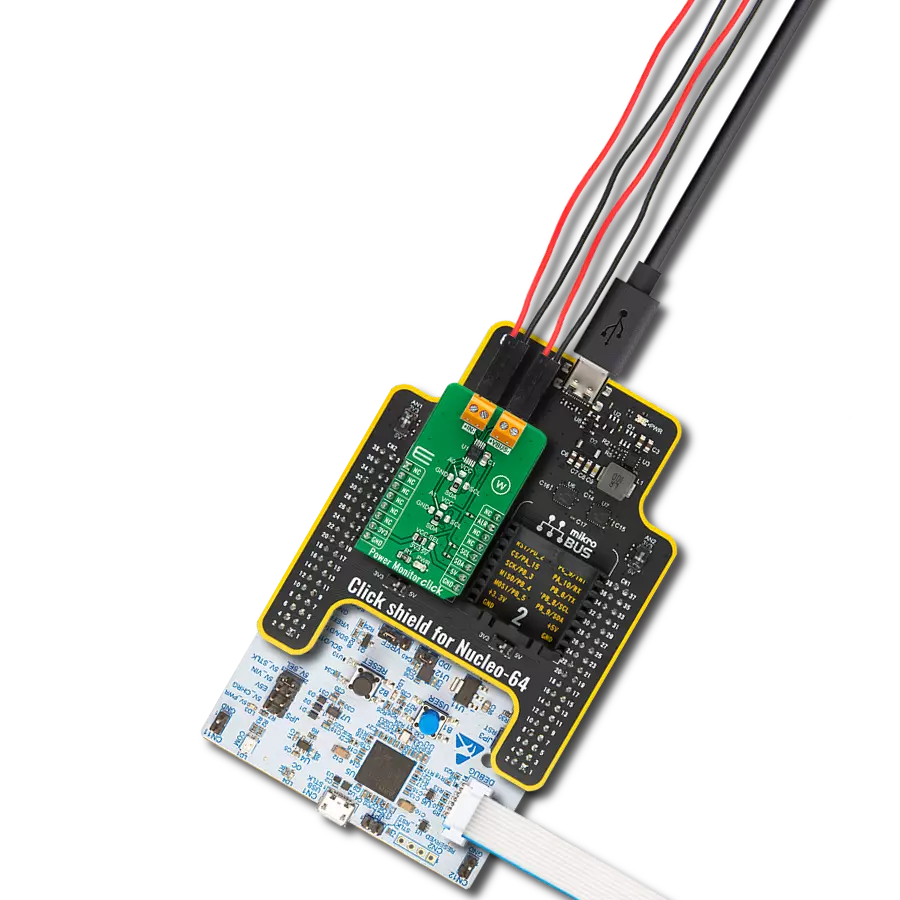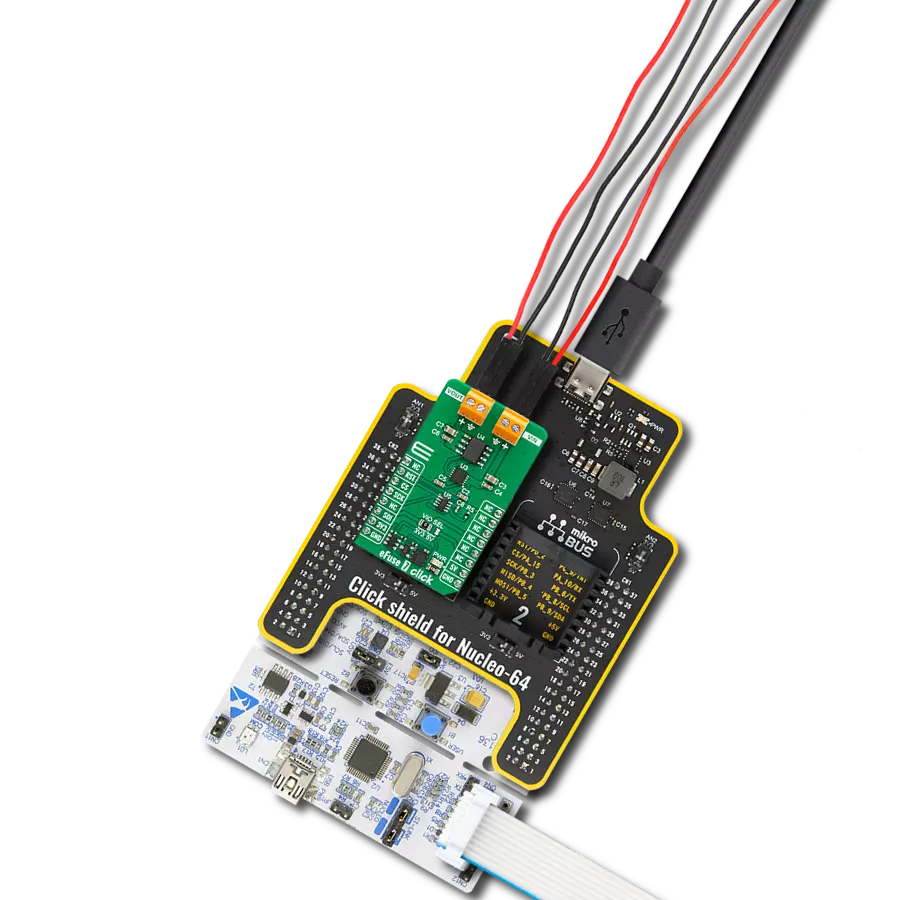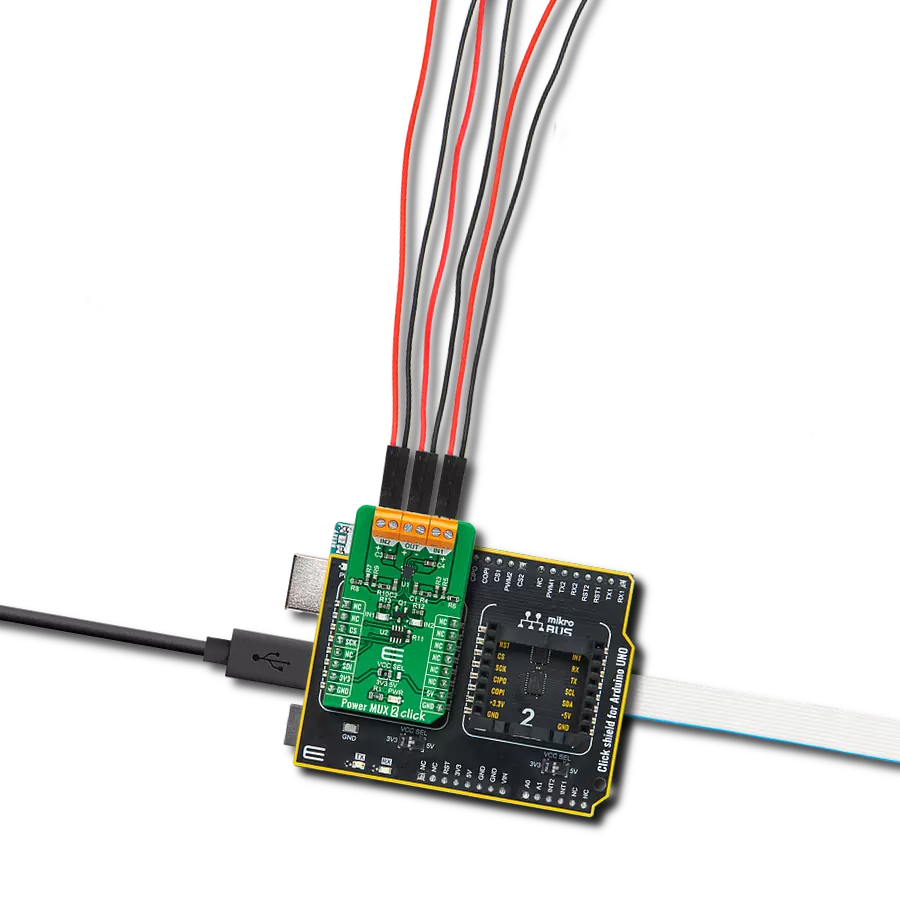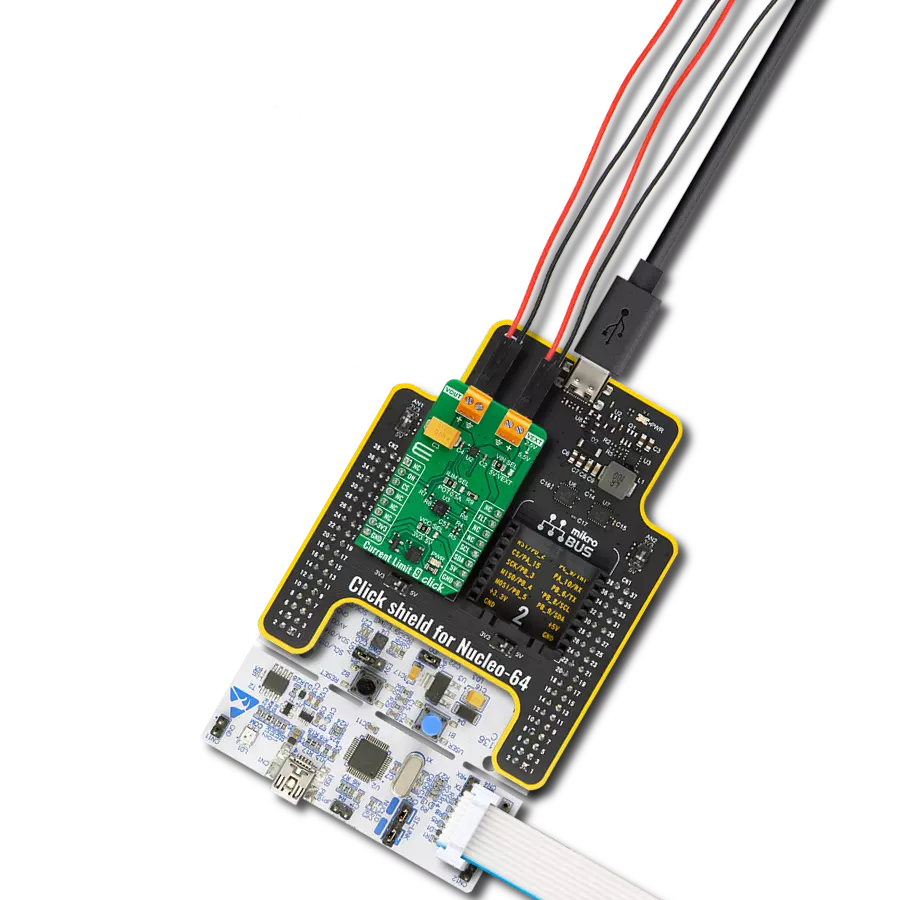Experience the future of confident current management with our solution, where precision ensures optimal performance and efficiency, while protecting your systems from potential overloads
A
A
Hardware Overview
How does it work?
Current Limit 5 Click is based on the MIC2099, a current-limiting device with an adjustable overcurrent protection feature from Microchip Technology. The MIC2099 offers flexible protection boundaries for systems against input voltage ranging from 2.5V to 5.5V and limits the output load current to a programmed level (up to 1.05A). Additional safety features include thermal shutdown protection to prevent overheating, under-voltage lock-out, a soft start that prevents large current inrush, and automatic-on output after a fault condition. The current-limit switch is virtually ubiquitous in system control and provides a safe means for regulating the current delivered to a load circuit. It increases the load current to a programmed limit but no higher. Typically, the current limit is a function of the voltage across an
external resistor, and this voltage serves as the reference for an internal current-limiting amplifier. Replacing the resistor with a digital potentiometer allows you to program the current limit as performed on this Click board™. For this purpose, the digital potentiometer MCP4561 from Microchip Technology, which communicates with the MCU via a 2-wire I2C serial interface, is used to set the resistance on the MIC2099 LIMIT pin, adjusting the current limit for the switch between 0.1A to 1.05A. Current Limit 5 Click can be turned on, or off through the EN pin routed to the CS pin of the mikroBUS™ socket, hence offering a switch operation to turn ON/OFF power delivery to the connected load. It also provides a fault status indication signal, labeled as FLT and routed to the INT pin of the mikroBUS™ socket, alongside its
LED indicator marked as FAULT to indicate different fault conditions such as current limit and thermal shutdown. This Click board™ can operate with both 3.3V and 5V logic voltage levels selected via the VCC SEL jumper. It allows both 3.3V and 5V capable MCUs to use the communication lines properly. Additionally, there is a possibility for the MIC2099 power supply selection via jumper labeled as VIN SEL to supply the MIC2099 from an external power supply VEXT terminal in the range from 2.5V to 5.5V or with VCC voltage levels from mikroBUS™ power rails. Also, this Click board™ comes equipped with a library containing easy-to-use functions and an example code that can be used as a reference for further development.
Features overview
Development board
Curiosity HPC, standing for Curiosity High Pin Count (HPC) development board, supports 28- and 40-pin 8-bit PIC MCUs specially designed by Microchip for the needs of rapid development of embedded applications. This board has two unique PDIP sockets, surrounded by dual-row expansion headers, allowing connectivity to all pins on the populated PIC MCUs. It also contains a powerful onboard PICkit™ (PKOB), eliminating the need for an external programming/debugging tool, two mikroBUS™ sockets for Click board™ connectivity, a USB connector, a set of indicator LEDs, push button switches and a variable potentiometer. All
these features allow you to combine the strength of Microchip and Mikroe and create custom electronic solutions more efficiently than ever. Each part of the Curiosity HPC development board contains the components necessary for the most efficient operation of the same board. An integrated onboard PICkit™ (PKOB) allows low-voltage programming and in-circuit debugging for all supported devices. When used with the MPLAB® X Integrated Development Environment (IDE, version 3.0 or higher) or MPLAB® Xpress IDE, in-circuit debugging allows users to run, modify, and troubleshoot their custom software and hardware
quickly without the need for additional debugging tools. Besides, it includes a clean and regulated power supply block for the development board via the USB Micro-B connector, alongside all communication methods that mikroBUS™ itself supports. Curiosity HPC development board allows you to create a new application in just a few steps. Natively supported by Microchip software tools, it covers many aspects of prototyping thanks to many number of different Click boards™ (over a thousand boards), the number of which is growing daily.
Microcontroller Overview
MCU Card / MCU

Architecture
PIC
MCU Memory (KB)
24
Silicon Vendor
Microchip
Pin count
28
RAM (Bytes)
2048
Used MCU Pins
mikroBUS™ mapper
Take a closer look
Click board™ Schematic

Step by step
Project assembly
Track your results in real time
Application Output
1. Application Output - In Debug mode, the 'Application Output' window enables real-time data monitoring, offering direct insight into execution results. Ensure proper data display by configuring the environment correctly using the provided tutorial.

2. UART Terminal - Use the UART Terminal to monitor data transmission via a USB to UART converter, allowing direct communication between the Click board™ and your development system. Configure the baud rate and other serial settings according to your project's requirements to ensure proper functionality. For step-by-step setup instructions, refer to the provided tutorial.

3. Plot Output - The Plot feature offers a powerful way to visualize real-time sensor data, enabling trend analysis, debugging, and comparison of multiple data points. To set it up correctly, follow the provided tutorial, which includes a step-by-step example of using the Plot feature to display Click board™ readings. To use the Plot feature in your code, use the function: plot(*insert_graph_name*, variable_name);. This is a general format, and it is up to the user to replace 'insert_graph_name' with the actual graph name and 'variable_name' with the parameter to be displayed.

Software Support
Library Description
This library contains API for Current Limit 5 Click driver.
Key functions:
currentlimit5_set_ilimit- This function sets the current limit value by configuring the onboard digital potentiometercurrentlimit5_get_fault_pin- This function returns the fault pin logic statecurrentlimit5_enable_limit- This function enables the current limiting switch
Open Source
Code example
The complete application code and a ready-to-use project are available through the NECTO Studio Package Manager for direct installation in the NECTO Studio. The application code can also be found on the MIKROE GitHub account.
/*!
* @file main.c
* @brief CurrentLimit5 Click example
*
* # Description
* This example demonstrates the use of Current Limit 5 Click board by limiting
* the current to a certain value and displaying an appropriate message when the current
* reaches the limit.
*
* The demo application is composed of two sections :
*
* ## Application Init
* Initializes the driver and performs the Click default configuration which sets
* the current limit to 200mA.
*
* ## Application Task
* Displays the fault indicator state on the USB UART.
*
* @author Stefan Filipovic
*
*/
#include "board.h"
#include "log.h"
#include "currentlimit5.h"
static currentlimit5_t currentlimit5;
static log_t logger;
void application_init ( void )
{
log_cfg_t log_cfg; /**< Logger config object. */
currentlimit5_cfg_t currentlimit5_cfg; /**< Click config object. */
/**
* Logger initialization.
* Default baud rate: 115200
* Default log level: LOG_LEVEL_DEBUG
* @note If USB_UART_RX and USB_UART_TX
* are defined as HAL_PIN_NC, you will
* need to define them manually for log to work.
* See @b LOG_MAP_USB_UART macro definition for detailed explanation.
*/
LOG_MAP_USB_UART( log_cfg );
log_init( &logger, &log_cfg );
log_info( &logger, " Application Init " );
// Click initialization.
currentlimit5_cfg_setup( ¤tlimit5_cfg );
CURRENTLIMIT5_MAP_MIKROBUS( currentlimit5_cfg, MIKROBUS_1 );
if ( I2C_MASTER_ERROR == currentlimit5_init( ¤tlimit5, ¤tlimit5_cfg ) )
{
log_error( &logger, " Communication init." );
for ( ; ; );
}
if ( CURRENTLIMIT5_ERROR == currentlimit5_default_cfg ( ¤tlimit5 ) )
{
log_error( &logger, " Default configuration." );
for ( ; ; );
}
log_info( &logger, " Application Task " );
}
void application_task ( void )
{
static uint8_t currentlimit_ind = 2;
if ( currentlimit5_get_fault_pin ( ¤tlimit5 ) )
{
if ( currentlimit_ind != 0 )
{
log_printf ( &logger, " The switch is in normal operation \r\n\n" );
currentlimit_ind = 0;
}
}
else
{
if ( currentlimit_ind != 1 )
{
log_printf ( &logger, " The switch is in the current limiting or thermal shutdown operation \r\n\n" );
currentlimit_ind = 1;
}
}
}
int main ( void )
{
/* Do not remove this line or clock might not be set correctly. */
#ifdef PREINIT_SUPPORTED
preinit();
#endif
application_init( );
for ( ; ; )
{
application_task( );
}
return 0;
}
// ------------------------------------------------------------------------ END
Additional Support
Resources
Category:Power Switch