Utilize this solution for precise and contactless absolute position measurement, magnetic angular position sensing, actuator control, and versatile positioning applications
A
A
Hardware Overview
How does it work?
AMR Angle Click is based on the ADA4571, an anisotropic magnetoresistive (AMR) sensor with integrated signal conditioning amplifiers, ADC drivers, and a temperature sensor for temperature compensation from Analog Devices. It produces two analog outputs that indicate the surrounding magnetic field's angular position. It comprises two dies within one package, an AMR sensor, and a fixed gain instrumentation amplifier, with G=40 nominally. It provides better than 0.2° angular accuracy over 180° and linear accuracy of 2mil (0.002 inches) over a 0.5-inch range, depending on the used magnet's size. The ADA4571 contains two Wheatstone bridges at a relative angle of 45° to one another. A rotating magnetic field in the x-y sensor plane delivers two sinusoidal output signals with the double frequency of the angle between the sensor and magnetic field direction. Within
a homogeneous field in the x-y plane, the output signals are independent of the physical placement in the z-direction (air gap). The AMR Angle Click communicates with MCU through the 3-Wire SPI serial interface using the LTC1407, 12-bit 3MSPS ADC with two 1.5MSPS simultaneously sampled differential inputs from Analog Devices. The LTC1407 samples both sensor channels simultaneously using an SPI interface, allowing access to both channels on one data line. Besides, it possesses additional functionality routed on some GPIO pins, such as Power-Down mode, Gain control, and temperature monitoring. The power-down feature labeled PD and routed on the PWM pin of the mikroBUS™ socket shuts down the device. It sets its outputs to a high impedance to avoid current consumption, while the VTEMP routed on the AN pin can be used for temperature
monitoring or calibration purposes. Gain control, labeled as GC and routed on the RST pin of the mikroBUS™ socket, activates by switching this pin to a high level. In this mode, the AMR sensor amplitude outputs are compensated to reduce temperature variation, which results in higher and controlled output voltage levels. It can also be used as a sensor self-diagnostic feature by comparing the sine and cosine amplitude outputs when enabled and disabled, such as radius check. This Click board™ can be operated only with a 3.3V logic voltage level. The board must perform appropriate logic voltage level conversion before using MCUs with different logic levels. Also, it comes equipped with a library containing functions and an example code that can be used as a reference for further development.
Features overview
Development board
PIC18F57Q43 Curiosity Nano evaluation kit is a cutting-edge hardware platform designed to evaluate microcontrollers within the PIC18-Q43 family. Central to its design is the inclusion of the powerful PIC18F57Q43 microcontroller (MCU), offering advanced functionalities and robust performance. Key features of this evaluation kit include a yellow user LED and a responsive
mechanical user switch, providing seamless interaction and testing. The provision for a 32.768kHz crystal footprint ensures precision timing capabilities. With an onboard debugger boasting a green power and status LED, programming and debugging become intuitive and efficient. Further enhancing its utility is the Virtual serial port (CDC) and a debug GPIO channel (DGI
GPIO), offering extensive connectivity options. Powered via USB, this kit boasts an adjustable target voltage feature facilitated by the MIC5353 LDO regulator, ensuring stable operation with an output voltage ranging from 1.8V to 5.1V, with a maximum output current of 500mA, subject to ambient temperature and voltage constraints.
Microcontroller Overview
MCU Card / MCU

Architecture
PIC
MCU Memory (KB)
128
Silicon Vendor
Microchip
Pin count
48
RAM (Bytes)
8196
You complete me!
Accessories
Curiosity Nano Base for Click boards is a versatile hardware extension platform created to streamline the integration between Curiosity Nano kits and extension boards, tailored explicitly for the mikroBUS™-standardized Click boards and Xplained Pro extension boards. This innovative base board (shield) offers seamless connectivity and expansion possibilities, simplifying experimentation and development. Key features include USB power compatibility from the Curiosity Nano kit, alongside an alternative external power input option for enhanced flexibility. The onboard Li-Ion/LiPo charger and management circuit ensure smooth operation for battery-powered applications, simplifying usage and management. Moreover, the base incorporates a fixed 3.3V PSU dedicated to target and mikroBUS™ power rails, alongside a fixed 5.0V boost converter catering to 5V power rails of mikroBUS™ sockets, providing stable power delivery for various connected devices.
Used MCU Pins
mikroBUS™ mapper
Take a closer look
Click board™ Schematic
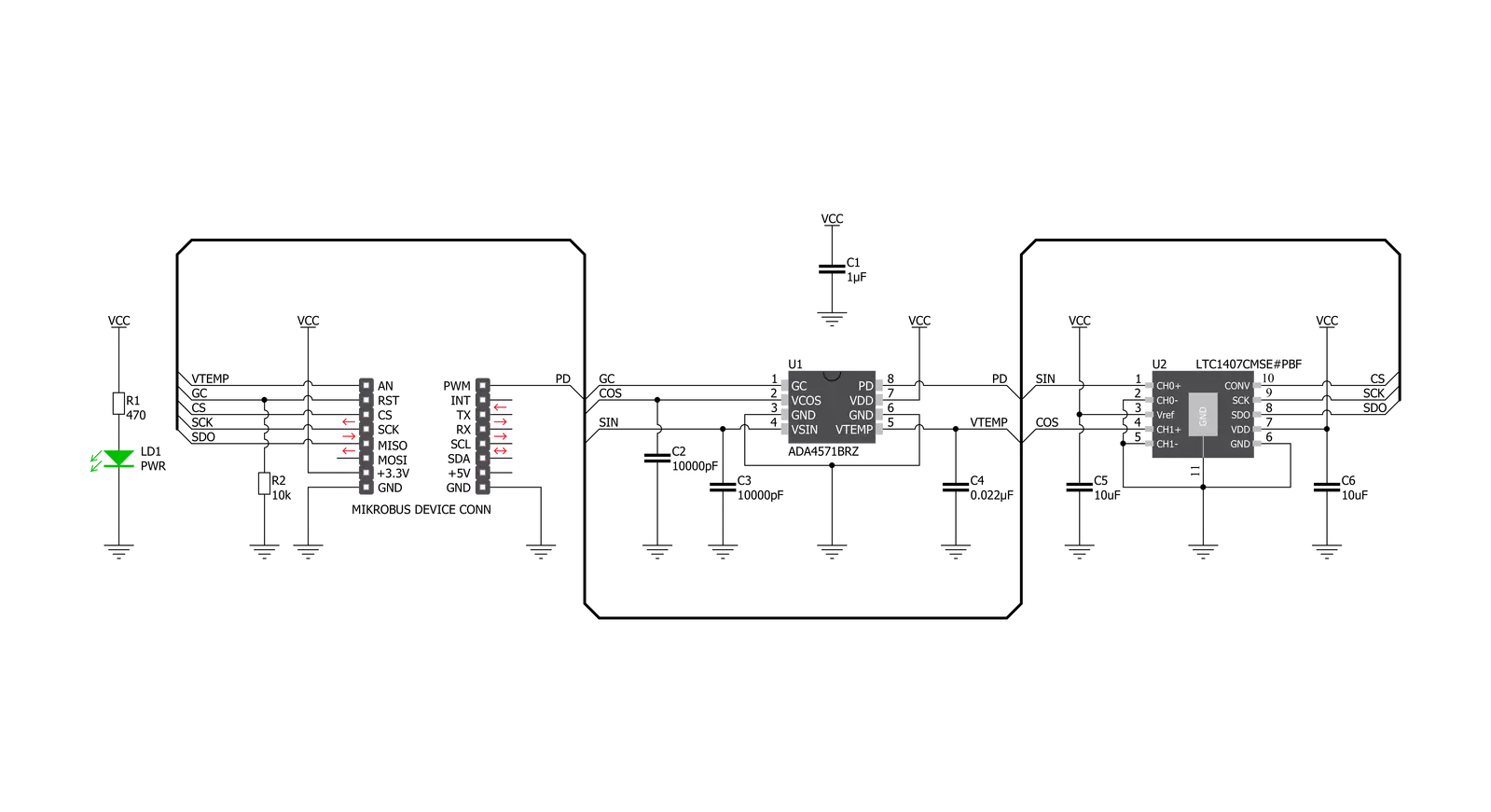
Step by step
Project assembly
Track your results in real time
Application Output
1. Application Output - In Debug mode, the 'Application Output' window enables real-time data monitoring, offering direct insight into execution results. Ensure proper data display by configuring the environment correctly using the provided tutorial.

2. UART Terminal - Use the UART Terminal to monitor data transmission via a USB to UART converter, allowing direct communication between the Click board™ and your development system. Configure the baud rate and other serial settings according to your project's requirements to ensure proper functionality. For step-by-step setup instructions, refer to the provided tutorial.

3. Plot Output - The Plot feature offers a powerful way to visualize real-time sensor data, enabling trend analysis, debugging, and comparison of multiple data points. To set it up correctly, follow the provided tutorial, which includes a step-by-step example of using the Plot feature to display Click board™ readings. To use the Plot feature in your code, use the function: plot(*insert_graph_name*, variable_name);. This is a general format, and it is up to the user to replace 'insert_graph_name' with the actual graph name and 'variable_name' with the parameter to be displayed.

Software Support
Library Description
This library contains API for AMR Angle Click driver.
Key functions:
amrangle_angle_read- This function reads an angle in degreesamrangle_read_vtp_temp- This function returns calculated temperature using vtp pin voltageamrangle_gain_control_mode- This function sets the gain control mode pin which is used to compensate the sensor amplitude output for reduction of temperature variation.
Open Source
Code example
The complete application code and a ready-to-use project are available through the NECTO Studio Package Manager for direct installation in the NECTO Studio. The application code can also be found on the MIKROE GitHub account.
/*!
* @file main.c
* @brief AMRAngle Click example
*
* # Description
* This demo application shows the performance of AMR Angle
* Click by reading and presenting the temperature and angle
* results on the UART log.
*
* The demo application is composed of two sections :
*
* ## Application Init
* Starts up the UART LOG, SPI and ADC drivers. Performs the
* default settings like setting the adc vref, resolution and
* gpio pins.
*
* ## Application Task
* The application task consists of reading the temperature
* and angle data from the sensor and sending that data to the
* UART log every second.
*
* @author Stefan Nikolic
*
*/
#include "board.h"
#include "log.h"
#include "amrangle.h"
static amrangle_t amrangle;
static log_t logger;
static float temperature_res;
static float angle_res;
void application_init ( void ) {
log_cfg_t log_cfg; /**< Logger config object. */
amrangle_cfg_t amrangle_cfg; /**< Click config object. */
/**
* Logger initialization.
* Default baud rate: 115200
* Default log level: LOG_LEVEL_DEBUG
* @note If USB_UART_RX and USB_UART_TX
* are defined as HAL_PIN_NC, you will
* need to define them manually for log to work.
* See @b LOG_MAP_USB_UART macro definition for detailed explanation.
*/
LOG_MAP_USB_UART( log_cfg );
log_init( &logger, &log_cfg );
log_info( &logger, " Application Init " );
// Click initialization.
amrangle_cfg_setup( &amrangle_cfg, AMRANGLE_ARM_TOOLCHAIN ); // Change when switching profile
AMRANGLE_MAP_MIKROBUS( amrangle_cfg, MIKROBUS_1 );
err_t init_flag = amrangle_init( &amrangle, &amrangle_cfg );
if ( init_flag == SPI_MASTER_ERROR ) {
log_error( &logger, " Application Init Error. " );
log_info( &logger, " Please, run program again... " );
for ( ; ; );
}
amrangle_default_cfg( &amrangle );
Delay_ms ( 500 );
log_info( &logger, " Application Task " );
}
void application_task ( void ) {
temperature_res = amrangle_read_vtp_temp( &amrangle );
angle_res = amrangle_angle_read( &amrangle );
log_printf( &logger, " Temperature: %.2f C\r\n", temperature_res );
log_printf( &logger, " Angle: %.2f degrees\r\n", angle_res );
log_printf( &logger, " --------------------------\r\n" );
Delay_ms ( 1000 );
}
int main ( void )
{
/* Do not remove this line or clock might not be set correctly. */
#ifdef PREINIT_SUPPORTED
preinit();
#endif
application_init( );
for ( ; ; )
{
application_task( );
}
return 0;
}
// ------------------------------------------------------------------------ END
Additional Support
Resources
Category:Magnetic


































