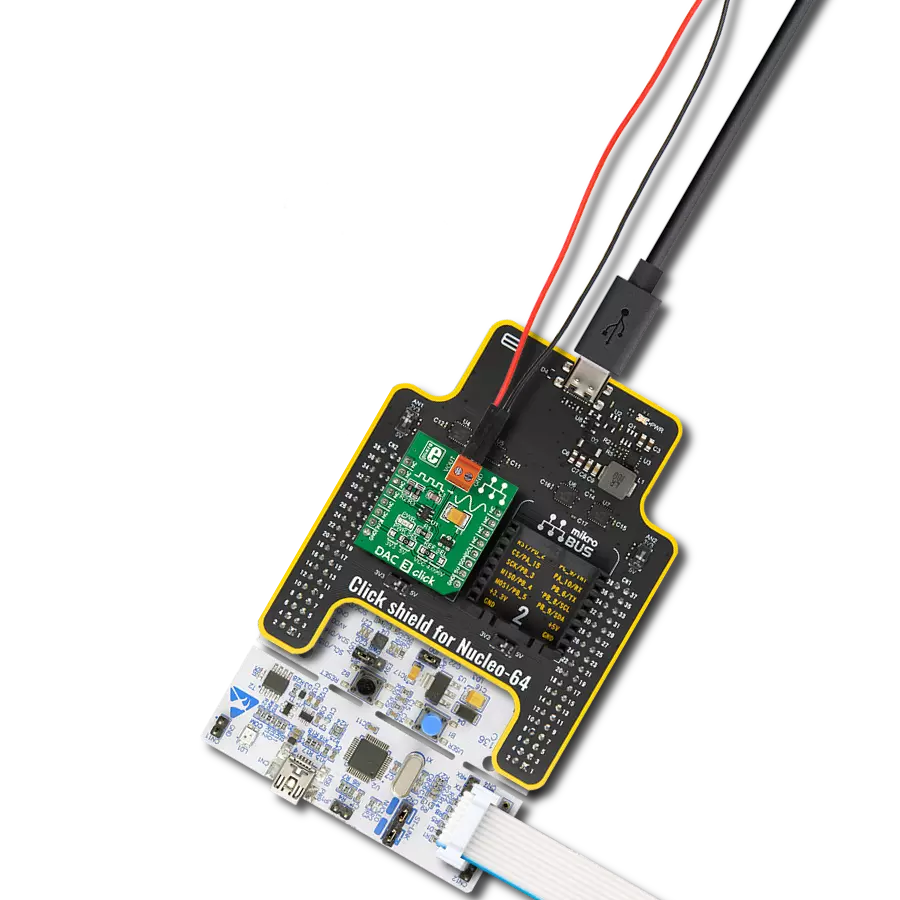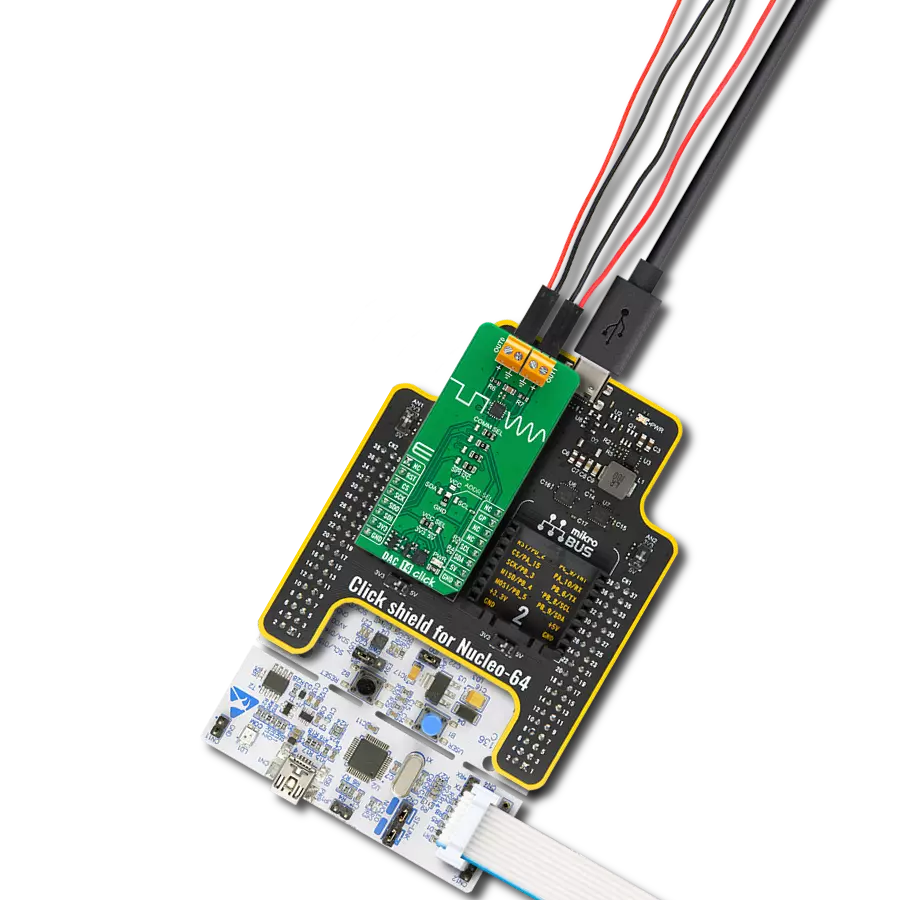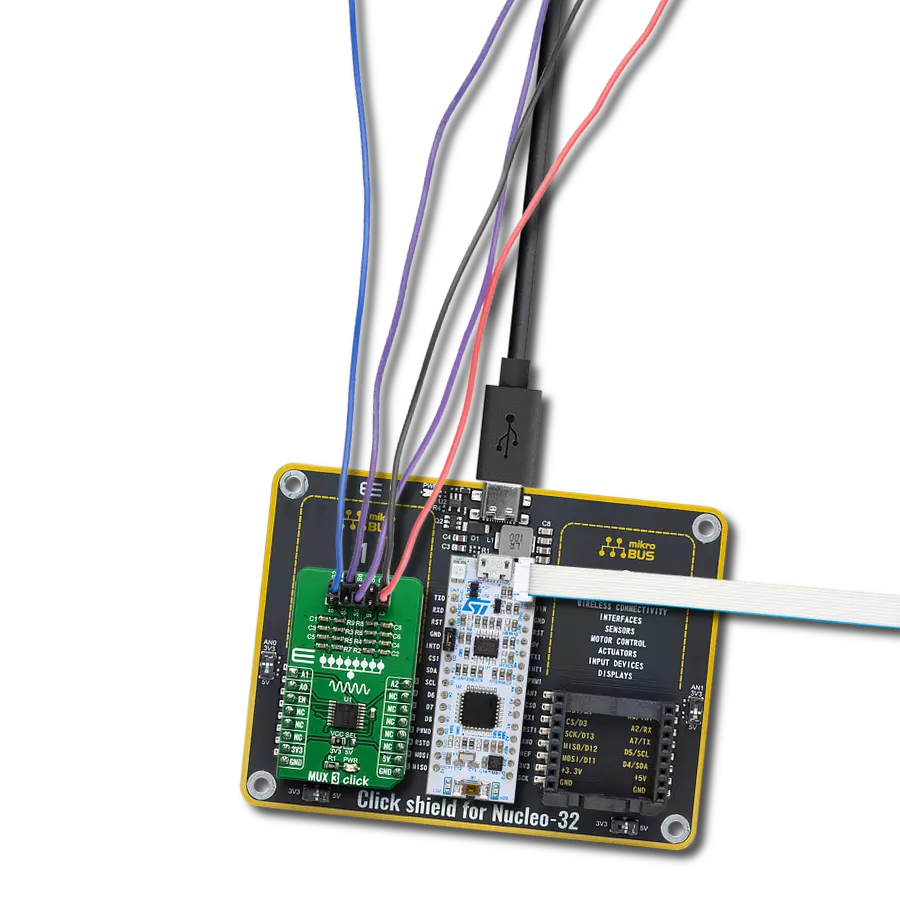Convert digital signals into analog insights across various applications. Experience the transformation of raw data into actionable understanding with unparalleled precision.
A
A
Hardware Overview
How does it work?
DAC Click is based on the MCP4921, a 12-bit DAC with an SPI interface from Microchip. It utilizes a resistive string architecture, with its inherent advantages of low DNL error, low ratio metric temperature coefficient, and fast settling time over an extended temperature range. The analog output is provided on the VOUT screw terminal. The VOUT can swing from approximately 0V to approximately VCC voltage, in the case of this Click board™, 3.3V or 5V. The analog signal on the reference pin of the MCP4921 is utilized to set the reference voltage on
the string DAC. The reference voltage can be selected between the VCC and the 4.096V given by the MCP1541 via the REF SEL jumper. DAC Click uses the SPI serial interface over the mikroBUS™ socket to communicate with the host MCU, with 20MHz clock support. The 12-bit data is sent to the DAC through the SPI interface. This interface is also used to enter the Shutdown mode, during which the supply current is isolated from most of the internal circuitry. The Power-on-Reset (POR) circuit allows the device to continue to have a
high-impedance output until a valid command is performed to the DAC registers, thus ensuring a reliable power-up. This Click board™ can operate with either 3.3V or 5V logic voltage levels selected via the PWR SEL jumper. This way, both 3.3V and 5V capable MCUs can use the communication lines properly. Also, this Click board™ comes equipped with a library containing easy-to-use functions and an example code that can be used, as a reference, for further development.
Features overview
Development board
PIC18F57Q43 Curiosity Nano evaluation kit is a cutting-edge hardware platform designed to evaluate microcontrollers within the PIC18-Q43 family. Central to its design is the inclusion of the powerful PIC18F57Q43 microcontroller (MCU), offering advanced functionalities and robust performance. Key features of this evaluation kit include a yellow user LED and a responsive
mechanical user switch, providing seamless interaction and testing. The provision for a 32.768kHz crystal footprint ensures precision timing capabilities. With an onboard debugger boasting a green power and status LED, programming and debugging become intuitive and efficient. Further enhancing its utility is the Virtual serial port (CDC) and a debug GPIO channel (DGI
GPIO), offering extensive connectivity options. Powered via USB, this kit boasts an adjustable target voltage feature facilitated by the MIC5353 LDO regulator, ensuring stable operation with an output voltage ranging from 1.8V to 5.1V, with a maximum output current of 500mA, subject to ambient temperature and voltage constraints.
Microcontroller Overview
MCU Card / MCU

Architecture
PIC
MCU Memory (KB)
128
Silicon Vendor
Microchip
Pin count
48
RAM (Bytes)
8196
You complete me!
Accessories
Curiosity Nano Base for Click boards is a versatile hardware extension platform created to streamline the integration between Curiosity Nano kits and extension boards, tailored explicitly for the mikroBUS™-standardized Click boards and Xplained Pro extension boards. This innovative base board (shield) offers seamless connectivity and expansion possibilities, simplifying experimentation and development. Key features include USB power compatibility from the Curiosity Nano kit, alongside an alternative external power input option for enhanced flexibility. The onboard Li-Ion/LiPo charger and management circuit ensure smooth operation for battery-powered applications, simplifying usage and management. Moreover, the base incorporates a fixed 3.3V PSU dedicated to target and mikroBUS™ power rails, alongside a fixed 5.0V boost converter catering to 5V power rails of mikroBUS™ sockets, providing stable power delivery for various connected devices.
Used MCU Pins
mikroBUS™ mapper
Take a closer look
Click board™ Schematic
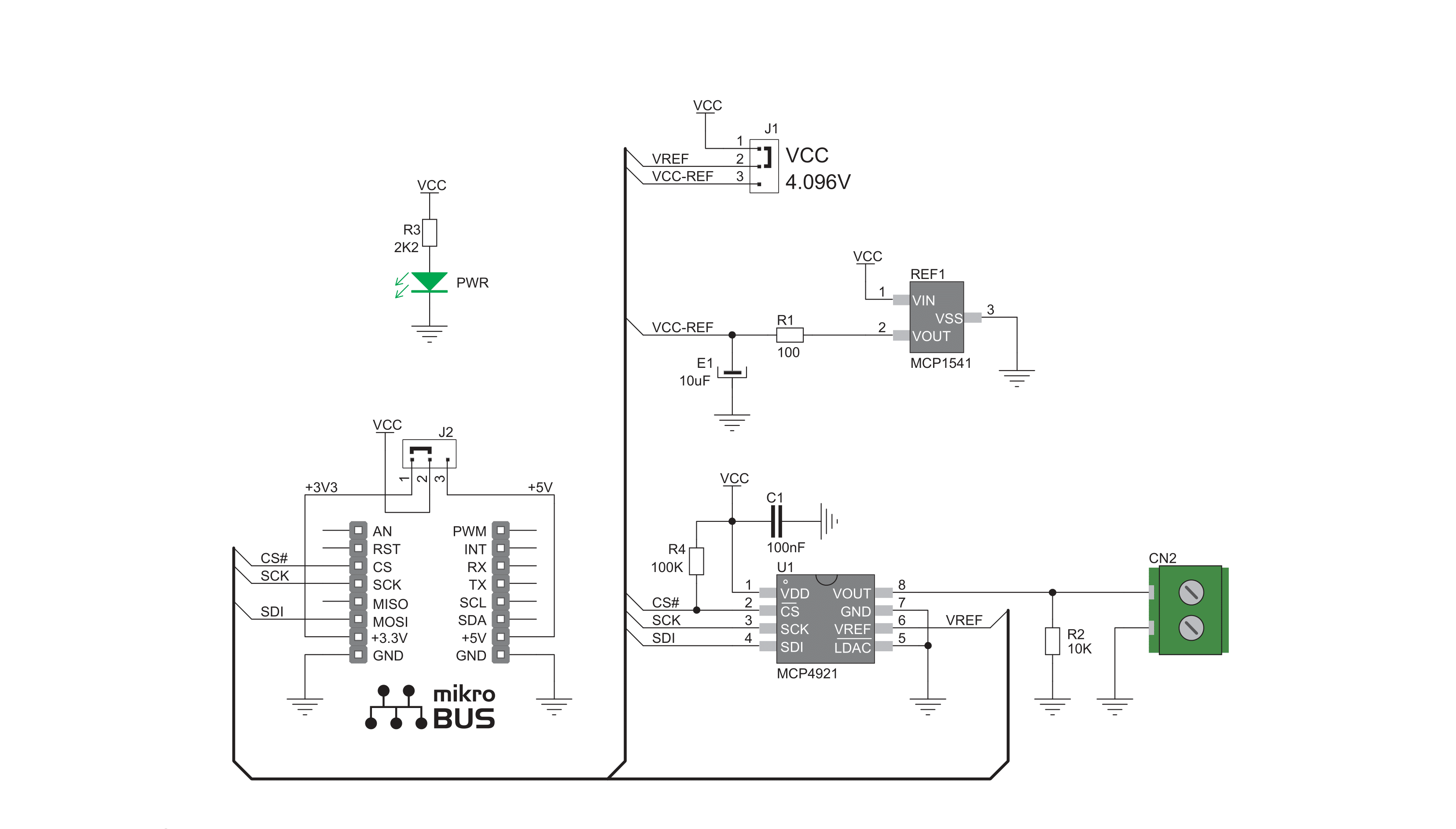
Step by step
Project assembly
Track your results in real time
Application Output
1. Application Output - In Debug mode, the 'Application Output' window enables real-time data monitoring, offering direct insight into execution results. Ensure proper data display by configuring the environment correctly using the provided tutorial.

2. UART Terminal - Use the UART Terminal to monitor data transmission via a USB to UART converter, allowing direct communication between the Click board™ and your development system. Configure the baud rate and other serial settings according to your project's requirements to ensure proper functionality. For step-by-step setup instructions, refer to the provided tutorial.

3. Plot Output - The Plot feature offers a powerful way to visualize real-time sensor data, enabling trend analysis, debugging, and comparison of multiple data points. To set it up correctly, follow the provided tutorial, which includes a step-by-step example of using the Plot feature to display Click board™ readings. To use the Plot feature in your code, use the function: plot(*insert_graph_name*, variable_name);. This is a general format, and it is up to the user to replace 'insert_graph_name' with the actual graph name and 'variable_name' with the parameter to be displayed.

Software Support
Library Description
This library contains API for DAC Click driver.
Key functions:
dac_set_voltage_pct- This function is used to set output voltage in percentsdac_set_voltage- This function is used to set output voltage
Open Source
Code example
The complete application code and a ready-to-use project are available through the NECTO Studio Package Manager for direct installation in the NECTO Studio. The application code can also be found on the MIKROE GitHub account.
/*!
* \file
* \brief Dac Click example
*
* # Description
* This demo example sends digital signal to the outputs
* and converts it to analog.
*
* The demo application is composed of two sections :
*
* ## Application Init
* Initializes driver, SPI communication and LOG.
*
* ## Application Task
* Sends different values( form 0 to 4095 with step 1000 ) to output and
* prints expected measurement.
*
* \author Jovan Stajkovic
*
*/
// ------------------------------------------------------------------- INCLUDES
#include "board.h"
#include "log.h"
#include "dac.h"
// ------------------------------------------------------------------ VARIABLES
static dac_t dac;
static log_t logger;
static uint32_t dac_val;
// ------------------------------------------------------- ADDITIONAL FUNCTIONS
// ------------------------------------------------------ APPLICATION FUNCTIONS
void application_init ( void )
{
log_cfg_t log_cfg;
dac_cfg_t cfg;
/**
* Logger initialization.
* Default baud rate: 115200
* Default log level: LOG_LEVEL_DEBUG
* @note If USB_UART_RX and USB_UART_TX
* are defined as HAL_PIN_NC, you will
* need to define them manually for log to work.
* See @b LOG_MAP_USB_UART macro definition for detailed explanation.
*/
LOG_MAP_USB_UART( log_cfg );
log_init( &logger, &log_cfg );
log_info( &logger, "---- Application Init ----" );
// Click initialization.
dac_cfg_setup( &cfg );
DAC_MAP_MIKROBUS( cfg, MIKROBUS_1 );
dac_init( &dac, &cfg );
}
void application_task ( void )
{
// Task implementation.
for ( dac_val = 0; dac_val <= DAC_RESOLUTION; dac_val += DAC_STEP_VALUE )
{
dac_set_voltage( &dac, dac_val );
dac_val *= DAC_CALIB_VAL_1;
dac_val /= DAC_CALIB_VAL_2;
log_printf( &logger, " Current DAC Value: %d mV \r\n", dac_val );
log_printf( &logger, "----------------------------------\r\n" );
Delay_ms ( 1000 );
Delay_ms ( 1000 );
}
}
int main ( void )
{
/* Do not remove this line or clock might not be set correctly. */
#ifdef PREINIT_SUPPORTED
preinit();
#endif
application_init( );
for ( ; ; )
{
application_task( );
}
return 0;
}
// ------------------------------------------------------------------------ END
Additional Support
Resources
Category:DAC