Our cutting-edge temperature sensing solution empowers you to monitor your body temperature easily and accurately so you can take control of your health and well-being.
A
A
Hardware Overview
How does it work?
Fever Click is based on the MAX30205, a human body temperature sensor from Analog Devices. The sensor converts the temperature measurements to a digital form using a high-resolution (16-bit) sigma-delta analog-to-digital converter (ADC). It can be used for monitoring the body temperature, or it can be set to alert about "fever – no fever" states: the condition of the human body when the temperature is greater than 37.5℃ is considered a fever. The sensor can work in one-shot mode and shutdown mode, which helps reduce power usage. In addition, it features the selectable timeout, which prevents bus lockup and separate open-drain overtemperature shutdown (OS) output that operates as interrupt or as comparator/thermostat output. When operating as an interrupt, the
overtemperature shutdown will be asserted once the programmed threshold temperature has been exceeded. Still, it will be de-asserted when the temperature drops below the hysteresis. In this way, the sensor works as a thermostat, and in this mode, it can initiate cooling fans, automatize air conditioning, and more. In comparator mode, the polarity of the OS pin can be programmed. A special fault counter is used to avoid erratic behavior near the threshold range, where the number of faults (conditions when the temperature exceeds threshold values) is determined by the software. When the programmed number of faults is reached, the OS pin will be asserted. This way, it acts like a filter, preventing false triggering situations. Fever Click uses a standard 2-Wire I2C interface to
communicate with the host MCU, supporting a clock frequency of up to 400kHz. The I2C bus has lowpass filters applied to its pins, preventing excessive EMI from affecting communication, thus making the I2C interface on this Click board™ immune to interferences, enabling it to work even in reasonably noisy environments. This is necessary for medical equipment. The overtemperature shutdown pin is available on the OS pin of the mikroBUS™ socket. This Click board™ can be operated only with a 3.3V logic voltage level. The board must perform appropriate logic voltage level conversion before using MCUs with different logic levels. Also, it comes equipped with a library containing functions and an example code that can be used as a reference for further development.
Features overview
Development board
PIC18F57Q43 Curiosity Nano evaluation kit is a cutting-edge hardware platform designed to evaluate microcontrollers within the PIC18-Q43 family. Central to its design is the inclusion of the powerful PIC18F57Q43 microcontroller (MCU), offering advanced functionalities and robust performance. Key features of this evaluation kit include a yellow user LED and a responsive
mechanical user switch, providing seamless interaction and testing. The provision for a 32.768kHz crystal footprint ensures precision timing capabilities. With an onboard debugger boasting a green power and status LED, programming and debugging become intuitive and efficient. Further enhancing its utility is the Virtual serial port (CDC) and a debug GPIO channel (DGI
GPIO), offering extensive connectivity options. Powered via USB, this kit boasts an adjustable target voltage feature facilitated by the MIC5353 LDO regulator, ensuring stable operation with an output voltage ranging from 1.8V to 5.1V, with a maximum output current of 500mA, subject to ambient temperature and voltage constraints.
Microcontroller Overview
MCU Card / MCU

Architecture
PIC
MCU Memory (KB)
128
Silicon Vendor
Microchip
Pin count
48
RAM (Bytes)
8196
You complete me!
Accessories
Curiosity Nano Base for Click boards is a versatile hardware extension platform created to streamline the integration between Curiosity Nano kits and extension boards, tailored explicitly for the mikroBUS™-standardized Click boards and Xplained Pro extension boards. This innovative base board (shield) offers seamless connectivity and expansion possibilities, simplifying experimentation and development. Key features include USB power compatibility from the Curiosity Nano kit, alongside an alternative external power input option for enhanced flexibility. The onboard Li-Ion/LiPo charger and management circuit ensure smooth operation for battery-powered applications, simplifying usage and management. Moreover, the base incorporates a fixed 3.3V PSU dedicated to target and mikroBUS™ power rails, alongside a fixed 5.0V boost converter catering to 5V power rails of mikroBUS™ sockets, providing stable power delivery for various connected devices.
Used MCU Pins
mikroBUS™ mapper
Take a closer look
Click board™ Schematic
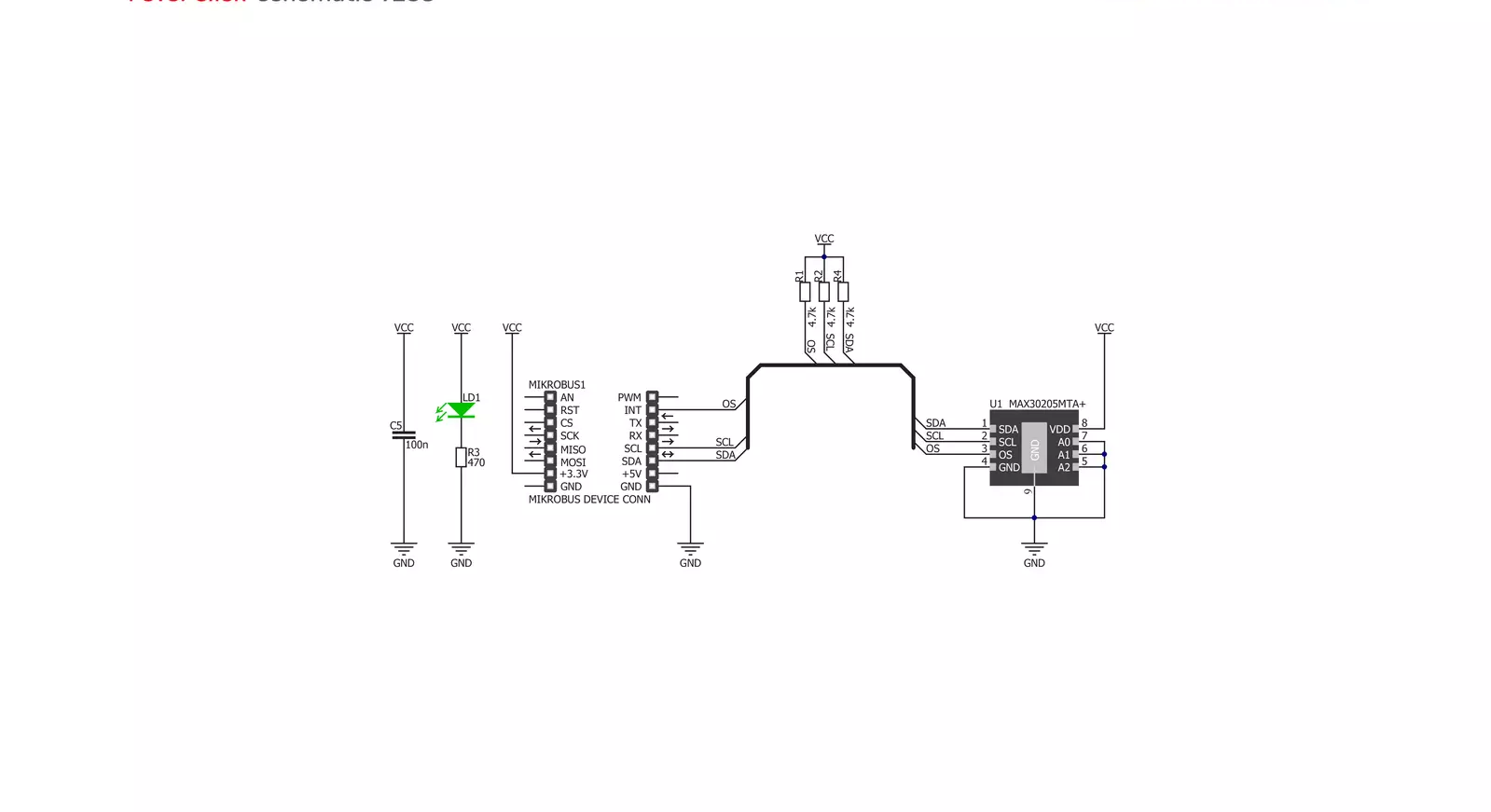
Step by step
Project assembly
Software Support
Library Description
This library contains API for Fever Click driver.
Key functions:
fever_get_temperature- Get temperature
Open Source
Code example
The complete application code and a ready-to-use project are available through the NECTO Studio Package Manager for direct installation in the NECTO Studio. The application code can also be found on the MIKROE GitHub account.
/*!
* \file
* \brief Fever Click example
*
* # Description
* This application measures temperature.
*
* The demo application is composed of two sections :
*
* ## Application Init
* Click device initialization
*
* ## Application Task
* Reading and displaying current temperature via UART
*
* \author MikroE Team
*
*/
// ------------------------------------------------------------------- INCLUDES
#include "board.h"
#include "log.h"
#include "fever.h"
// ------------------------------------------------------------------ VARIABLES
static fever_t fever;
static log_t logger;
// ------------------------------------------------------ APPLICATION FUNCTIONS
void application_init ( void )
{
log_cfg_t log_cfg;
fever_cfg_t cfg;
/**
* Logger initialization.
* Default baud rate: 115200
* Default log level: LOG_LEVEL_DEBUG
* @note If USB_UART_RX and USB_UART_TX
* are defined as HAL_PIN_NC, you will
* need to define them manually for log to work.
* See @b LOG_MAP_USB_UART macro definition for detailed explanation.
*/
LOG_MAP_USB_UART( log_cfg );
log_init( &logger, &log_cfg );
log_info( &logger, "---- Application Init ----" );
// Click initialization.
fever_cfg_setup( &cfg );
FEVER_MAP_MIKROBUS( cfg, MIKROBUS_1 );
fever_init( &fever, &cfg );
}
void application_task ( void )
{
float temperature;
temperature = fever_get_temperature( &fever );
log_printf( &logger, "Current Temperature : %.2f C \r\n", temperature );
Delay_ms ( 1000 );
}
int main ( void )
{
/* Do not remove this line or clock might not be set correctly. */
#ifdef PREINIT_SUPPORTED
preinit();
#endif
application_init( );
for ( ; ; )
{
application_task( );
}
return 0;
}
// ------------------------------------------------------------------------ END
Additional Support
Resources
Category:Temperature & humidity


































