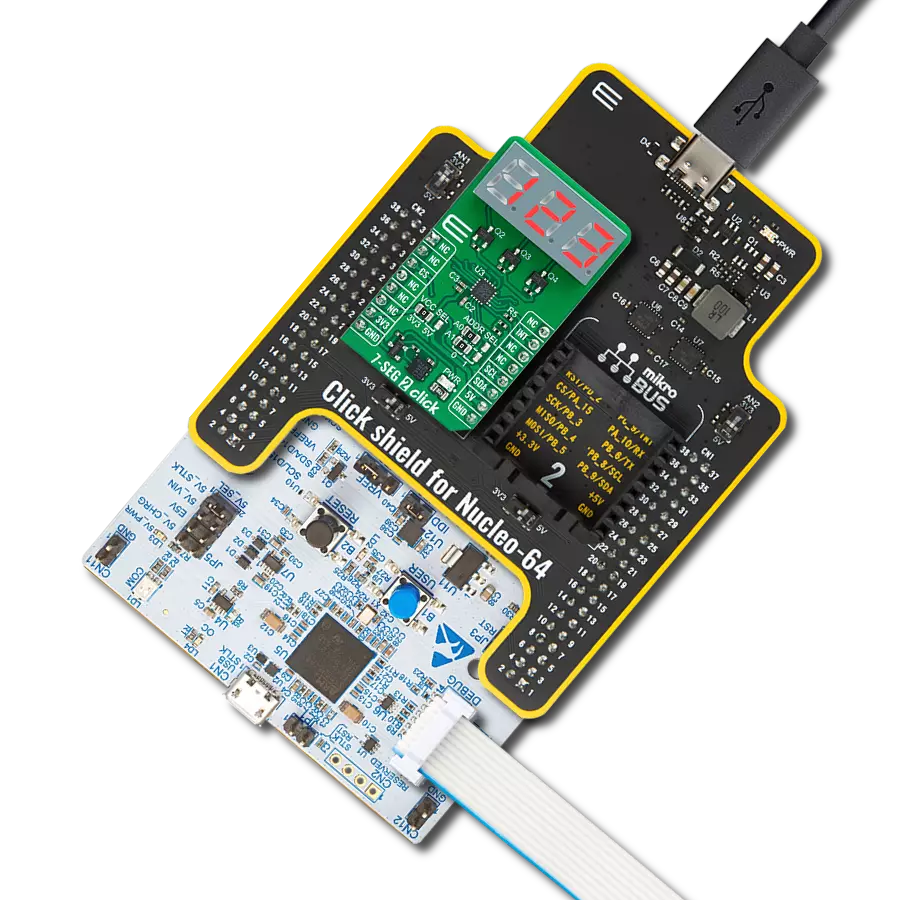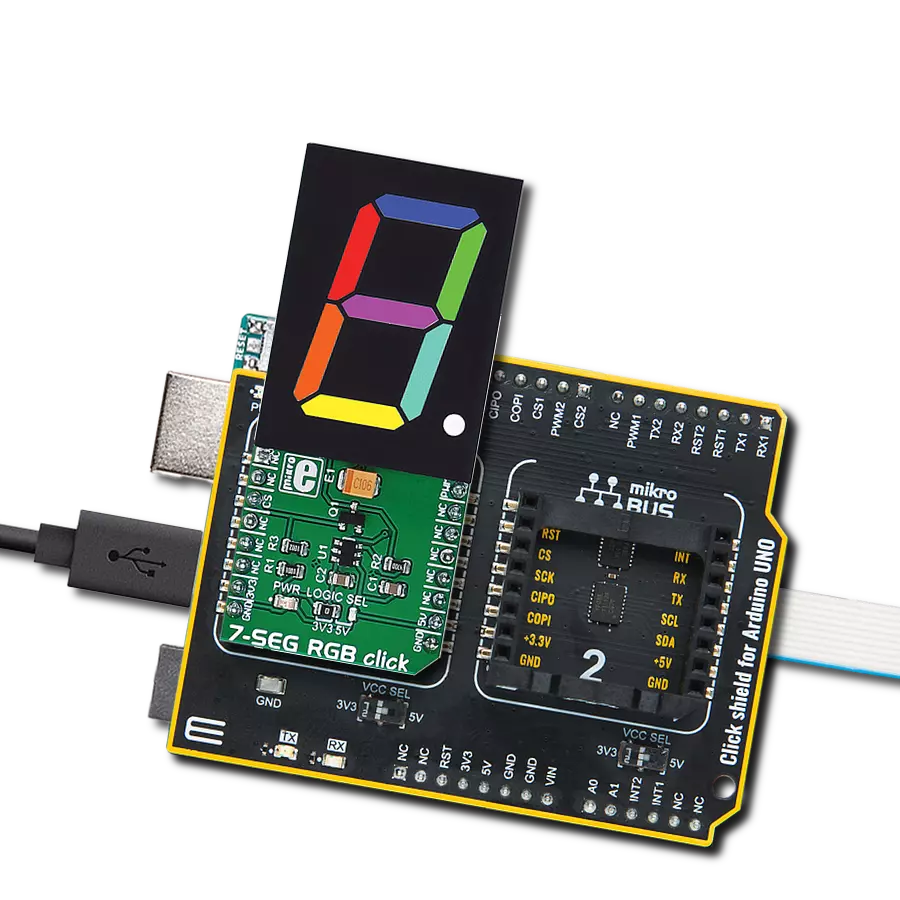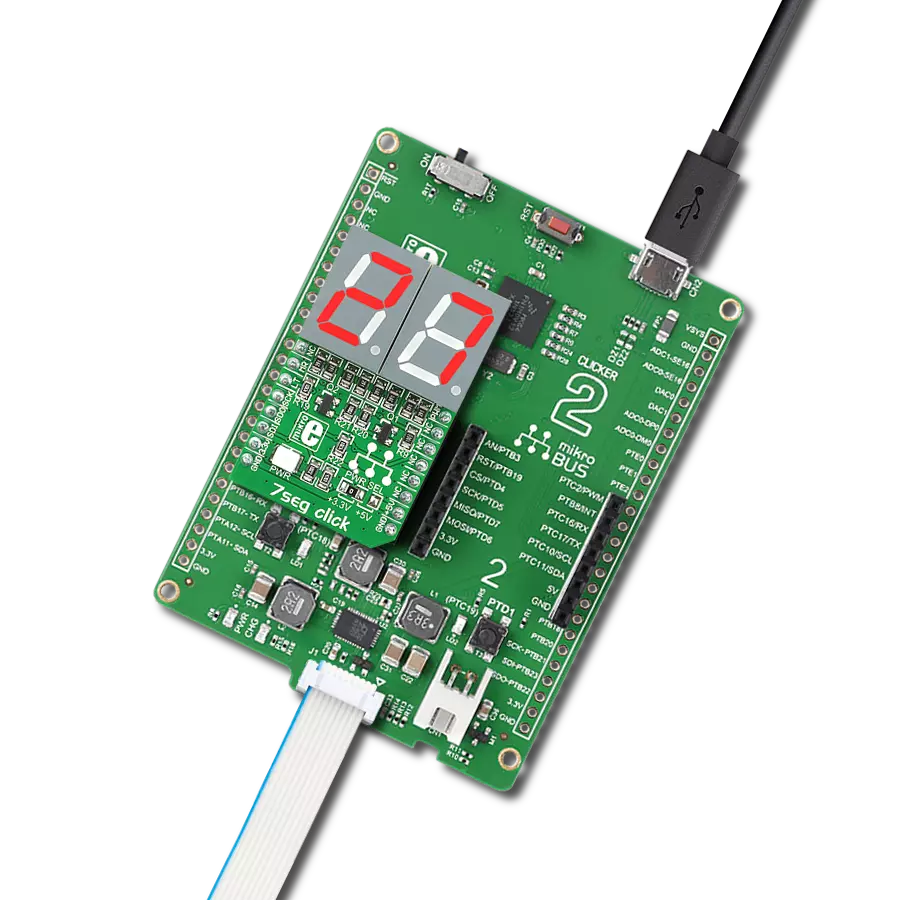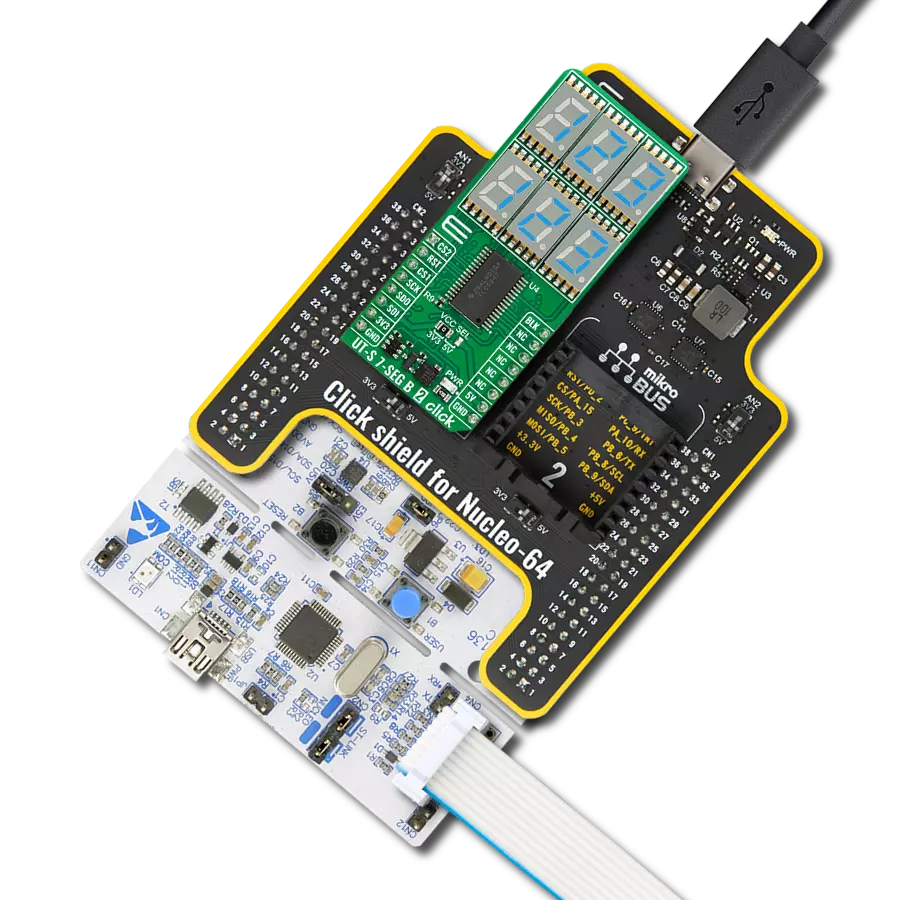Empower your creativity by providing precise control over RGB LED strips, fixtures, and a wide range of RGB LED applications, allowing you to illuminate your world with captivating colors
A
A
Hardware Overview
How does it work?
RGB Driver Click is based on the NCP5623B, a triple output RGB LED driver, controlled via the I2C interface, from ON Semiconductors. This IC is equipped with an internal DC/DC converter, that works as a high-efficiency charge pump, supplying all three LED segments. The current flow through each LED segment is regulated by an internal current mirror associated with each of the channels, and it is limited by an onboard resistor to about 20mA. To allow interfacing with LED strips and similar LED devices that require much higher voltages and currents than what NCP5623B is able to provide, the Click board™ utilizes additional power MOSFET elements. It uses STD20NF06LT4 N-Channel power MOSFETs, with very low RDSON of 0.03Ω, rated up to 60V. In practice, the maximum load will be determined by the power dissipation, but having in mind low RDSON value, these MOSFETs should withstand a reasonable amount of current, even with no additional heat sinks. The NCP5623B IC contains three integrated PWM structures, one for each channel. The PWM signal is used to modulate current from the DC/DC converter. The intensity of this current can be set
via I2C registers. Since there are MOSFETs instead of LEDs connected at the output stage of the IC, changing current will not affect the connected LED light intensity. Therefore, the only way to modify the intensity of the connected LEDs is to control the duty cycle of the internal PWM structures, for each LED channel. There are five bits used to control the duty cycle of the internal PWMs, resulting in 32 color steps per channel. Since the driver IC is constructed so its output drivers sink current from an internal charge pump DC/DC converter, additional P-channel low power MOSFETs are used to drive the gates of the N-channel Power MOSFETs. This allows current to sink from the external power supply source, connected load (LEDs), through the Power MOSFETs, and to the GND. This configuration allows for much higher voltage and current ratios than with the NCP5623B alone. The anodes of the LED channels are connected to the positive rail of the external power supply (labeled as VLED), while the cathodes of the red, green, and blue channels are connected to the terminals labeled as R, G, and B, respectively. The voltage of the external power
supply is determined by the requirements of the LEDs. For example, if the connected LED strip requires 12V, the voltage of the connected external voltage supply should also be 12V. The external power supply voltage should stay below 60V, as it is the breakdown voltage of the output MOSFETs. SCL and SDA lines of the IC are routed to the mikroBUS™ and allow secure and simple connection with the host MCU. The Click board™ is capable of interfacing to both 3.3V and 5V MCUs. This can be done by switching the small SMD jumper labeled as VCC SEL to the required position, selecting the appropriate logic voltage level. Output screw terminals are used to securely connect the LED power supply, as well as the R, G, and B LED channels. This Click board™ can operate with either 3.3V or 5V logic voltage levels selected via the VCC SEL jumper. This way, both 3.3V and 5V capable MCUs can use the communication lines properly. Also, this Click board™ comes equipped with a library containing easy-to-use functions and an example code that can be used as a reference for further development.
Features overview
Development board
PIC18F57Q43 Curiosity Nano evaluation kit is a cutting-edge hardware platform designed to evaluate microcontrollers within the PIC18-Q43 family. Central to its design is the inclusion of the powerful PIC18F57Q43 microcontroller (MCU), offering advanced functionalities and robust performance. Key features of this evaluation kit include a yellow user LED and a responsive
mechanical user switch, providing seamless interaction and testing. The provision for a 32.768kHz crystal footprint ensures precision timing capabilities. With an onboard debugger boasting a green power and status LED, programming and debugging become intuitive and efficient. Further enhancing its utility is the Virtual serial port (CDC) and a debug GPIO channel (DGI
GPIO), offering extensive connectivity options. Powered via USB, this kit boasts an adjustable target voltage feature facilitated by the MIC5353 LDO regulator, ensuring stable operation with an output voltage ranging from 1.8V to 5.1V, with a maximum output current of 500mA, subject to ambient temperature and voltage constraints.
Microcontroller Overview
MCU Card / MCU

Architecture
PIC
MCU Memory (KB)
128
Silicon Vendor
Microchip
Pin count
48
RAM (Bytes)
8196
You complete me!
Accessories
Curiosity Nano Base for Click boards is a versatile hardware extension platform created to streamline the integration between Curiosity Nano kits and extension boards, tailored explicitly for the mikroBUS™-standardized Click boards and Xplained Pro extension boards. This innovative base board (shield) offers seamless connectivity and expansion possibilities, simplifying experimentation and development. Key features include USB power compatibility from the Curiosity Nano kit, alongside an alternative external power input option for enhanced flexibility. The onboard Li-Ion/LiPo charger and management circuit ensure smooth operation for battery-powered applications, simplifying usage and management. Moreover, the base incorporates a fixed 3.3V PSU dedicated to target and mikroBUS™ power rails, alongside a fixed 5.0V boost converter catering to 5V power rails of mikroBUS™ sockets, providing stable power delivery for various connected devices.
Used MCU Pins
mikroBUS™ mapper
Take a closer look
Click board™ Schematic
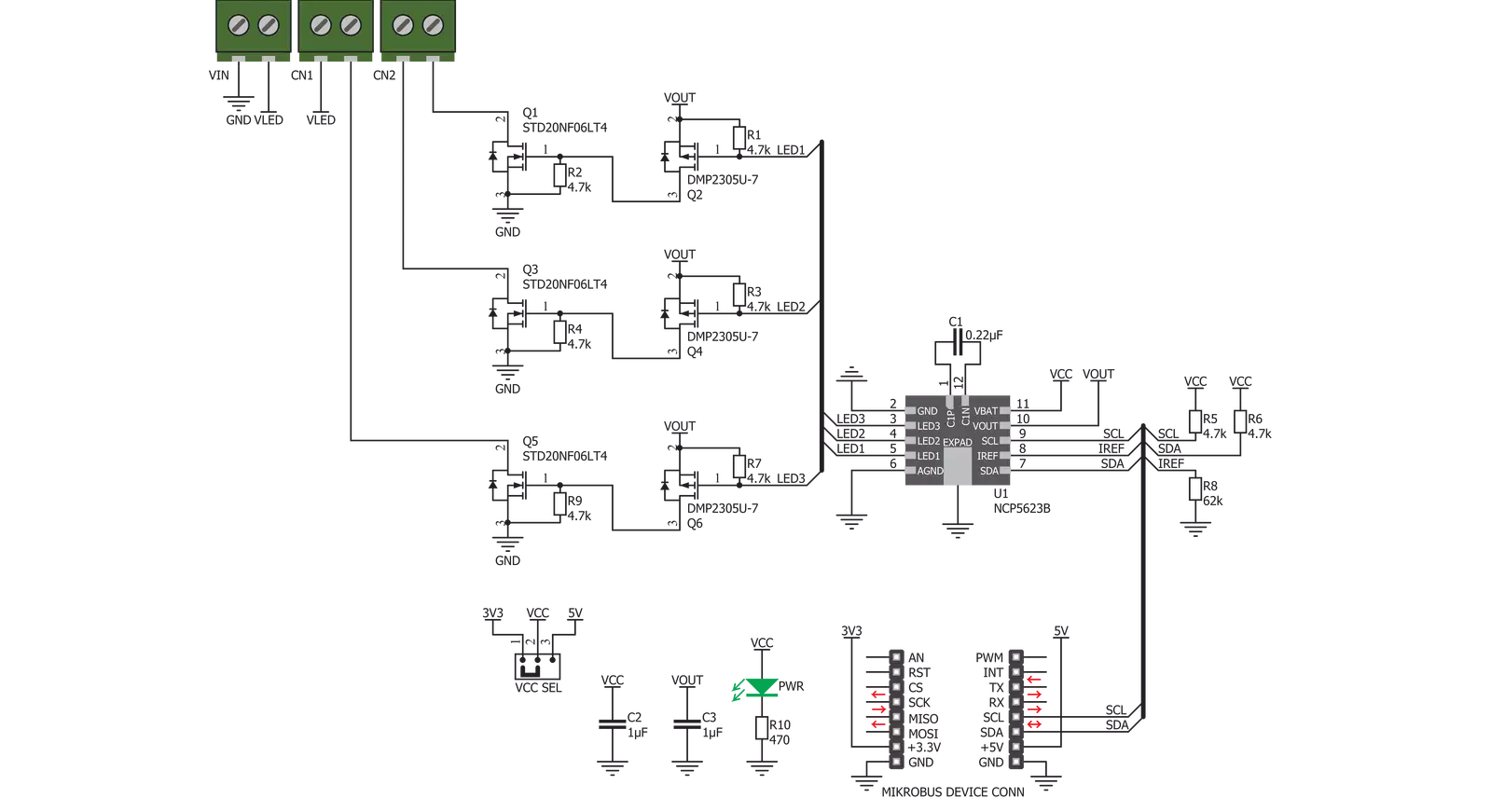
Step by step
Project assembly
Software Support
Library Description
This library contains API for RGB Driver Click driver.
Key functions:
rgbdriver_set_rgb_color- This function sets the color of the rgb LEDs through the parameters for red, green and bluergbdriver_set_color- This function sets the colorrgbdriver_shut_down- This function shut down device.
Open Source
Code example
The complete application code and a ready-to-use project are available through the NECTO Studio Package Manager for direct installation in the NECTO Studio. The application code can also be found on the MIKROE GitHub account.
/*!
* \file
* \brief RgbDriver Click example
*
* # Description
* This application sets the brightness over RGB value.
*
* The demo application is composed of two sections :
*
* ## Application Init
* Initializes driver and logger, and configures the Click board.
*
* ## Application Task
* Changes the color of RGB LED tape connected to the Click board every 2 seconds.
* The name of the selected color will be displayed on USB UART.
*
* \author MikroE Team
*
*/
// ------------------------------------------------------------------- INCLUDES
#include "board.h"
#include "log.h"
#include "rgbdriver.h"
// ------------------------------------------------------------------ VARIABLES
static rgbdriver_t rgbdriver;
static log_t logger;
// ------------------------------------------------------ APPLICATION FUNCTIONS
void application_init ( void )
{
log_cfg_t log_cfg;
rgbdriver_cfg_t cfg;
/**
* Logger initialization.
* Default baud rate: 115200
* Default log level: LOG_LEVEL_DEBUG
* @note If USB_UART_RX and USB_UART_TX
* are defined as HAL_PIN_NC, you will
* need to define them manually for log to work.
* See @b LOG_MAP_USB_UART macro definition for detailed explanation.
*/
LOG_MAP_USB_UART( log_cfg );
log_init( &logger, &log_cfg );
log_info( &logger, "---- Application Init ----" );
// Click initialization.
rgbdriver_cfg_setup( &cfg );
RGBDRIVER_MAP_MIKROBUS( cfg, MIKROBUS_1 );
rgbdriver_init( &rgbdriver, &cfg );
Delay_ms ( 1000 );
rgbdriver_default_cfg( &rgbdriver );
Delay_ms ( 100 );
}
void application_task ( void )
{
rgbdriver_set_color( &rgbdriver, RGBDRIVER_COLOR_RED_LOW_INTENSITY );
log_printf( &logger, "\r\n--- RED ---\r\n" );
Delay_1sec( );
Delay_1sec( );
rgbdriver_set_color( &rgbdriver, RGBDRIVER_COLOR_ORANGE_LOW_INTENSITY );
log_printf( &logger, "--- ORANGE ---\r\n" );
Delay_1sec( );
Delay_1sec( );
rgbdriver_set_color( &rgbdriver, RGBDRIVER_COLOR_YELLOW_LOW_INTENSITY );
log_printf( &logger, "--- YELLOW ---\r\n" );
Delay_1sec( );
Delay_1sec( );
rgbdriver_set_color( &rgbdriver, RGBDRIVER_COLOR_GREEN_LOW_INTENSITY );
log_printf( &logger, "--- GREEN ---\r\n" );
Delay_1sec( );
Delay_1sec( );
rgbdriver_set_color( &rgbdriver, RGBDRIVER_COLOR_BLUE_LOW_INTENSITY );
log_printf( &logger, "--- BLUE ---\r\n" );
Delay_1sec( );
Delay_1sec( );
rgbdriver_set_color( &rgbdriver, RGBDRIVER_COLOR_WHITE_LOW_INTENSITY );
log_printf( &logger, "--- WHITE ---\r\n" );
Delay_1sec( );
Delay_1sec( );
rgbdriver_set_color( &rgbdriver, RGBDRIVER_COLOR_PURPLE_LOW_INTENSITY );
log_printf( &logger, "--- PURPLE ---\r\n" );
Delay_1sec( );
Delay_1sec( );
}
int main ( void )
{
/* Do not remove this line or clock might not be set correctly. */
#ifdef PREINIT_SUPPORTED
preinit();
#endif
application_init( );
for ( ; ; )
{
application_task( );
}
return 0;
}
// ------------------------------------------------------------------------ END
Additional Support
Resources
Category:LED Segment