Empower your creativity by providing precise control over RGB LED strips, fixtures, and a wide range of RGB LED applications, allowing you to illuminate your world with captivating colors
A
A
Hardware Overview
How does it work?
RGB Driver Click is based on the NCP5623B, a triple output RGB LED driver, controlled via the I2C interface, from ON Semiconductors. This IC is equipped with an internal DC/DC converter, that works as a high-efficiency charge pump, supplying all three LED segments. The current flow through each LED segment is regulated by an internal current mirror associated with each of the channels, and it is limited by an onboard resistor to about 20mA. To allow interfacing with LED strips and similar LED devices that require much higher voltages and currents than what NCP5623B is able to provide, the Click board™ utilizes additional power MOSFET elements. It uses STD20NF06LT4 N-Channel power MOSFETs, with very low RDSON of 0.03Ω, rated up to 60V. In practice, the maximum load will be determined by the power dissipation, but having in mind low RDSON value, these MOSFETs should withstand a reasonable amount of current, even with no additional heat sinks. The NCP5623B IC contains three integrated PWM structures, one for each channel. The PWM signal is used to modulate current from the DC/DC converter. The intensity of this current can be set
via I2C registers. Since there are MOSFETs instead of LEDs connected at the output stage of the IC, changing current will not affect the connected LED light intensity. Therefore, the only way to modify the intensity of the connected LEDs is to control the duty cycle of the internal PWM structures, for each LED channel. There are five bits used to control the duty cycle of the internal PWMs, resulting in 32 color steps per channel. Since the driver IC is constructed so its output drivers sink current from an internal charge pump DC/DC converter, additional P-channel low power MOSFETs are used to drive the gates of the N-channel Power MOSFETs. This allows current to sink from the external power supply source, connected load (LEDs), through the Power MOSFETs, and to the GND. This configuration allows for much higher voltage and current ratios than with the NCP5623B alone. The anodes of the LED channels are connected to the positive rail of the external power supply (labeled as VLED), while the cathodes of the red, green, and blue channels are connected to the terminals labeled as R, G, and B, respectively. The voltage of the external power
supply is determined by the requirements of the LEDs. For example, if the connected LED strip requires 12V, the voltage of the connected external voltage supply should also be 12V. The external power supply voltage should stay below 60V, as it is the breakdown voltage of the output MOSFETs. SCL and SDA lines of the IC are routed to the mikroBUS™ and allow secure and simple connection with the host MCU. The Click board™ is capable of interfacing to both 3.3V and 5V MCUs. This can be done by switching the small SMD jumper labeled as VCC SEL to the required position, selecting the appropriate logic voltage level. Output screw terminals are used to securely connect the LED power supply, as well as the R, G, and B LED channels. This Click board™ can operate with either 3.3V or 5V logic voltage levels selected via the VCC SEL jumper. This way, both 3.3V and 5V capable MCUs can use the communication lines properly. Also, this Click board™ comes equipped with a library containing easy-to-use functions and an example code that can be used as a reference for further development.
Features overview
Development board
Nucleo-64 with STM32F410RB MCU offers a cost-effective and adaptable platform for developers to explore new ideas and prototype their designs. This board harnesses the versatility of the STM32 microcontroller, enabling users to select the optimal balance of performance and power consumption for their projects. It accommodates the STM32 microcontroller in the LQFP64 package and includes essential components such as a user LED, which doubles as an ARDUINO® signal, alongside user and reset push-buttons, and a 32.768kHz crystal oscillator for precise timing operations. Designed with expansion and flexibility in mind, the Nucleo-64 board features an ARDUINO® Uno V3 expansion connector and ST morpho extension pin
headers, granting complete access to the STM32's I/Os for comprehensive project integration. Power supply options are adaptable, supporting ST-LINK USB VBUS or external power sources, ensuring adaptability in various development environments. The board also has an on-board ST-LINK debugger/programmer with USB re-enumeration capability, simplifying the programming and debugging process. Moreover, the board is designed to simplify advanced development with its external SMPS for efficient Vcore logic supply, support for USB Device full speed or USB SNK/UFP full speed, and built-in cryptographic features, enhancing both the power efficiency and security of projects. Additional connectivity is
provided through dedicated connectors for external SMPS experimentation, a USB connector for the ST-LINK, and a MIPI® debug connector, expanding the possibilities for hardware interfacing and experimentation. Developers will find extensive support through comprehensive free software libraries and examples, courtesy of the STM32Cube MCU Package. This, combined with compatibility with a wide array of Integrated Development Environments (IDEs), including IAR Embedded Workbench®, MDK-ARM, and STM32CubeIDE, ensures a smooth and efficient development experience, allowing users to fully leverage the capabilities of the Nucleo-64 board in their projects.
Microcontroller Overview
MCU Card / MCU

Architecture
ARM Cortex-M4
MCU Memory (KB)
128
Silicon Vendor
STMicroelectronics
Pin count
64
RAM (Bytes)
32768
You complete me!
Accessories
Click Shield for Nucleo-64 comes equipped with two proprietary mikroBUS™ sockets, allowing all the Click board™ devices to be interfaced with the STM32 Nucleo-64 board with no effort. This way, Mikroe allows its users to add any functionality from our ever-growing range of Click boards™, such as WiFi, GSM, GPS, Bluetooth, ZigBee, environmental sensors, LEDs, speech recognition, motor control, movement sensors, and many more. More than 1537 Click boards™, which can be stacked and integrated, are at your disposal. The STM32 Nucleo-64 boards are based on the microcontrollers in 64-pin packages, a 32-bit MCU with an ARM Cortex M4 processor operating at 84MHz, 512Kb Flash, and 96KB SRAM, divided into two regions where the top section represents the ST-Link/V2 debugger and programmer while the bottom section of the board is an actual development board. These boards are controlled and powered conveniently through a USB connection to program and efficiently debug the Nucleo-64 board out of the box, with an additional USB cable connected to the USB mini port on the board. Most of the STM32 microcontroller pins are brought to the IO pins on the left and right edge of the board, which are then connected to two existing mikroBUS™ sockets. This Click Shield also has several switches that perform functions such as selecting the logic levels of analog signals on mikroBUS™ sockets and selecting logic voltage levels of the mikroBUS™ sockets themselves. Besides, the user is offered the possibility of using any Click board™ with the help of existing bidirectional level-shifting voltage translators, regardless of whether the Click board™ operates at a 3.3V or 5V logic voltage level. Once you connect the STM32 Nucleo-64 board with our Click Shield for Nucleo-64, you can access hundreds of Click boards™, working with 3.3V or 5V logic voltage levels.
Used MCU Pins
mikroBUS™ mapper
Take a closer look
Click board™ Schematic
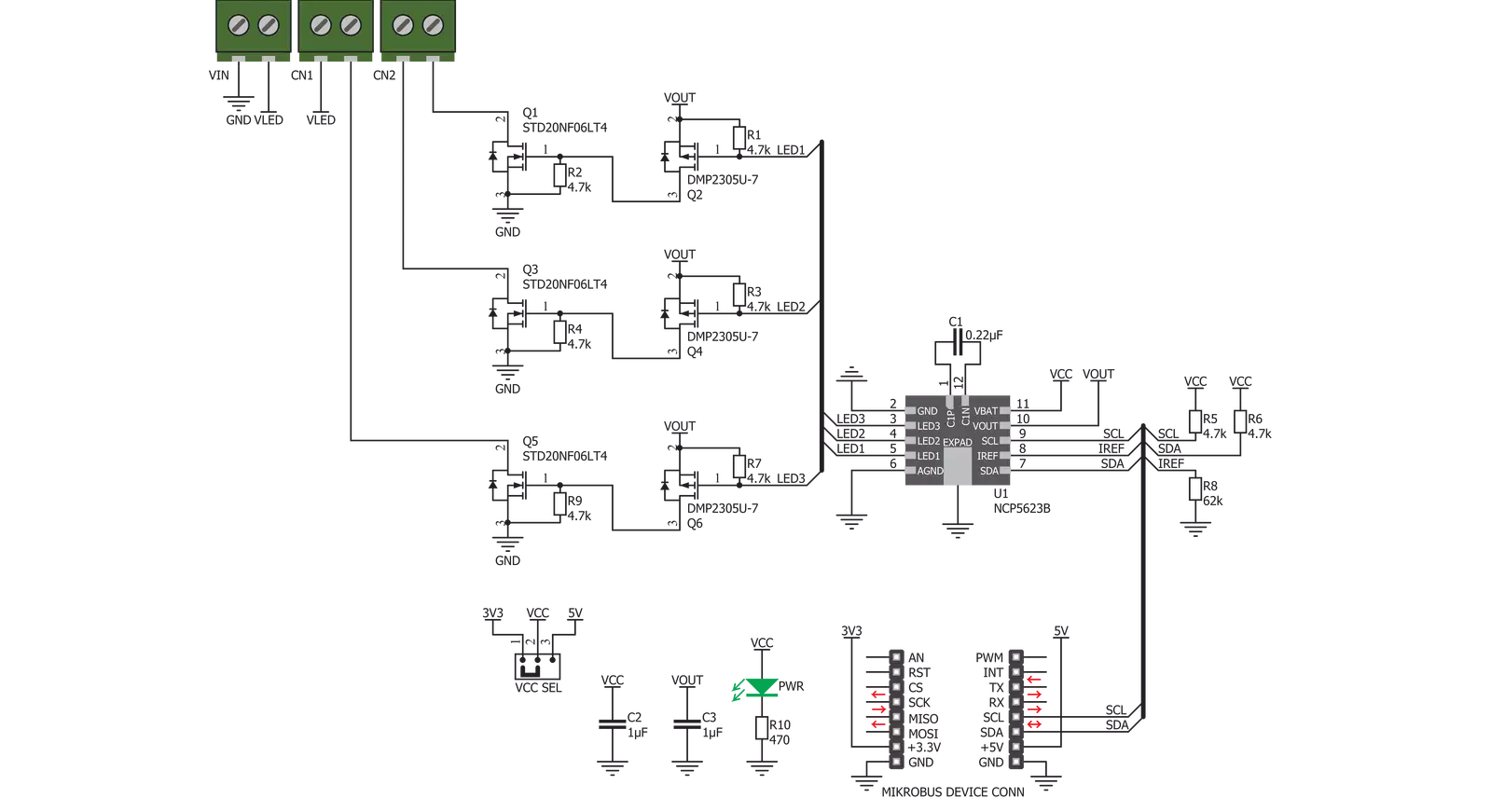
Step by step
Project assembly
Track your results in real time
Application Output
1. Application Output - In Debug mode, the 'Application Output' window enables real-time data monitoring, offering direct insight into execution results. Ensure proper data display by configuring the environment correctly using the provided tutorial.

2. UART Terminal - Use the UART Terminal to monitor data transmission via a USB to UART converter, allowing direct communication between the Click board™ and your development system. Configure the baud rate and other serial settings according to your project's requirements to ensure proper functionality. For step-by-step setup instructions, refer to the provided tutorial.

3. Plot Output - The Plot feature offers a powerful way to visualize real-time sensor data, enabling trend analysis, debugging, and comparison of multiple data points. To set it up correctly, follow the provided tutorial, which includes a step-by-step example of using the Plot feature to display Click board™ readings. To use the Plot feature in your code, use the function: plot(*insert_graph_name*, variable_name);. This is a general format, and it is up to the user to replace 'insert_graph_name' with the actual graph name and 'variable_name' with the parameter to be displayed.

Software Support
Library Description
This library contains API for RGB Driver Click driver.
Key functions:
rgbdriver_set_rgb_color- This function sets the color of the rgb LEDs through the parameters for red, green and bluergbdriver_set_color- This function sets the colorrgbdriver_shut_down- This function shut down device.
Open Source
Code example
The complete application code and a ready-to-use project are available through the NECTO Studio Package Manager for direct installation in the NECTO Studio. The application code can also be found on the MIKROE GitHub account.
/*!
* \file
* \brief RgbDriver Click example
*
* # Description
* This application sets the brightness over RGB value.
*
* The demo application is composed of two sections :
*
* ## Application Init
* Initializes driver and logger, and configures the click board.
*
* ## Application Task
* Changes the color of RGB LED tape connected to the click board every 2 seconds.
* The name of the selected color will be displayed on USB UART.
*
* \author MikroE Team
*
*/
// ------------------------------------------------------------------- INCLUDES
#include "board.h"
#include "log.h"
#include "rgbdriver.h"
// ------------------------------------------------------------------ VARIABLES
static rgbdriver_t rgbdriver;
static log_t logger;
// ------------------------------------------------------ APPLICATION FUNCTIONS
void application_init ( void )
{
log_cfg_t log_cfg;
rgbdriver_cfg_t cfg;
/**
* Logger initialization.
* Default baud rate: 115200
* Default log level: LOG_LEVEL_DEBUG
* @note If USB_UART_RX and USB_UART_TX
* are defined as HAL_PIN_NC, you will
* need to define them manually for log to work.
* See @b LOG_MAP_USB_UART macro definition for detailed explanation.
*/
LOG_MAP_USB_UART( log_cfg );
log_init( &logger, &log_cfg );
log_info( &logger, "---- Application Init ----" );
// Click initialization.
rgbdriver_cfg_setup( &cfg );
RGBDRIVER_MAP_MIKROBUS( cfg, MIKROBUS_1 );
rgbdriver_init( &rgbdriver, &cfg );
Delay_ms ( 1000 );
rgbdriver_default_cfg( &rgbdriver );
Delay_ms ( 100 );
}
void application_task ( void )
{
rgbdriver_set_color( &rgbdriver, RGBDRIVER_COLOR_RED_LOW_INTENSITY );
log_printf( &logger, "\r\n--- RED ---\r\n" );
Delay_1sec( );
Delay_1sec( );
rgbdriver_set_color( &rgbdriver, RGBDRIVER_COLOR_ORANGE_LOW_INTENSITY );
log_printf( &logger, "--- ORANGE ---\r\n" );
Delay_1sec( );
Delay_1sec( );
rgbdriver_set_color( &rgbdriver, RGBDRIVER_COLOR_YELLOW_LOW_INTENSITY );
log_printf( &logger, "--- YELLOW ---\r\n" );
Delay_1sec( );
Delay_1sec( );
rgbdriver_set_color( &rgbdriver, RGBDRIVER_COLOR_GREEN_LOW_INTENSITY );
log_printf( &logger, "--- GREEN ---\r\n" );
Delay_1sec( );
Delay_1sec( );
rgbdriver_set_color( &rgbdriver, RGBDRIVER_COLOR_BLUE_LOW_INTENSITY );
log_printf( &logger, "--- BLUE ---\r\n" );
Delay_1sec( );
Delay_1sec( );
rgbdriver_set_color( &rgbdriver, RGBDRIVER_COLOR_WHITE_LOW_INTENSITY );
log_printf( &logger, "--- WHITE ---\r\n" );
Delay_1sec( );
Delay_1sec( );
rgbdriver_set_color( &rgbdriver, RGBDRIVER_COLOR_PURPLE_LOW_INTENSITY );
log_printf( &logger, "--- PURPLE ---\r\n" );
Delay_1sec( );
Delay_1sec( );
}
int main ( void )
{
/* Do not remove this line or clock might not be set correctly. */
#ifdef PREINIT_SUPPORTED
preinit();
#endif
application_init( );
for ( ; ; )
{
application_task( );
}
return 0;
}
// ------------------------------------------------------------------------ END

































