Maximize space and functionality by choosing our 16-in-1 button integration solution for your control needs
A
A
Hardware Overview
How does it work?
4x4 Key Click is based on 16 buttons with debounce circuits and two MC74HC165A, 8-bit parallel-in/serial-out shift registers from ON Semiconductor. The rightmost column of the keyboard is marked with letters from A to D, while the other 12 buttons are marked like a telephone keypad, so it is easy to implement this 4x4 Click board to any design. The 16-button output lines go straight to the parallel data inputs of the two shift registers connected in a serial (daisy) chain, thus
occupying fewer pins on the host MCU. The shift registers allow you to press all 16 buttons simultaneously, and each will be registered. The 4X4 Click board uses an SPI serial interface to communicate with the host MCU over the mikroBUS™ socket. In this case, the SPI interface saves as many IO pins of the MCU as possible from 16 buttons using shift registers. The Clock Enable pins of the shift registers are not user-configurable and are tied LOW; thus, shift registers are always
enabled. This Click board™ can operate with either 3.3V or 5V logic voltage levels selected via the PWR SEL jumper. This way, both 3.3V and 5V capable MCUs can use the communication lines properly. Also, this Click board™ comes equipped with a library containing easy-to-use functions and an example code that can be used as a reference for further development.
Features overview
Development board
Arduino UNO is a versatile microcontroller board built around the ATmega328P chip. It offers extensive connectivity options for various projects, featuring 14 digital input/output pins, six of which are PWM-capable, along with six analog inputs. Its core components include a 16MHz ceramic resonator, a USB connection, a power jack, an
ICSP header, and a reset button, providing everything necessary to power and program the board. The Uno is ready to go, whether connected to a computer via USB or powered by an AC-to-DC adapter or battery. As the first USB Arduino board, it serves as the benchmark for the Arduino platform, with "Uno" symbolizing its status as the
first in a series. This name choice, meaning "one" in Italian, commemorates the launch of Arduino Software (IDE) 1.0. Initially introduced alongside version 1.0 of the Arduino Software (IDE), the Uno has since become the foundational model for subsequent Arduino releases, embodying the platform's evolution.
Microcontroller Overview
MCU Card / MCU

Architecture
AVR
MCU Memory (KB)
32
Silicon Vendor
Microchip
Pin count
32
RAM (Bytes)
2048
You complete me!
Accessories
Click Shield for Arduino UNO has two proprietary mikroBUS™ sockets, allowing all the Click board™ devices to be interfaced with the Arduino UNO board without effort. The Arduino Uno, a microcontroller board based on the ATmega328P, provides an affordable and flexible way for users to try out new concepts and build prototypes with the ATmega328P microcontroller from various combinations of performance, power consumption, and features. The Arduino Uno has 14 digital input/output pins (of which six can be used as PWM outputs), six analog inputs, a 16 MHz ceramic resonator (CSTCE16M0V53-R0), a USB connection, a power jack, an ICSP header, and reset button. Most of the ATmega328P microcontroller pins are brought to the IO pins on the left and right edge of the board, which are then connected to two existing mikroBUS™ sockets. This Click Shield also has several switches that perform functions such as selecting the logic levels of analog signals on mikroBUS™ sockets and selecting logic voltage levels of the mikroBUS™ sockets themselves. Besides, the user is offered the possibility of using any Click board™ with the help of existing bidirectional level-shifting voltage translators, regardless of whether the Click board™ operates at a 3.3V or 5V logic voltage level. Once you connect the Arduino UNO board with our Click Shield for Arduino UNO, you can access hundreds of Click boards™, working with 3.3V or 5V logic voltage levels.
Used MCU Pins
mikroBUS™ mapper
Take a closer look
Click board™ Schematic
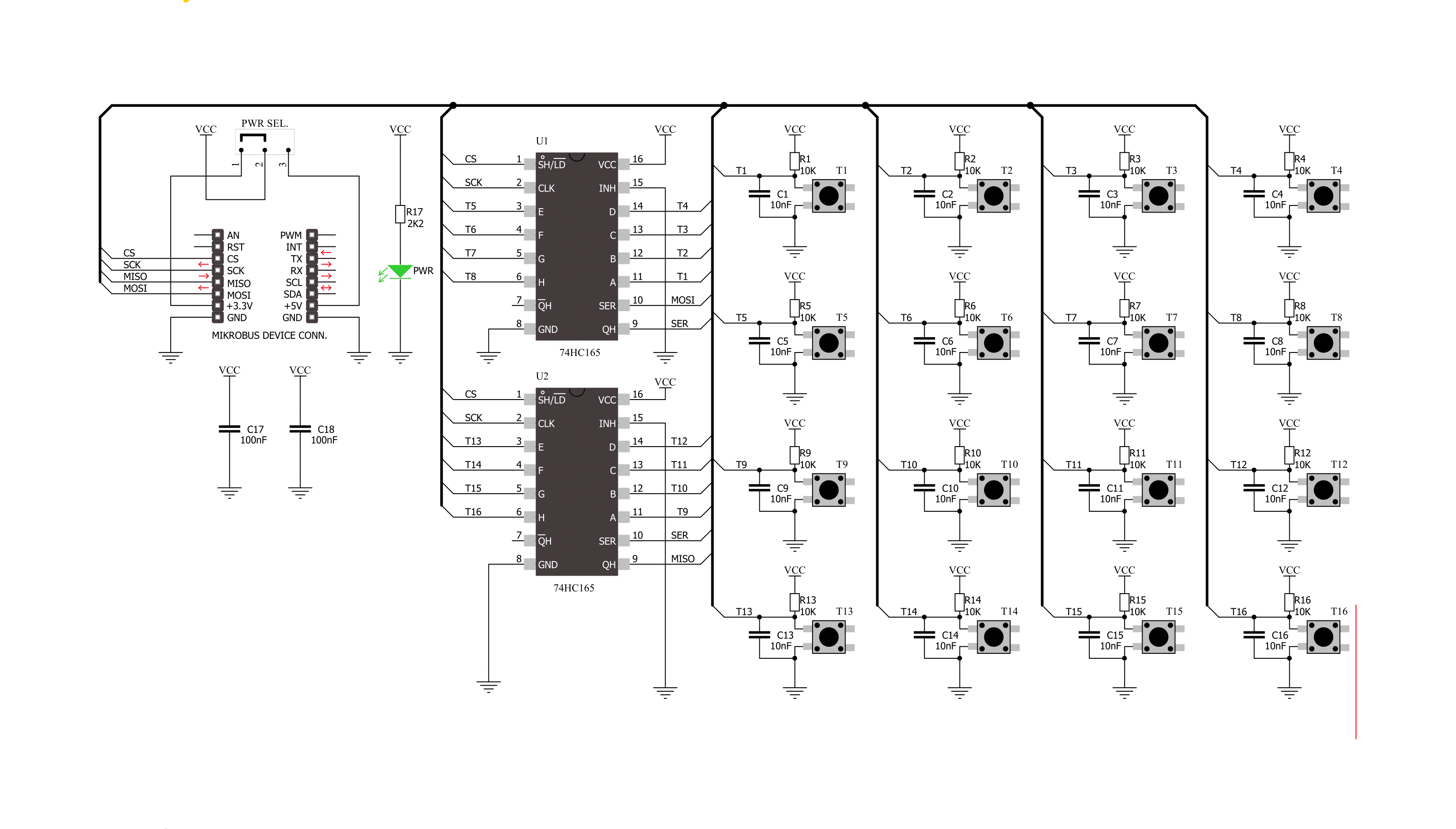
Step by step
Project assembly
Software Support
Library Description
This library contains API for 4x4 Key Click driver.
Key functions:
c4x4key_get_data- Get 16-bit data function.c4x4key_get_btn_position- Get position pressed button function.
Open Source
Code example
The complete application code and a ready-to-use project are available through the NECTO Studio Package Manager for direct installation in the NECTO Studio. The application code can also be found on the MIKROE GitHub account.
/*!
* \file
* \brief 4x4Key Click example
*
* # Description
* The library covers all the necessary functions to control the 4x4 Key Click.
* 4x4 Key Click communicates with the target board via SPI interface.
* This library contains drivers for reading data from a sensor and get
* the position of the pressed button.
*
* The demo application is composed of two sections :
*
* ## Application Init
* Configuring Clicks and log objects.
*
* ## Application Task
* This is a example which demonstrates the use of 4x4 Key Click board.
* Detects and logs whether any of the buttons is pressed.
* Results are being sent to the Usart Terminal
* where you can track their changes.
* All data logs on usb uart when the button is triggered.
*
* \author Nenad Filipovic
*
*/
// ------------------------------------------------------------------- INCLUDES
#include "board.h"
#include "log.h"
#include "c4x4key.h"
// ------------------------------------------------------------------ VARIABLES
static c4x4key_t c4x4key;
static log_t logger;
static uint16_t btn_data_old;
// ------------------------------------------------------ APPLICATION FUNCTIONS
void application_init ( void )
{
log_cfg_t log_cfg;
c4x4key_cfg_t cfg;
/**
* Logger initialization.
* Default baud rate: 115200
* Default log level: LOG_LEVEL_DEBUG
* @note If USB_UART_RX and USB_UART_TX
* are defined as HAL_PIN_NC, you will
* need to define them manually for log to work.
* See @b LOG_MAP_USB_UART macro definition for detailed explanation.
*/
LOG_MAP_USB_UART( log_cfg );
log_init( &logger, &log_cfg );
log_info( &logger, "---- Application Init ----" );
// Click initialization.
c4x4key_cfg_setup( &cfg );
C4X4KEY_MAP_MIKROBUS( cfg, MIKROBUS_1 );
c4x4key_init( &c4x4key, &cfg );
btn_data_old = 0;
log_printf( &logger, " 4x4 Key Click\r\n" );
log_printf( &logger, "--------------------\r\n" );
log_printf( &logger, " Press any button\r\n" );
log_printf( &logger, "--------------------\r\n" );
}
void application_task ( void )
{
uint16_t btn_data;
btn_data = c4x4key_get_data( &c4x4key );
if ( btn_data_old != btn_data )
{
if ( btn_data == C4X4KEY_BUTTON_0 )
{
log_printf( &logger, " 0\r\n" );
}
if ( btn_data == C4X4KEY_BUTTON_1 )
{
log_printf( &logger, " 1\r\n" );
}
if ( btn_data == C4X4KEY_BUTTON_2 )
{
log_printf( &logger, " 2\r\n" );
}
if ( btn_data == C4X4KEY_BUTTON_3 )
{
log_printf( &logger, " 3\r\n" );
}
if ( btn_data == C4X4KEY_BUTTON_4 )
{
log_printf( &logger, " 4\r\n" );
}
if ( btn_data == C4X4KEY_BUTTON_5 )
{
log_printf( &logger, " 5\r\n" );
}
if ( btn_data == C4X4KEY_BUTTON_6 )
{
log_printf( &logger, " 6\r\n" );
}
if ( btn_data == C4X4KEY_BUTTON_7 )
{
log_printf( &logger, " 7\r\n" );
}
if ( btn_data == C4X4KEY_BUTTON_8 )
{
log_printf( &logger, " 8\r\n" );
}
if ( btn_data == C4X4KEY_BUTTON_9 )
{
log_printf( &logger, " 9\r\n" );
}
if ( btn_data == C4X4KEY_BUTTON_A )
{
log_printf( &logger, " A\r\n" );
}
if ( btn_data == C4X4KEY_BUTTON_B )
{
log_printf( &logger, " B\r\n" );
}
if ( btn_data == C4X4KEY_BUTTON_C )
{
log_printf( &logger, " C\r\n" );
}
if ( btn_data == C4X4KEY_BUTTON_D )
{
log_printf( &logger, " D\r\n" );
}
if ( btn_data == C4X4KEY_BUTTON_STAR )
{
log_printf( &logger, " *\r\n" );
}
if ( btn_data == C4X4KEY_BUTTON_HASH )
{
log_printf( &logger, " #\r\n" );
}
btn_data_old = btn_data;
}
Delay_10ms();
}
int main ( void )
{
/* Do not remove this line or clock might not be set correctly. */
#ifdef PREINIT_SUPPORTED
preinit();
#endif
application_init( );
for ( ; ; )
{
application_task( );
}
return 0;
}
// ------------------------------------------------------------------------ END
Additional Support
Resources
Category:Pushbutton/Switches


































