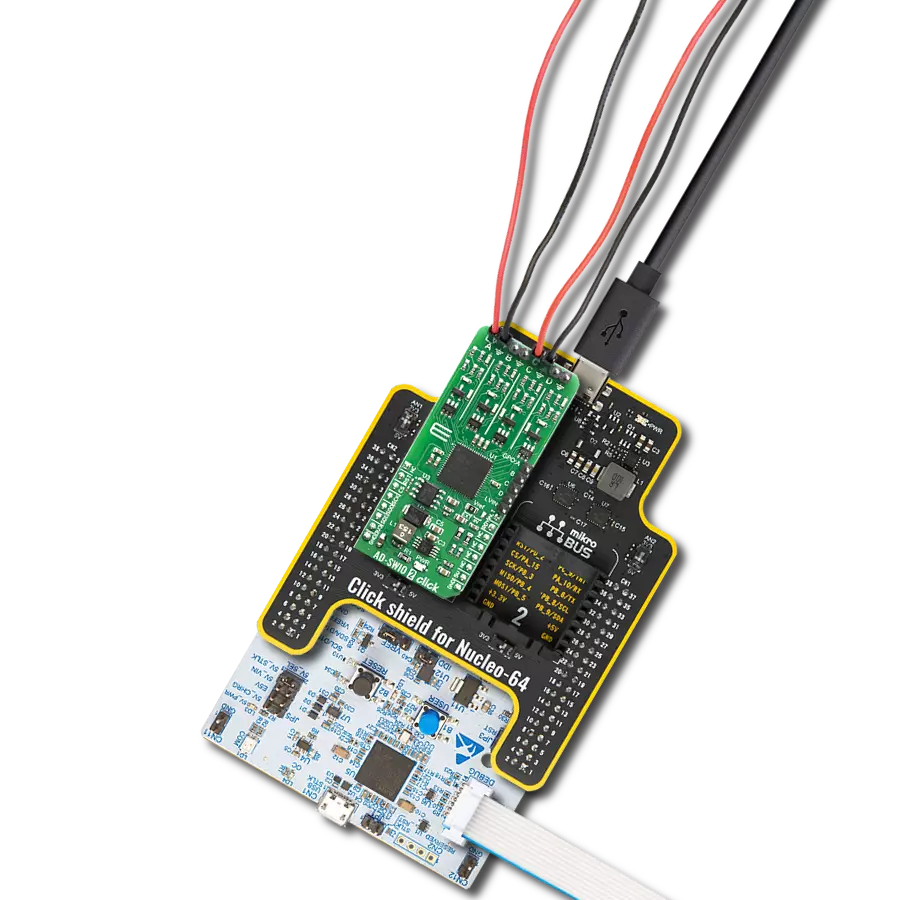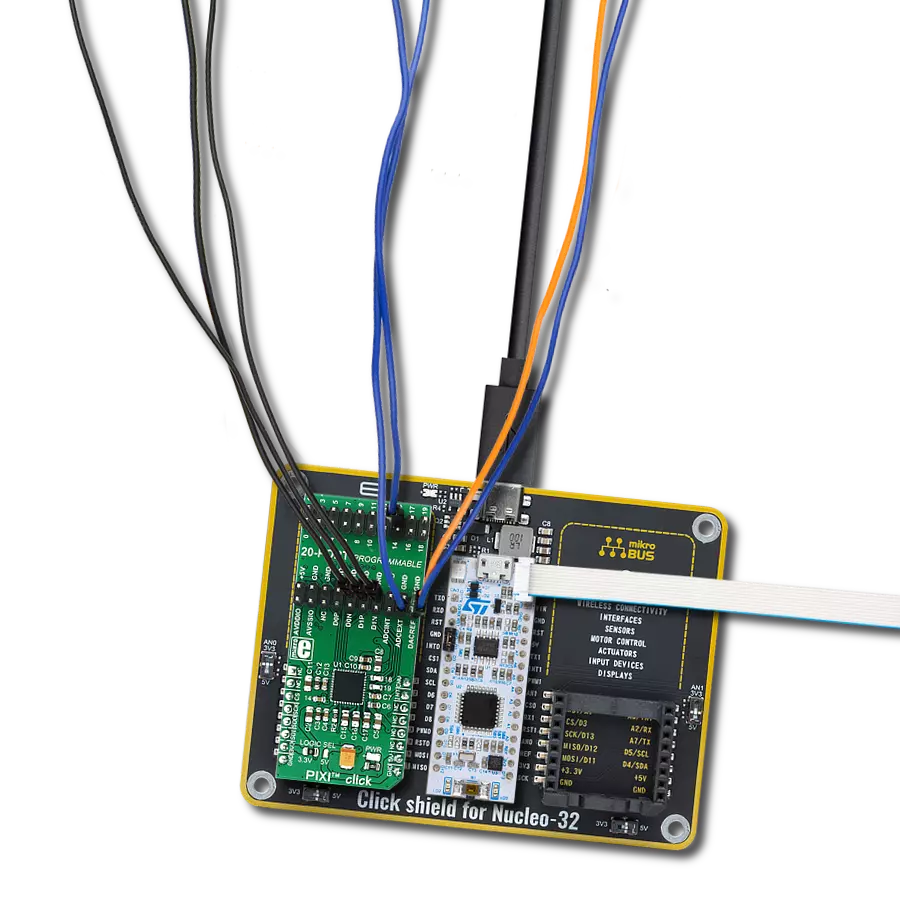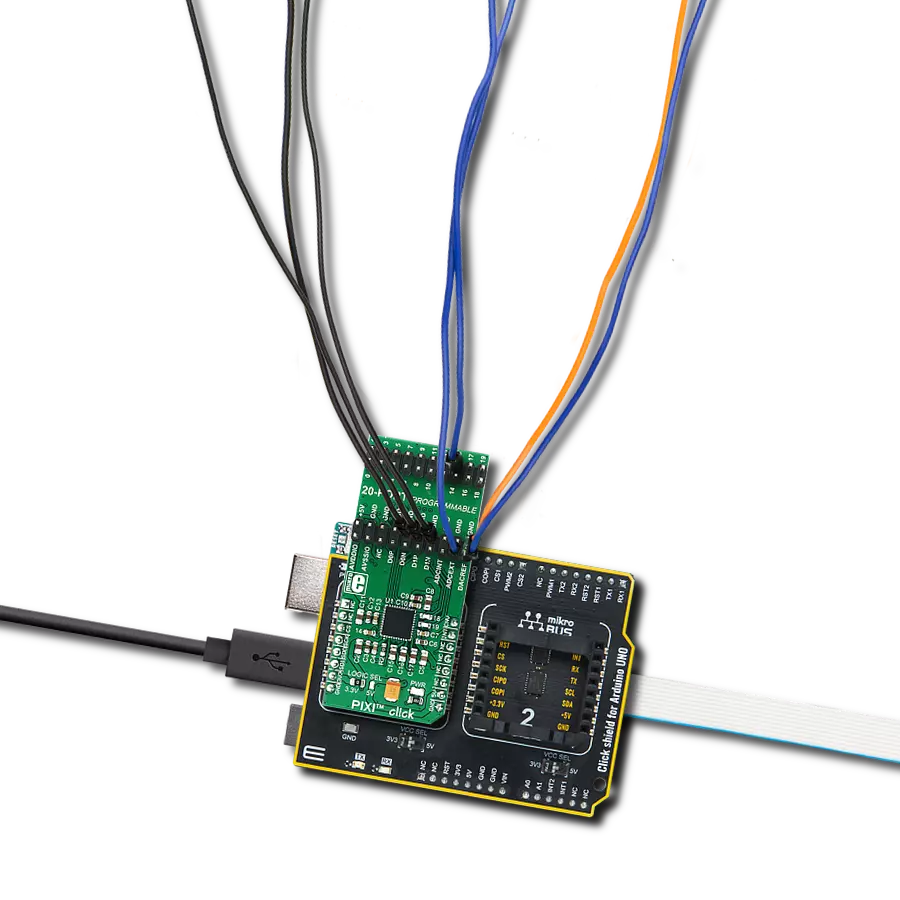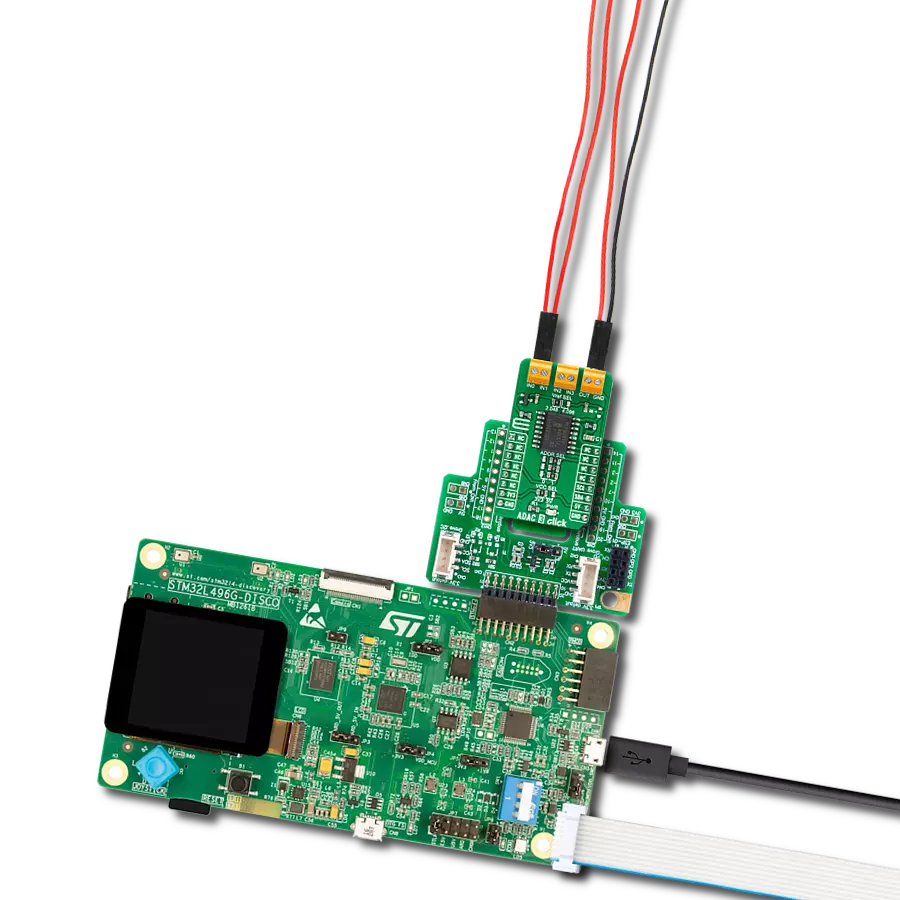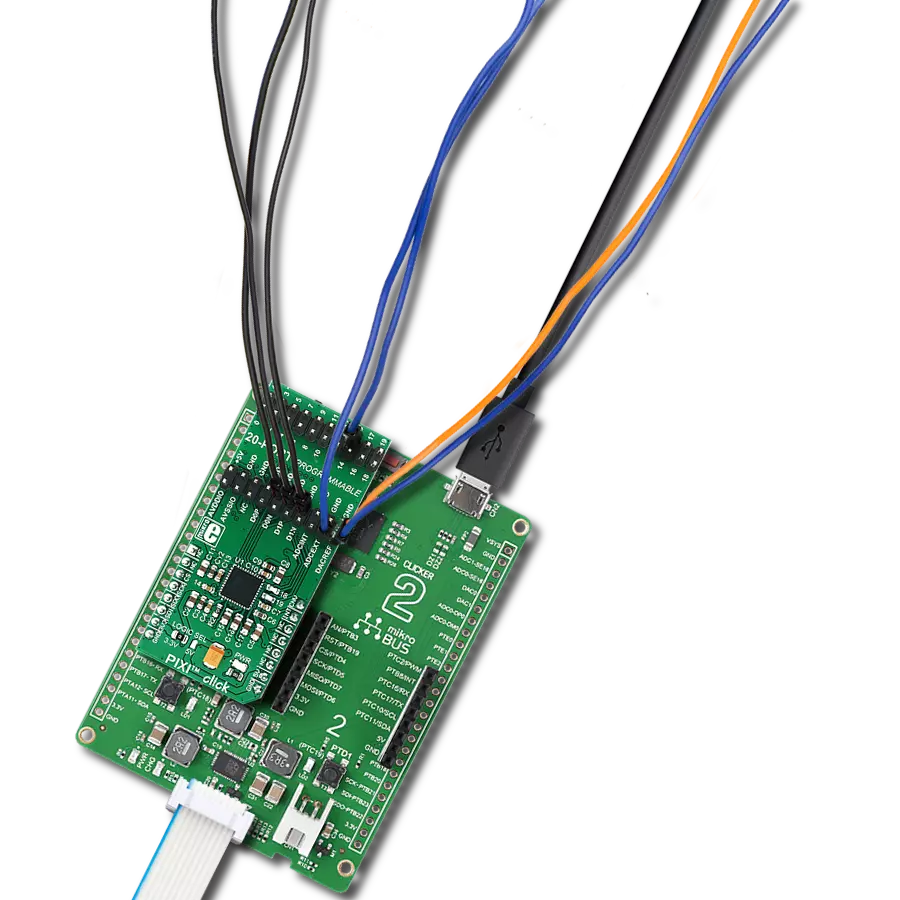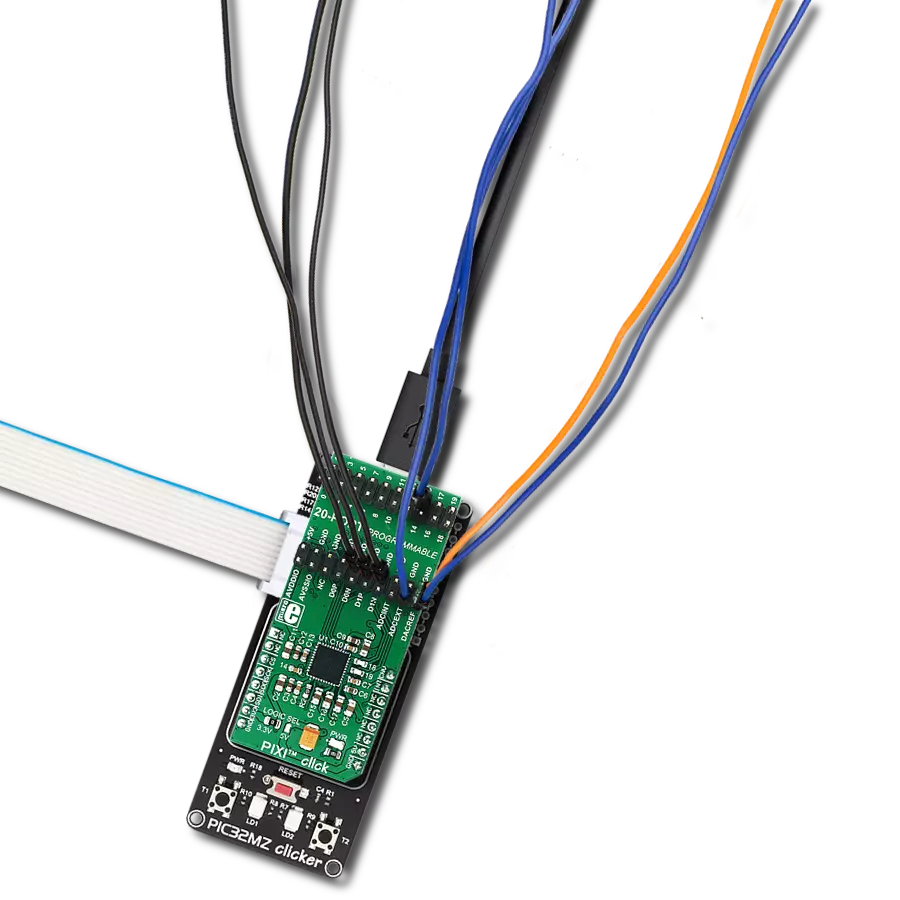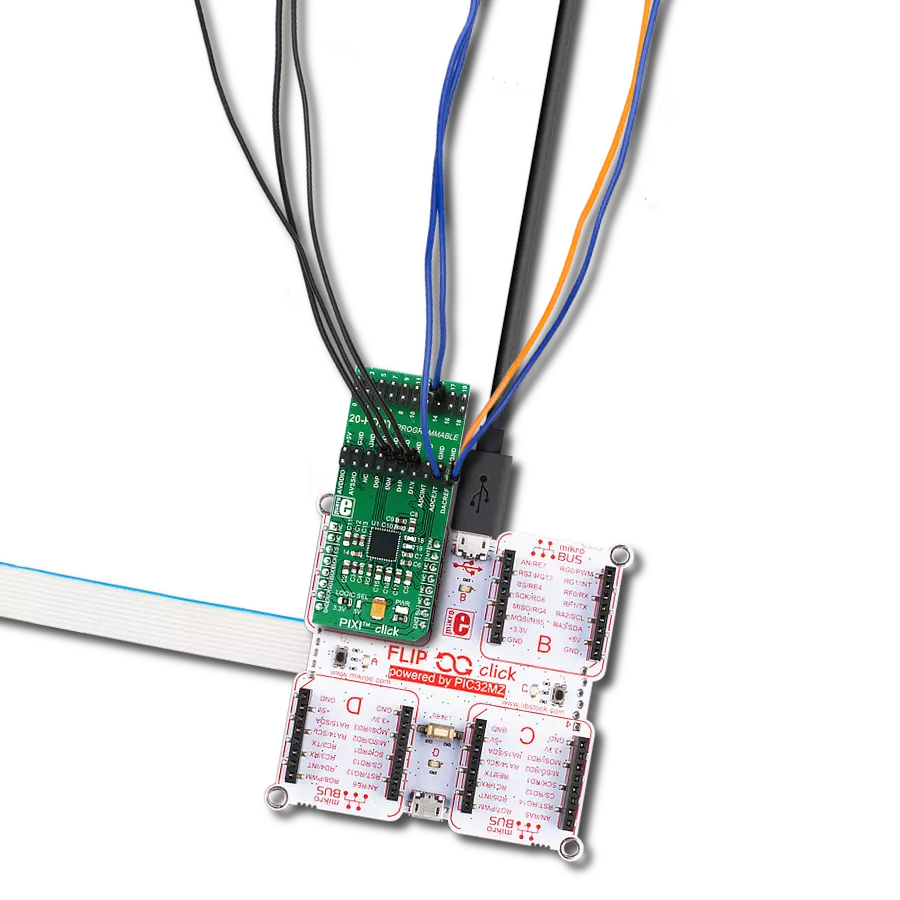The game-changer for applications demanding simultaneous ADC and DAC functionality
A
A
Hardware Overview
How does it work?
AD-SWIO Click is based on AD74412R, a 16-bit analog-to-digital converter (ADC), and a 13-bit digital-to-analog converter (DAC) from Analog Devices. There are several modes related to the AD74412R. These modes are voltage output, current output, voltage input, externally powered current input, loop-powered current input, external RTD measurement, digital input logic, and loop-powered digital input. The ADC can measure the voltage across the 100Ω RSENSE or at each channel's I/OP_x screw terminal. In high impedance mode, the ADC, by default, measures the voltage across the screw terminals (I/OP_x to I/ON_x) in a 0V to 10V range. The ADC also provides diagnostic information on user-selectable inputs such as supplies, internal die temperature, reference, and regulators. The AD-SWIO Click has four GPO-x pins, one per channel (GPO-A, GPO-B, GPO-C, GPO-D).
Each channel GPO-x pin can be configured to the logic outputs of the digital input functions or a logic high or low output. The GPO-x pins can be set via the GPO_SELECT bits within the GPO_CONFIGx registers. The Click board™ also contains an LVIN ( Low Voltage Input) pin, the measurement voltage range on this pin is 0V to 2.5V. The AD74412R has four 13-bit DACs, one per channel. Each DAC core is a 13-bit string DAC. The architecture structure consists of a string of resistors, each with a value of R. The digital input code loaded to the DAC_CODEx registers determines which string node the voltage is tapped off from and fed into the output amplifier. This architecture is inherently monotonic and linear. The AD74412R has short-circuited limit in voltage output mode that is programmable per channel. The circuit minimizes glitching on the I/OP_x screw terminal when the AVDD
supply is ramping, or the use case configuration is changed. This short-circuit limit you can regulate with a positive analog supply on the AVDD pin, Output voltage on AD-SWIO 2 Click is limited to +20V. The AD-SWIO 2 Click is equipped with the ADP1613 step-up dc-to-dc switching converter from Analog Devices with an integrated power switch capable of providing an output voltage as high as 20V. This Click board™ can only be operated with a 3.3V logic voltage level. The board must perform appropriate logic voltage level conversion before using MCUs with different logic levels. However, the Click board™ comes equipped with a library containing functions and an example code that can be used as a reference for further development.
Features overview
Development board
Arduino UNO is a versatile microcontroller board built around the ATmega328P chip. It offers extensive connectivity options for various projects, featuring 14 digital input/output pins, six of which are PWM-capable, along with six analog inputs. Its core components include a 16MHz ceramic resonator, a USB connection, a power jack, an
ICSP header, and a reset button, providing everything necessary to power and program the board. The Uno is ready to go, whether connected to a computer via USB or powered by an AC-to-DC adapter or battery. As the first USB Arduino board, it serves as the benchmark for the Arduino platform, with "Uno" symbolizing its status as the
first in a series. This name choice, meaning "one" in Italian, commemorates the launch of Arduino Software (IDE) 1.0. Initially introduced alongside version 1.0 of the Arduino Software (IDE), the Uno has since become the foundational model for subsequent Arduino releases, embodying the platform's evolution.
Microcontroller Overview
MCU Card / MCU

Architecture
AVR
MCU Memory (KB)
32
Silicon Vendor
Microchip
Pin count
32
RAM (Bytes)
2048
You complete me!
Accessories
Click Shield for Arduino UNO has two proprietary mikroBUS™ sockets, allowing all the Click board™ devices to be interfaced with the Arduino UNO board without effort. The Arduino Uno, a microcontroller board based on the ATmega328P, provides an affordable and flexible way for users to try out new concepts and build prototypes with the ATmega328P microcontroller from various combinations of performance, power consumption, and features. The Arduino Uno has 14 digital input/output pins (of which six can be used as PWM outputs), six analog inputs, a 16 MHz ceramic resonator (CSTCE16M0V53-R0), a USB connection, a power jack, an ICSP header, and reset button. Most of the ATmega328P microcontroller pins are brought to the IO pins on the left and right edge of the board, which are then connected to two existing mikroBUS™ sockets. This Click Shield also has several switches that perform functions such as selecting the logic levels of analog signals on mikroBUS™ sockets and selecting logic voltage levels of the mikroBUS™ sockets themselves. Besides, the user is offered the possibility of using any Click board™ with the help of existing bidirectional level-shifting voltage translators, regardless of whether the Click board™ operates at a 3.3V or 5V logic voltage level. Once you connect the Arduino UNO board with our Click Shield for Arduino UNO, you can access hundreds of Click boards™, working with 3.3V or 5V logic voltage levels.
Used MCU Pins
mikroBUS™ mapper
Take a closer look
Click board™ Schematic
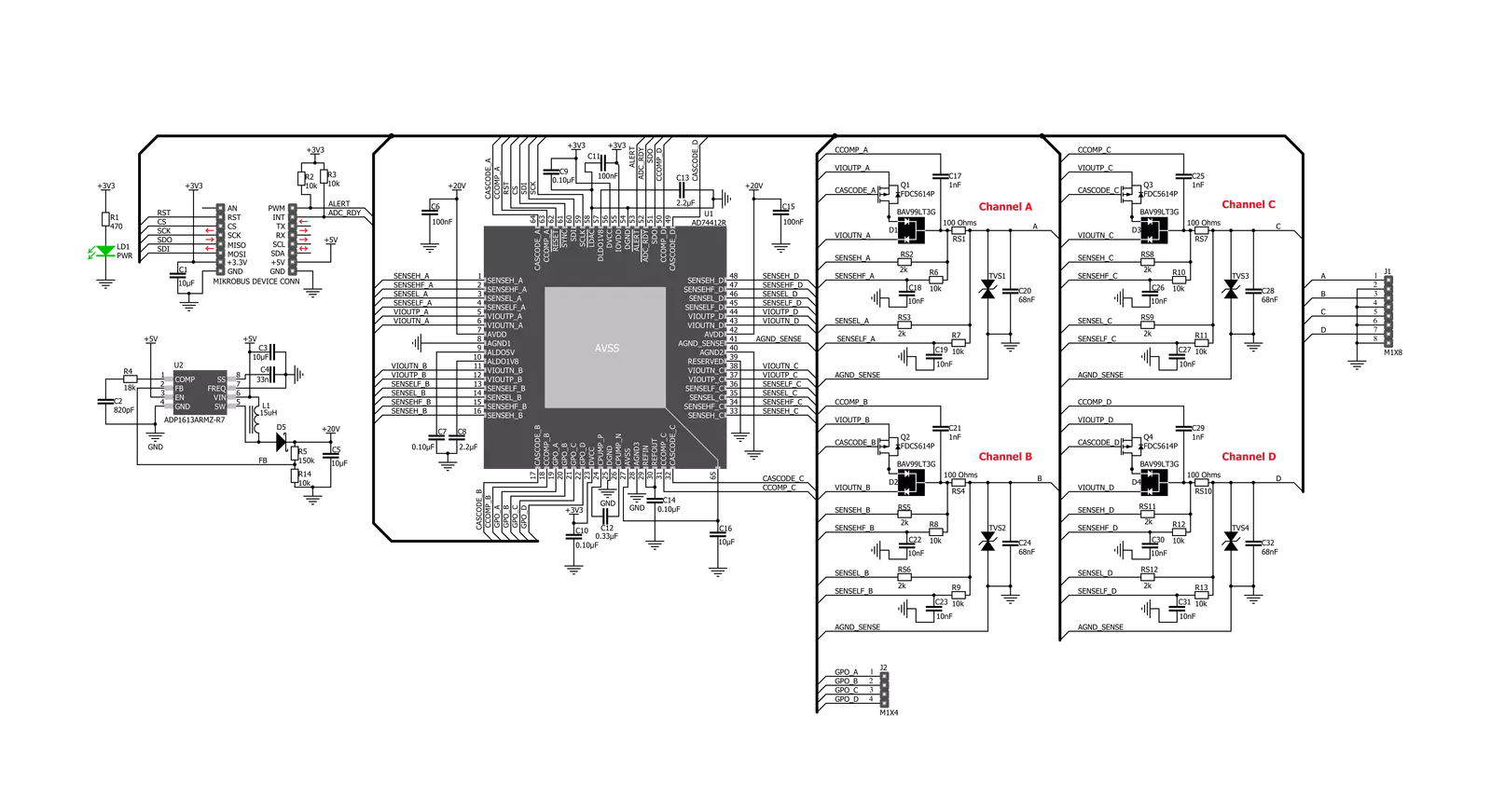
Step by step
Project assembly
Track your results in real time
Application Output
1. Application Output - In Debug mode, the 'Application Output' window enables real-time data monitoring, offering direct insight into execution results. Ensure proper data display by configuring the environment correctly using the provided tutorial.

2. UART Terminal - Use the UART Terminal to monitor data transmission via a USB to UART converter, allowing direct communication between the Click board™ and your development system. Configure the baud rate and other serial settings according to your project's requirements to ensure proper functionality. For step-by-step setup instructions, refer to the provided tutorial.

3. Plot Output - The Plot feature offers a powerful way to visualize real-time sensor data, enabling trend analysis, debugging, and comparison of multiple data points. To set it up correctly, follow the provided tutorial, which includes a step-by-step example of using the Plot feature to display Click board™ readings. To use the Plot feature in your code, use the function: plot(*insert_graph_name*, variable_name);. This is a general format, and it is up to the user to replace 'insert_graph_name' with the actual graph name and 'variable_name' with the parameter to be displayed.

Software Support
Library Description
This library contains API for AD-SWIO Click driver.
Key functions:
adswio_status_pin_ready- This function checks the status of the ready pin.adswio_get_conv_results- This function allows user to get the converted results of the selected channel.
Open Source
Code example
The complete application code and a ready-to-use project are available through the NECTO Studio Package Manager for direct installation in the NECTO Studio. The application code can also be found on the MIKROE GitHub account.
/*!
* \file
* \brief AdSwio Click example
*
* # Description
* This Click provides a fully integrated single chip solution for input and output operation.
* The AD-SWIO Click contains four 13-bit DACs, one per chanal, and 16-bit Σ-∆ ADC.
* These options give a lot of flexibility in choosing functionality for analog output,
* analog input, digital input, resistance temperature detector (RTD), and thermocouple
* measurements integrated into a single chip solution with a serial peripheral interface (SPI).
*
* The demo application is composed of two sections :
*
* ## Application Init
* Performs a hardware reset of the Click board and
* executes a default configuration that enables channel A and sets it to measure voltage
* input in the range from 0V to 10V, with 4800 SPS.
*
* ## Application Task
* Waits for the data ready and then reads the results of ADC conversion from channel A
* and if response is ok, then prints the results on the uart console.
*
* ## Additional Functions
*
* - void application_default_handler ( uint8_t *err_msg ) - Sends an error report messages from Click
* driver to initialized console module. It must be set using adswio2_set_handler function.
*
*
* \author MikroE Team
*
*/
// ------------------------------------------------------------------- INCLUDES
#include "board.h"
#include "log.h"
#include "adswio.h"
// ------------------------------------------------------------------ VARIABLES
static adswio_t adswio;
static log_t logger;
static uint8_t adswio_rdy;
static adswio_err_t adswio_err;
static uint16_t adswio_ch_a;
static float adswio_res;
const uint16_t ADSWIO_RANGE_VOLT_MV = 10000;
const uint32_t ADSWIO_RANGE_RESOLUTION = 65536;
// ------------------------------------------------------ ADDITIONAL FUNCTIONS
void application_default_handler ( uint8_t *err_msg )
{
char *err_ptr = err_msg;
log_printf( &logger, "\r\n" );
log_printf( &logger, "[ERROR] : %s", err_ptr );
log_printf( &logger, "\r\n" );
}
// ------------------------------------------------------ APPLICATION FUNCTIONS
void application_init ( void )
{
log_cfg_t log_cfg;
adswio_cfg_t cfg;
/**
* Logger initialization.
* Default baud rate: 115200
* Default log level: LOG_LEVEL_DEBUG
* @note If USB_UART_RX and USB_UART_TX
* are defined as HAL_PIN_NC, you will
* need to define them manually for log to work.
* See @b LOG_MAP_USB_UART macro definition for detailed explanation.
*/
LOG_MAP_USB_UART( log_cfg );
log_init( &logger, &log_cfg );
log_info( &logger, "---- Application Init ----" );
// Click initialization.
adswio_cfg_setup( &cfg );
ADSWIO_MAP_MIKROBUS( cfg, MIKROBUS_1 );
adswio_init( &adswio, &cfg );
Delay_ms ( 100 );
adswio_default_cfg( &adswio );
Delay_ms ( 1000 );
adswio_rdy = DUMMY;
adswio_ch_a = DUMMY;
adswio_res = DUMMY;
adswio_err = ADSWIO_ERR_STATUS_OK;
log_printf( &logger, " AD-SWIO Click initialization done \r\n");
log_printf( &logger, "************************************\r\n");
}
void application_task ( void )
{
uint16_t timeout = 0;
do
{
Delay_1ms( );
timeout++;
adswio_rdy = adswio_status_pin_ready( &adswio );
if ( timeout > 3000 )
{
timeout = 0;
log_printf( &logger, " Reinitializing...");
adswio_default_cfg( &adswio );
log_printf( &logger, "Done\r\n");
}
}
while ( adswio_rdy != 0 );
adswio_err = adswio_get_conv_results( &adswio, ADSWIO_SETUP_CONV_EN_CHA, &adswio_ch_a );
if ( adswio_err == ADSWIO_ERR_STATUS_OK )
{
adswio_res = adswio_ch_a;
adswio_res /= ADSWIO_RANGE_RESOLUTION;
adswio_res *= ADSWIO_RANGE_VOLT_MV;
adswio_ch_a = adswio_res;
log_printf( &logger, " Voltage from channel A: %d mV\r\n", adswio_ch_a );
log_printf( &logger, "-----------------------------------\r\n\r\n" );
Delay_ms ( 200 );
}
}
int main ( void )
{
/* Do not remove this line or clock might not be set correctly. */
#ifdef PREINIT_SUPPORTED
preinit();
#endif
application_init( );
for ( ; ; )
{
application_task( );
}
return 0;
}
// ------------------------------------------------------------------------ END
Additional Support
Resources
Category:ADC-DAC