High-side switching with advanced protection and diagnostics perfect for automotive lighting, motor control, and solenoid applications
A
A
Hardware Overview
How does it work?
IPD 2 Click is based on the BV2HD070EFU-C, an automotive-grade two-channel high-side switch from ROHM Semiconductor, designed to handle resistive, inductive, and capacitive loads in automotive applications. The BV2HD070EFU-C features a 70mΩ on-resistance high-side switch and incorporates advanced protection and diagnostic functionalities to ensure reliable operation in demanding environments. This Click board™ is particularly suitable for automotive applications, supporting various types of loads such as lights, solenoids, and motors. It provides an efficient, reliable, and compact solution for high-side switching requirements, ensuring stable performance and enhanced safety in automotive systems. The BV2HD070EFU-C is AEC-Q100 qualified (Grade 1) and operates across a wide input voltage range of 6V to 28V, supplied via the VDD terminal. Its comprehensive protection suite includes overcurrent detection (OCD) with a
configurable mask function, ensuring precise fault management and preventing unintended load disconnection. Additional safety features include thermal shutdown protection, which halts operation under excessive temperature conditions, and undervoltage lockout (UVLO) to safeguard against unstable power supply conditions. Moreover, the switch includes an open load detection function, providing feedback when the load is disconnected or the circuit is incomplete. This Click board™ uses several pins of the mikroBUS™ socket for control and diagnostics. The IN1 and IN2 pins serve as control signals, enabling activation of the respective outputs marked as 1 and 2 on the output OUT terminal. For monitoring and fault detection, the board includes a diagnostic output function accessible via the ST1 and ST2 pins of the mikroBUS™ socket, providing real-time feedback on abnormalities. In addition to these control and diagnostic pins, the board features two
configuration jumpers. The first, SET SEL, allows users to configure the overcurrent limit between 1A and the default value of 2.3A. While the BV2HD070EFU-C supports overcurrent limits of up to approximately 10A, users can achieve this by replacing the selected resistance as specified in the datasheet recommendations. The second jumper, VOC SEL, activates a functionality that optimizes the time required to achieve precise overcurrent protection for the connected load. This feature is enabled by default, ensuring enhanced load safety and performance without additional configuration. This Click board™ can be operated only with a 3.3V logic voltage level. The board must perform appropriate logic voltage level conversion before using MCUs with different logic levels. It also comes equipped with a library containing functions and example code that can be used as a reference for further development.
Features overview
Development board
Arduino UNO is a versatile microcontroller board built around the ATmega328P chip. It offers extensive connectivity options for various projects, featuring 14 digital input/output pins, six of which are PWM-capable, along with six analog inputs. Its core components include a 16MHz ceramic resonator, a USB connection, a power jack, an
ICSP header, and a reset button, providing everything necessary to power and program the board. The Uno is ready to go, whether connected to a computer via USB or powered by an AC-to-DC adapter or battery. As the first USB Arduino board, it serves as the benchmark for the Arduino platform, with "Uno" symbolizing its status as the
first in a series. This name choice, meaning "one" in Italian, commemorates the launch of Arduino Software (IDE) 1.0. Initially introduced alongside version 1.0 of the Arduino Software (IDE), the Uno has since become the foundational model for subsequent Arduino releases, embodying the platform's evolution.
Microcontroller Overview
MCU Card / MCU

Architecture
AVR
MCU Memory (KB)
32
Silicon Vendor
Microchip
Pin count
32
RAM (Bytes)
2048
You complete me!
Accessories
Click Shield for Arduino UNO has two proprietary mikroBUS™ sockets, allowing all the Click board™ devices to be interfaced with the Arduino UNO board without effort. The Arduino Uno, a microcontroller board based on the ATmega328P, provides an affordable and flexible way for users to try out new concepts and build prototypes with the ATmega328P microcontroller from various combinations of performance, power consumption, and features. The Arduino Uno has 14 digital input/output pins (of which six can be used as PWM outputs), six analog inputs, a 16 MHz ceramic resonator (CSTCE16M0V53-R0), a USB connection, a power jack, an ICSP header, and reset button. Most of the ATmega328P microcontroller pins are brought to the IO pins on the left and right edge of the board, which are then connected to two existing mikroBUS™ sockets. This Click Shield also has several switches that perform functions such as selecting the logic levels of analog signals on mikroBUS™ sockets and selecting logic voltage levels of the mikroBUS™ sockets themselves. Besides, the user is offered the possibility of using any Click board™ with the help of existing bidirectional level-shifting voltage translators, regardless of whether the Click board™ operates at a 3.3V or 5V logic voltage level. Once you connect the Arduino UNO board with our Click Shield for Arduino UNO, you can access hundreds of Click boards™, working with 3.3V or 5V logic voltage levels.
Used MCU Pins
mikroBUS™ mapper
Take a closer look
Click board™ Schematic
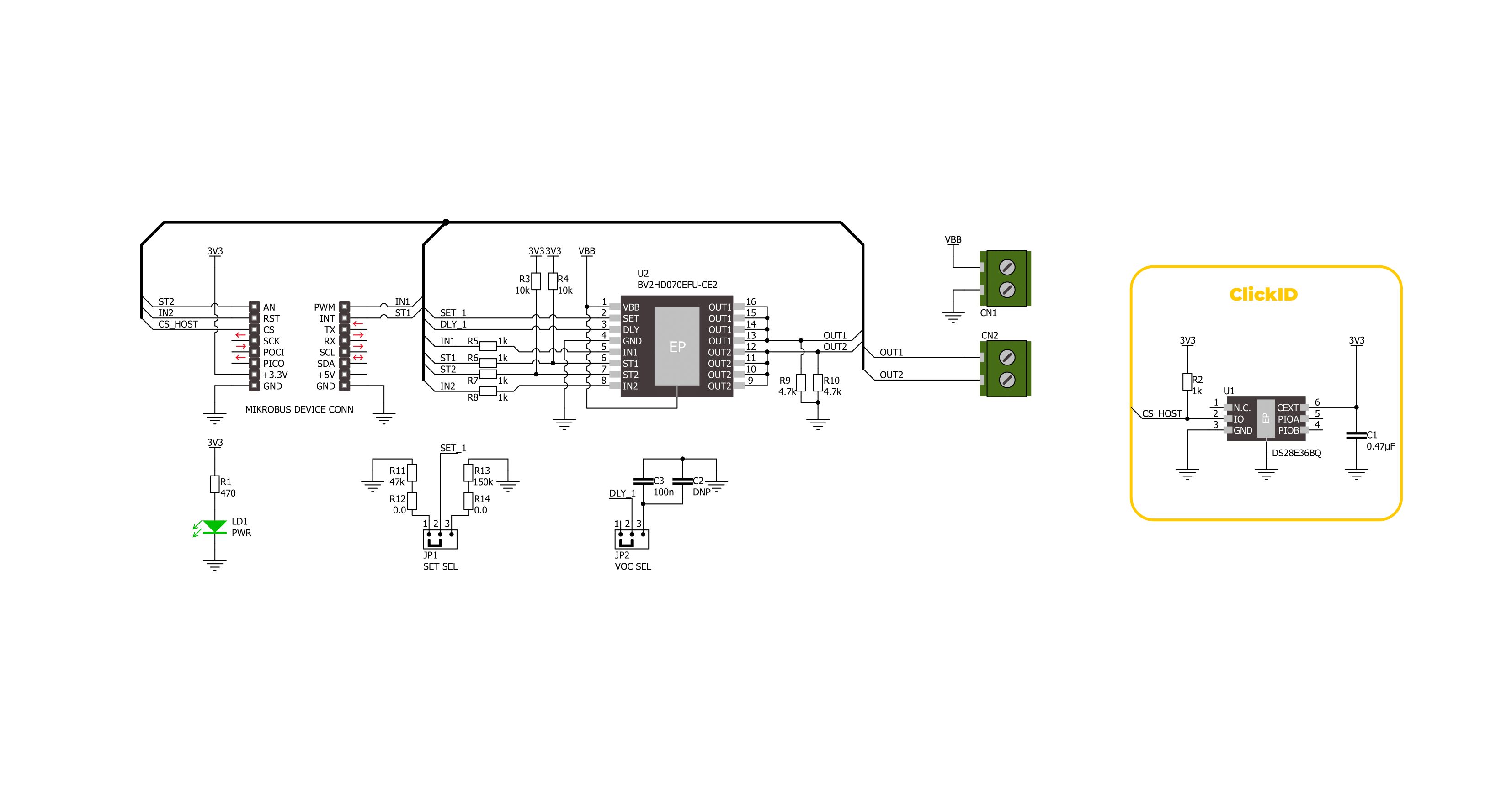
Step by step
Project assembly
Track your results in real time
Application Output
1. Application Output - In Debug mode, the 'Application Output' window enables real-time data monitoring, offering direct insight into execution results. Ensure proper data display by configuring the environment correctly using the provided tutorial.

2. UART Terminal - Use the UART Terminal to monitor data transmission via a USB to UART converter, allowing direct communication between the Click board™ and your development system. Configure the baud rate and other serial settings according to your project's requirements to ensure proper functionality. For step-by-step setup instructions, refer to the provided tutorial.

3. Plot Output - The Plot feature offers a powerful way to visualize real-time sensor data, enabling trend analysis, debugging, and comparison of multiple data points. To set it up correctly, follow the provided tutorial, which includes a step-by-step example of using the Plot feature to display Click board™ readings. To use the Plot feature in your code, use the function: plot(*insert_graph_name*, variable_name);. This is a general format, and it is up to the user to replace 'insert_graph_name' with the actual graph name and 'variable_name' with the parameter to be displayed.

Software Support
Library Description
This library contains API for IPD 2 Click driver.
Key functions:
ipd2_enable_out1- This function enables OUT1 by setting the IN1 pin to high logic state.ipd2_disable_out1- This function disables OUT1 by setting the IN1 pin to low logic state.ipd2_get_st1_pin- This function returns the ST1 pin logic state.
Open Source
Code example
The complete application code and a ready-to-use project are available through the NECTO Studio Package Manager for direct installation in the NECTO Studio. The application code can also be found on the MIKROE GitHub account.
/*!
* @file main.c
* @brief IPD 2 Click Example.
*
* # Description
* This example demonstrates the use of IPD 2 Click by toggling the output state.
*
* The demo application is composed of two sections :
*
* ## Application Init
* Initializes the driver and logger.
*
* ## Application Task
* Toggles OUT1 and OUT2 state every 3 seconds and displays both outputs state and
* status diagnostics pin state. If the status pin is HIGH it indicates that the fault
* condition on this output has occurred and the output is disabled.
*
* @author Stefan Filipovic
*
*/
#include "board.h"
#include "log.h"
#include "ipd2.h"
static ipd2_t ipd2; /**< IPD 2 Click driver object. */
static log_t logger; /**< Logger object. */
void application_init ( void )
{
log_cfg_t log_cfg; /**< Logger config object. */
ipd2_cfg_t ipd2_cfg; /**< Click config object. */
/**
* Logger initialization.
* Default baud rate: 115200
* Default log level: LOG_LEVEL_DEBUG
* @note If USB_UART_RX and USB_UART_TX
* are defined as HAL_PIN_NC, you will
* need to define them manually for log to work.
* See @b LOG_MAP_USB_UART macro definition for detailed explanation.
*/
LOG_MAP_USB_UART( log_cfg );
log_init( &logger, &log_cfg );
log_info( &logger, " Application Init " );
// Click initialization.
ipd2_cfg_setup( &ipd2_cfg );
IPD2_MAP_MIKROBUS( ipd2_cfg, MIKROBUS_1 );
if ( DIGITAL_OUT_UNSUPPORTED_PIN == ipd2_init( &ipd2, &ipd2_cfg ) )
{
log_error( &logger, " Communication init." );
for ( ; ; );
}
log_info( &logger, " Application Task " );
}
void application_task ( void )
{
ipd2_enable_out1 ( &ipd2 );
ipd2_disable_out2 ( &ipd2 );
Delay_ms ( 100 );
log_printf( &logger, " OUT1: enabled\r\n" );
log_printf( &logger, " OUT2: disabled\r\n" );
log_printf( &logger, " ST1: %s\r\n", ( char * ) ( ipd2_get_st1_pin ( &ipd2 ) ? "high" : "low" ) );
log_printf( &logger, " ST2: %s\r\n\n", ( char * ) ( ipd2_get_st2_pin ( &ipd2 ) ? "high" : "low" ) );
Delay_ms ( 1000 );
Delay_ms ( 1000 );
Delay_ms ( 1000 );
ipd2_disable_out1 ( &ipd2 );
ipd2_enable_out2 ( &ipd2 );
Delay_ms ( 100 );
log_printf( &logger, " OUT1: disabled\r\n" );
log_printf( &logger, " OUT2: enabled\r\n" );
log_printf( &logger, " ST1: %s\r\n", ( char * ) ( ipd2_get_st1_pin ( &ipd2 ) ? "high" : "low" ) );
log_printf( &logger, " ST2: %s\r\n\n", ( char * ) ( ipd2_get_st2_pin ( &ipd2 ) ? "high" : "low" ) );
Delay_ms ( 1000 );
Delay_ms ( 1000 );
Delay_ms ( 1000 );
}
int main ( void )
{
/* Do not remove this line or clock might not be set correctly. */
#ifdef PREINIT_SUPPORTED
preinit();
#endif
application_init( );
for ( ; ; )
{
application_task( );
}
return 0;
}
// ------------------------------------------------------------------------ END
Additional Support
Resources
Category:Power Switch


































