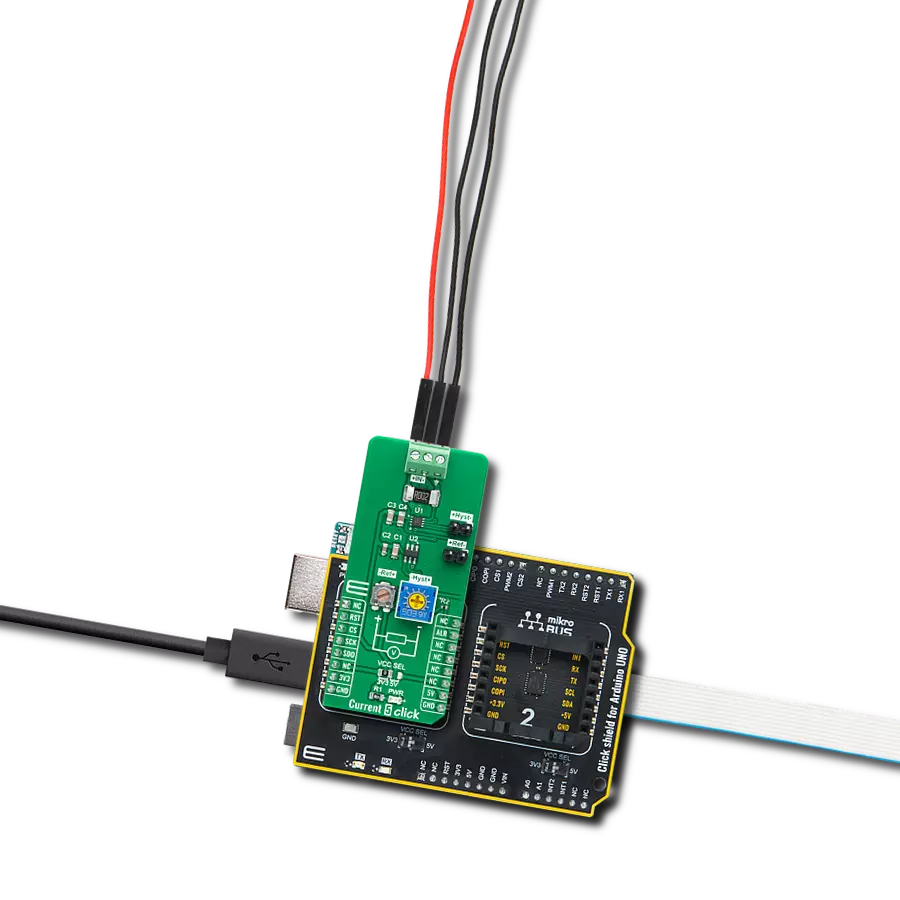Enhance your engineering expertise with the unwavering reliability and meticulous precision of our advanced current sensing solution
A
A
Hardware Overview
How does it work?
Current 5 Click is based on the INA381, a zero-drift topology, a current-sensing amplifier with an integrated comparator that can be used in both low-side and high-side current-sensing and protection applications from Texas Instruments. This current-sensing amplifier accurately measures voltages developed across the current-sensing resistor (also known as current-shunt resistors) on common-mode voltages far exceeding the device supply voltage. Current is measured on IN load connection terminal, withstanding the full common-mode voltages from –0.2V to +26V at the input pins when the supply voltage is removed without causing damage. The INA381 also uses a reference input from an onboard REF potentiometer that simplifies setting the corresponding current threshold level for out-of-range comparison. Combining the precision measurement of the current-sense amplifier and the onboard comparator enables an all-in-one overcurrent detection device. This combination creates a highly-accurate design that quickly detects out-of-range conditions and allows the system to take
corrective actions to prevent potential component or system-wide damage. The amplified output voltage of the INA381 is developed across the onboard current-sensing resistor, which is the input voltage across the IN terminal (IN+ and IN– pins) multiplied by the gain of the amplifier (200V/V). The output voltage of the INA381 is then converted to a digital value using the ADC121S021, a low-power, single-channel 12-bit analog to digital converter (ADC), with a high-speed SPI interface also from Texas Instruments. The INA381‘s integrated comparator is designed to quickly detect when the sense current is out-of-range, and provide an interrupt alert signal, routed to the INT pin of the mikroBUS™ socket, for quicker and faster responses. This alert output can be configured to operate in two modes, transparent or latched, selectable according to the logic state on the RST pin of the mikroBUS™ socket. In transparent mode, the output status follows the input state, while in latched mode, the alert output is cleared only when the latch is reset. The onboard comparator in the INA381 is designed to reduce the possibility of oscillations in the
alert output when the measured signal level is near the over-limit threshold level due to noise, with a hysteresis of 50mV. When the voltage on the comparator input exceeds the voltage developed at the comparator reference input, the alert signal sets to a low logic state. The output voltage then must drop to less than the reference input threshold voltage by the hysteresis level of 50mV so that the alert pin de-asserts and returns to the nominal high state. Also, this board allows the user to change the hysteresis from a preset value of 50mV via an onboard Hyst potentiometer. The user can also bring external signals, such as REF and HYST, on the eponymous onboard headers. This Click board™ can operate with either 3.3V or 5V logic voltage levels selected via the VCC SEL jumper. This way, both 3.3V and 5V capable MCUs can use the communication lines properly. Also, this Click board™ comes equipped with a library containing easy-to-use functions and an example code that can be used, as a reference, for further development.
Features overview
Development board
Arduino UNO is a versatile microcontroller board built around the ATmega328P chip. It offers extensive connectivity options for various projects, featuring 14 digital input/output pins, six of which are PWM-capable, along with six analog inputs. Its core components include a 16MHz ceramic resonator, a USB connection, a power jack, an
ICSP header, and a reset button, providing everything necessary to power and program the board. The Uno is ready to go, whether connected to a computer via USB or powered by an AC-to-DC adapter or battery. As the first USB Arduino board, it serves as the benchmark for the Arduino platform, with "Uno" symbolizing its status as the
first in a series. This name choice, meaning "one" in Italian, commemorates the launch of Arduino Software (IDE) 1.0. Initially introduced alongside version 1.0 of the Arduino Software (IDE), the Uno has since become the foundational model for subsequent Arduino releases, embodying the platform's evolution.
Microcontroller Overview
MCU Card / MCU

Architecture
AVR
MCU Memory (KB)
32
Silicon Vendor
Microchip
Pin count
28
RAM (Bytes)
2048
You complete me!
Accessories
Click Shield for Arduino UNO has two proprietary mikroBUS™ sockets, allowing all the Click board™ devices to be interfaced with the Arduino UNO board without effort. The Arduino Uno, a microcontroller board based on the ATmega328P, provides an affordable and flexible way for users to try out new concepts and build prototypes with the ATmega328P microcontroller from various combinations of performance, power consumption, and features. The Arduino Uno has 14 digital input/output pins (of which six can be used as PWM outputs), six analog inputs, a 16 MHz ceramic resonator (CSTCE16M0V53-R0), a USB connection, a power jack, an ICSP header, and reset button. Most of the ATmega328P microcontroller pins are brought to the IO pins on the left and right edge of the board, which are then connected to two existing mikroBUS™ sockets. This Click Shield also has several switches that perform functions such as selecting the logic levels of analog signals on mikroBUS™ sockets and selecting logic voltage levels of the mikroBUS™ sockets themselves. Besides, the user is offered the possibility of using any Click board™ with the help of existing bidirectional level-shifting voltage translators, regardless of whether the Click board™ operates at a 3.3V or 5V logic voltage level. Once you connect the Arduino UNO board with our Click Shield for Arduino UNO, you can access hundreds of Click boards™, working with 3.3V or 5V logic voltage levels.
Used MCU Pins
mikroBUS™ mapper
Take a closer look
Click board™ Schematic

Step by step
Project assembly
Track your results in real time
Application Output
1. Application Output - In Debug mode, the 'Application Output' window enables real-time data monitoring, offering direct insight into execution results. Ensure proper data display by configuring the environment correctly using the provided tutorial.

2. UART Terminal - Use the UART Terminal to monitor data transmission via a USB to UART converter, allowing direct communication between the Click board™ and your development system. Configure the baud rate and other serial settings according to your project's requirements to ensure proper functionality. For step-by-step setup instructions, refer to the provided tutorial.

3. Plot Output - The Plot feature offers a powerful way to visualize real-time sensor data, enabling trend analysis, debugging, and comparison of multiple data points. To set it up correctly, follow the provided tutorial, which includes a step-by-step example of using the Plot feature to display Click board™ readings. To use the Plot feature in your code, use the function: plot(*insert_graph_name*, variable_name);. This is a general format, and it is up to the user to replace 'insert_graph_name' with the actual graph name and 'variable_name' with the parameter to be displayed.

Software Support
Library Description
This library contains API for Current 5 Click driver.
Key functions:
current5_get_current- Get currentcurrent5_get_adc- Read raw adc valuecurrent5_get_alert- Get alert pin state
Open Source
Code example
The complete application code and a ready-to-use project are available through the NECTO Studio Package Manager for direct installation in the NECTO Studio. The application code can also be found on the MIKROE GitHub account.
/*!
* @file main.c
* @brief Current5 Click example
*
* # Description
* This example application showcases ability of the device
* to read raw adc data and calculate the current from it.
*
* The demo application is composed of two sections :
*
* ## Application Init
* Initialization of communication modules(SPI, UART) and
* additional pins for controlling device(RST, ALERT->INT).
*
* ## Application Task
* Read ADC data with SPI communication and calculate input current.
*
* @author Luka Filipovic
*
*/
#include "board.h"
#include "log.h"
#include "current5.h"
static current5_t current5;
static log_t logger;
void application_init ( void )
{
log_cfg_t log_cfg; /**< Logger config object. */
current5_cfg_t current5_cfg; /**< Click config object. */
/**
* Logger initialization.
* Default baud rate: 115200
* Default log level: LOG_LEVEL_DEBUG
* @note If USB_UART_RX and USB_UART_TX
* are defined as HAL_PIN_NC, you will
* need to define them manually for log to work.
* See @b LOG_MAP_USB_UART macro definition for detailed explanation.
*/
LOG_MAP_USB_UART( log_cfg );
log_init( &logger, &log_cfg );
log_info( &logger, " Application Init " );
// Click initialization.
current5_cfg_setup( ¤t5_cfg );
CURRENT5_MAP_MIKROBUS( current5_cfg, MIKROBUS_1 );
err_t init_flag = current5_init( ¤t5, ¤t5_cfg );
if ( SPI_MASTER_ERROR == init_flag )
{
log_error( &logger, " Application Init Error. " );
log_info( &logger, " Please, run program again... " );
for ( ; ; );
}
log_info( &logger, " Application Task " );
}
void application_task ( void )
{
float current = 0;
current5_get_current( ¤t5, ¤t );
log_printf( &logger, " > Current[ A ]: %.2f\r\n", current );
log_printf( &logger, "*************************************************\r\n" );
Delay_ms ( 300 );
}
int main ( void )
{
/* Do not remove this line or clock might not be set correctly. */
#ifdef PREINIT_SUPPORTED
preinit();
#endif
application_init( );
for ( ; ; )
{
application_task( );
}
return 0;
}
// ------------------------------------------------------------------------ END
Additional Support
Resources
Category:Current sensor