Engineered to deliver accurate and reliable analog outputs, our solution enables you to harness the potential of your digital signals in applications spanning from control systems to instrumentation.
A
A
Hardware Overview
How does it work?
DAC 7 Click board is based on the AD5624R, a low-power, four-channel, 12-bit voltage output digital-to-analog converter (DAC) from Analog Devices. It is specified monotonic by design across a wide power supply range from 2.7V to 5.5V. Using an external reference, the AD5624R provides a full-scale output voltage from 0V to Vref while consuming 0.1 mA quiescent current per channel. The AD5624R also includes, per channel, user-programmable power-down registers that facilitate the DAC output buffers to start in power down to 10K and remain in this state until a power-up command is issued to these output buffers. The DAC 7 Click has a high-precision voltage
reference included onboard. For that purpose, we have used 4.096V precision voltage reference MCP1541 from Microchip. This little SOT23 device is stable with capacitive loads. It has regulations for both sink and source and is very accurate. This gives DAC 7 Click good flexibility for use in various applications. Low quiescent current, wide power supply range, and per channel power down option make AD5624R ideal for low power, battery-operated system. The device communicates through the SPI interface. Besides the standard SPI, QSPI™, MICROWIRE™, and DSP interface standards are also supported. However, this click board™ uses standard SPI communication with
the main MCU. The reference voltage level can be selected via the VREF SEL jumper, between 4.096V and 5V. This allows for both 4.096V and 5V Voltage outputs from DAC 7 Click can be connected through a 9-terminal block where the first is common GND and the last eight are VOUTA to VOUTH. This Click board™ can be operated only with a 3.3V logic voltage level. The board must perform appropriate logic voltage level conversion before using MCUs with different logic levels. Also, it comes equipped with a library containing functions and an example code that can be used, as a reference, for further development.
Features overview
Development board
Arduino UNO is a versatile microcontroller board built around the ATmega328P chip. It offers extensive connectivity options for various projects, featuring 14 digital input/output pins, six of which are PWM-capable, along with six analog inputs. Its core components include a 16MHz ceramic resonator, a USB connection, a power jack, an
ICSP header, and a reset button, providing everything necessary to power and program the board. The Uno is ready to go, whether connected to a computer via USB or powered by an AC-to-DC adapter or battery. As the first USB Arduino board, it serves as the benchmark for the Arduino platform, with "Uno" symbolizing its status as the
first in a series. This name choice, meaning "one" in Italian, commemorates the launch of Arduino Software (IDE) 1.0. Initially introduced alongside version 1.0 of the Arduino Software (IDE), the Uno has since become the foundational model for subsequent Arduino releases, embodying the platform's evolution.
Microcontroller Overview
MCU Card / MCU

Architecture
AVR
MCU Memory (KB)
32
Silicon Vendor
Microchip
Pin count
28
RAM (Bytes)
2048
You complete me!
Accessories
Click Shield for Arduino UNO has two proprietary mikroBUS™ sockets, allowing all the Click board™ devices to be interfaced with the Arduino UNO board without effort. The Arduino Uno, a microcontroller board based on the ATmega328P, provides an affordable and flexible way for users to try out new concepts and build prototypes with the ATmega328P microcontroller from various combinations of performance, power consumption, and features. The Arduino Uno has 14 digital input/output pins (of which six can be used as PWM outputs), six analog inputs, a 16 MHz ceramic resonator (CSTCE16M0V53-R0), a USB connection, a power jack, an ICSP header, and reset button. Most of the ATmega328P microcontroller pins are brought to the IO pins on the left and right edge of the board, which are then connected to two existing mikroBUS™ sockets. This Click Shield also has several switches that perform functions such as selecting the logic levels of analog signals on mikroBUS™ sockets and selecting logic voltage levels of the mikroBUS™ sockets themselves. Besides, the user is offered the possibility of using any Click board™ with the help of existing bidirectional level-shifting voltage translators, regardless of whether the Click board™ operates at a 3.3V or 5V logic voltage level. Once you connect the Arduino UNO board with our Click Shield for Arduino UNO, you can access hundreds of Click boards™, working with 3.3V or 5V logic voltage levels.
Used MCU Pins
mikroBUS™ mapper
Take a closer look
Click board™ Schematic
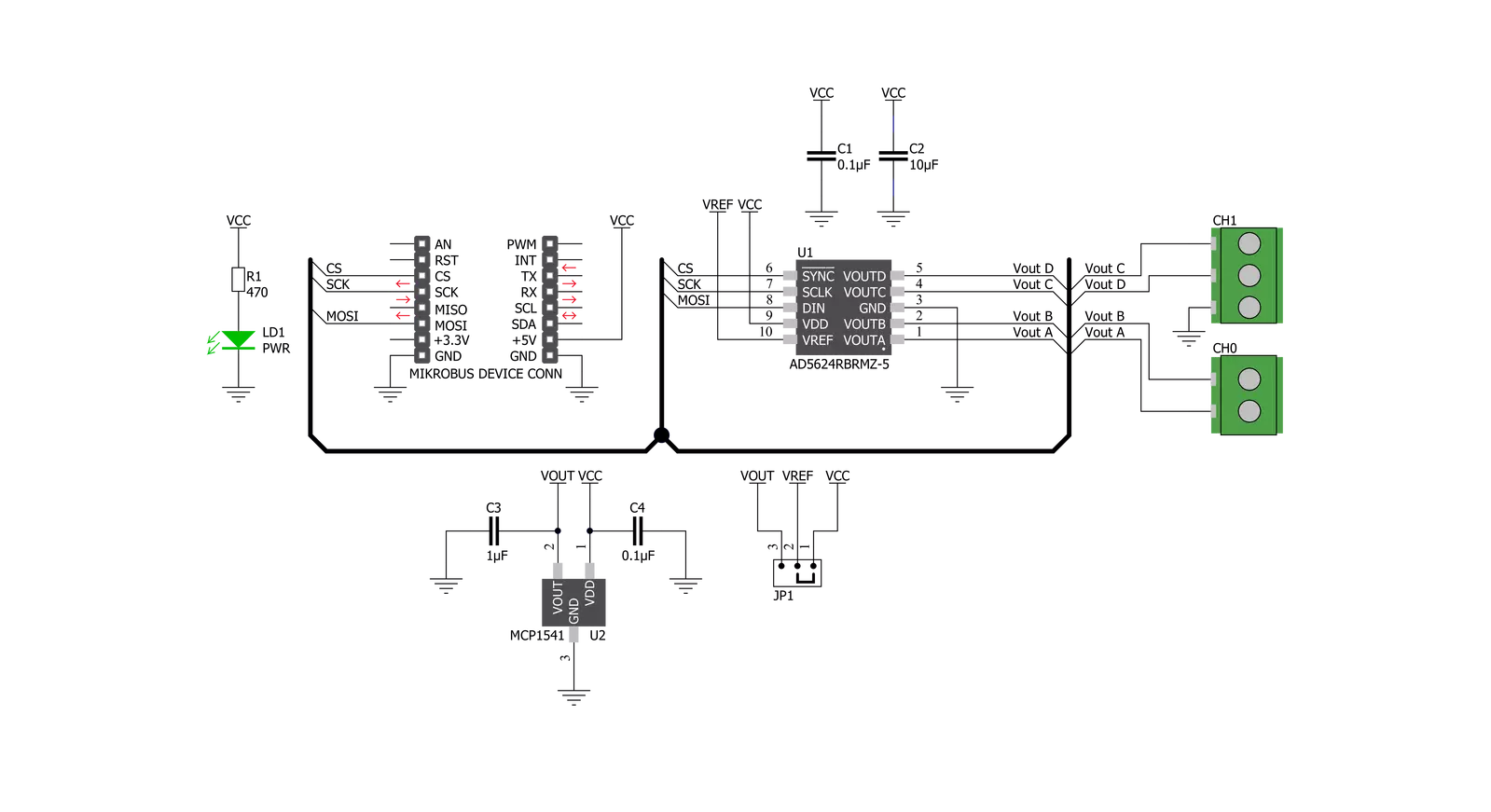
Step by step
Project assembly
Track your results in real time
Application Output
1. Application Output - In Debug mode, the 'Application Output' window enables real-time data monitoring, offering direct insight into execution results. Ensure proper data display by configuring the environment correctly using the provided tutorial.

2. UART Terminal - Use the UART Terminal to monitor data transmission via a USB to UART converter, allowing direct communication between the Click board™ and your development system. Configure the baud rate and other serial settings according to your project's requirements to ensure proper functionality. For step-by-step setup instructions, refer to the provided tutorial.

3. Plot Output - The Plot feature offers a powerful way to visualize real-time sensor data, enabling trend analysis, debugging, and comparison of multiple data points. To set it up correctly, follow the provided tutorial, which includes a step-by-step example of using the Plot feature to display Click board™ readings. To use the Plot feature in your code, use the function: plot(*insert_graph_name*, variable_name);. This is a general format, and it is up to the user to replace 'insert_graph_name' with the actual graph name and 'variable_name' with the parameter to be displayed.

Software Support
Library Description
This library contains API for DAC 7 Click driver.
Key functions:
dac7_sw_reset- This function set software reset of selected channel of AD5624R Quad, 12-bit nanoDACs on DAC 7 Clickdac7_set_power- This function set power mode of selected channel of AD5624R Quad, 12-bit nanoDACs on DAC 7 Clickdac7_set_ch_voltage- This function set 12-bit value of 3-bit command definition to the target 3-bit address command of AD5624R Quad, 12-bit nanoDACs on DAC 7 Click
Open Source
Code example
The complete application code and a ready-to-use project are available through the NECTO Studio Package Manager for direct installation in the NECTO Studio. The application code can also be found on the MIKROE GitHub account.
/*!
* \file
* \brief Dac7 Click example
*
* # Description
* DAC 7 Click carries the AD5624R 12-bit buffered Digital-to-Analog Converter
* that converts digital value to the corresponding voltage level
* using external voltage reference.
*
* The demo application is composed of two sections :
*
* ## Application Init
* Application Init performs Logger and Click initialization.
*
* ## Application Task
* In this example, we adjust the DAC output voltage from 1000 mV to 4000 mV
* for the channels, starting from channel A to channel D
* and then set the DAC output voltage to 5000 mV for all channels.
* Results are being sent to UART Terminal where you can track their changes.
* All data logs write on USB UART changes every 5 sec.
*
* \author Mihajlo Djordjevic
*
*/
// ------------------------------------------------------------------- INCLUDES
#include "board.h"
#include "log.h"
#include "dac7.h"
// ------------------------------------------------------------------ VARIABLES
uint16_t v_ref_sel;
static dac7_t dac7;
static log_t logger;
// ------------------------------------------------------ APPLICATION FUNCTIONS
void application_init ( void )
{
log_cfg_t log_cfg;
dac7_cfg_t cfg;
/**
* Logger initialization.
* Default baud rate: 115200
* Default log level: LOG_LEVEL_DEBUG
* @note If USB_UART_RX and USB_UART_TX
* are defined as HAL_PIN_NC, you will
* need to define them manually for log to work.
* See @b LOG_MAP_USB_UART macro definition for detailed explanation.
*/
LOG_MAP_USB_UART( log_cfg );
log_init( &logger, &log_cfg );
log_info( &logger, "---- Application Init ----" );
Delay_ms ( 100 );
// Click initialization.
dac7_cfg_setup( &cfg );
DAC7_MAP_MIKROBUS( cfg, MIKROBUS_1 );
dac7_init( &dac7, &cfg );
log_printf( &logger, "--------------------------\r\n\n" );
log_printf( &logger, " ------ DAC 7 Click ------\r\n" );
log_printf( &logger, "--------------------------\r\n\n" );
Delay_ms ( 1000 );
v_ref_sel = DAC7_VREF_5000mV;
if ( dac7_sw_reset( &dac7 ) == DAC7_SUCCESS )
{
log_printf( &logger, " Software reset \r\n" );
}
else
{
log_printf( &logger, " ERROR \r\n" );
for ( ; ; );
}
Delay_ms ( 500 );
log_printf( &logger, "--------------------------\r\n\n" );
if ( dac7_set_power( &dac7, DAC7_PWR_ON_ENABLE, DAC7_SELECT_CHANNEL_ALL ) == DAC7_SUCCESS )
{
log_printf( &logger, " All channel Power On \r\n" );
}
else
{
log_printf( &logger, " ERROR \r\n" );
for ( ; ; );
}
Delay_ms ( 500 );
log_printf( &logger, "--------------------------\r\n\n" );
log_printf( &logger, " -- Initialization done. --\r\n" );
log_printf( &logger, "--------------------------\r\n\n" );
Delay_ms ( 1000 );
}
void application_task ( void )
{
if ( dac7_set_ch_voltage ( &dac7, DAC7_ADDRESS_CHANNEL_A, 1000, v_ref_sel ) == DAC7_SUCCESS )
{
log_printf( &logger, " Channel A : 1000 mV \r\n" );
}
else
{
log_printf( &logger, " ERROR \r\n" );
for ( ; ; );
}
Delay_ms ( 1000 );
Delay_ms ( 1000 );
Delay_ms ( 1000 );
Delay_ms ( 1000 );
Delay_ms ( 1000 );
log_printf( &logger, "--------------------------\r\n\n" );
if ( dac7_set_ch_voltage ( &dac7, DAC7_ADDRESS_CHANNEL_B, 2000, v_ref_sel ) == DAC7_SUCCESS )
{
log_printf( &logger, " Channel B : 2000 mV \r\n" );
}
else
{
log_printf( &logger, " ERROR \r\n" );
for ( ; ; );
}
Delay_ms ( 1000 );
Delay_ms ( 1000 );
Delay_ms ( 1000 );
Delay_ms ( 1000 );
Delay_ms ( 1000 );
log_printf( &logger, "--------------------------\r\n\n" );
if ( dac7_set_ch_voltage ( &dac7, DAC7_ADDRESS_CHANNEL_C, 3000, v_ref_sel ) == DAC7_SUCCESS )
{
log_printf( &logger, " Channel C : 3000 mV \r\n" );
}
else
{
log_printf( &logger, " ERROR \r\n" );
for ( ; ; );
}
Delay_ms ( 1000 );
Delay_ms ( 1000 );
Delay_ms ( 1000 );
Delay_ms ( 1000 );
Delay_ms ( 1000 );
log_printf( &logger, "--------------------------\r\n\n" );
if ( dac7_set_ch_voltage ( &dac7, DAC7_ADDRESS_CHANNEL_D, 4000, v_ref_sel ) == DAC7_SUCCESS )
{
log_printf( &logger, " Channel D : 4000 mV \r\n" );
}
else
{
log_printf( &logger, " ERROR \r\n" );
for ( ; ; );
}
Delay_ms ( 1000 );
Delay_ms ( 1000 );
Delay_ms ( 1000 );
Delay_ms ( 1000 );
Delay_ms ( 1000 );
log_printf( &logger, "--------------------------\r\n\n" );
if ( dac7_set_ch_voltage ( &dac7, DAC7_ADDRESS_CHANNEL_ALL, 5000, v_ref_sel ) == DAC7_SUCCESS )
{
log_printf( &logger, " All Channels: 5000 mV \r\n" );
}
else
{
log_printf( &logger, " ERROR \r\n" );
for ( ; ; );
}
Delay_ms ( 1000 );
Delay_ms ( 1000 );
Delay_ms ( 1000 );
Delay_ms ( 1000 );
Delay_ms ( 1000 );
log_printf( &logger, "--------------------------\r\n\n" );
}
int main ( void )
{
/* Do not remove this line or clock might not be set correctly. */
#ifdef PREINIT_SUPPORTED
preinit();
#endif
application_init( );
for ( ; ; )
{
application_task( );
}
return 0;
}
// ------------------------------------------------------------------------ END
Additional Support
Resources
Category:DAC



































