Our solution tracks environmental conditions, allowing you to be prepared for any weather event.
A
A
Hardware Overview
How does it work?
DHT22 2 Click is based on the CM2322, a temperature and relative humidity from Aosong. This sensor contains humidity and temperature measurement elements, compensated and calibrated in the accurate calibration chamber. The calibration coefficient is saved in the OTP memory of an integrated MCU. The integrated MCU also provides an I2C or 1-Wire interface, selectable by the onboard SMD jumper selectors. The onboard
SMD jumper can also select the operating voltage. Typical temperature accuracy is ±0.3°C, while relative humidity accuracy is 2% RH, with a resolution of 0.1 for both measured properties. I2C/1-Wire interface communicates with the host MCU, sending the measurement data every 2 seconds. Proprietary data collecting techniques are used to average the sampled values, after which the result is sent via the I2C/1-Wire bus. This
Click board™ can operate with either 3.3V or 5V logic voltage levels selected via the LOGIC SEL jumper. This way, both 3.3V and 5V capable MCUs can use the communication lines properly. Also, this Click board™ comes equipped with a library containing easy-to-use functions and an example code that can be used as a reference for further development.
Features overview
Development board
Arduino UNO is a versatile microcontroller board built around the ATmega328P chip. It offers extensive connectivity options for various projects, featuring 14 digital input/output pins, six of which are PWM-capable, along with six analog inputs. Its core components include a 16MHz ceramic resonator, a USB connection, a power jack, an
ICSP header, and a reset button, providing everything necessary to power and program the board. The Uno is ready to go, whether connected to a computer via USB or powered by an AC-to-DC adapter or battery. As the first USB Arduino board, it serves as the benchmark for the Arduino platform, with "Uno" symbolizing its status as the
first in a series. This name choice, meaning "one" in Italian, commemorates the launch of Arduino Software (IDE) 1.0. Initially introduced alongside version 1.0 of the Arduino Software (IDE), the Uno has since become the foundational model for subsequent Arduino releases, embodying the platform's evolution.
Microcontroller Overview
MCU Card / MCU

Architecture
AVR
MCU Memory (KB)
32
Silicon Vendor
Microchip
Pin count
28
RAM (Bytes)
2048
You complete me!
Accessories
Click Shield for Arduino UNO has two proprietary mikroBUS™ sockets, allowing all the Click board™ devices to be interfaced with the Arduino UNO board without effort. The Arduino Uno, a microcontroller board based on the ATmega328P, provides an affordable and flexible way for users to try out new concepts and build prototypes with the ATmega328P microcontroller from various combinations of performance, power consumption, and features. The Arduino Uno has 14 digital input/output pins (of which six can be used as PWM outputs), six analog inputs, a 16 MHz ceramic resonator (CSTCE16M0V53-R0), a USB connection, a power jack, an ICSP header, and reset button. Most of the ATmega328P microcontroller pins are brought to the IO pins on the left and right edge of the board, which are then connected to two existing mikroBUS™ sockets. This Click Shield also has several switches that perform functions such as selecting the logic levels of analog signals on mikroBUS™ sockets and selecting logic voltage levels of the mikroBUS™ sockets themselves. Besides, the user is offered the possibility of using any Click board™ with the help of existing bidirectional level-shifting voltage translators, regardless of whether the Click board™ operates at a 3.3V or 5V logic voltage level. Once you connect the Arduino UNO board with our Click Shield for Arduino UNO, you can access hundreds of Click boards™, working with 3.3V or 5V logic voltage levels.
Used MCU Pins
mikroBUS™ mapper
Take a closer look
Click board™ Schematic
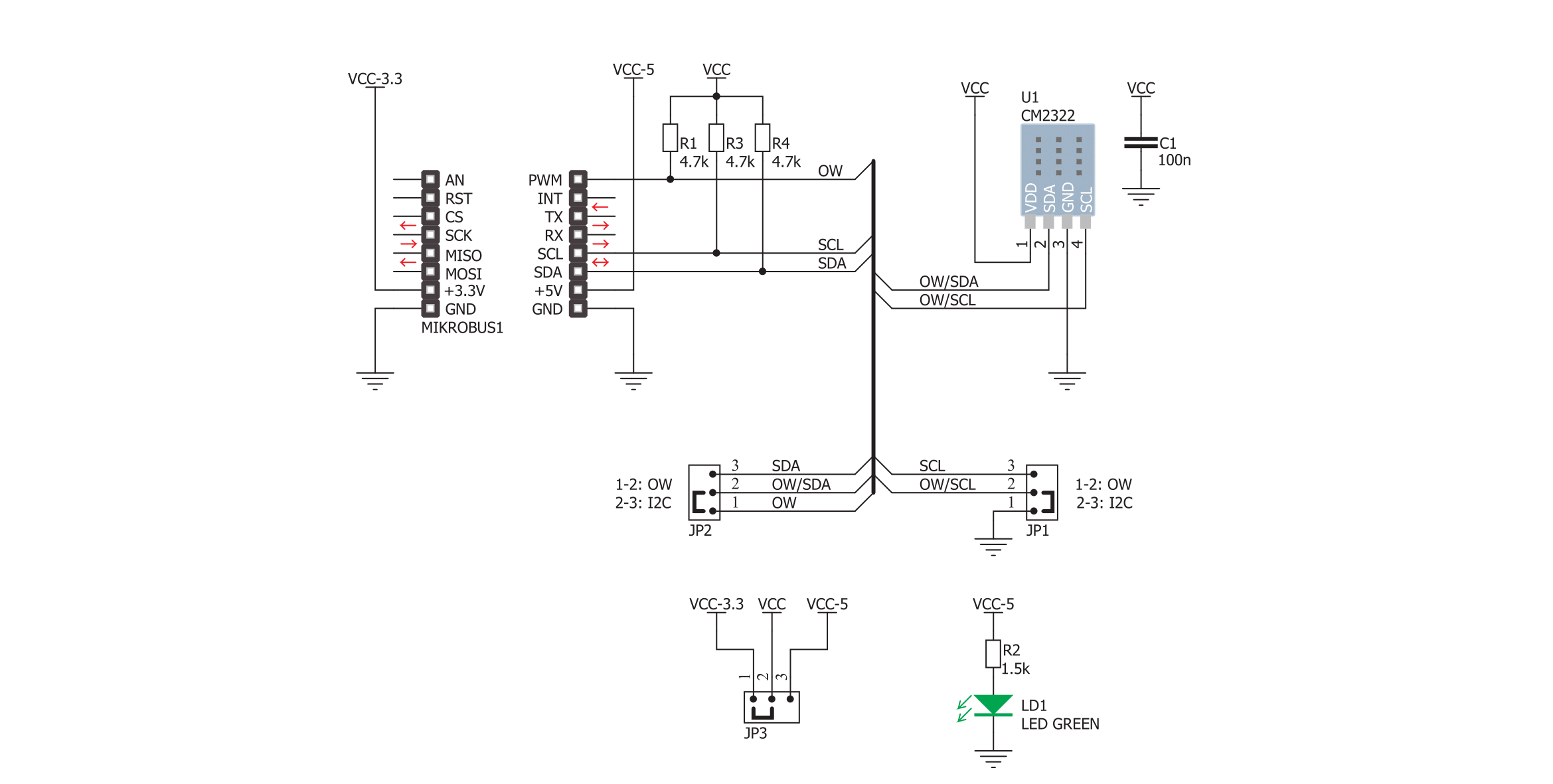
Step by step
Project assembly
Software Support
Library Description
This library contains API for DHT22 2 Click driver.
Key functions:
dht222_read_reg- This function reads data from the desired register.dht222_write_reg- This function writes data to the desired register.dht222_get_temp_hum- The function reads the temperature and humidity data from the AM2322
Open Source
Code example
The complete application code and a ready-to-use project are available through the NECTO Studio Package Manager for direct installation in the NECTO Studio. The application code can also be found on the MIKROE GitHub account.
/*!
* \file
* \brief DHT22 2 Click example
*
* # Description
* This example demonstrates the use of DHT22 2 Click board by reading
* the temperature and humidity data.
*
* The demo application is composed of two sections :
*
* ## Application Init
* Initializes the driver and logger.
*
* ## Application Task
* Reads the temperature (degrees C) and the relative humidity (%RH) data and
* displays the results on the USB UART approximately once per second.
*
* \author MikroE Team
*
*/
#include "board.h"
#include "log.h"
#include "dht222.h"
static dht222_t dht222;
static log_t logger;
void application_init ( void )
{
log_cfg_t log_cfg;
dht222_cfg_t cfg;
/**
* Logger initialization.
* Default baud rate: 115200
* Default log level: LOG_LEVEL_DEBUG
* @note If USB_UART_RX and USB_UART_TX
* are defined as HAL_PIN_NC, you will
* need to define them manually for log to work.
* See @b LOG_MAP_USB_UART macro definition for detailed explanation.
*/
LOG_MAP_USB_UART( log_cfg );
log_init( &logger, &log_cfg );
log_info( &logger, "---- Application Init ----" );
// Click initialization.
dht222_cfg_setup( &cfg );
DHT222_MAP_MIKROBUS( cfg, MIKROBUS_1 );
dht222_init( &dht222, &cfg );
Delay_ms ( 500 );
}
void application_task ( void )
{
uint16_t temperature = 0;
uint16_t humidity = 0;
if ( DHT222_OK == dht222_get_temp_hum ( &dht222, &temperature, &humidity ) )
{
log_printf( &logger, " Humidity : %.1f %%\r\n", ( float ) humidity / 10 );
log_printf( &logger, " Temperature: %.1f C \r\n", ( float ) temperature / 10 );
log_printf( &logger, "---------------------\r\n" );
Delay_ms ( 1000 );
}
}
int main ( void )
{
/* Do not remove this line or clock might not be set correctly. */
#ifdef PREINIT_SUPPORTED
preinit();
#endif
application_init( );
for ( ; ; )
{
application_task( );
}
return 0;
}
// ------------------------------------------------------------------------ END
Additional Support
Resources
Category:Temperature & humidity


































