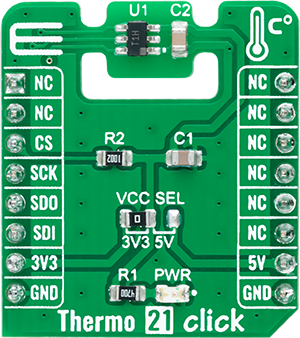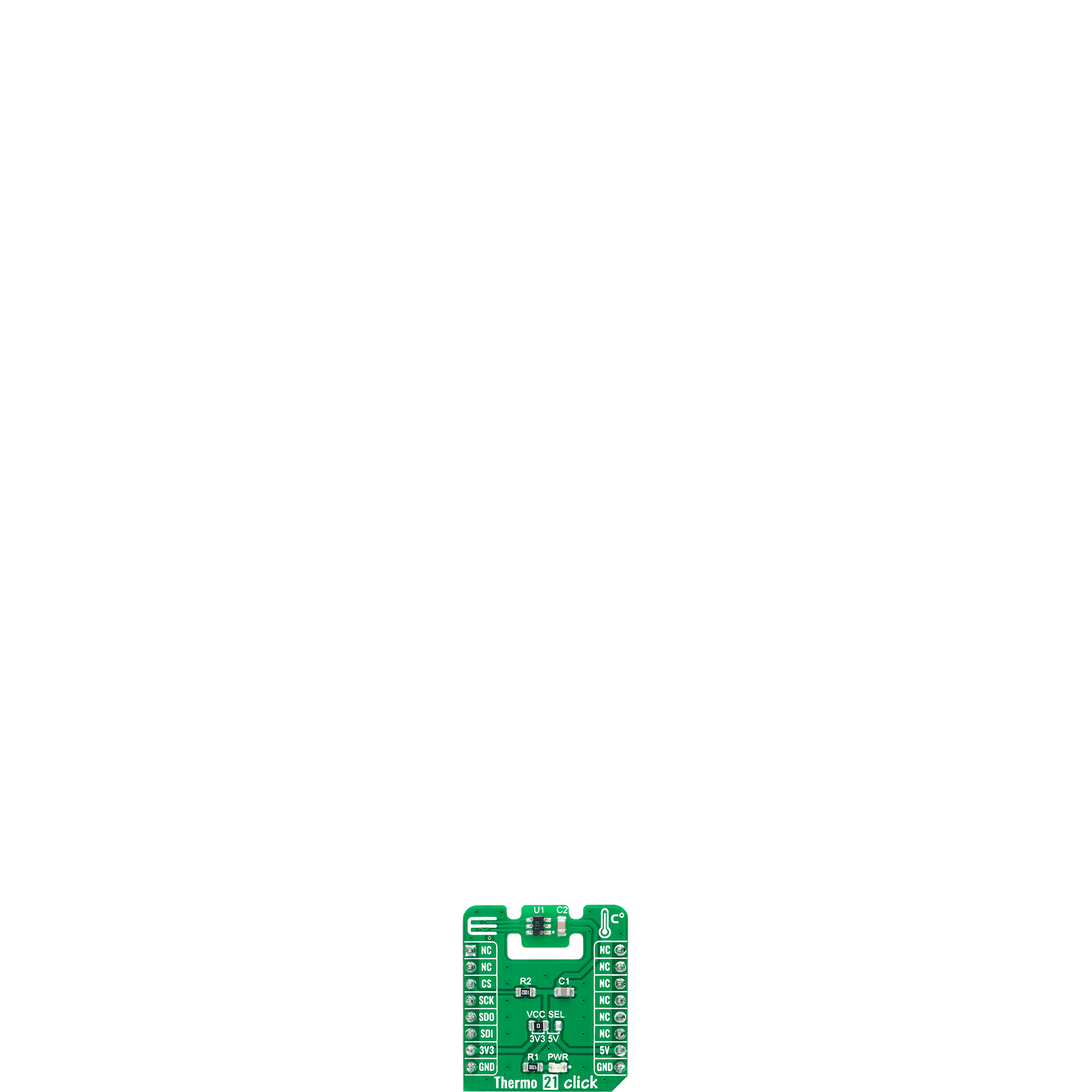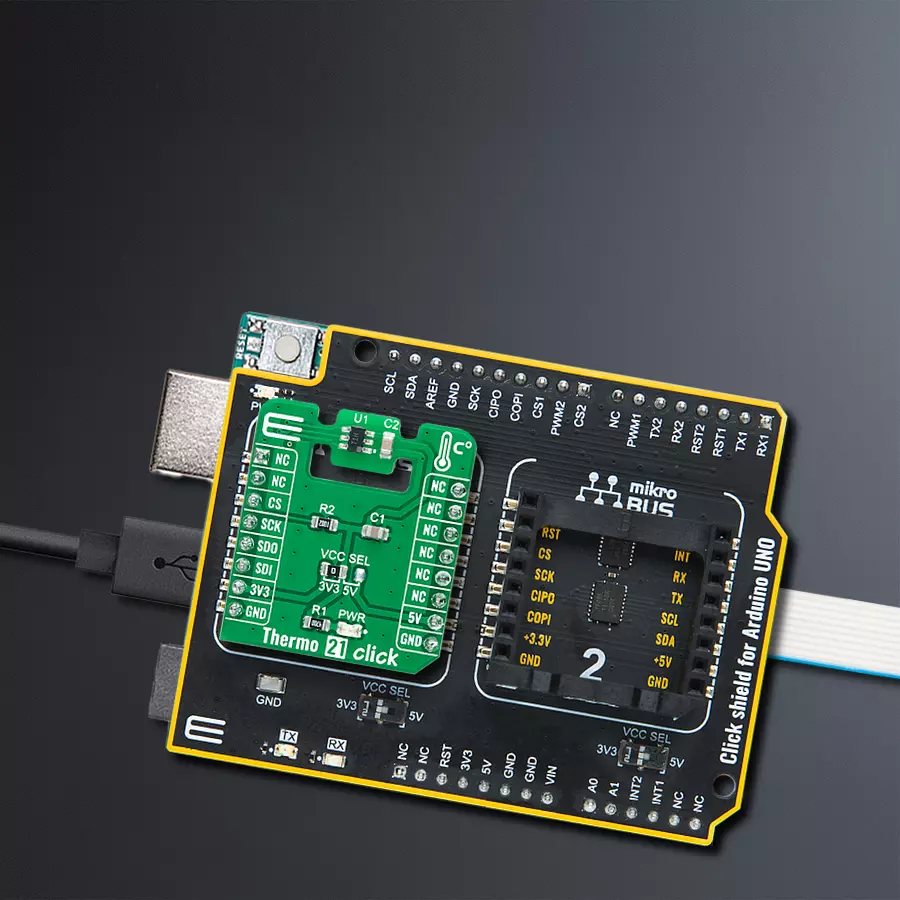Make temperature tracking effortless and enjoyable with our user-friendly solution. It's like having a reliable companion, giving you the information you need to adapt to changing temperatures so you can always be prepared and comfortable.
A
A
Hardware Overview
How does it work?
Thermo 21 Click is based on the ADT7301, a high-precision digital temperature sensor from Analog Devices. This temperature sensor is characterized by high accuracy; a temperature range of 0°C to +70°C provides typical ±0.5°C accuracy. It contains a band-gap temperature sensor and a 13-bit ADC to monitor and digitize the temperature reading to a resolution of 0.03125°C. Wide supply voltage range, low supply current, and SPI-compatible interface make it ideal for various applications, including process control, environmental monitoring, domestic appliances, and more. The ADT7301 is a 13-bit digital sensor with a 14th bit that acts as a sign bit. The internal ADC section
of the ADT7301 consists of a conventional successive approximation converter based around a capacitor DAC. The on-chip temperature sensor allows an accurate measurement of the ambient device temperature, where the specified measurement range is −40°C to +150°C. It is unrecommended to operate the device at temperatures above +120°C because exposure beyond this limit affects device reliability. This Click board™ communicates with MCU through a standard SPI interface to program the internal registers for complete control of the ADT7301. It is compatible with SPI, QSPI and MICROWIRE protocols, as well as DSPs. The ADT7301 can
be placed into Shutdown mode via the control register, which means that the on-chip oscillator is shut down, and no further conversions are initiated until the ADT7301 is taken out of Shutdown mode. This Click board™ can operate with either 3.3V or 5V logic voltage levels selected via the VCC SEL jumper. This way, both 3.3V and 5V capable MCUs can use the communication lines properly. Also, this Click board™ comes equipped with a library containing easy-to-use functions and an example code that can be used as a reference for further development.
Features overview
Development board
Arduino UNO is a versatile microcontroller board built around the ATmega328P chip. It offers extensive connectivity options for various projects, featuring 14 digital input/output pins, six of which are PWM-capable, along with six analog inputs. Its core components include a 16MHz ceramic resonator, a USB connection, a power jack, an
ICSP header, and a reset button, providing everything necessary to power and program the board. The Uno is ready to go, whether connected to a computer via USB or powered by an AC-to-DC adapter or battery. As the first USB Arduino board, it serves as the benchmark for the Arduino platform, with "Uno" symbolizing its status as the
first in a series. This name choice, meaning "one" in Italian, commemorates the launch of Arduino Software (IDE) 1.0. Initially introduced alongside version 1.0 of the Arduino Software (IDE), the Uno has since become the foundational model for subsequent Arduino releases, embodying the platform's evolution.
Microcontroller Overview
MCU Card / MCU

Architecture
AVR
MCU Memory (KB)
32
Silicon Vendor
Microchip
Pin count
32
RAM (Bytes)
2048
You complete me!
Accessories
Click Shield for Arduino UNO has two proprietary mikroBUS™ sockets, allowing all the Click board™ devices to be interfaced with the Arduino UNO board without effort. The Arduino Uno, a microcontroller board based on the ATmega328P, provides an affordable and flexible way for users to try out new concepts and build prototypes with the ATmega328P microcontroller from various combinations of performance, power consumption, and features. The Arduino Uno has 14 digital input/output pins (of which six can be used as PWM outputs), six analog inputs, a 16 MHz ceramic resonator (CSTCE16M0V53-R0), a USB connection, a power jack, an ICSP header, and reset button. Most of the ATmega328P microcontroller pins are brought to the IO pins on the left and right edge of the board, which are then connected to two existing mikroBUS™ sockets. This Click Shield also has several switches that perform functions such as selecting the logic levels of analog signals on mikroBUS™ sockets and selecting logic voltage levels of the mikroBUS™ sockets themselves. Besides, the user is offered the possibility of using any Click board™ with the help of existing bidirectional level-shifting voltage translators, regardless of whether the Click board™ operates at a 3.3V or 5V logic voltage level. Once you connect the Arduino UNO board with our Click Shield for Arduino UNO, you can access hundreds of Click boards™, working with 3.3V or 5V logic voltage levels.
Used MCU Pins
mikroBUS™ mapper
Take a closer look
Click board™ Schematic

Step by step
Project assembly
Track your results in real time
Application Output
1. Application Output - In Debug mode, the 'Application Output' window enables real-time data monitoring, offering direct insight into execution results. Ensure proper data display by configuring the environment correctly using the provided tutorial.

2. UART Terminal - Use the UART Terminal to monitor data transmission via a USB to UART converter, allowing direct communication between the Click board™ and your development system. Configure the baud rate and other serial settings according to your project's requirements to ensure proper functionality. For step-by-step setup instructions, refer to the provided tutorial.

3. Plot Output - The Plot feature offers a powerful way to visualize real-time sensor data, enabling trend analysis, debugging, and comparison of multiple data points. To set it up correctly, follow the provided tutorial, which includes a step-by-step example of using the Plot feature to display Click board™ readings. To use the Plot feature in your code, use the function: plot(*insert_graph_name*, variable_name);. This is a general format, and it is up to the user to replace 'insert_graph_name' with the actual graph name and 'variable_name' with the parameter to be displayed.

Software Support
Library Description
This library contains API for Thermo 21 Click driver.
Key functions:
thermo21_temperature_read- Temperature reading function.thermo21_generic_read- Data reading function.
Open Source
Code example
The complete application code and a ready-to-use project are available through the NECTO Studio Package Manager for direct installation in the NECTO Studio. The application code can also be found on the MIKROE GitHub account.
/*!
* @file main.c
* @brief Thermo21 Click example
*
* # Description
* This example application showcases ability of the Click board
* to read temperature data.
*
* The demo application is composed of two sections :
*
* ## Application Init
* Initialization of communication modules(SPI, UART).
*
* ## Application Task
* Read and log temperautre every half second.
*
* @author Luka Filipovic
*
*/
#include "board.h"
#include "log.h"
#include "thermo21.h"
static thermo21_t thermo21;
static log_t logger;
void application_init ( void )
{
log_cfg_t log_cfg; /**< Logger config object. */
thermo21_cfg_t thermo21_cfg; /**< Click config object. */
/**
* Logger initialization.
* Default baud rate: 115200
* Default log level: LOG_LEVEL_DEBUG
* @note If USB_UART_RX and USB_UART_TX
* are defined as HAL_PIN_NC, you will
* need to define them manually for log to work.
* See @b LOG_MAP_USB_UART macro definition for detailed explanation.
*/
LOG_MAP_USB_UART( log_cfg );
log_init( &logger, &log_cfg );
log_info( &logger, " Application Init " );
// Click initialization.
thermo21_cfg_setup( &thermo21_cfg );
THERMO21_MAP_MIKROBUS( thermo21_cfg, MIKROBUS_1 );
if ( SPI_MASTER_ERROR == thermo21_init( &thermo21, &thermo21_cfg ) )
{
log_error( &logger, " Communication init." );
for ( ; ; );
}
log_info( &logger, " Application Task " );
}
void application_task ( void )
{
float temperature = 0;
if ( !thermo21_temperature_read( &thermo21, &temperature ) )
{
log_printf( &logger, " > Temperature[degC]: %.2f\r\n", temperature );
}
Delay_ms ( 500 );
}
int main ( void )
{
/* Do not remove this line or clock might not be set correctly. */
#ifdef PREINIT_SUPPORTED
preinit();
#endif
application_init( );
for ( ; ; )
{
application_task( );
}
return 0;
}
// ------------------------------------------------------------------------ END
Additional Support
Resources
Category:Temperature & humidity