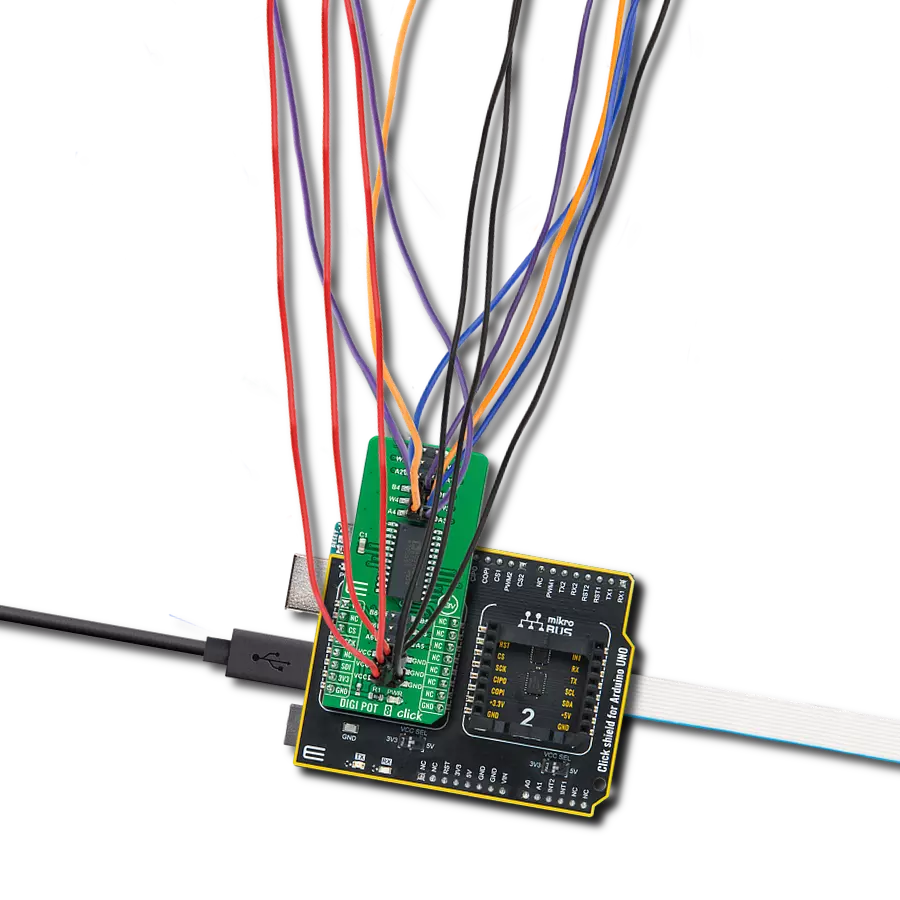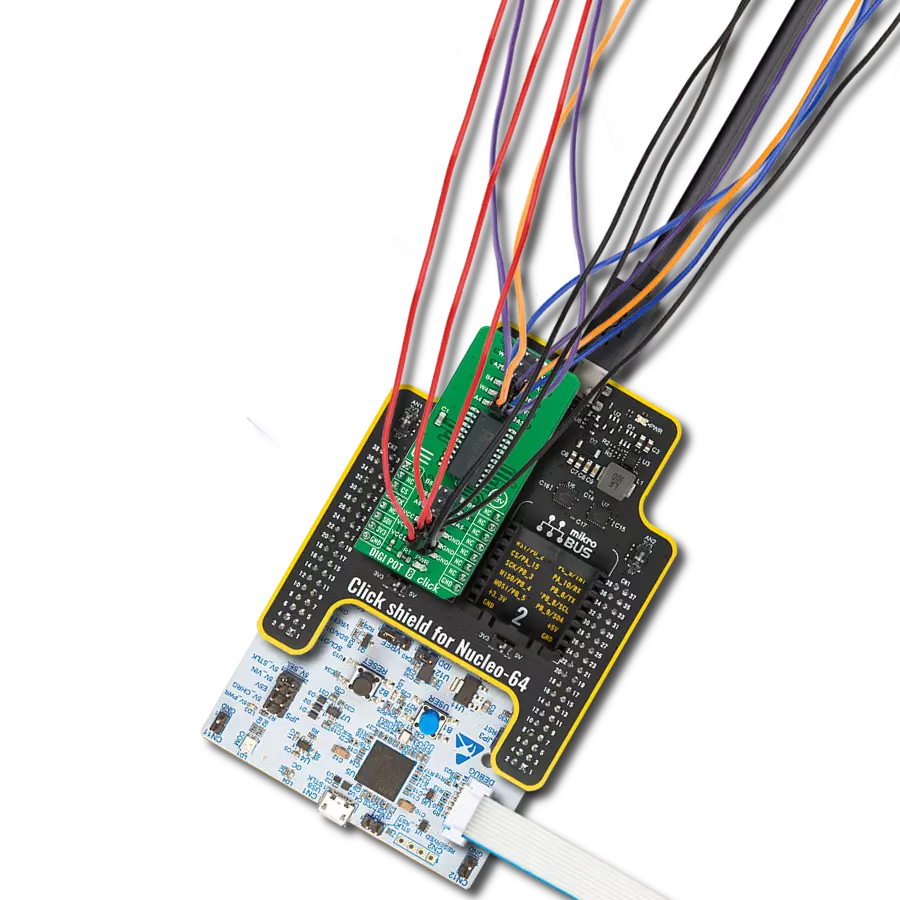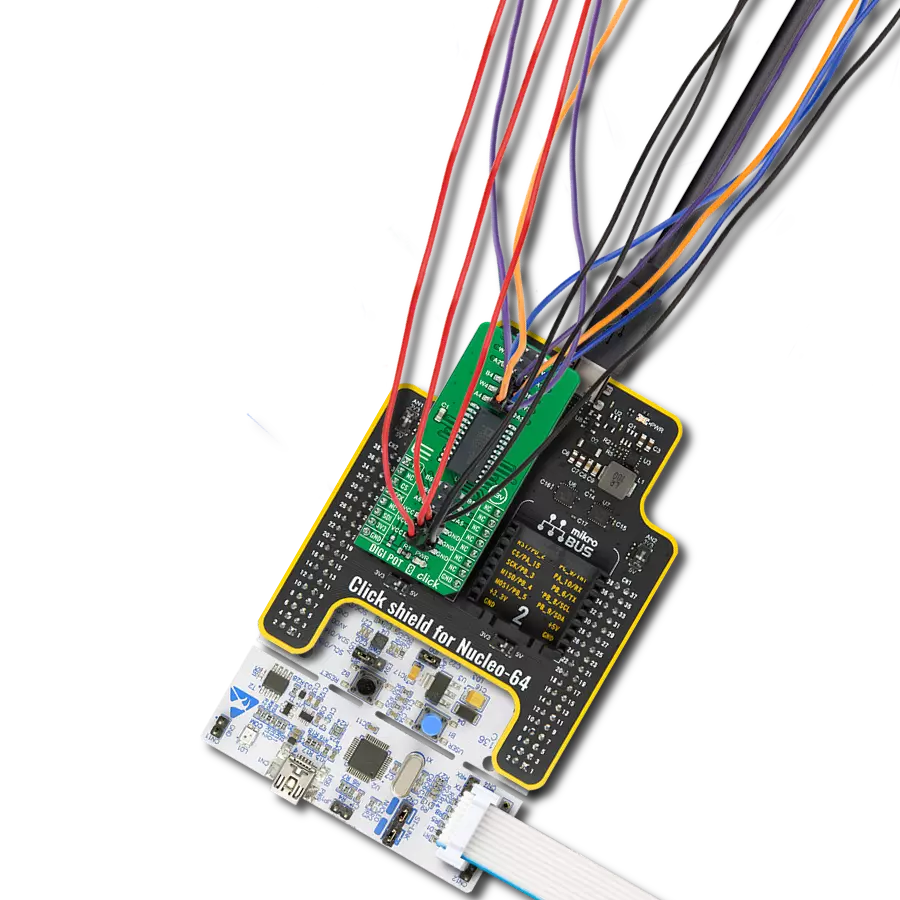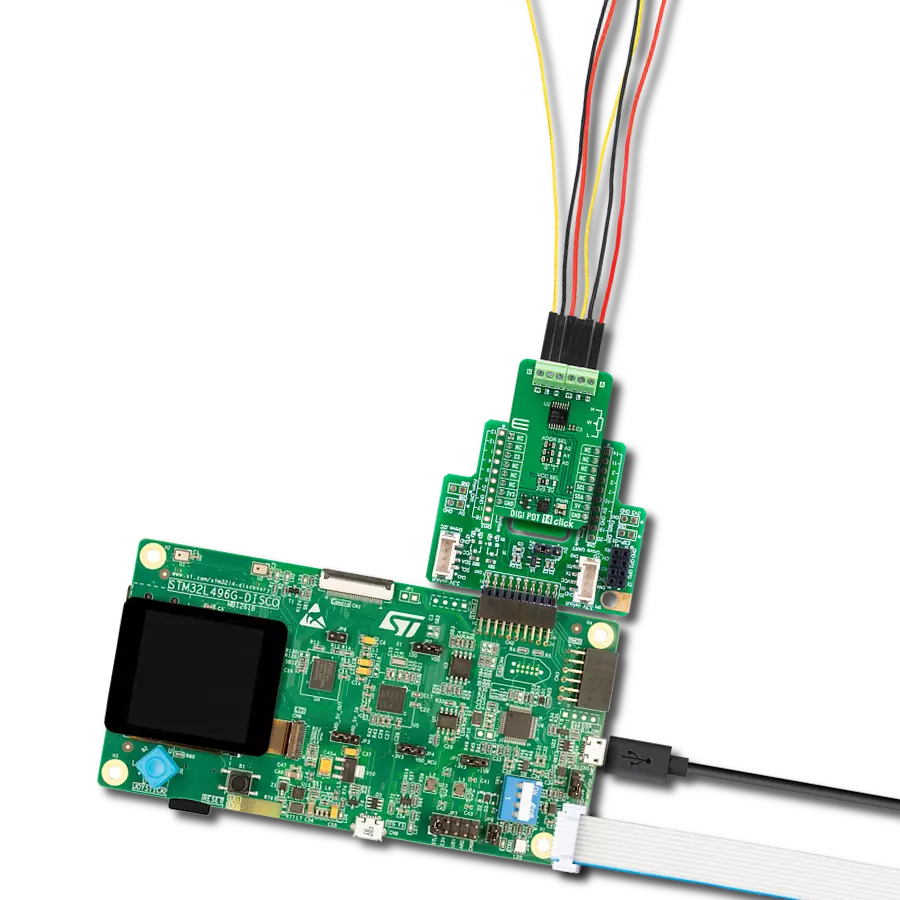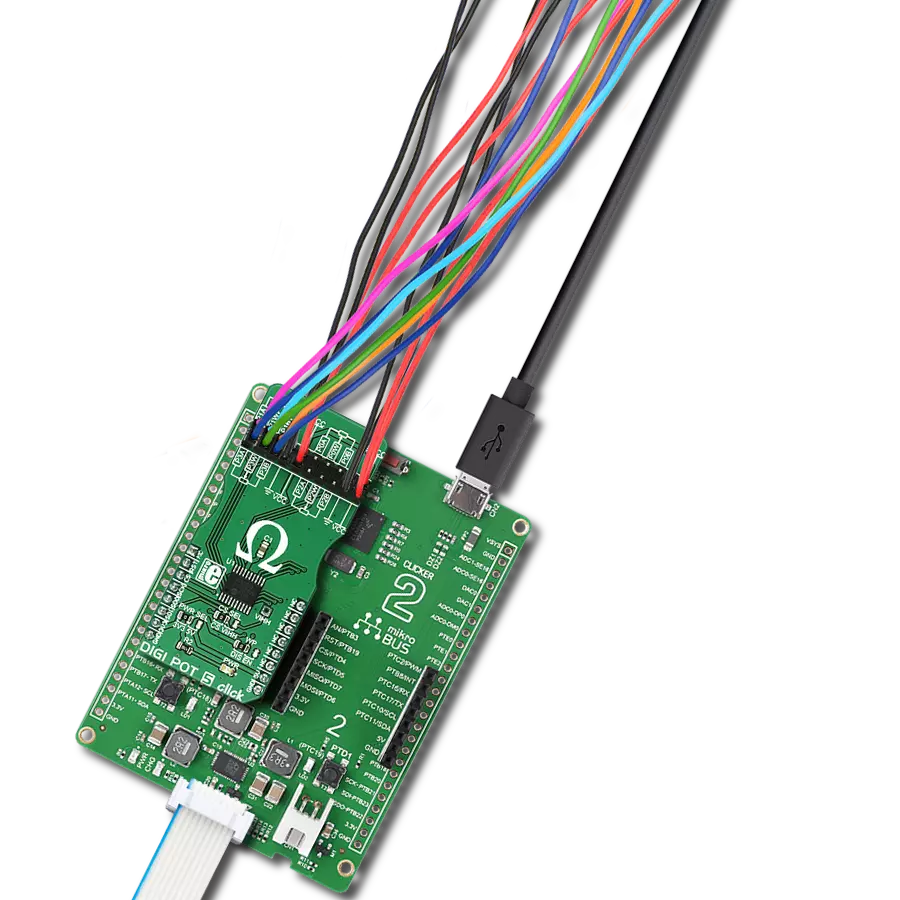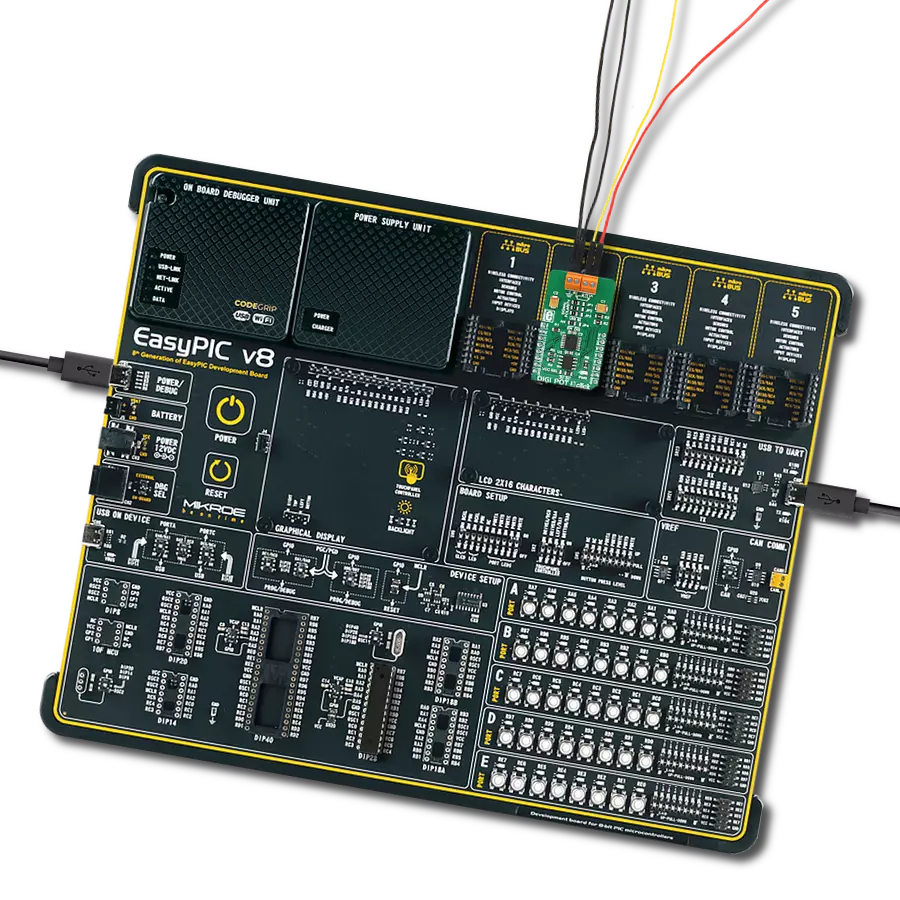From audio equipment to industrial automation, our digital potentiometers offer an electronic means to finely tune parameters, enhancing overall system performance and accuracy
A
A
Hardware Overview
How does it work?
DIGI POT 8 Click is based on the AD5206, 6-channel 256-position digitally controlled device that performs the same electronic adjustment function as a potentiometer or variable resistor from Analog Devices. Each channel of the AD5206 contains a fixed resistor with a wiper contact that taps the fixed resistor value of 100kΩ at a point determined by a digital code loaded into the SPI-compatible serial-input register. The resistance between the wiper and either endpoint of the fixed resistor varies linearly concerning the digital code transferred into the variable resistor (VR) latch. The AD5206 also has an internal Power-On preset that places the wiper in a preset midscale condition at the Power-On state. The AD5206 communicates with MCU through the 3-wire
SPI serial interface with a maximum frequency 10MHz. Each VR has its VR latch that holds its programmed resistance value. These VR latches are updated from an internal serial-to-parallel shift register loaded from a standard 3-wire SPI serial-input digital interface. Eleven bits make up the data word clocked into the serial input register. The first three bits are decoded to determine which VR latch is loaded with the last eight bits of the data word when the CS pin of the SPI serial interface returns to a logic high state. In addition to the AD5206 present on the DIGI POT 8, this Click board™ has four 2x3 male headers. Three of them, under the labels A, W, and B, with the appropriate number, represent the corresponding DIGI POT terminal of the AD5206, while
the fourth header, with the label VCC and GND, represents an additional power supply output. Wiper terminal number 6, labeled as W6, also can be used as an auxiliary wiper output, routed to the AN pin of the mikroBUS ™ socket if the wiper back to the mikroBUS™ is required. This Click board™ can be operated only with a 3.3V logic voltage level. The board must perform appropriate logic voltage level conversion before using MCUs with different logic levels. Also, it comes equipped with a library containing functions and an example code that can be used, as a reference, for further development.
Features overview
Development board
Arduino UNO is a versatile microcontroller board built around the ATmega328P chip. It offers extensive connectivity options for various projects, featuring 14 digital input/output pins, six of which are PWM-capable, along with six analog inputs. Its core components include a 16MHz ceramic resonator, a USB connection, a power jack, an
ICSP header, and a reset button, providing everything necessary to power and program the board. The Uno is ready to go, whether connected to a computer via USB or powered by an AC-to-DC adapter or battery. As the first USB Arduino board, it serves as the benchmark for the Arduino platform, with "Uno" symbolizing its status as the
first in a series. This name choice, meaning "one" in Italian, commemorates the launch of Arduino Software (IDE) 1.0. Initially introduced alongside version 1.0 of the Arduino Software (IDE), the Uno has since become the foundational model for subsequent Arduino releases, embodying the platform's evolution.
Microcontroller Overview
MCU Card / MCU

Architecture
AVR
MCU Memory (KB)
32
Silicon Vendor
Microchip
Pin count
28
RAM (Bytes)
2048
You complete me!
Accessories
Click Shield for Arduino UNO has two proprietary mikroBUS™ sockets, allowing all the Click board™ devices to be interfaced with the Arduino UNO board without effort. The Arduino Uno, a microcontroller board based on the ATmega328P, provides an affordable and flexible way for users to try out new concepts and build prototypes with the ATmega328P microcontroller from various combinations of performance, power consumption, and features. The Arduino Uno has 14 digital input/output pins (of which six can be used as PWM outputs), six analog inputs, a 16 MHz ceramic resonator (CSTCE16M0V53-R0), a USB connection, a power jack, an ICSP header, and reset button. Most of the ATmega328P microcontroller pins are brought to the IO pins on the left and right edge of the board, which are then connected to two existing mikroBUS™ sockets. This Click Shield also has several switches that perform functions such as selecting the logic levels of analog signals on mikroBUS™ sockets and selecting logic voltage levels of the mikroBUS™ sockets themselves. Besides, the user is offered the possibility of using any Click board™ with the help of existing bidirectional level-shifting voltage translators, regardless of whether the Click board™ operates at a 3.3V or 5V logic voltage level. Once you connect the Arduino UNO board with our Click Shield for Arduino UNO, you can access hundreds of Click boards™, working with 3.3V or 5V logic voltage levels.
Used MCU Pins
mikroBUS™ mapper
Take a closer look
Click board™ Schematic
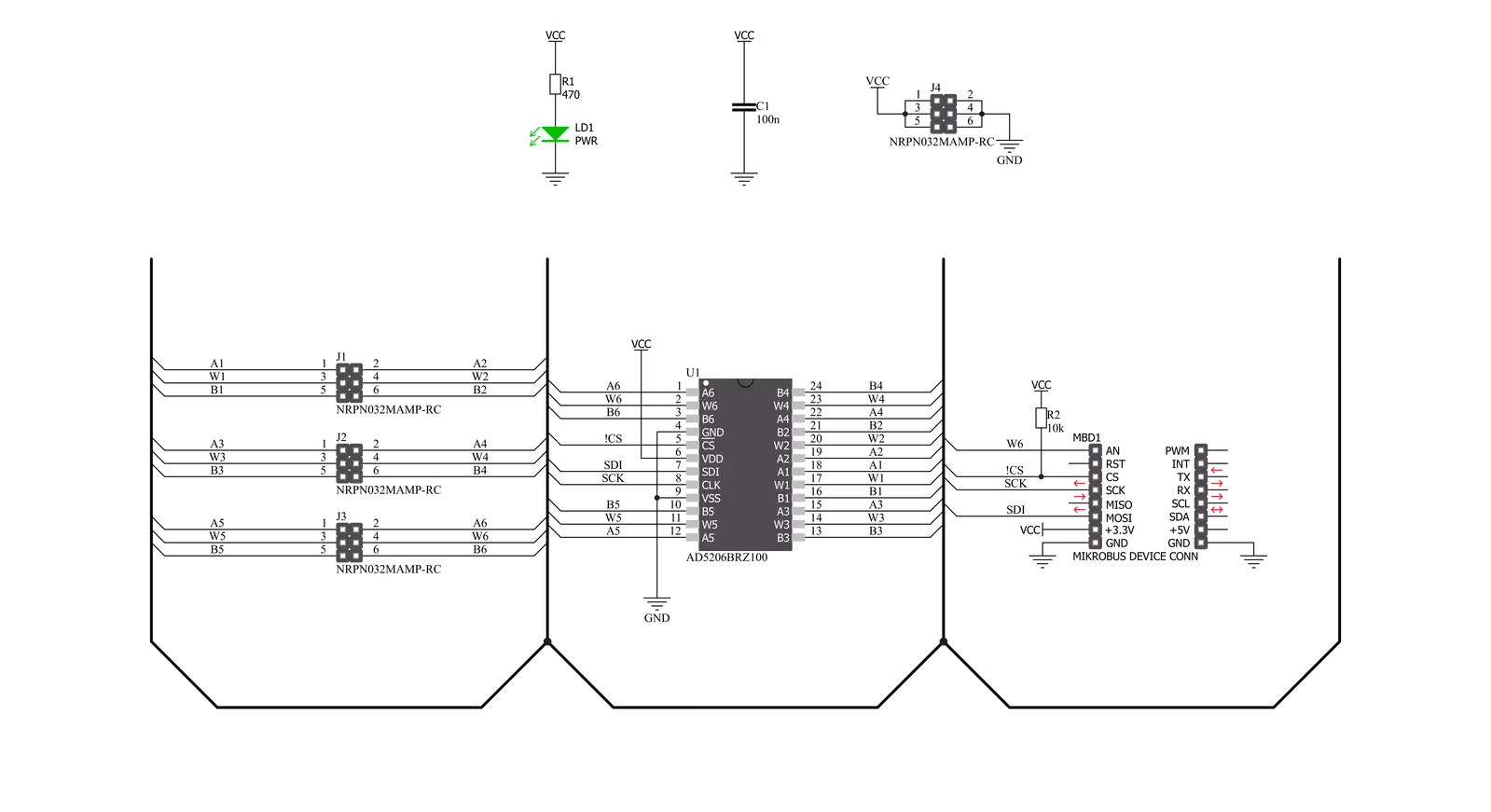
Step by step
Project assembly
Software Support
Library Description
This library contains API for DIGI POT 8 Click driver.
Key functions:
digipot8_write_data- DIGI POT 8 write data functiondigipot8_set_wiper_1- DIGI POT 8 set wiper 2 functiondigipot8_set_wiper_2- DIGI POT 8 set wiper 3 function
Open Source
Code example
The complete application code and a ready-to-use project are available through the NECTO Studio Package Manager for direct installation in the NECTO Studio. The application code can also be found on the MIKROE GitHub account.
/*!
* @file main.c
* @brief DIGIPOT8 Click example
*
* # Description
* This example demonstrates the use of DIGI POT 8 Click board.
*
* The demo application is composed of two sections :
*
* ## Application Init
* Initializes the driver and makes an initial log.
*
* ## Application Task
* Iterates through the entire wiper range and sets all wipers to
* the iterator value each second.
* The current wiper position will be displayed on USB UART.
*
* @author Stefan Filipovic
*
*/
#include "board.h"
#include "log.h"
#include "digipot8.h"
static digipot8_t digipot8;
static log_t logger;
void application_init ( void )
{
log_cfg_t log_cfg; /**< Logger config object. */
digipot8_cfg_t digipot8_cfg; /**< Click config object. */
/**
* Logger initialization.
* Default baud rate: 115200
* Default log level: LOG_LEVEL_DEBUG
* @note If USB_UART_RX and USB_UART_TX
* are defined as HAL_PIN_NC, you will
* need to define them manually for log to work.
* See @b LOG_MAP_USB_UART macro definition for detailed explanation.
*/
LOG_MAP_USB_UART( log_cfg );
log_init( &logger, &log_cfg );
log_info( &logger, " Application Init " );
// Click initialization.
digipot8_cfg_setup( &digipot8_cfg );
DIGIPOT8_MAP_MIKROBUS( digipot8_cfg, MIKROBUS_1 );
err_t init_flag = digipot8_init( &digipot8, &digipot8_cfg );
if ( init_flag == SPI_MASTER_ERROR )
{
log_error( &logger, " Application Init Error. " );
log_info( &logger, " Please, run program again... " );
for ( ; ; );
}
log_info( &logger, " Application Task " );
}
void application_task ( void )
{
for ( uint8_t cnt = DIGIPOT8_WIPER_POSITION_MIN; cnt < DIGIPOT8_WIPER_POSITION_MAX; cnt += 5 )
{
digipot8_set_wiper_1 ( &digipot8, cnt );
digipot8_set_wiper_2 ( &digipot8, cnt );
digipot8_set_wiper_3 ( &digipot8, cnt );
digipot8_set_wiper_4 ( &digipot8, cnt );
digipot8_set_wiper_5 ( &digipot8, cnt );
digipot8_set_wiper_6 ( &digipot8, cnt );
log_printf( &logger, " * All wipers position set to %d *\r\n", ( uint16_t ) cnt );
Delay_ms ( 1000 );
}
}
int main ( void )
{
/* Do not remove this line or clock might not be set correctly. */
#ifdef PREINIT_SUPPORTED
preinit();
#endif
application_init( );
for ( ; ; )
{
application_task( );
}
return 0;
}
// ------------------------------------------------------------------------ END
Additional Support
Resources
Category:Digital potentiometer