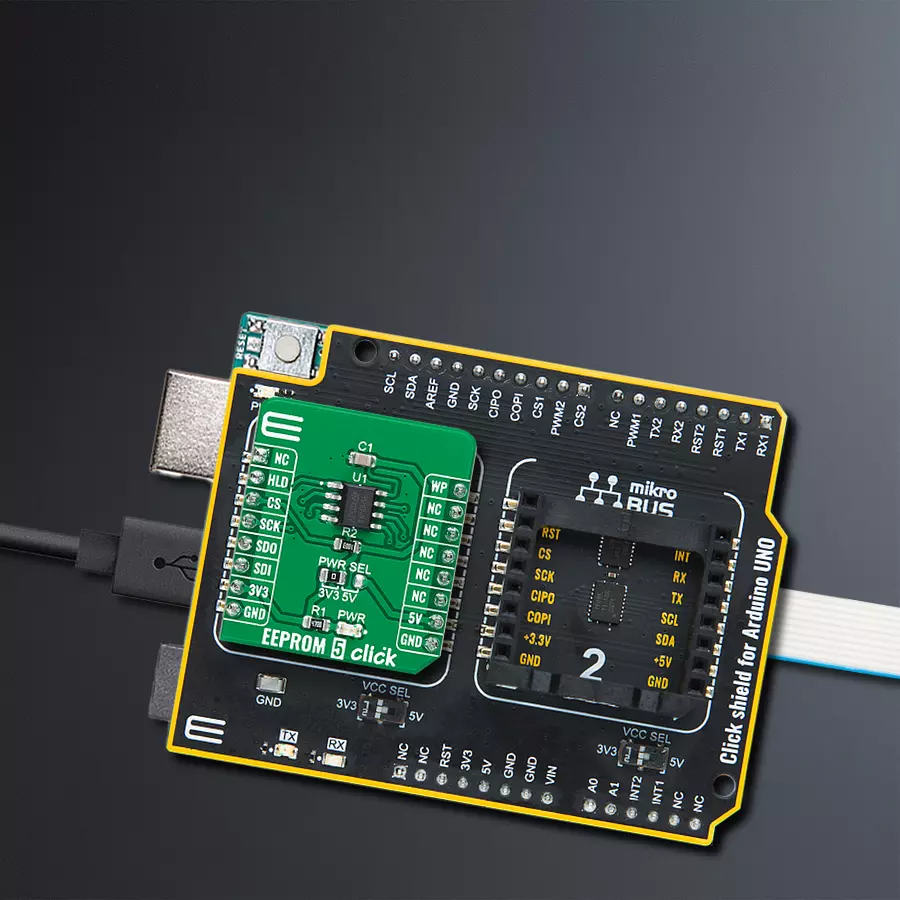Ensure that your critical data remains intact even during power outages or system shutdowns, and provide seamless continuity for your applications
A
A
Hardware Overview
How does it work?
EEPROM 5 Click is based on the M95M04, the electrically erasable programmable memory organized as 524288 x 8 bits accessed through the SPI interface from STMicroelectronics. The M95M04 benefit from a wide power supply range of 1.8V to 5.5V and 40 years of data retention, combining their unprecedented data storage with excellent energy efficiency. It is characterized by high reliability, lasting one billion full-memory read-write cycles capable of writing 512 Bytes in 5ms. With a 4Mbit capacity, it allows the capture and storage of more data through the serial SPI bus. It enables equipment such as smart meters to intensify data logging to manage grids more effectively and provide more user-friendly billing. This Click board™ also provides high-density non-volatile storage for persistent data such as
application code, calibration tables, and user parameters and for intensive data logging. EEPROM 5 Click communicates with MCU using the SPI serial interface that supports the two most common modes, SPI Mode 0 and 3, with a maximum SPI frequency of 10 MHz. In addition to the SPI communication, the EEPROM 5 Click has two additional pins for the Write Protection and HOLD function routed to the PWM and RST pins of the mikroBUS™ socket. The HOLD pin, labeled as HLD routed to the RST pin of the mikroBUS™ socket, can pause the serial communication with the M95M04 without deselecting the device. In Normal operation, the M95M04 is kept selected for the whole duration of the Hold condition. Deselecting the device while it is in the HOLD condition has the effect of resetting the device
state. On the other side, the configurable Write Protection function, labeled as WP routed to the PWM pin of the mikroBUS™ socket, allows the user to freeze the size of the area of memory that is protected against Write instructions (as specified by the values in the BP1 and BP0 bits of the STATUS register). This Click board™ can operate with either 3.3V or 5V logic voltage levels selected via the PWR SEL jumper. This way, both 3.3V and 5V capable MCUs can use the communication lines properly. Also, this Click board™ comes equipped with a library containing easy-to-use functions and an example code that can be used, as a reference, for further development.
Features overview
Development board
Arduino UNO is a versatile microcontroller board built around the ATmega328P chip. It offers extensive connectivity options for various projects, featuring 14 digital input/output pins, six of which are PWM-capable, along with six analog inputs. Its core components include a 16MHz ceramic resonator, a USB connection, a power jack, an
ICSP header, and a reset button, providing everything necessary to power and program the board. The Uno is ready to go, whether connected to a computer via USB or powered by an AC-to-DC adapter or battery. As the first USB Arduino board, it serves as the benchmark for the Arduino platform, with "Uno" symbolizing its status as the
first in a series. This name choice, meaning "one" in Italian, commemorates the launch of Arduino Software (IDE) 1.0. Initially introduced alongside version 1.0 of the Arduino Software (IDE), the Uno has since become the foundational model for subsequent Arduino releases, embodying the platform's evolution.
Microcontroller Overview
MCU Card / MCU

Architecture
AVR
MCU Memory (KB)
32
Silicon Vendor
Microchip
Pin count
28
RAM (Bytes)
2048
You complete me!
Accessories
Click Shield for Arduino UNO has two proprietary mikroBUS™ sockets, allowing all the Click board™ devices to be interfaced with the Arduino UNO board without effort. The Arduino Uno, a microcontroller board based on the ATmega328P, provides an affordable and flexible way for users to try out new concepts and build prototypes with the ATmega328P microcontroller from various combinations of performance, power consumption, and features. The Arduino Uno has 14 digital input/output pins (of which six can be used as PWM outputs), six analog inputs, a 16 MHz ceramic resonator (CSTCE16M0V53-R0), a USB connection, a power jack, an ICSP header, and reset button. Most of the ATmega328P microcontroller pins are brought to the IO pins on the left and right edge of the board, which are then connected to two existing mikroBUS™ sockets. This Click Shield also has several switches that perform functions such as selecting the logic levels of analog signals on mikroBUS™ sockets and selecting logic voltage levels of the mikroBUS™ sockets themselves. Besides, the user is offered the possibility of using any Click board™ with the help of existing bidirectional level-shifting voltage translators, regardless of whether the Click board™ operates at a 3.3V or 5V logic voltage level. Once you connect the Arduino UNO board with our Click Shield for Arduino UNO, you can access hundreds of Click boards™, working with 3.3V or 5V logic voltage levels.
Used MCU Pins
mikroBUS™ mapper
Take a closer look
Click board™ Schematic
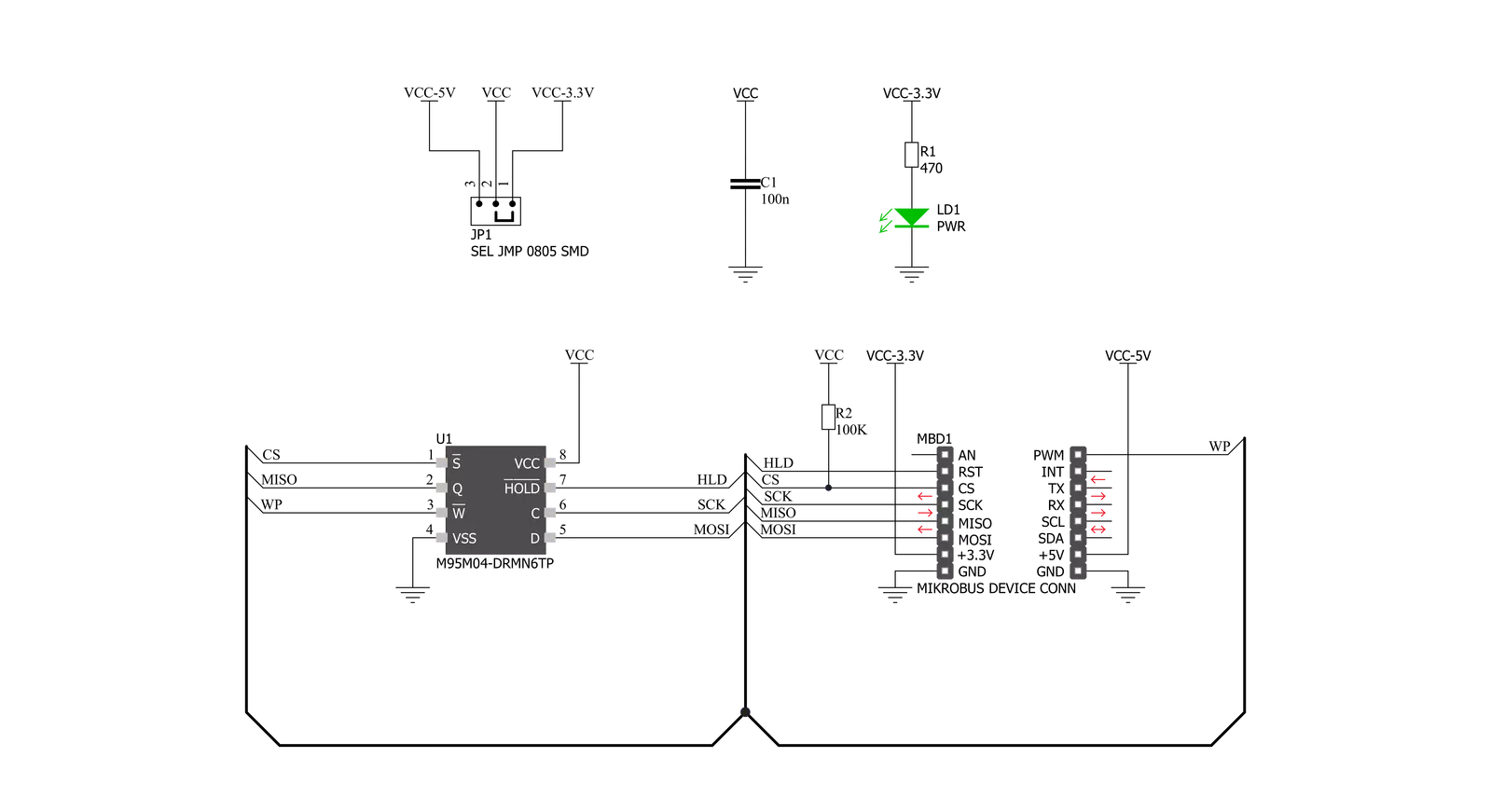
Step by step
Project assembly
Track your results in real time
Application Output
1. Application Output - In Debug mode, the 'Application Output' window enables real-time data monitoring, offering direct insight into execution results. Ensure proper data display by configuring the environment correctly using the provided tutorial.

2. UART Terminal - Use the UART Terminal to monitor data transmission via a USB to UART converter, allowing direct communication between the Click board™ and your development system. Configure the baud rate and other serial settings according to your project's requirements to ensure proper functionality. For step-by-step setup instructions, refer to the provided tutorial.

3. Plot Output - The Plot feature offers a powerful way to visualize real-time sensor data, enabling trend analysis, debugging, and comparison of multiple data points. To set it up correctly, follow the provided tutorial, which includes a step-by-step example of using the Plot feature to display Click board™ readings. To use the Plot feature in your code, use the function: plot(*insert_graph_name*, variable_name);. This is a general format, and it is up to the user to replace 'insert_graph_name' with the actual graph name and 'variable_name' with the parameter to be displayed.

Software Support
Library Description
This library contains API for EEPROM 5 Click driver.
Key functions:
eeprom5_set_hold- Enable hold operation functioneeprom5_read_memory- Read EEPROM memory functioneeprom5_write_memory- Write EEPROM memory function
Open Source
Code example
The complete application code and a ready-to-use project are available through the NECTO Studio Package Manager for direct installation in the NECTO Studio. The application code can also be found on the MIKROE GitHub account.
/*!
* @file main.c
* @brief EEPROM5 Click example
*
* # Description
* This is an example that demonstrates the use of the EEPROM 5 Click board.
*
* The demo application is composed of two sections :
*
* ## Application Init
* Initialization driver enables SPI, also write log.
*
* ## Application Task
* In this example, we write and then read data from EEPROM memory.
* Results are being sent to the Usart Terminal where you can track their changes.
* All data logs write on USB uart changes approximately for every 3 sec.
*
* @author Stefan Ilic
*
*/
#include "board.h"
#include "log.h"
#include "eeprom5.h"
static eeprom5_t eeprom5;
static log_t logger;
static uint8_t demo_data[ 9 ] = { 'M', 'i', 'k', 'r', 'o', 'E', 13 ,10 , 0 };
static uint8_t read_data[ 9 ] = { 0 };
void application_init ( void )
{
log_cfg_t log_cfg; /**< Logger config object. */
eeprom5_cfg_t eeprom5_cfg; /**< Click config object. */
/**
* Logger initialization.
* Default baud rate: 115200
* Default log level: LOG_LEVEL_DEBUG
* @note If USB_UART_RX and USB_UART_TX
* are defined as HAL_PIN_NC, you will
* need to define them manually for log to work.
* See @b LOG_MAP_USB_UART macro definition for detailed explanation.
*/
LOG_MAP_USB_UART( log_cfg );
log_init( &logger, &log_cfg );
log_info( &logger, " Application Init " );
// Click initialization.
eeprom5_cfg_setup( &eeprom5_cfg );
EEPROM5_MAP_MIKROBUS( eeprom5_cfg, MIKROBUS_1 );
err_t init_flag = eeprom5_init( &eeprom5, &eeprom5_cfg );
if ( SPI_MASTER_ERROR == init_flag )
{
log_error( &logger, " Application Init Error. " );
log_info( &logger, " Please, run program again... " );
for ( ; ; );
}
log_printf( &logger, " - - - - - - - - - - - \r\n" );
log_printf( &logger, " Disabling HOLD \r\n" );
log_printf( &logger, " - - - - - - - - - - - \r\n" );
eeprom5_set_hold( &eeprom5, EEPROM5_HOLD_DISABLE );
Delay_ms ( 100 );
log_printf( &logger, " Disabling Write Protection \r\n" );
log_printf( &logger, " - - - - - - - - - - - \r\n" );
eeprom5_set_write_protect( &eeprom5, EEPROM5_WRITE_PROTECT_DISABLE );
Delay_ms ( 100 );
log_info( &logger, " Application Task " );
log_printf( &logger, " - - - - - - - - - - - \r\n" );
}
void application_task ( void )
{
eeprom5_enable_memory_write( &eeprom5, EEPROM5_WRITE_MEMORY_ENABLE );
Delay_ms ( 10 );
eeprom5_write_memory( &eeprom5, 14, demo_data, 9 );
log_printf( &logger, " Write data : %s ", demo_data );
log_printf( &logger, " - - - - - - - - - - - \r\n" );
Delay_ms ( 100 );
eeprom5_read_memory( &eeprom5, 14, read_data, 9 );
log_printf( &logger, " Read data : %s ", read_data );
log_printf( &logger, " - - - - - - - - - - - \r\n" );
Delay_ms ( 1000 );
Delay_ms ( 1000 );
Delay_ms ( 1000 );
}
int main ( void )
{
/* Do not remove this line or clock might not be set correctly. */
#ifdef PREINIT_SUPPORTED
preinit();
#endif
application_init( );
for ( ; ; )
{
application_task( );
}
return 0;
}
// ------------------------------------------------------------------------ END
Additional Support
Resources
Category:EEPROM