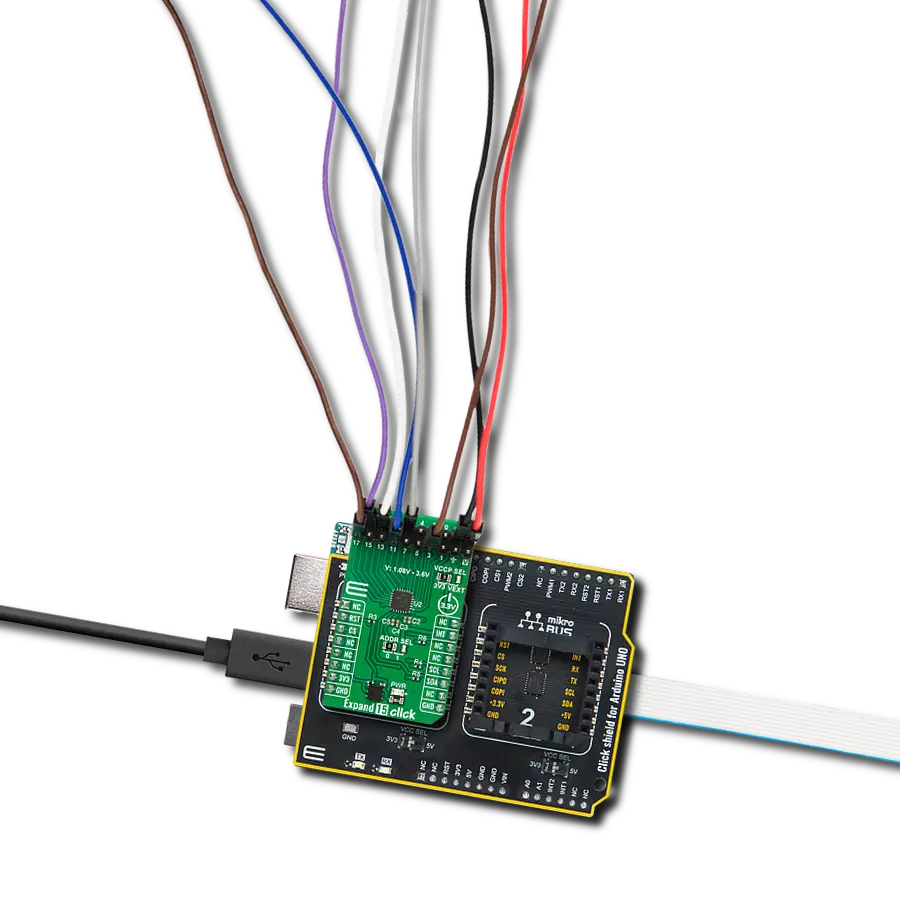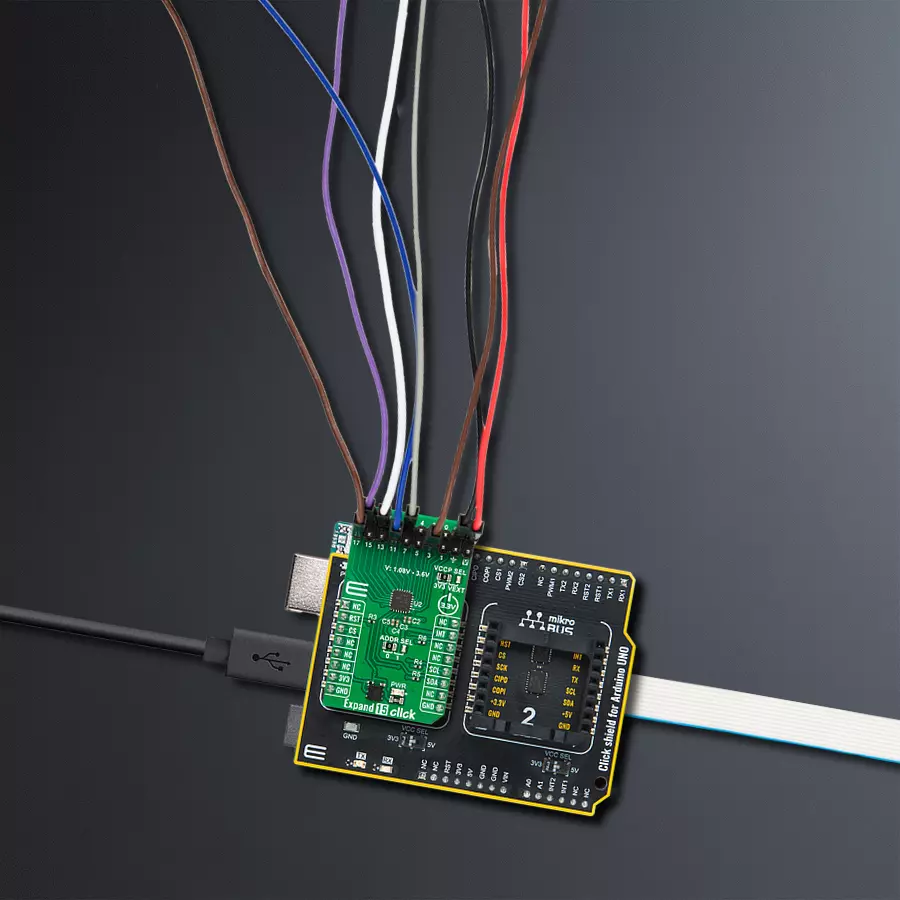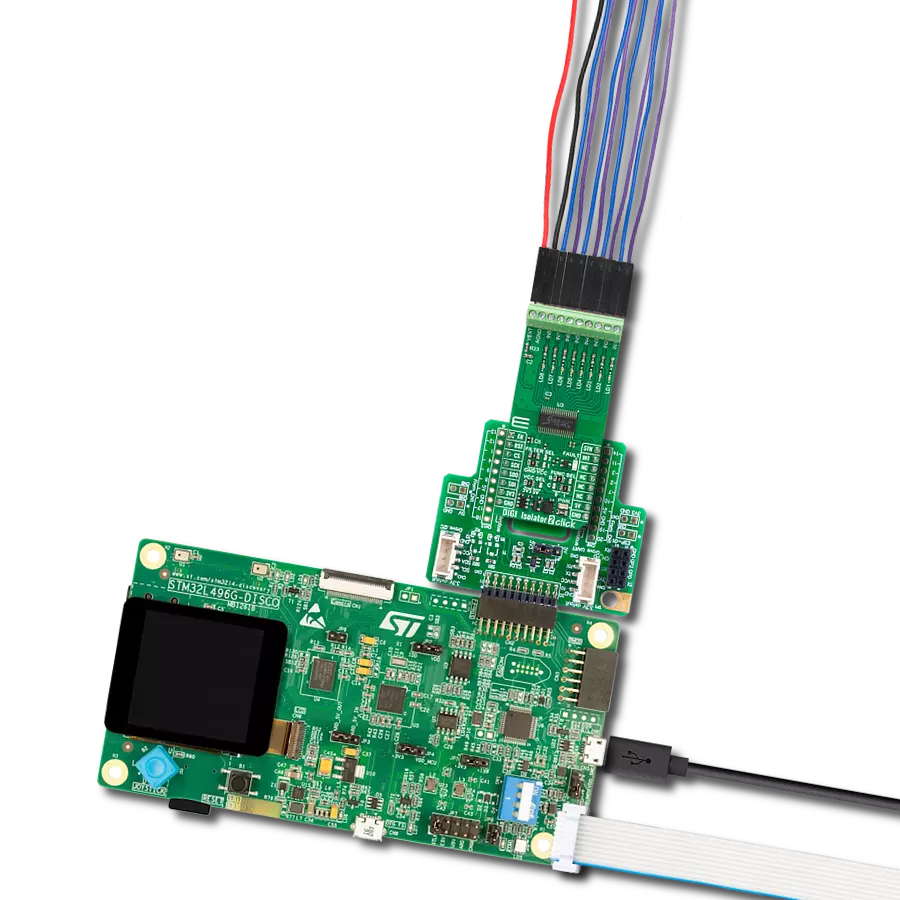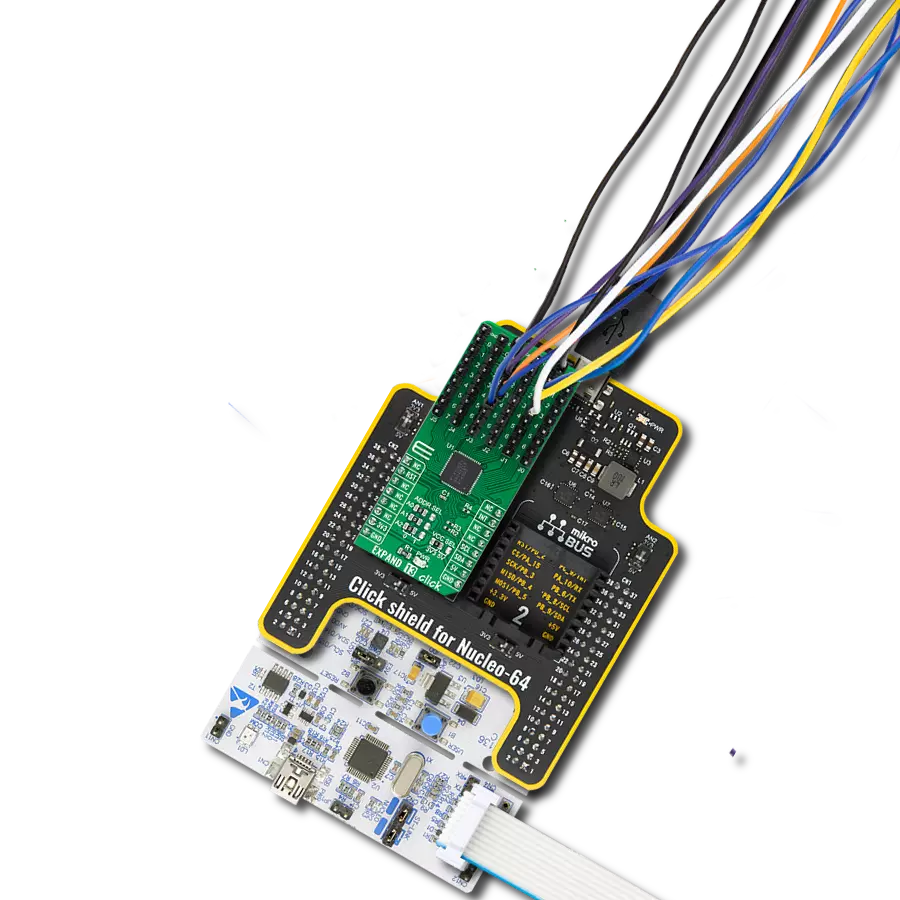Optimize the efficiency of your control systems and smart solutions with our multi-port I/O expander, enabling precise input and output management for data regulation and energy conservation
A
A
Hardware Overview
How does it work?
Expand 15 Click is based on the TCAL6416, a general-purpose I/O expander from Texas Instruments. The TCAL6416 comes in one P-port configuration and allows easy addition of I/O through a standard I2C serial interface. Its digital core consists of 8-bit data registers, allowing users to configure the I/O port characteristics. The I/Os are configured as inputs at Power-On or after a Reset condition. However, the host controller can configure the I/Os as either inputs or outputs by writing to the Configuration registers. The data for each input or output is kept in the corresponding Input Port or Output Port register, with the possibility to invert the polarity of the Input Port with the Polarity Inversion register. The P-port channels configured as outputs can sink up to 25mA for directly driving LEDs, but the current
must be limited externally with additional resistance. Additionally, the TCAL6416 has Agile I/O functionality specifically targeted to enhance the I/O ports, including programmable output drive strength, programmable pull-up and pull-down resistors, latchable inputs, maskable interrupts, interrupt status register, and programmable open-drain or push-pull outputs. These configuration registers improve the I/O by increasing flexibility and allowing users to optimize their design for power consumption, speed, and EMI. This Click board™ communicates with MCU using the standard I2C 2-Wire interface to read data and configure settings with a maximum frequency of 1MHz. Also, the TCAL6416 allows choosing the least significant bits (LSB) of its I2C slave address using the SMD jumper labeled ADDR SEL. It also
possesses a general reset signal routed on the RST pin of the mikroBUS™ socket to reset the TCAL6416 and an additional interrupt signal routed on the INT pin of the mikroBUS™ socket whenever an input port changes state. This Click board™ can only be operated with a 3.3V logic voltage level. Additionally, there is a possibility for the TCAL6416 power supply selection via jumper labeled VCCP SEL to supply the TCAL6416 from 1.08V to 3.6V external power supply (V pin) or with 3V3 mikroBUS™ power rail. The board must perform appropriate logic voltage level conversion before using MCUs with different logic levels. Also, this Click board™ comes equipped with a library containing easy-to-use functions and an example code that can be used as a reference for further development.
Features overview
Development board
Arduino UNO is a versatile microcontroller board built around the ATmega328P chip. It offers extensive connectivity options for various projects, featuring 14 digital input/output pins, six of which are PWM-capable, along with six analog inputs. Its core components include a 16MHz ceramic resonator, a USB connection, a power jack, an
ICSP header, and a reset button, providing everything necessary to power and program the board. The Uno is ready to go, whether connected to a computer via USB or powered by an AC-to-DC adapter or battery. As the first USB Arduino board, it serves as the benchmark for the Arduino platform, with "Uno" symbolizing its status as the
first in a series. This name choice, meaning "one" in Italian, commemorates the launch of Arduino Software (IDE) 1.0. Initially introduced alongside version 1.0 of the Arduino Software (IDE), the Uno has since become the foundational model for subsequent Arduino releases, embodying the platform's evolution.
Microcontroller Overview
MCU Card / MCU

Architecture
AVR
MCU Memory (KB)
32
Silicon Vendor
Microchip
Pin count
32
RAM (Bytes)
2048
You complete me!
Accessories
Click Shield for Arduino UNO has two proprietary mikroBUS™ sockets, allowing all the Click board™ devices to be interfaced with the Arduino UNO board without effort. The Arduino Uno, a microcontroller board based on the ATmega328P, provides an affordable and flexible way for users to try out new concepts and build prototypes with the ATmega328P microcontroller from various combinations of performance, power consumption, and features. The Arduino Uno has 14 digital input/output pins (of which six can be used as PWM outputs), six analog inputs, a 16 MHz ceramic resonator (CSTCE16M0V53-R0), a USB connection, a power jack, an ICSP header, and reset button. Most of the ATmega328P microcontroller pins are brought to the IO pins on the left and right edge of the board, which are then connected to two existing mikroBUS™ sockets. This Click Shield also has several switches that perform functions such as selecting the logic levels of analog signals on mikroBUS™ sockets and selecting logic voltage levels of the mikroBUS™ sockets themselves. Besides, the user is offered the possibility of using any Click board™ with the help of existing bidirectional level-shifting voltage translators, regardless of whether the Click board™ operates at a 3.3V or 5V logic voltage level. Once you connect the Arduino UNO board with our Click Shield for Arduino UNO, you can access hundreds of Click boards™, working with 3.3V or 5V logic voltage levels.
Used MCU Pins
mikroBUS™ mapper
Take a closer look
Click board™ Schematic

Step by step
Project assembly
Track your results in real time
Application Output
1. Application Output - In Debug mode, the 'Application Output' window enables real-time data monitoring, offering direct insight into execution results. Ensure proper data display by configuring the environment correctly using the provided tutorial.

2. UART Terminal - Use the UART Terminal to monitor data transmission via a USB to UART converter, allowing direct communication between the Click board™ and your development system. Configure the baud rate and other serial settings according to your project's requirements to ensure proper functionality. For step-by-step setup instructions, refer to the provided tutorial.

3. Plot Output - The Plot feature offers a powerful way to visualize real-time sensor data, enabling trend analysis, debugging, and comparison of multiple data points. To set it up correctly, follow the provided tutorial, which includes a step-by-step example of using the Plot feature to display Click board™ readings. To use the Plot feature in your code, use the function: plot(*insert_graph_name*, variable_name);. This is a general format, and it is up to the user to replace 'insert_graph_name' with the actual graph name and 'variable_name' with the parameter to be displayed.

Software Support
Library Description
This library contains API for Expand 15 Click driver.
Key functions:
expand15_hw_reset- Expand 15 hardware reset functionexpand15_get_in_pin_state- Expand 15 get input pin state functionexpand15_set_out_pin_state- Expand 15 set output pin state function
Open Source
Code example
The complete application code and a ready-to-use project are available through the NECTO Studio Package Manager for direct installation in the NECTO Studio. The application code can also be found on the MIKROE GitHub account.
/*!
* @file main.c
* @brief Expand 15 Click example
*
* # Description
* This example demonstrates the use of Expand 15 Click board by setting and reading
* the ports state.
*
* The demo application is composed of two sections :
*
* ## Application Init
* Initializes the driver and performs the Click default configuration which sets
* half of the port 0 and port 1 pins as output ( P00, P02, P04, P06, P10, P12, P14 and P16) and the
* half of the port 0 and port 1 pins as inputs ( P01, P03, P05, P07, P11, P13, P15 and P17).
*
* ## Application Task
* Sets the state of the output pins of one port and then reads the status of input pins of that port
* and displays the results on the USB UART approximately 2 seconds.
*
* @note
* In order for this example to work as intended it is necessary to connect the input and output pins
* eg. P00 and P01, P02 and P03 etc. Floating input pins will be shown as a high state.
*
* @author Stefan Ilic
*
*/
#include "board.h"
#include "log.h"
#include "expand15.h"
static expand15_t expand15;
static log_t logger;
void application_init ( void )
{
log_cfg_t log_cfg; /**< Logger config object. */
expand15_cfg_t expand15_cfg; /**< Click config object. */
/**
* Logger initialization.
* Default baud rate: 115200
* Default log level: LOG_LEVEL_DEBUG
* @note If USB_UART_RX and USB_UART_TX
* are defined as HAL_PIN_NC, you will
* need to define them manually for log to work.
* See @b LOG_MAP_USB_UART macro definition for detailed explanation.
*/
LOG_MAP_USB_UART( log_cfg );
log_init( &logger, &log_cfg );
log_info( &logger, " Application Init " );
// Click initialization.
expand15_cfg_setup( &expand15_cfg );
EXPAND15_MAP_MIKROBUS( expand15_cfg, MIKROBUS_1 );
if ( I2C_MASTER_ERROR == expand15_init( &expand15, &expand15_cfg ) )
{
log_error( &logger, " Communication init." );
for ( ; ; );
}
if ( EXPAND15_ERROR == expand15_default_cfg ( &expand15 ) )
{
log_error( &logger, " Default configuration." );
for ( ; ; );
}
log_info( &logger, " Application Task " );
log_printf( &logger, "- - - - - - - - - - - - - - - - - - - - - - - - - - \r\n" );
}
void application_task ( void )
{
uint8_t output_pin_state;
uint8_t input_pin_state;
// Setting port0 output pin ( P00, P02, P04 and P06 ) to high
output_pin_state = EXPAND15_PIN_00_MASK | EXPAND15_PIN_02_MASK | EXPAND15_PIN_04_MASK | EXPAND15_PIN_06_MASK;
expand15_set_out_pin_state( &expand15, EXPAND15_PORT_0, output_pin_state );
Delay_ms ( 10 );
// Checking state of the input pins on port0
expand15_get_in_pin_state( &expand15, EXPAND15_PORT_0, &input_pin_state );
log_printf( &logger, "OUTPUT PINS HIGH \r\n" );
log_printf( &logger, "INPUT PINS |" );
log_printf( &logger, " P01 : %c |", ( ( input_pin_state & EXPAND15_PIN_01_MASK ) ? 'H' : 'L' ) );
log_printf( &logger, " P03 : %c |", ( ( input_pin_state & EXPAND15_PIN_03_MASK ) ? 'H' : 'L' ) );
log_printf( &logger, " P05 : %c |", ( ( input_pin_state & EXPAND15_PIN_05_MASK ) ? 'H' : 'L' ) );
log_printf( &logger, " P07 : %c \r\n", ( ( input_pin_state & EXPAND15_PIN_07_MASK ) ? 'H' : 'L' ) );
Delay_ms ( 500 );
// Setting port0 output pin ( P00, P02, P04 and P06 ) to low
output_pin_state = EXPAND15_ALL_PINS_OFF;
expand15_set_out_pin_state( &expand15, EXPAND15_PORT_0, output_pin_state );
Delay_ms ( 10 );
// Checking state of the input pins on port0
expand15_get_in_pin_state( &expand15, EXPAND15_PORT_0, &input_pin_state );
log_printf( &logger, "OUTPUT PINS LOW \r\n" );
log_printf( &logger, "INPUT PINS |" );
log_printf( &logger, " P01 : %c |", ( ( input_pin_state & EXPAND15_PIN_01_MASK ) ? 'H' : 'L' ) );
log_printf( &logger, " P03 : %c |", ( ( input_pin_state & EXPAND15_PIN_03_MASK ) ? 'H' : 'L' ) );
log_printf( &logger, " P05 : %c |", ( ( input_pin_state & EXPAND15_PIN_05_MASK ) ? 'H' : 'L' ) );
log_printf( &logger, " P07 : %c \r\n", ( ( input_pin_state & EXPAND15_PIN_07_MASK ) ? 'H' : 'L' ) );
log_printf( &logger, "- - - - - - - - - - - - - - - - - - - - - - - - - - \r\n" );
Delay_ms ( 1000 );
Delay_ms ( 1000 );
// Setting port1 output pin ( P10, P12, P14 and P01 ) to high
output_pin_state = EXPAND15_PIN_10_MASK | EXPAND15_PIN_12_MASK | EXPAND15_PIN_14_MASK | EXPAND15_PIN_16_MASK;
expand15_set_out_pin_state( &expand15, EXPAND15_PORT_1, output_pin_state );
Delay_ms ( 10 );
// Checking state of the input pins on port1
expand15_get_in_pin_state( &expand15, EXPAND15_PORT_1, &input_pin_state );
log_printf( &logger, "OUTPUT PINS HIGH \r\n" );
log_printf( &logger, "INPUT PINS |" );
log_printf( &logger, " P11 : %c |", ( ( input_pin_state & EXPAND15_PIN_11_MASK ) ? 'H' : 'L' ) );
log_printf( &logger, " P13 : %c |", ( ( input_pin_state & EXPAND15_PIN_13_MASK ) ? 'H' : 'L' ) );
log_printf( &logger, " P15 : %c |", ( ( input_pin_state & EXPAND15_PIN_15_MASK ) ? 'H' : 'L' ) );
log_printf( &logger, " P17 : %c \r\n", ( ( input_pin_state & EXPAND15_PIN_17_MASK ) ? 'H' : 'L' ) );
Delay_ms ( 500 );
// Setting port1 output pin ( P10, P12, P14 and P16 ) to low
output_pin_state = EXPAND15_ALL_PINS_OFF;
expand15_set_out_pin_state( &expand15, EXPAND15_PORT_1, output_pin_state );
Delay_ms ( 10 );
// Checking state of the input pins on port1
expand15_get_in_pin_state( &expand15, EXPAND15_PORT_1, &input_pin_state );
log_printf( &logger, "OUTPUT PINS LOW \r\n" );
log_printf( &logger, "INPUT PINS |" );
log_printf( &logger, " P11 : %c |", ( ( input_pin_state & EXPAND15_PIN_11_MASK ) ? 'H' : 'L' ) );
log_printf( &logger, " P13 : %c |", ( ( input_pin_state & EXPAND15_PIN_13_MASK ) ? 'H' : 'L' ) );
log_printf( &logger, " P15 : %c |", ( ( input_pin_state & EXPAND15_PIN_15_MASK ) ? 'H' : 'L' ) );
log_printf( &logger, " P17 : %c \r\n", ( ( input_pin_state & EXPAND15_PIN_17_MASK ) ? 'H' : 'L' ) );
log_printf( &logger, "- - - - - - - - - - - - - - - - - - - - - - - - - - \r\n" );
Delay_ms ( 1000 );
Delay_ms ( 1000 );
}
int main ( void )
{
/* Do not remove this line or clock might not be set correctly. */
#ifdef PREINIT_SUPPORTED
preinit();
#endif
application_init( );
for ( ; ; )
{
application_task( );
}
return 0;
}
// ------------------------------------------------------------------------ END
Additional Support
Resources
Category:Port expander